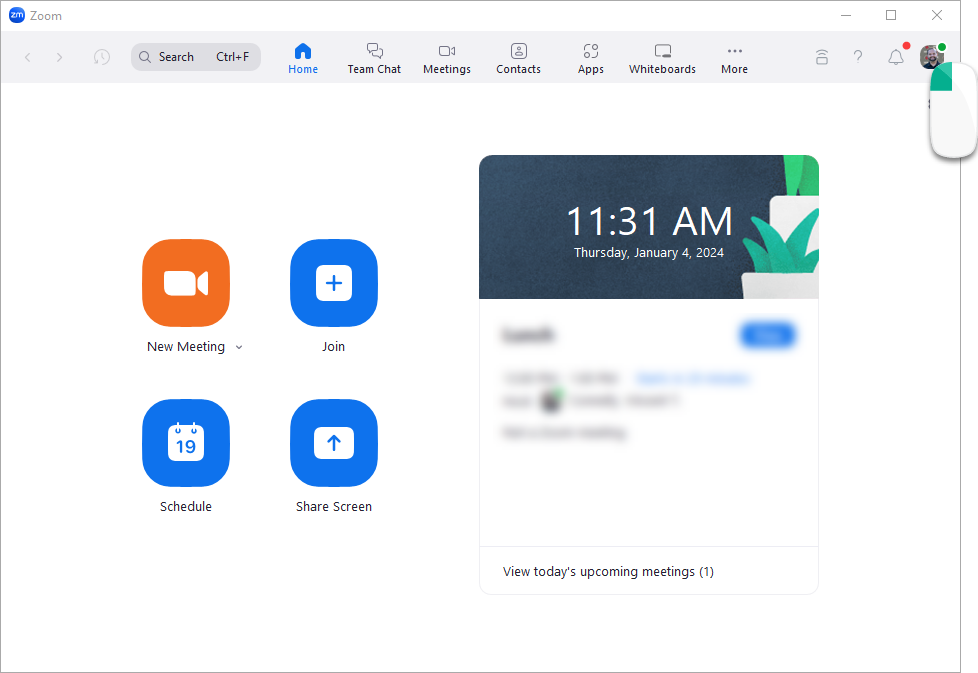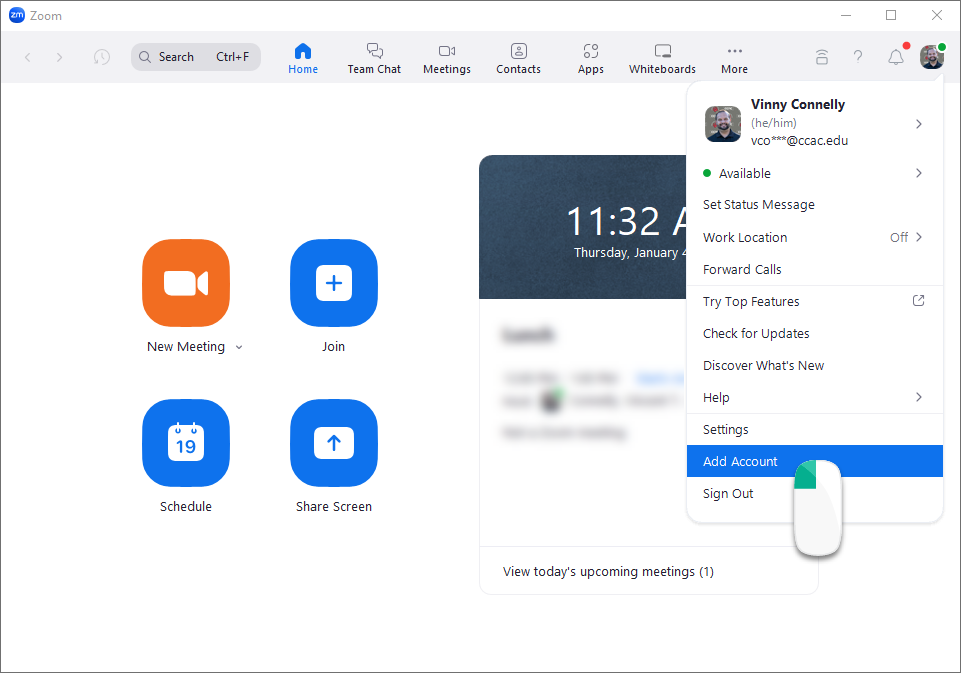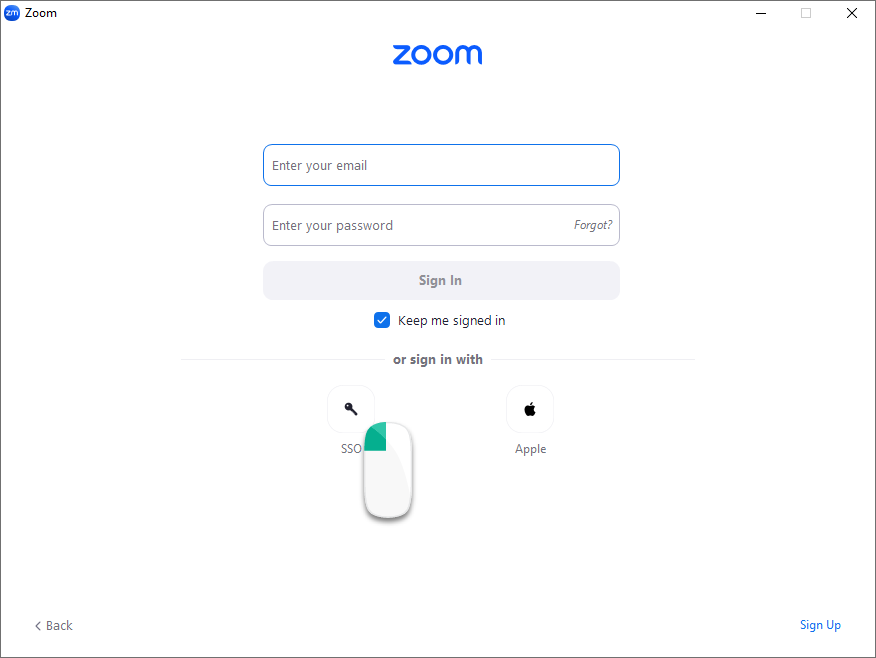Zoom Application (Computer/Laptop)
- Open the Zoom Application
- Choose the Sign In with SSO
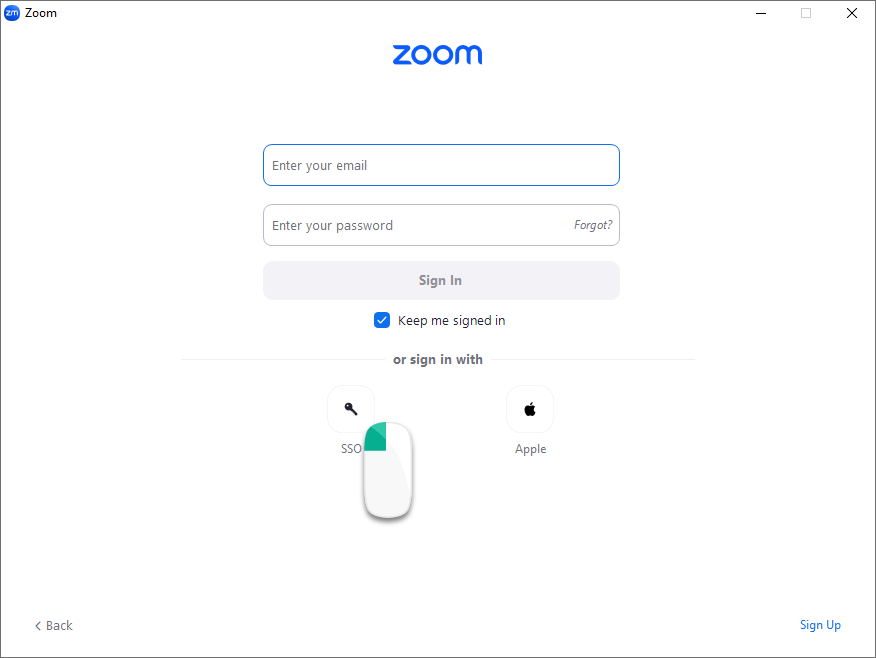
- Type "CCAC" in the company domain field, click the Continue button

- CCAC's SSO screen will appear
- Enter your CCAC Username and Password
- Click the Sign In button
Smartphone App
- Open the Zoom App
- Choose Sign In option

- Choose SSO Option

- Type "CCAC" in the company domain field, click the Go button
- Enter your CCAC Username and Password
- Click the Sign In button
Browser
- Go to https://ccac.zoom.us/
- Choose the Sign in button

- Enter your CCAC Username and Password
- Click the Sign In button