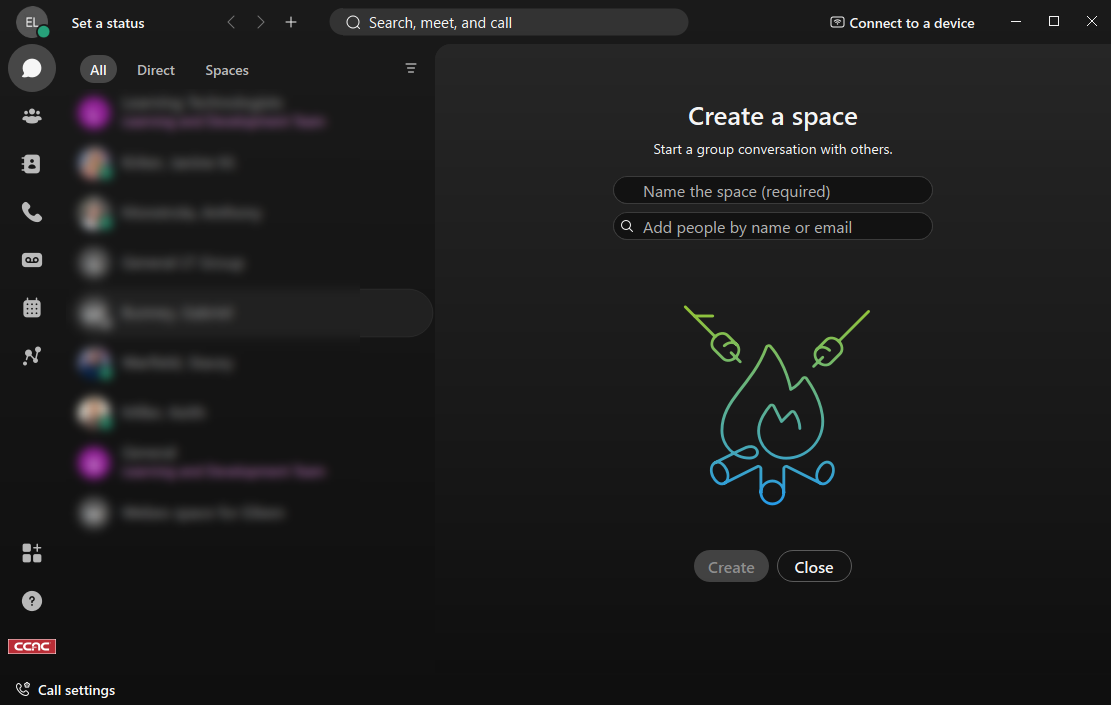- Click on your profile picture or initials
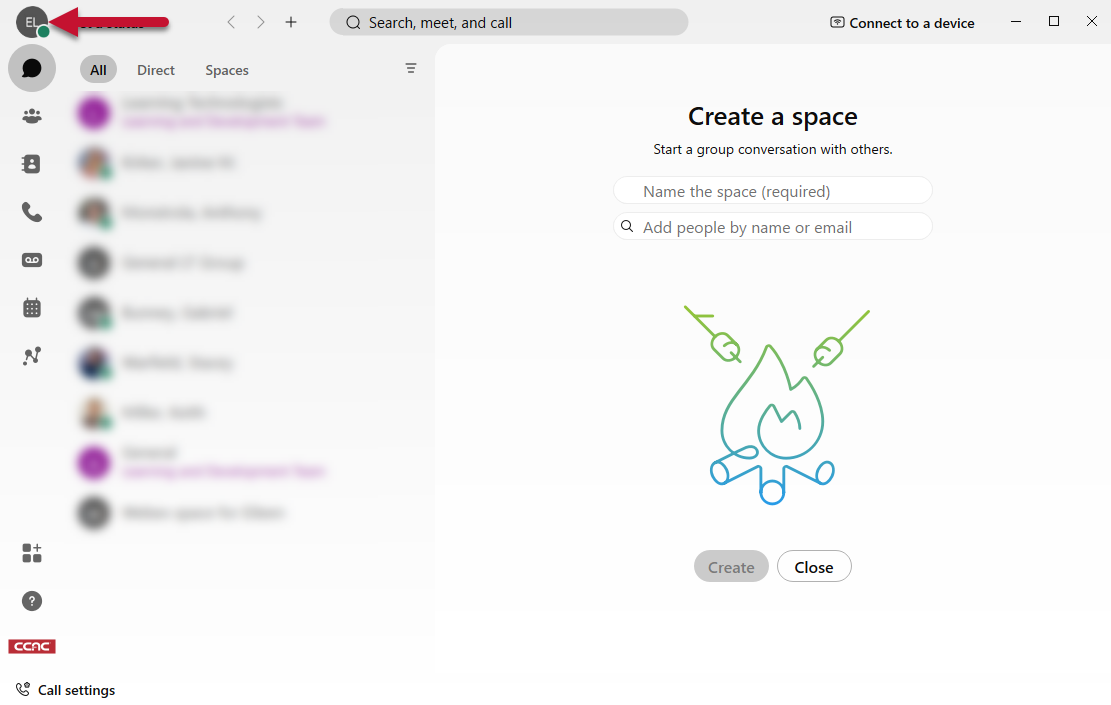
- Click on Settings
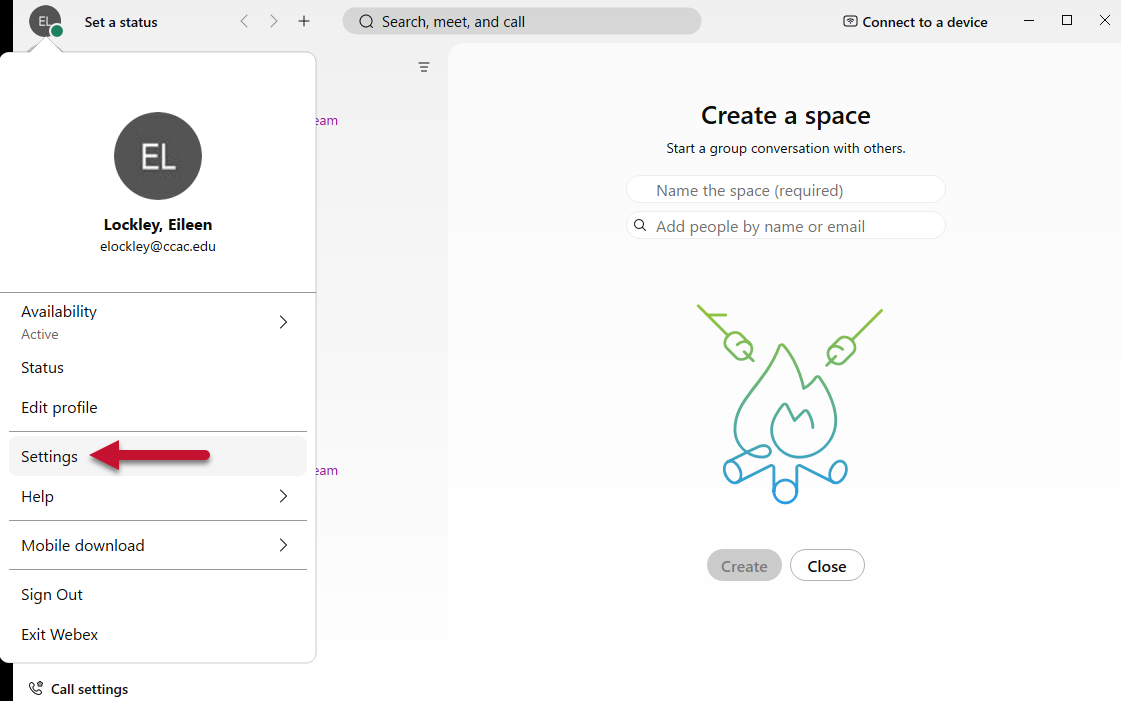
- Click on Appearance
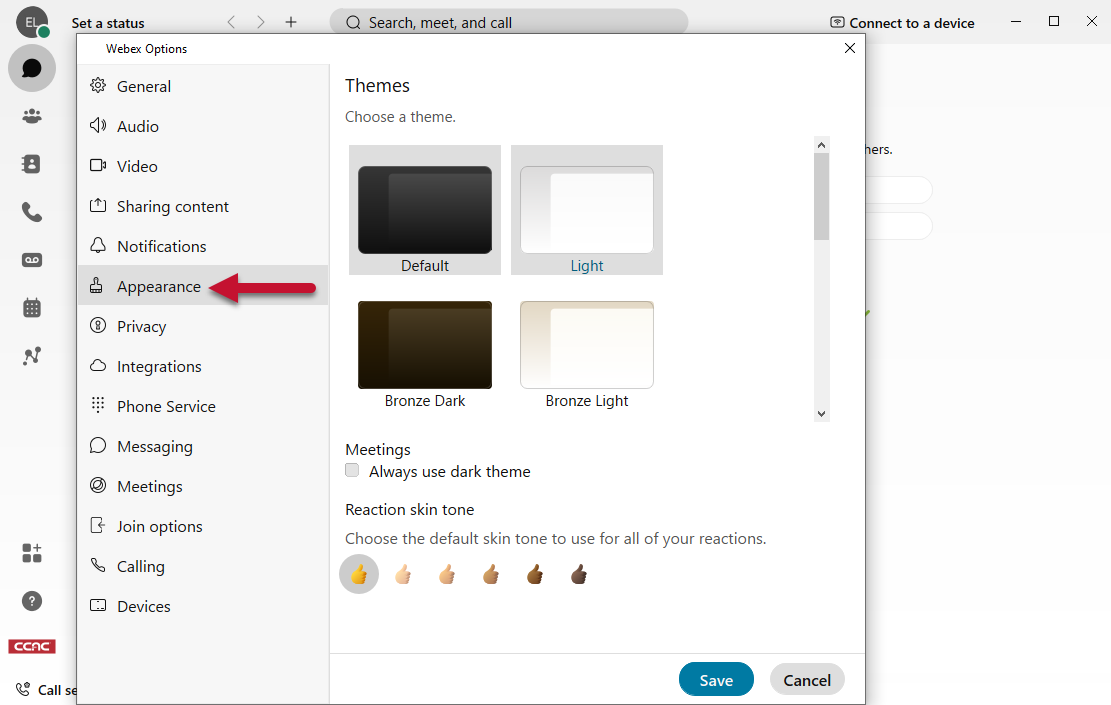
- Scroll through to select a theme
- You can also, change the skin tone for use with reactions
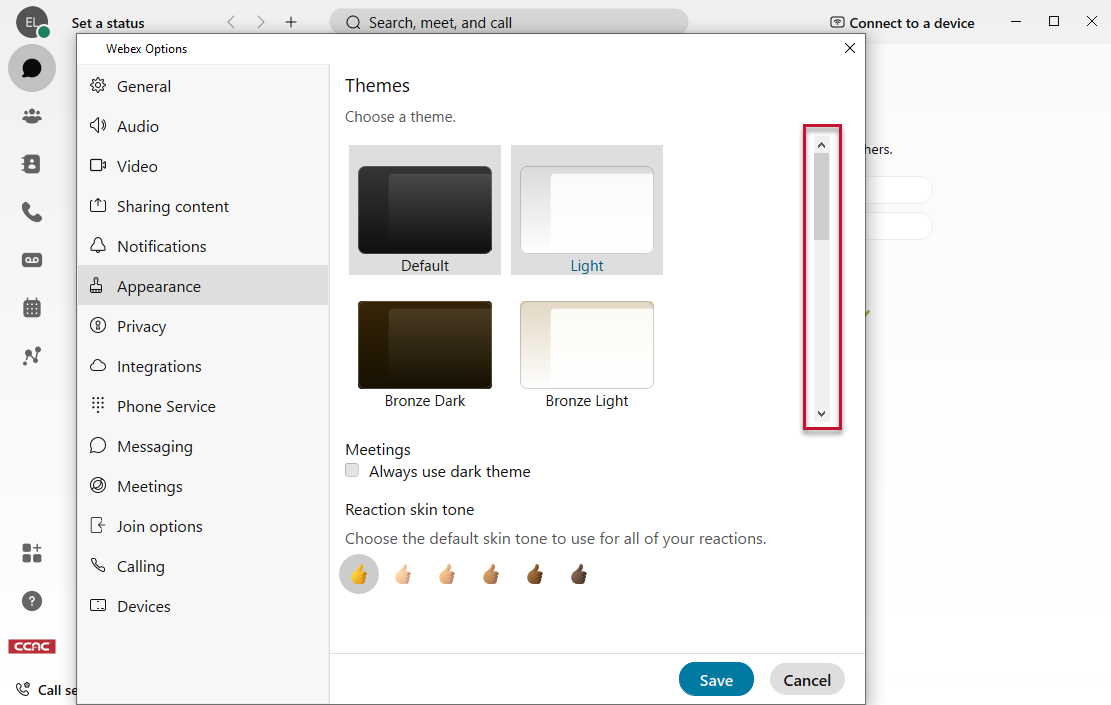
- You can also, change the skin tone for use with reactions
- Select Save
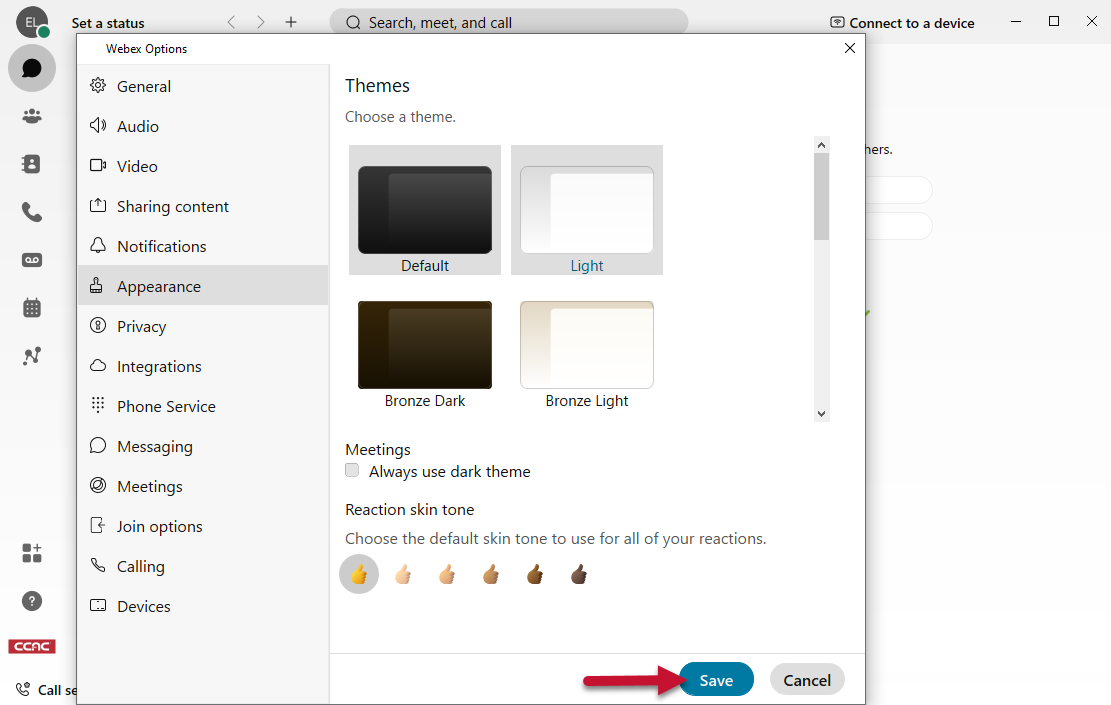
- Click Restart Webex
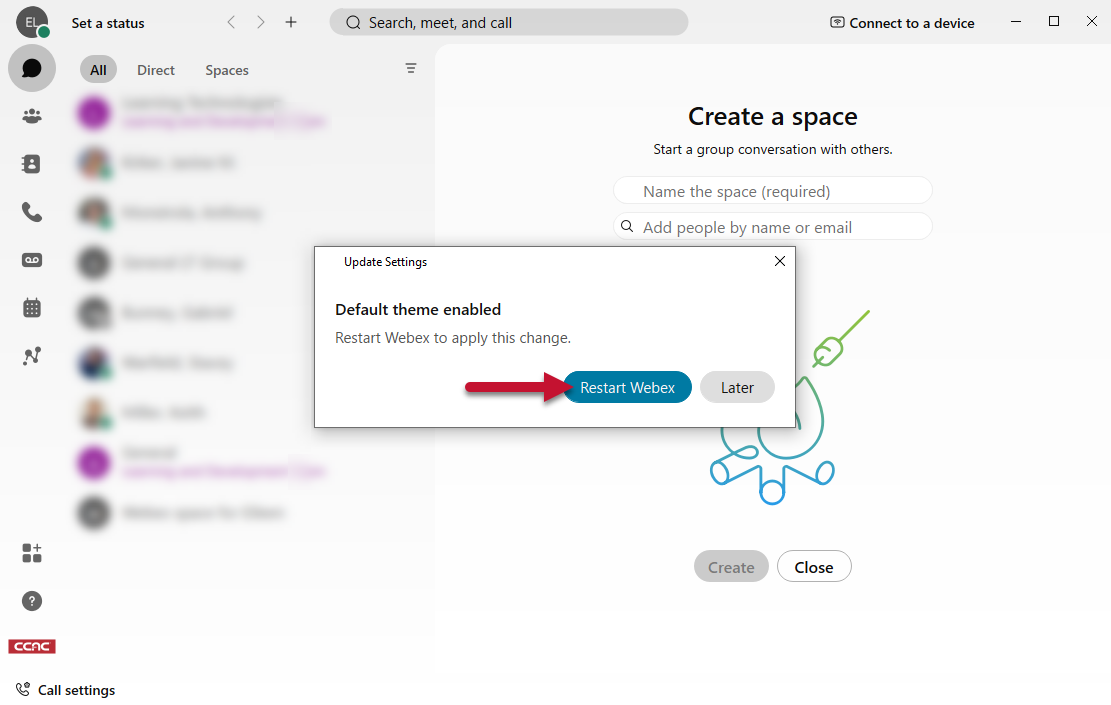
- Webex will relaunch with your new appearance