What does it mean to audit a course?
Auditing a class means that you are attending the class on a non-academic credit basis. No Credit is awarded for audit courses and a default grade of L is awarded at the end. Audit courses cannot be used as the prerequisite for another course. Not all courses can be audited per CCAC policy for example Clinicals and most Nursing courses.
Will I still owe tuition and fees if I audit a course?
Yes, Students who audit a course are responsible for the same tuition and fees as if they were taking the class for credit.
Can I use financial aid to cover the cost of my audit course?
No, Audited classes are not eligible for financial aid.
What if I want to drop or withdraw from an audited course? Are there any refunds?
Audited classes follow the same procedure and deadlines as their credit counterparts and the same Drop Refund Policy.
- See How to Drop a Course
- See How to Withdraw from a Course
- See the Academic Calendar for Drop/Withdraw Deadlines
- See Tuition and Cost Policies on the Policies webpage.
Will I get a grade if I audit a course? Will it show up on my transcript? Will it change my GPA?
Yes, audited classes will be reported on your transcript. No Credit is awarded for audit courses, and a default grade of L is awarded at the end. This allows a student to participate in a course without affecting their GPA.
Can I switch between Audit and Credit while I am enrolled in the course?
Yes, students can switch between audit and credit during the Add/Drop period of the course.
How do I audit a course?
Students who decide to audit a course must complete an Audit Agreement Form
- https://www.ccac.edu/about/forms.php#registration-and-advising-forms
- Select "Audit Agreement Form"
- Check the Completed Docusign form for if your audit has been approved and completed.
Step by Step Instructions for filling out the DocuSign
Fill out your name
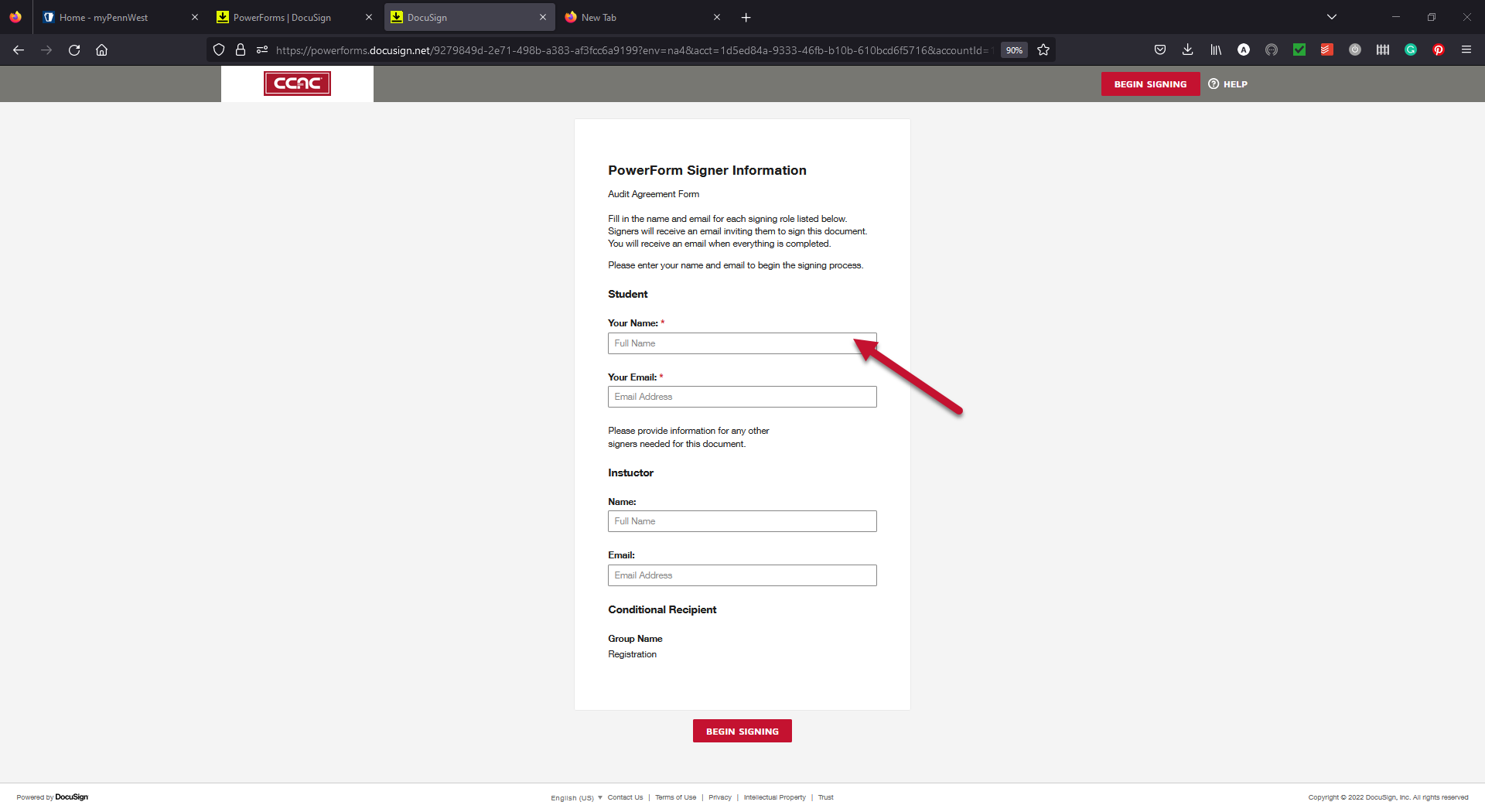
- Fill in your email
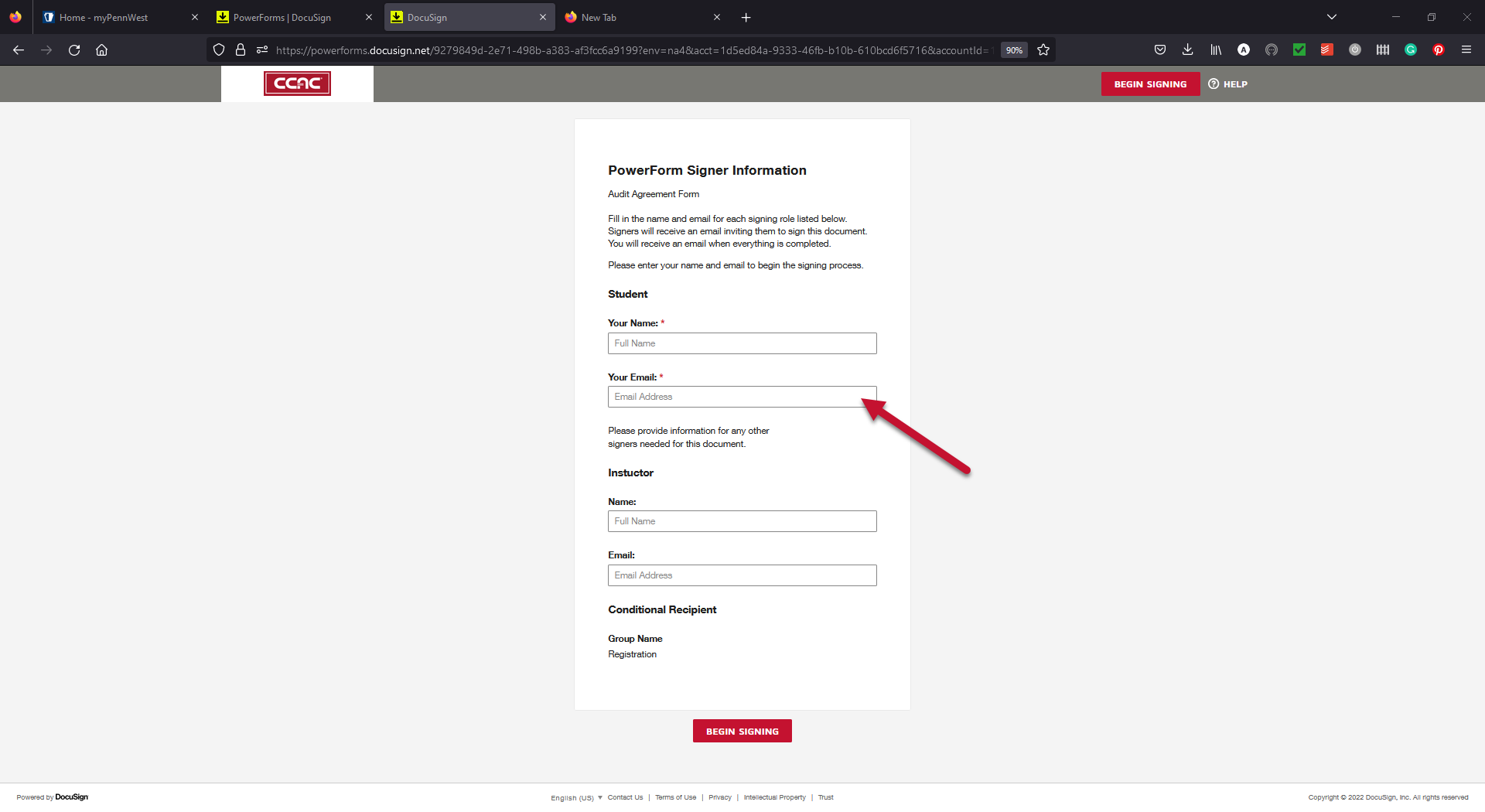
- Fill in the Instructor's name
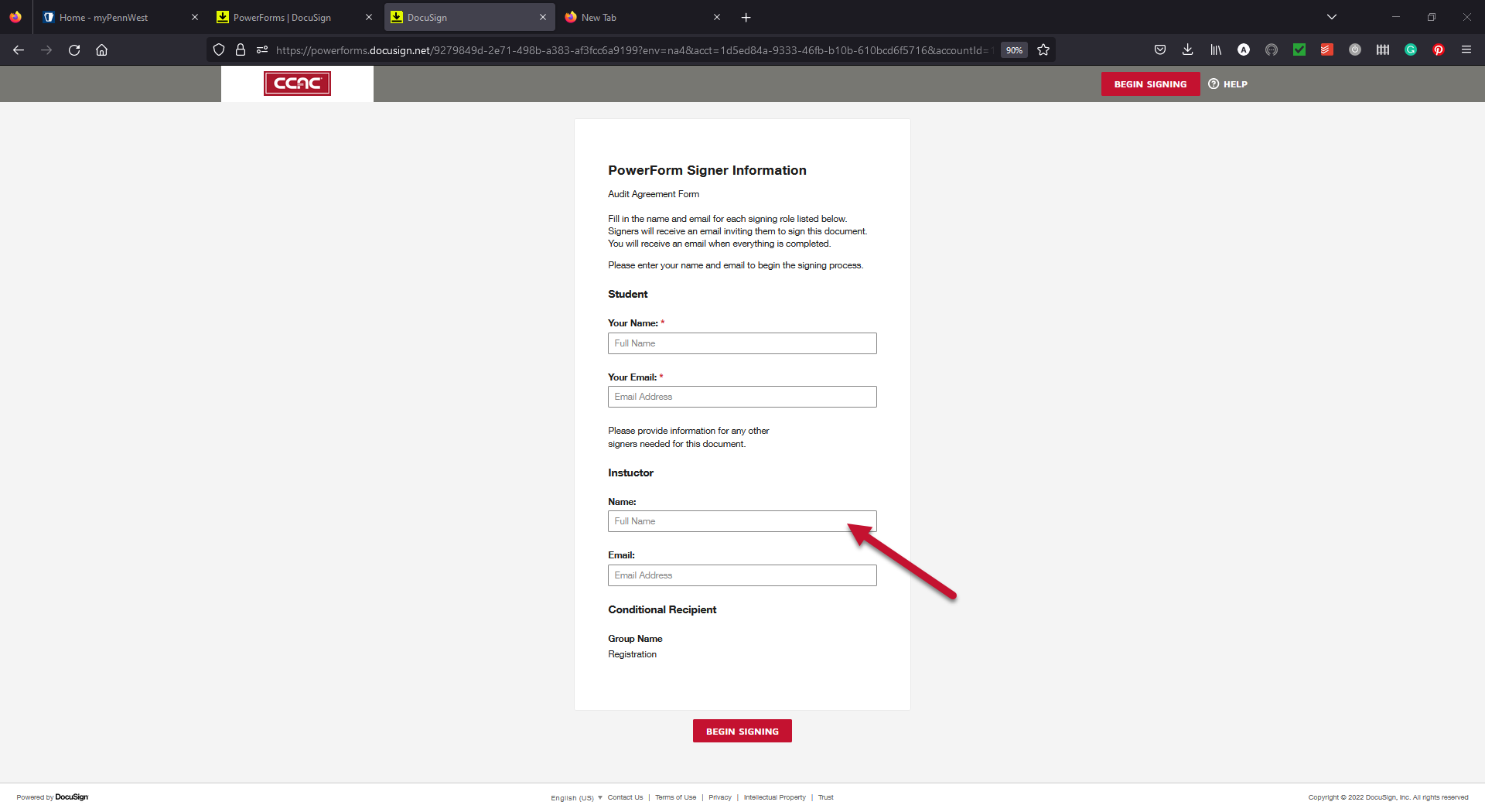
- Fill in the Instructor's email
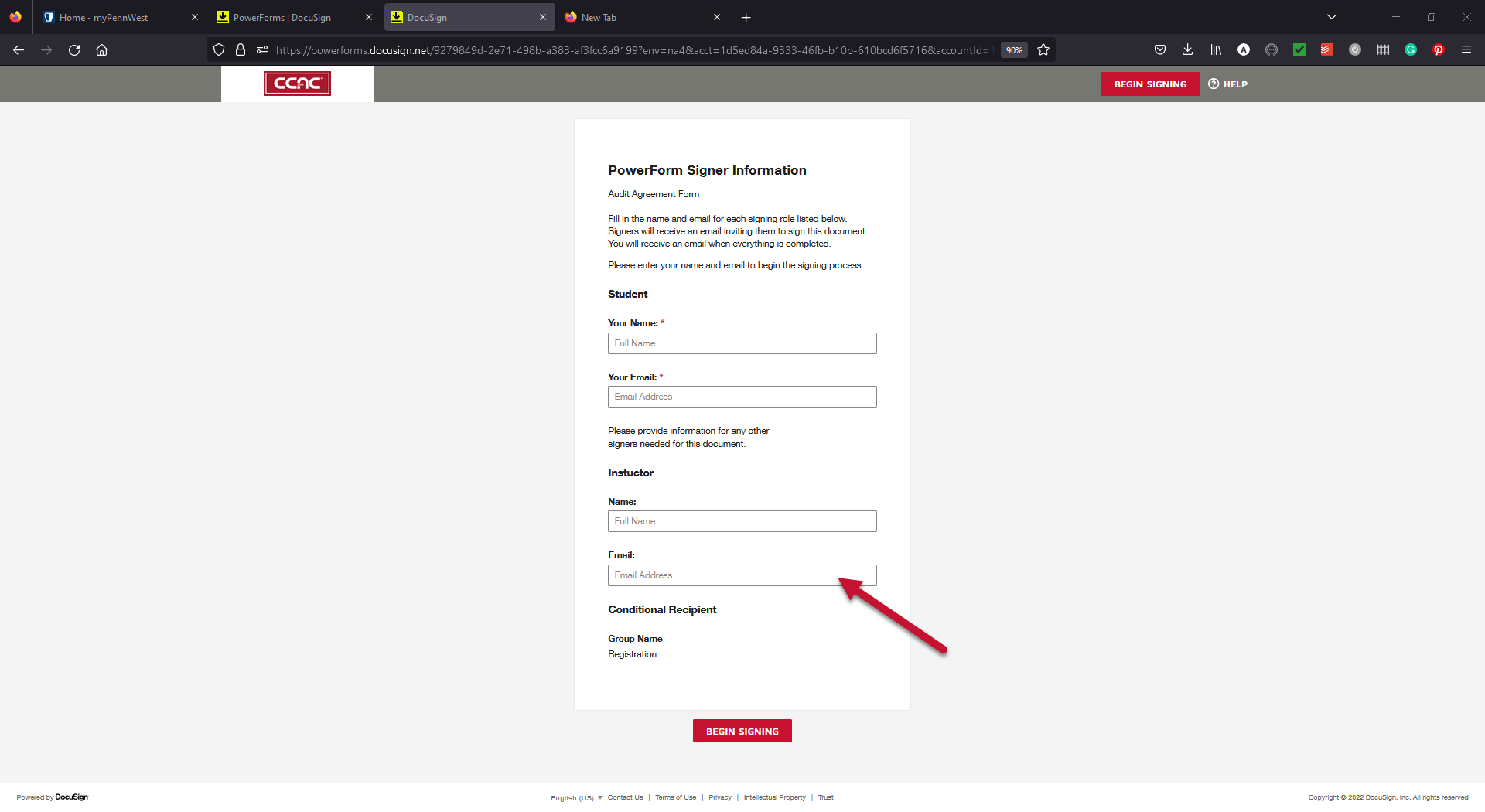
- Click the "Begin Signing" button
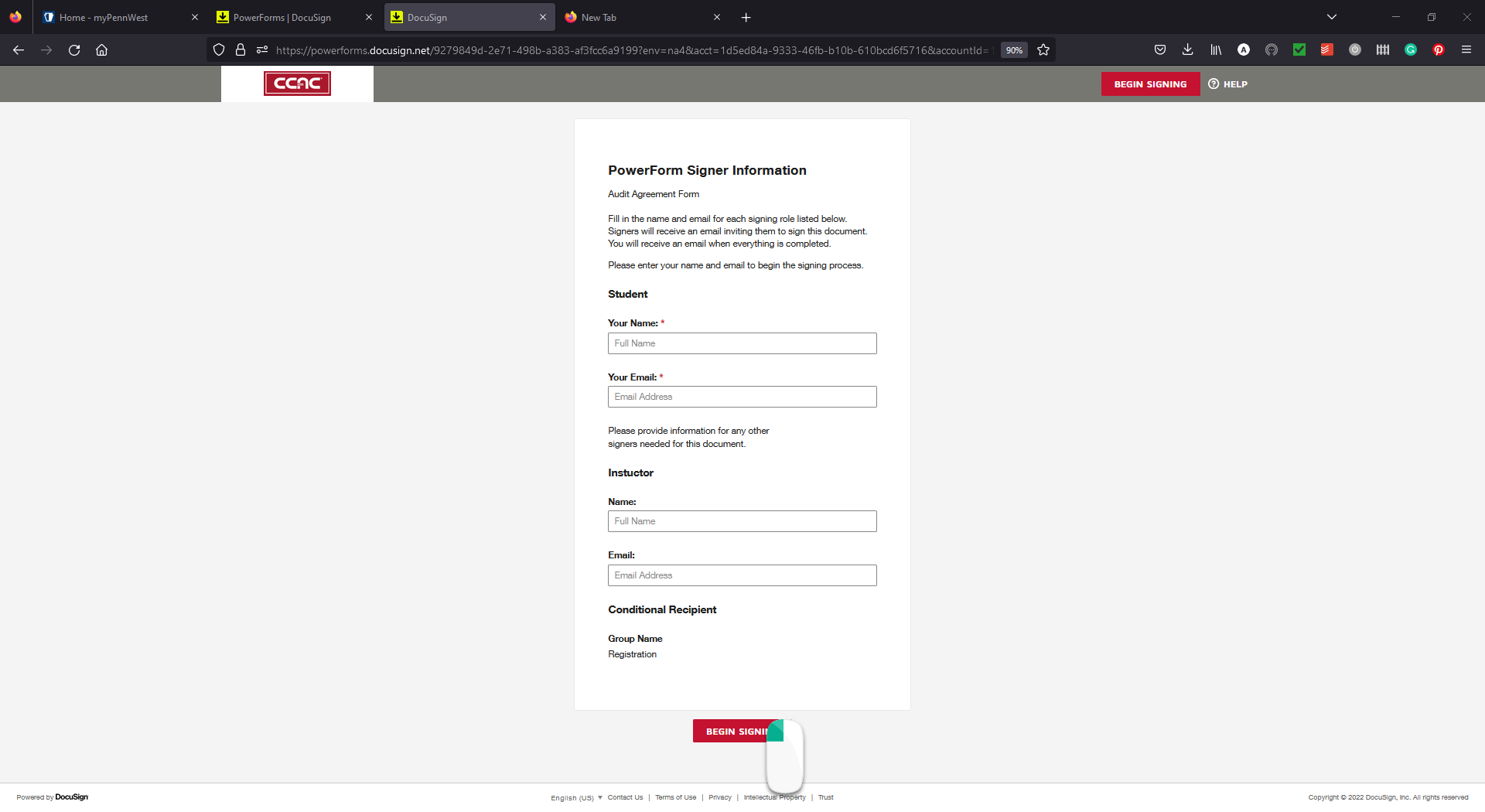
- Check the Checkbox agreeing to using an electronic signature
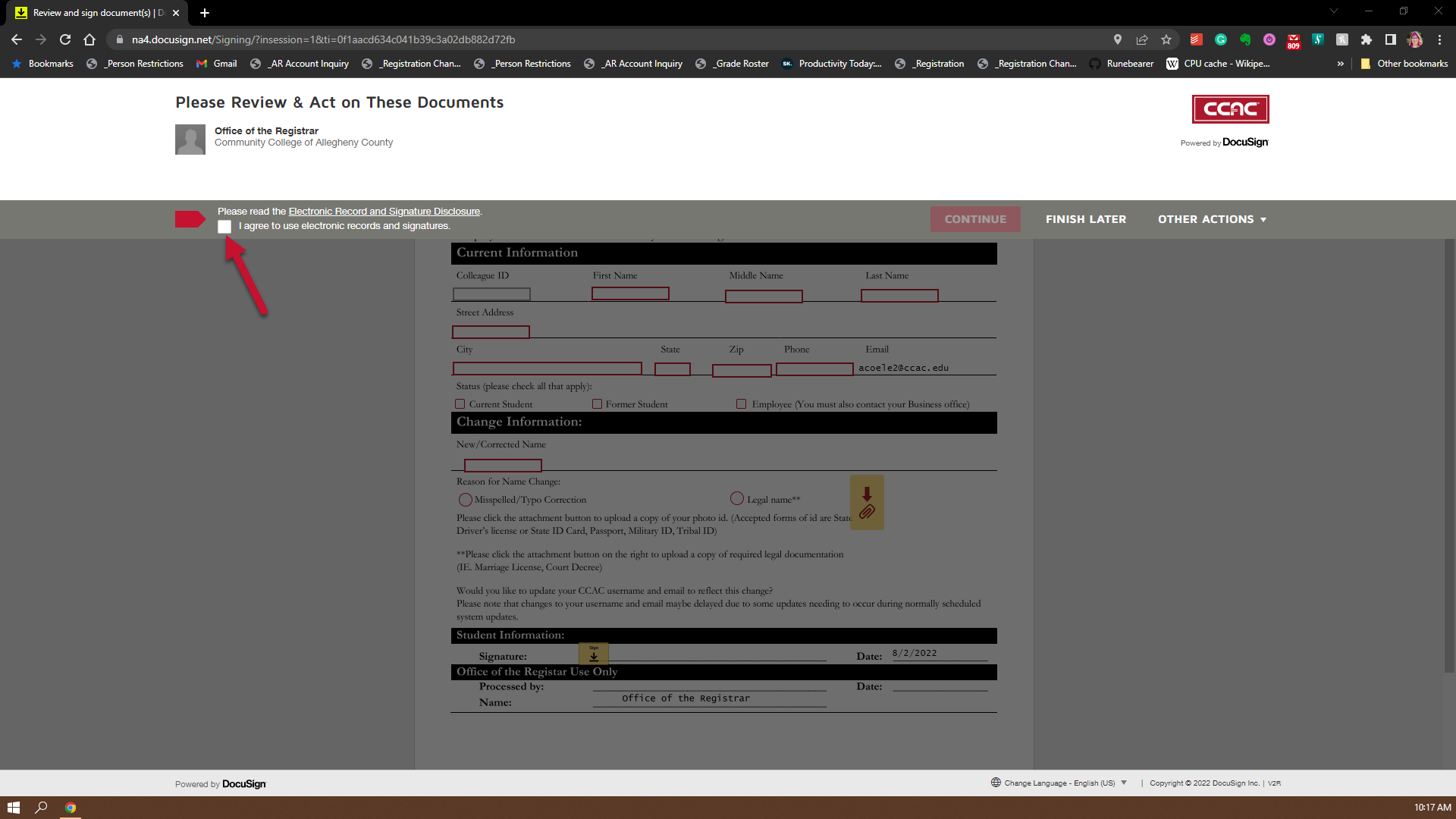
- Click the "Continue" button
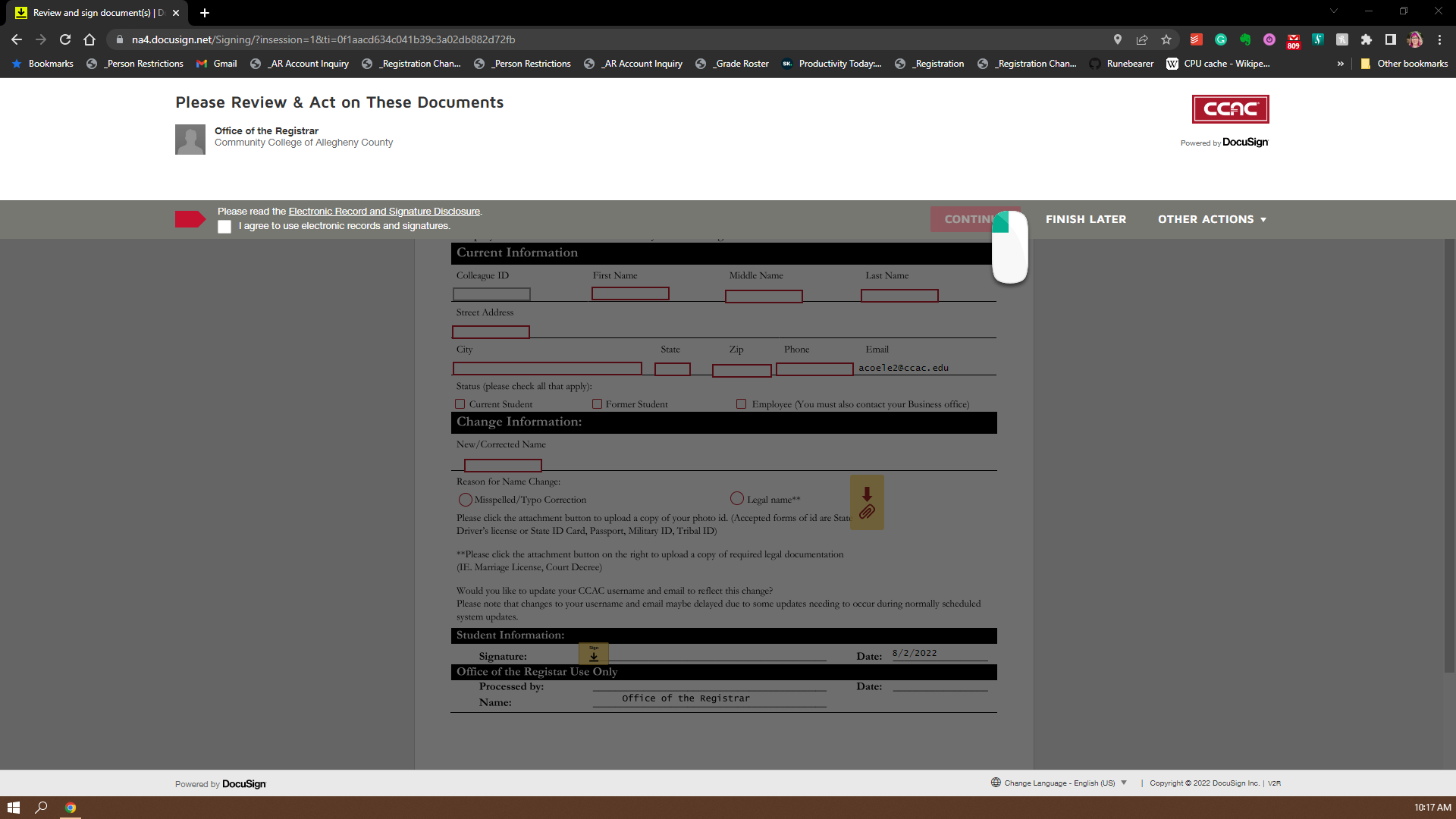
- Fill in your Colleague ID Number (Locating your 7 digit Colleague number)
-
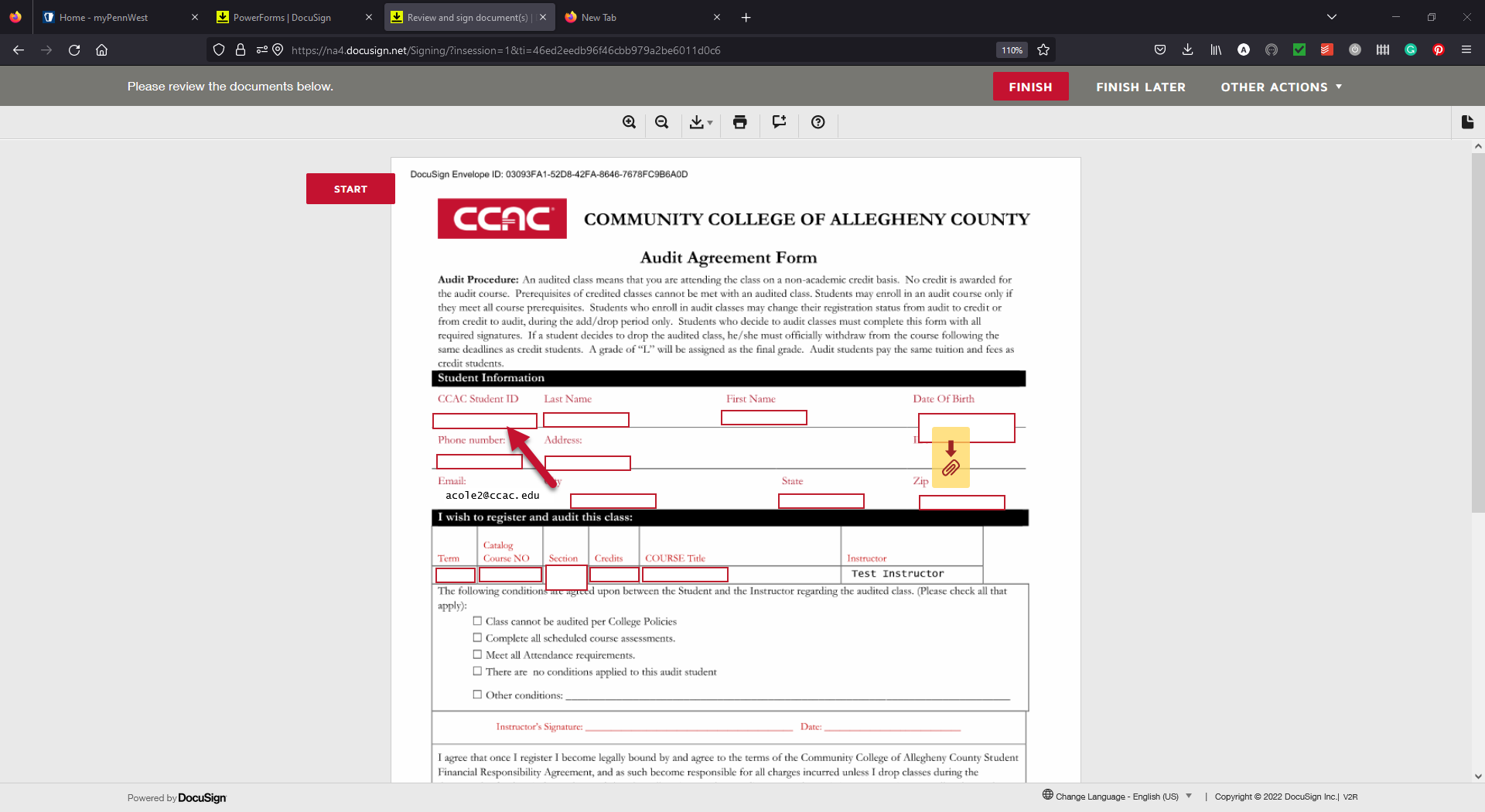 Fill in your Last Name as it is in the system
Fill in your Last Name as it is in the system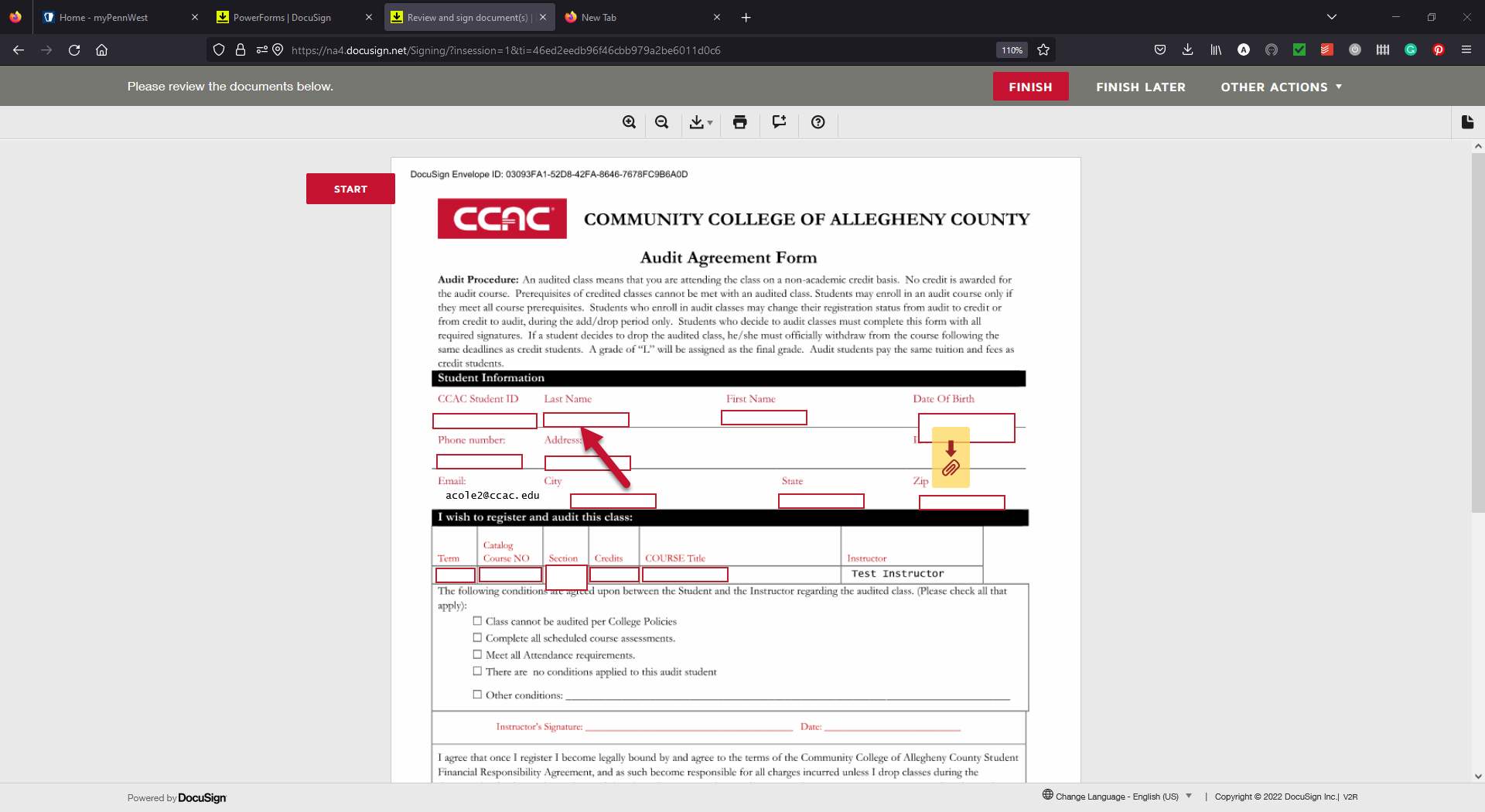
- Fill in your First Name as it is in the system
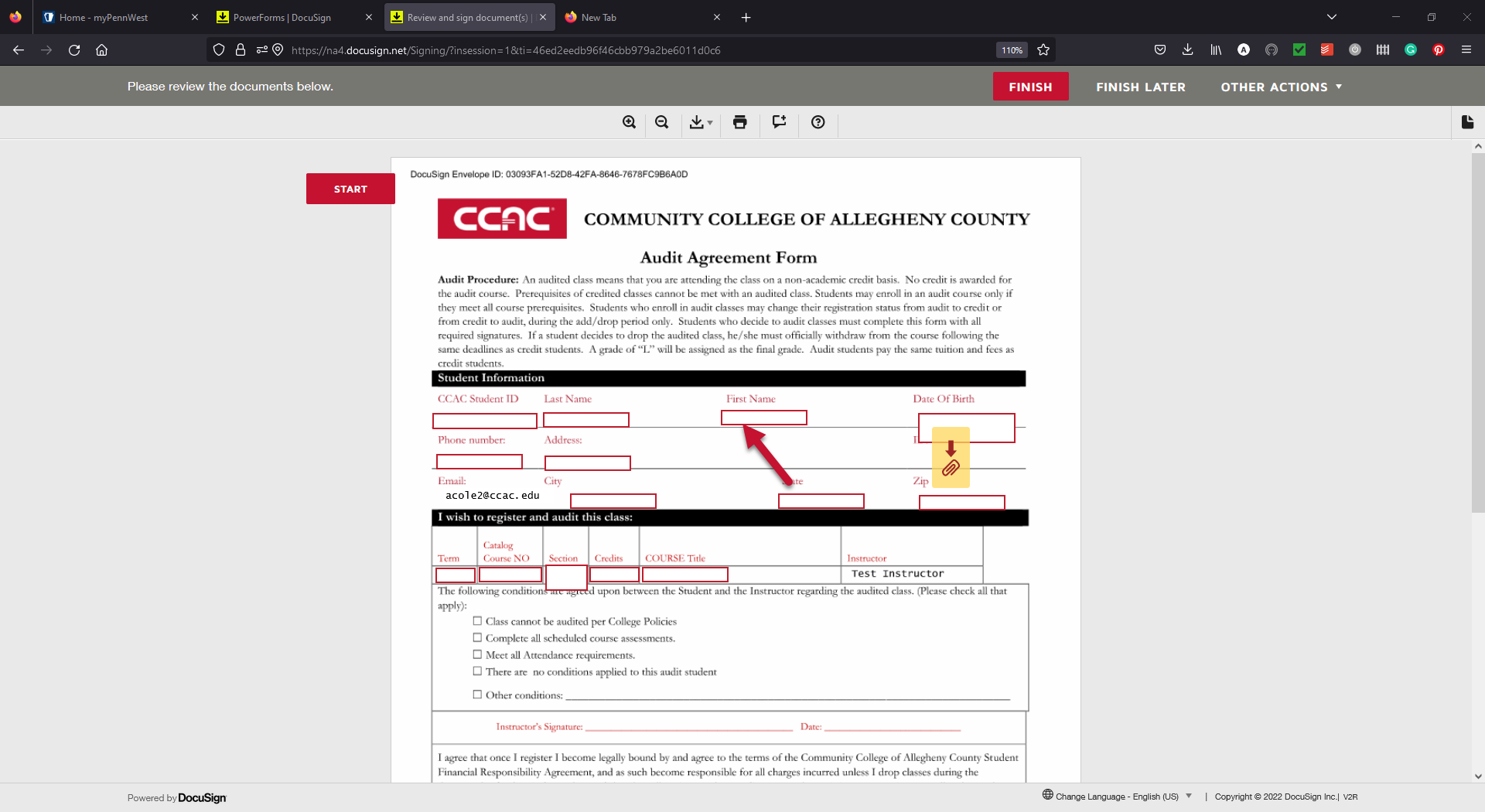
- Fill in your Date of Birth
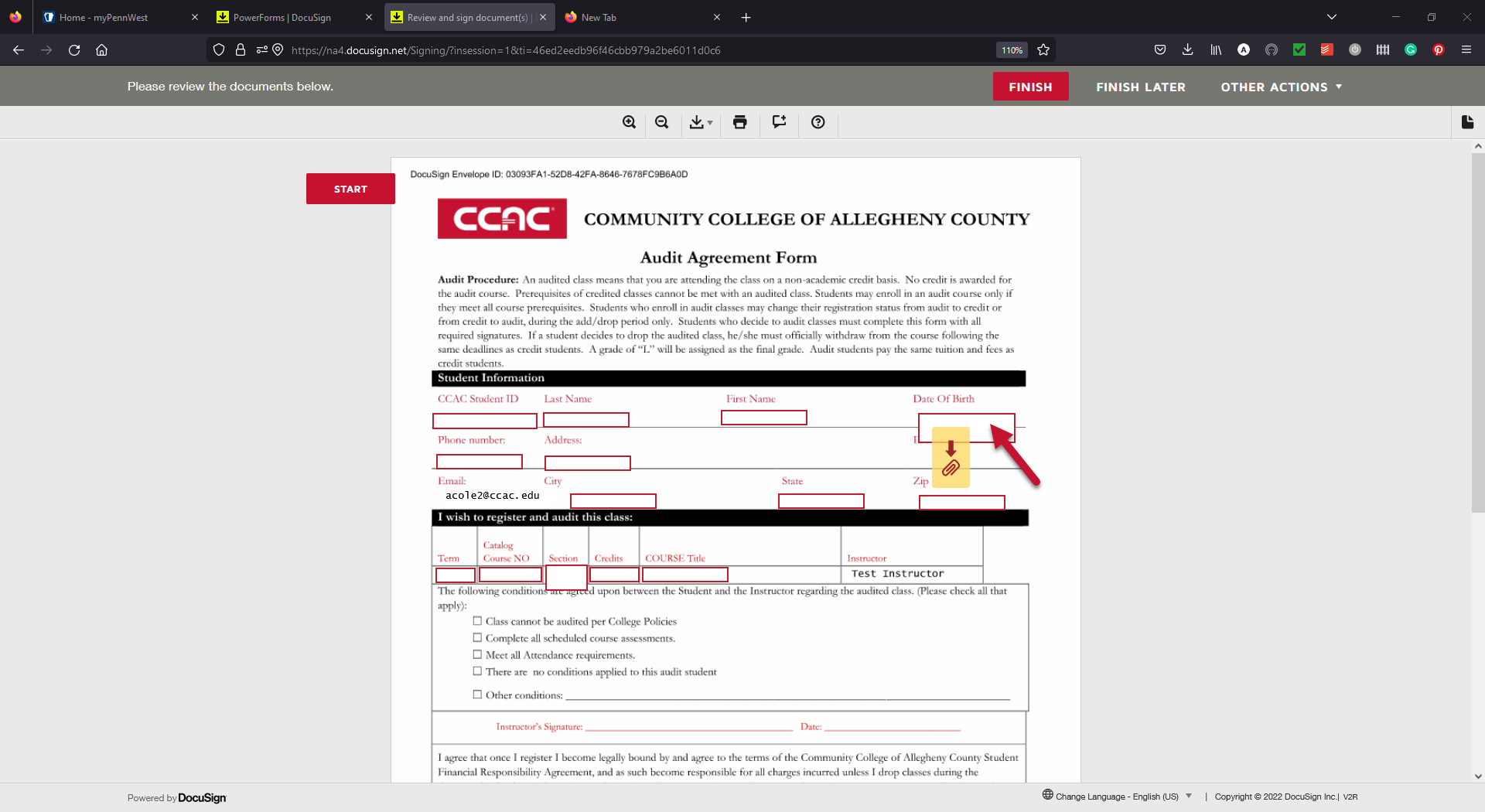
- Fill in the phone number you can be reached at if there are questions regarding this form
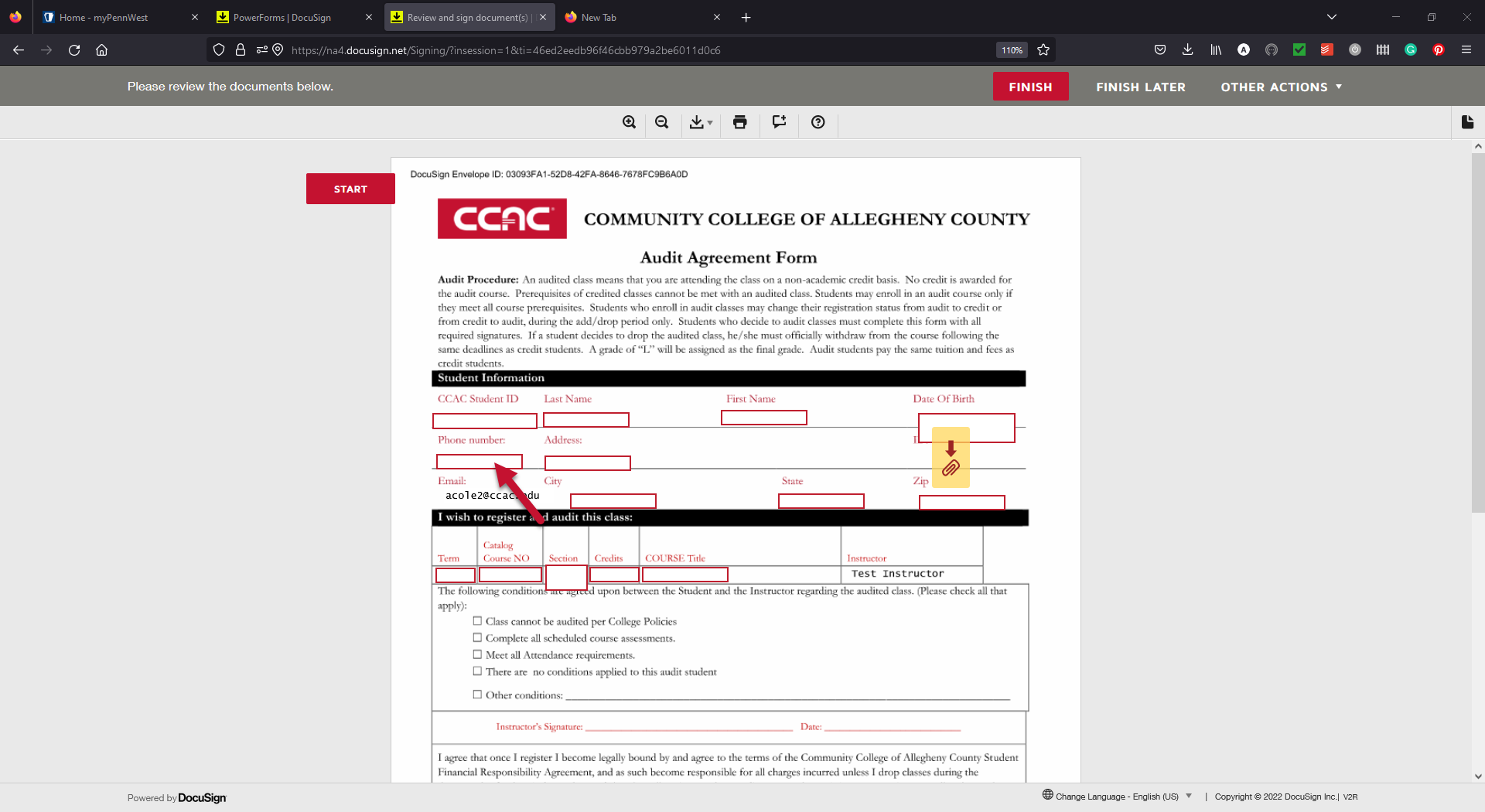
- Fill in your current Address
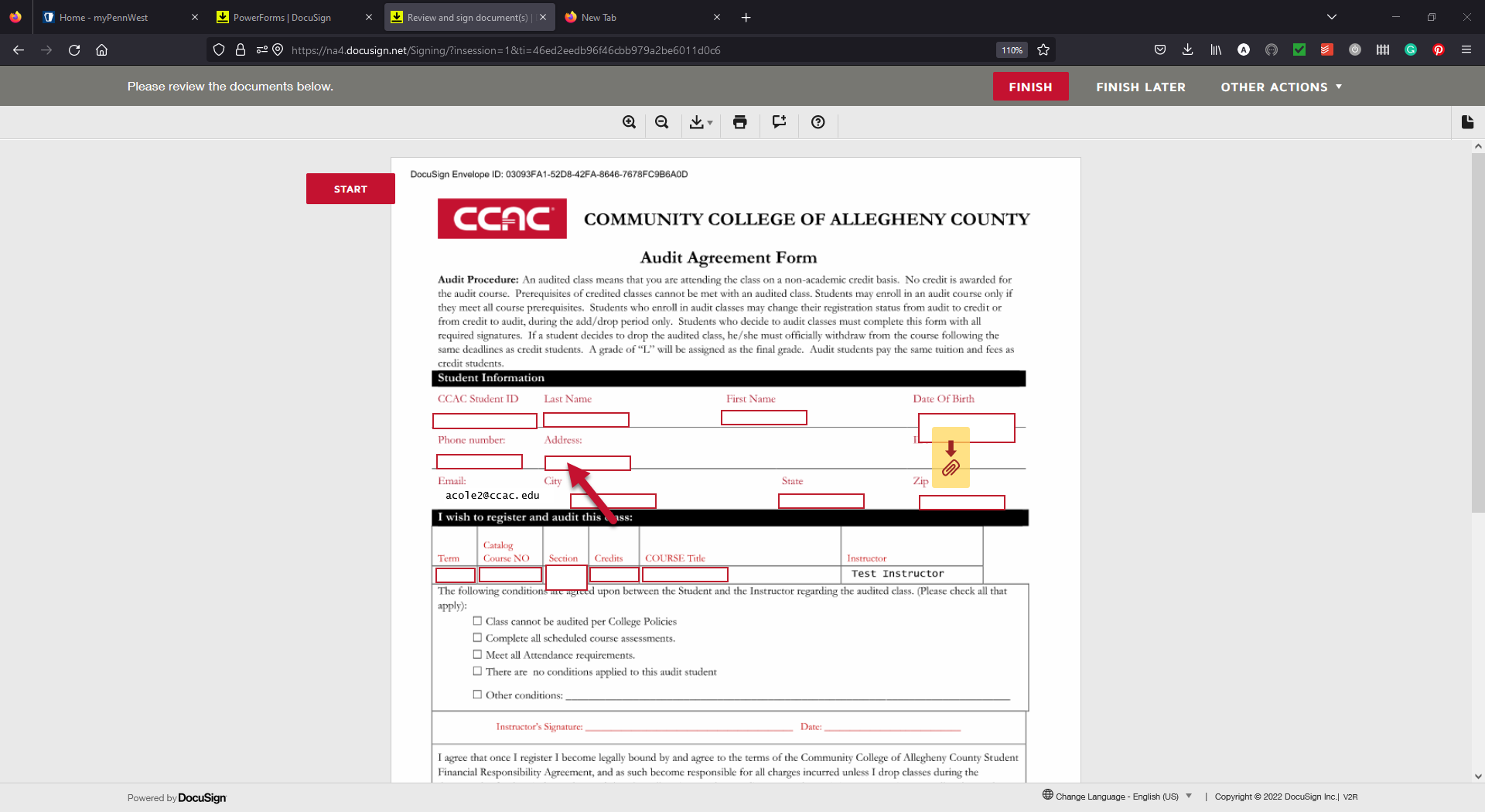
- Fill in your current City
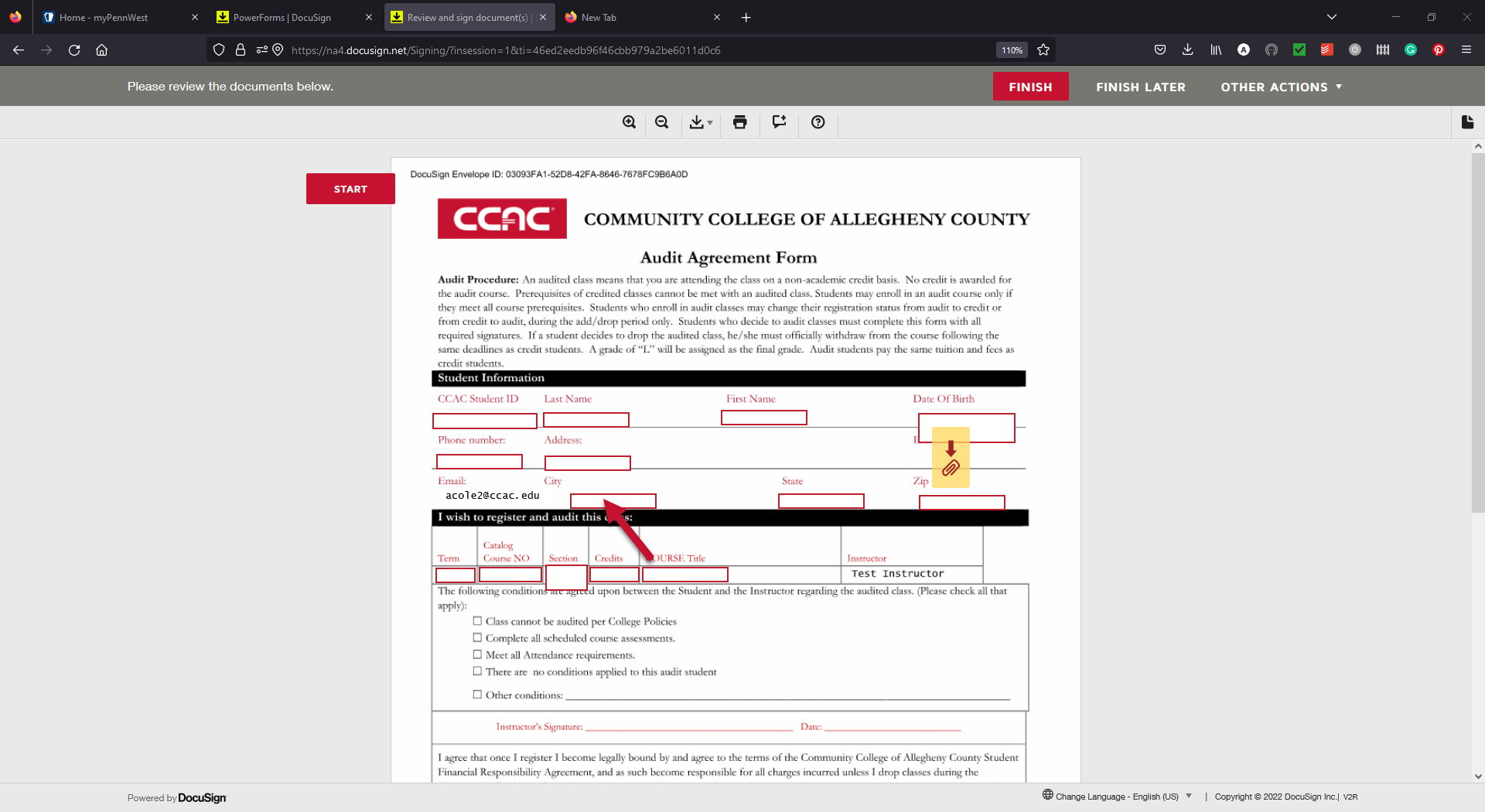
- Fill in your current State
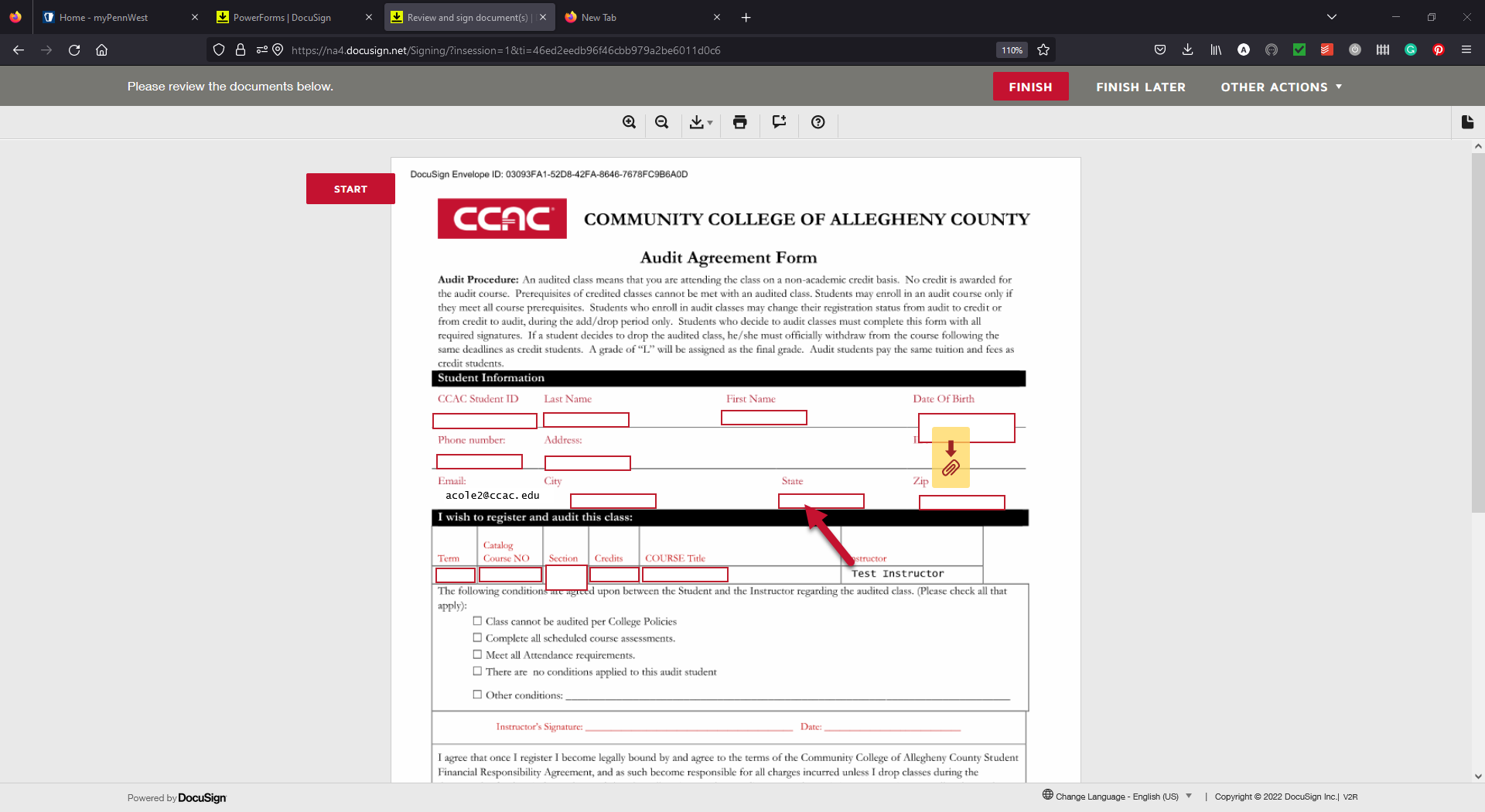
- Fill in your current Zip Code
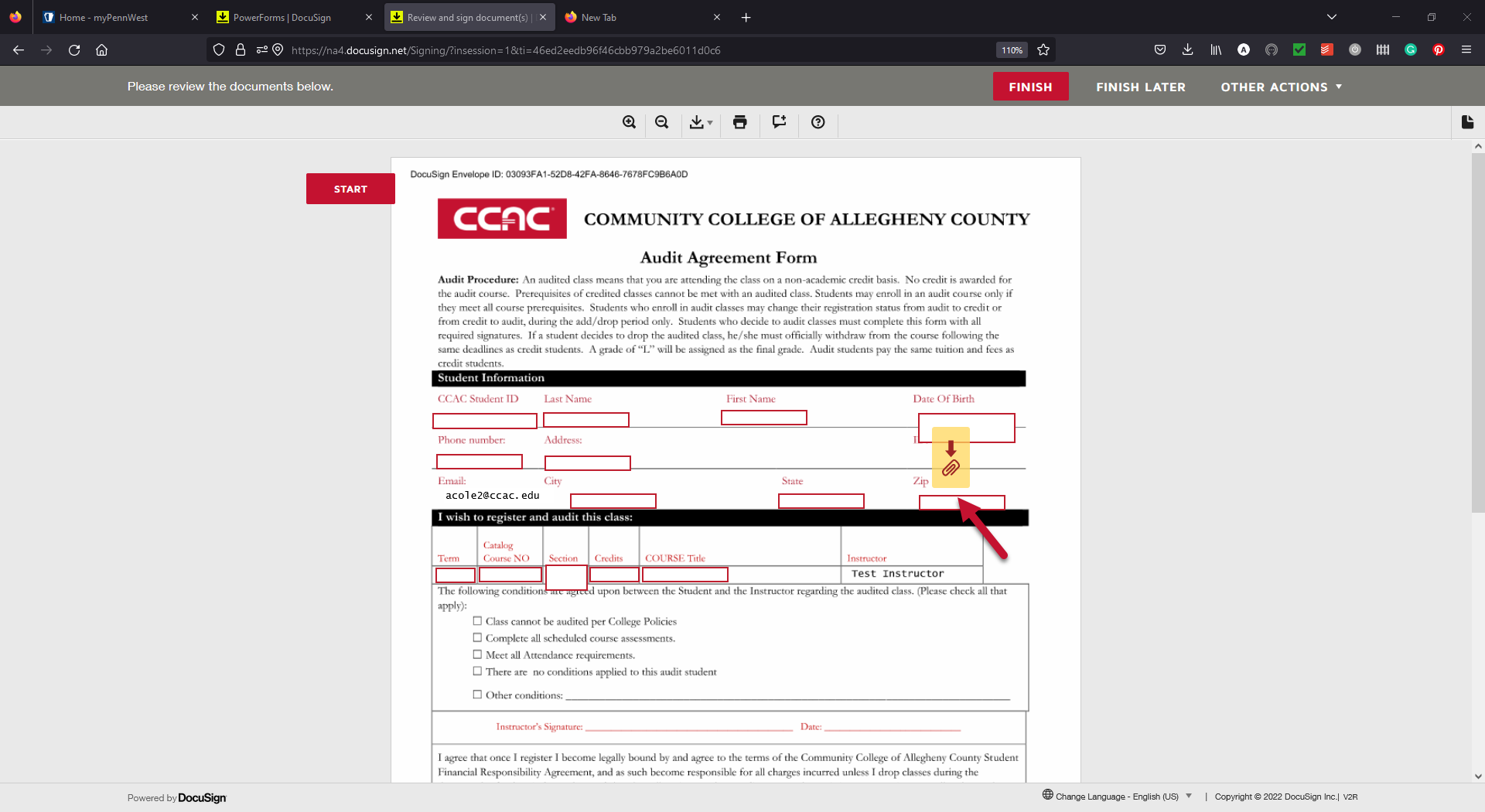
- To attach your photo id, click the yellow button with a red paper clip
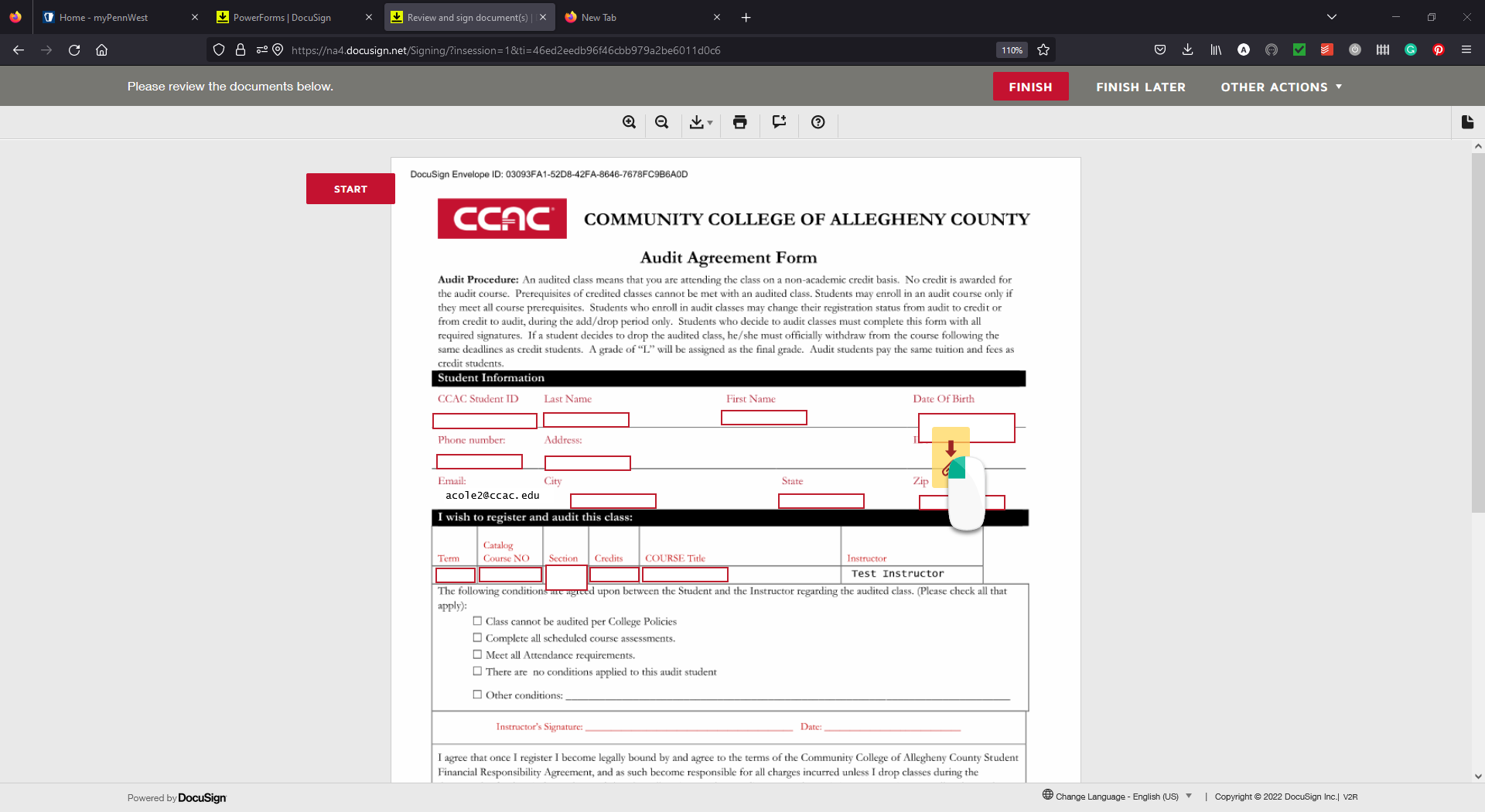
- On the pop up, click "Upload a File" button
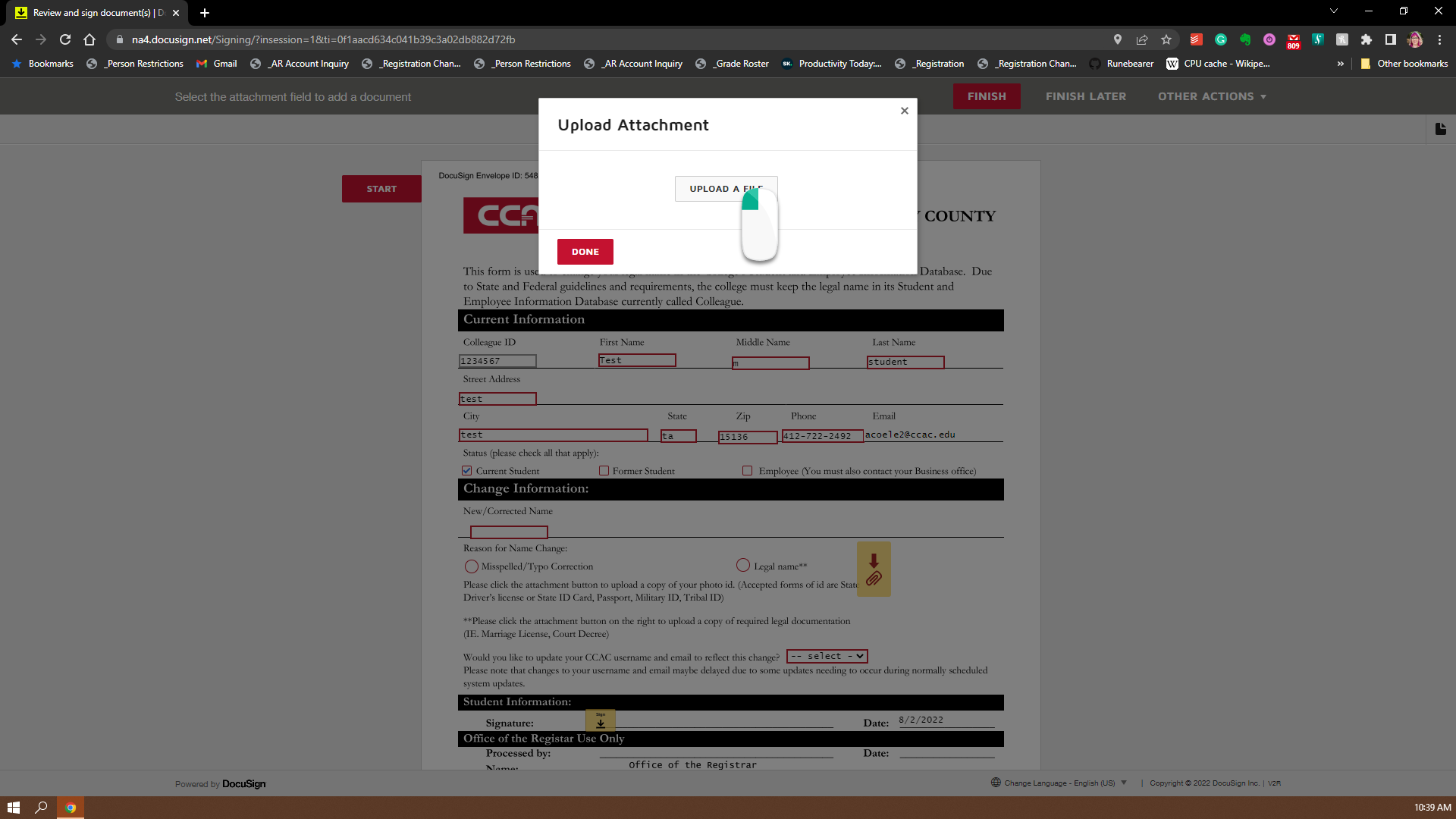
- Select the correct file and click the "Open" Button on the windows pop-up
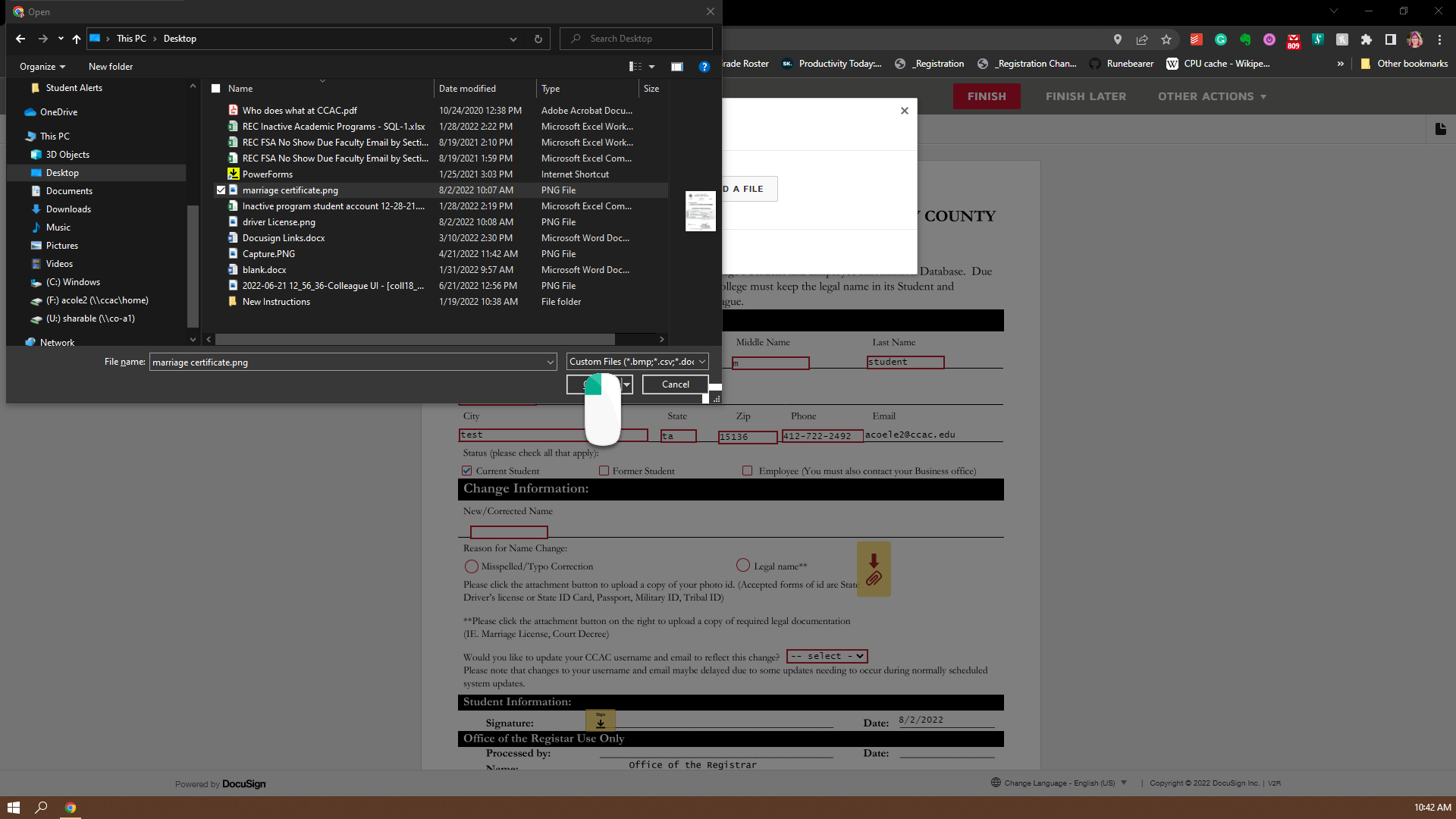
- Click "Done" button on the pop-up (your should now see your filename on the pop-up)
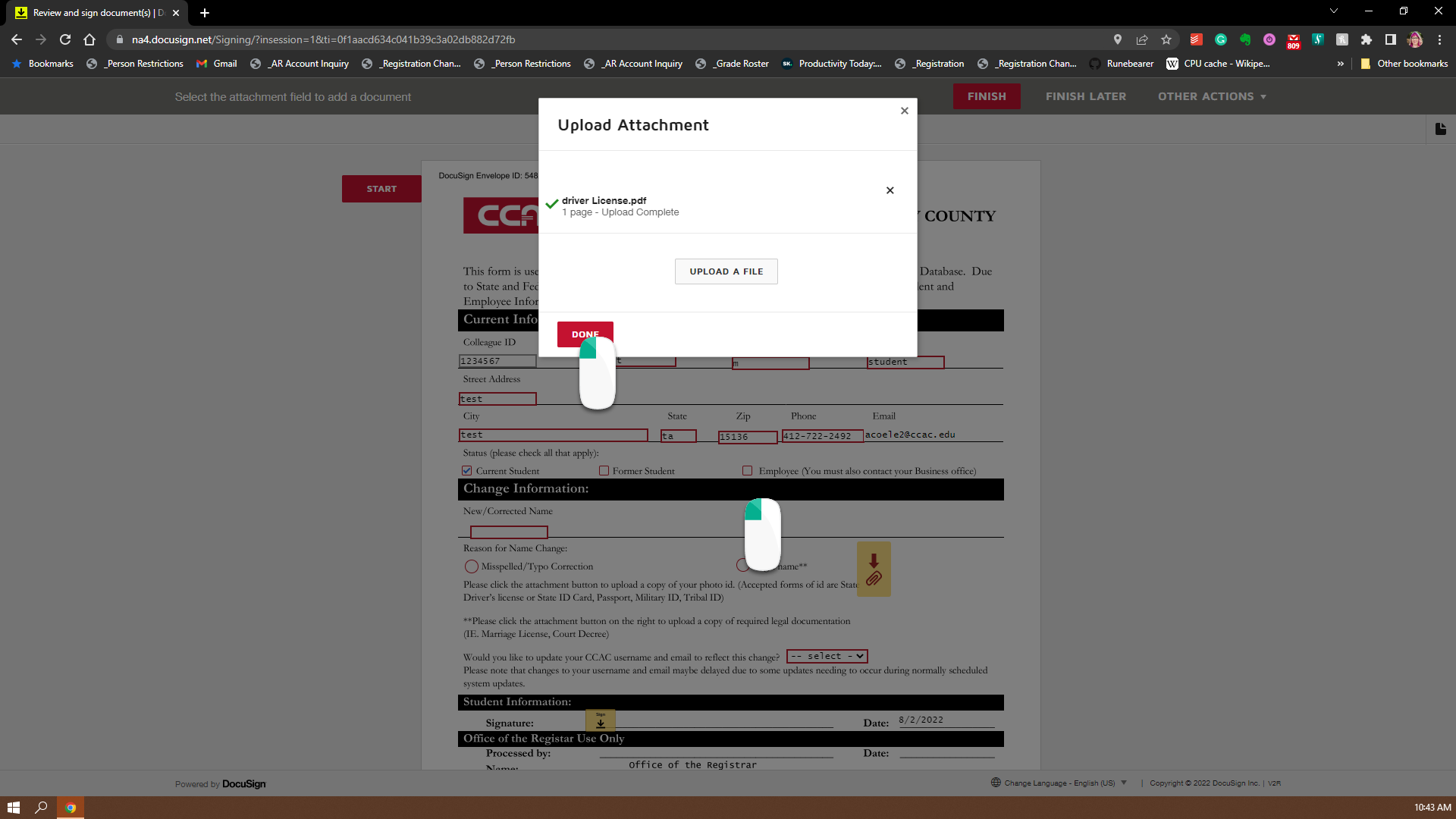
- You should now see your attached document added to the DocuSign form
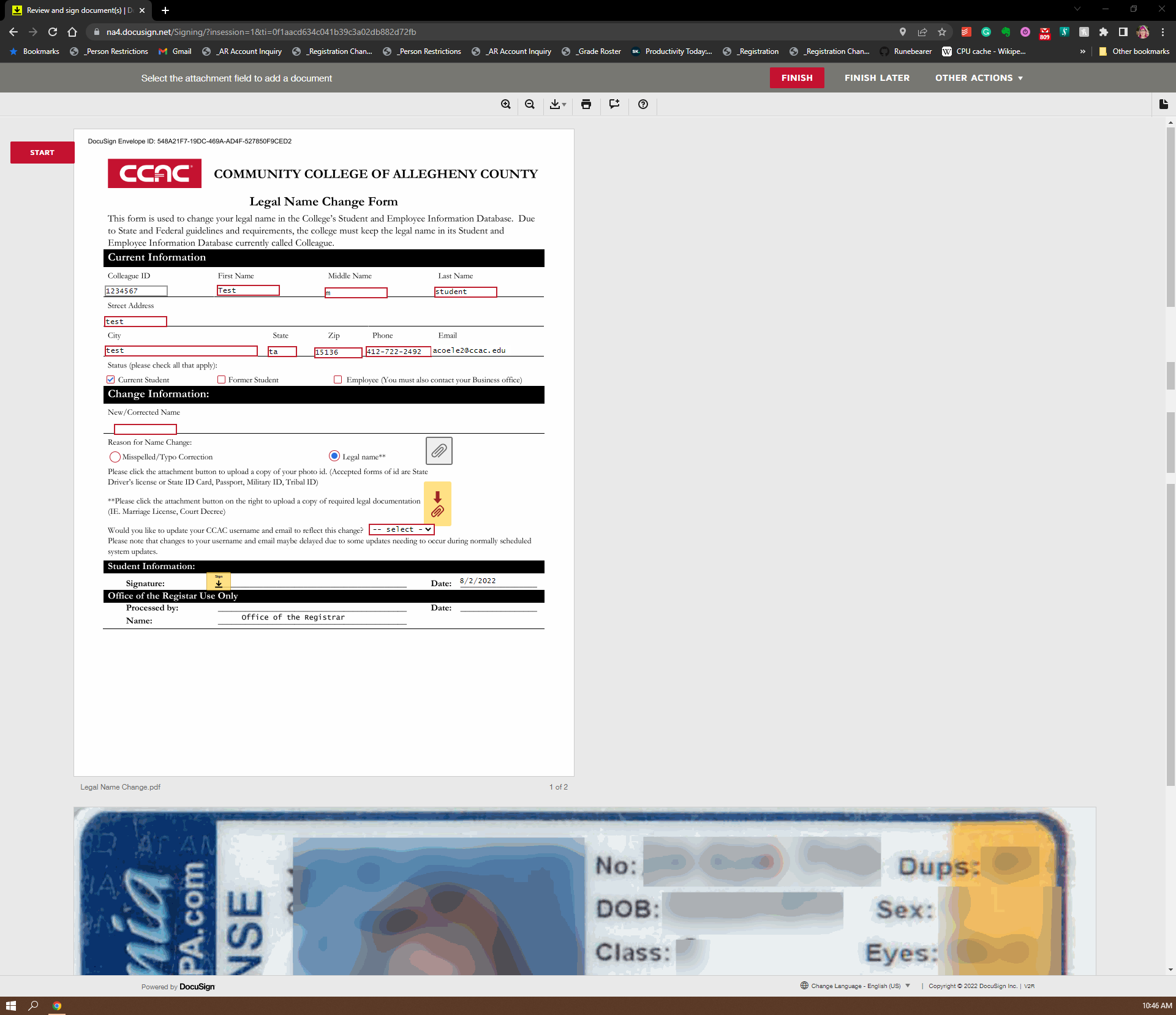
- Fill in the course's Term (Ex. 23SP)
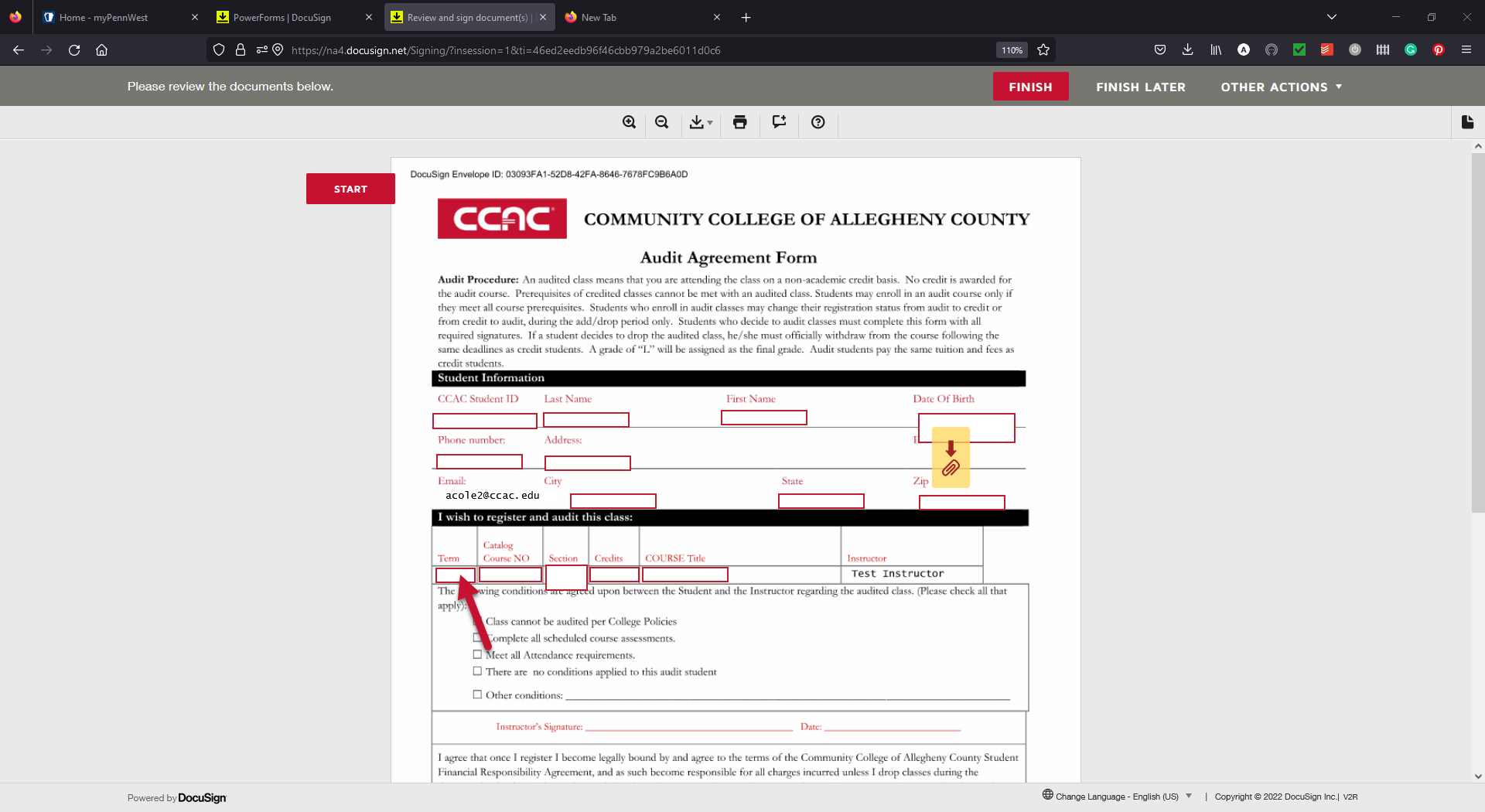
- Fill in the course's Catalog Number (Ex. ENG 101)
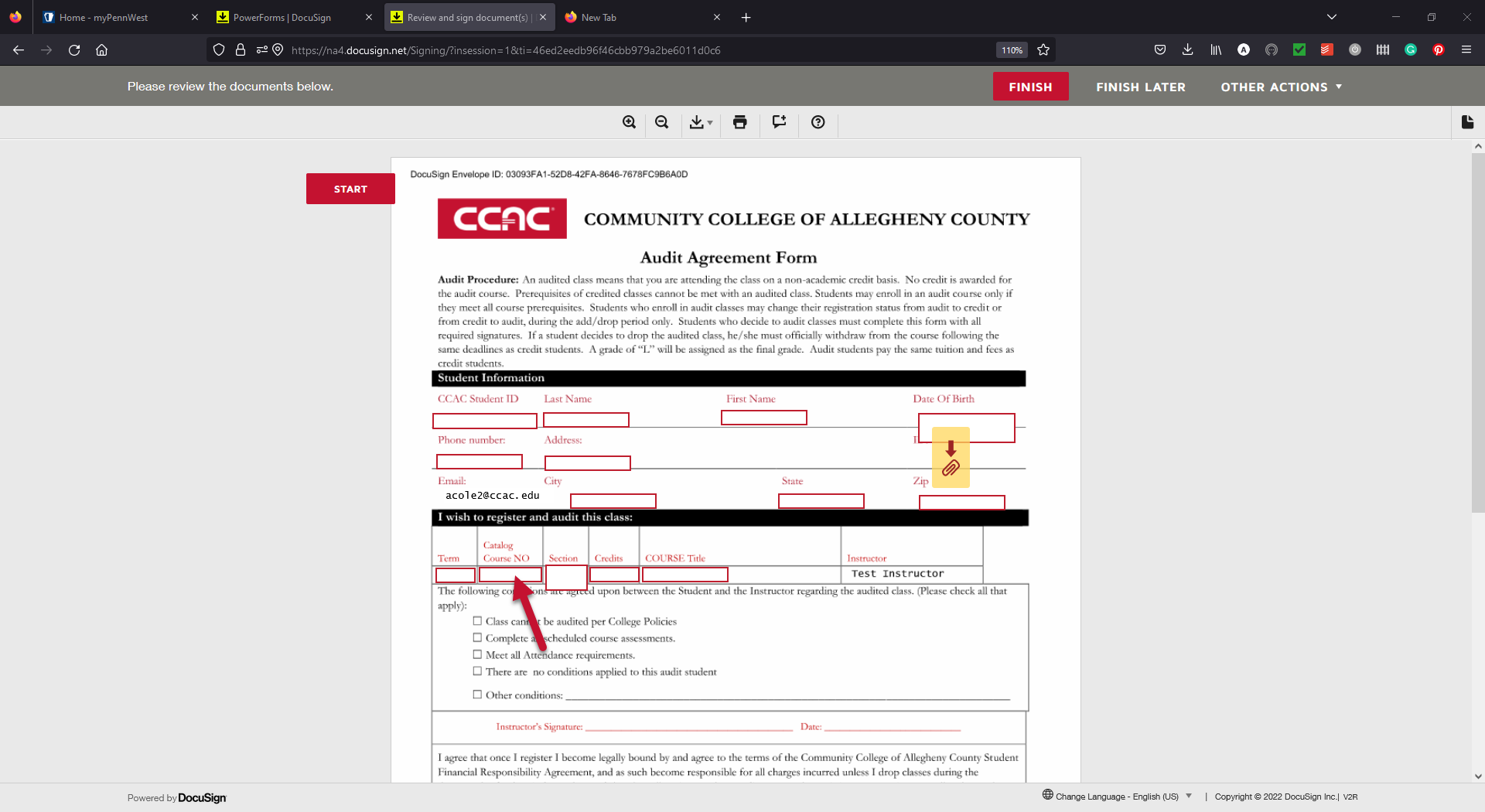
- Fill in the course's section number (Ex. Z01)
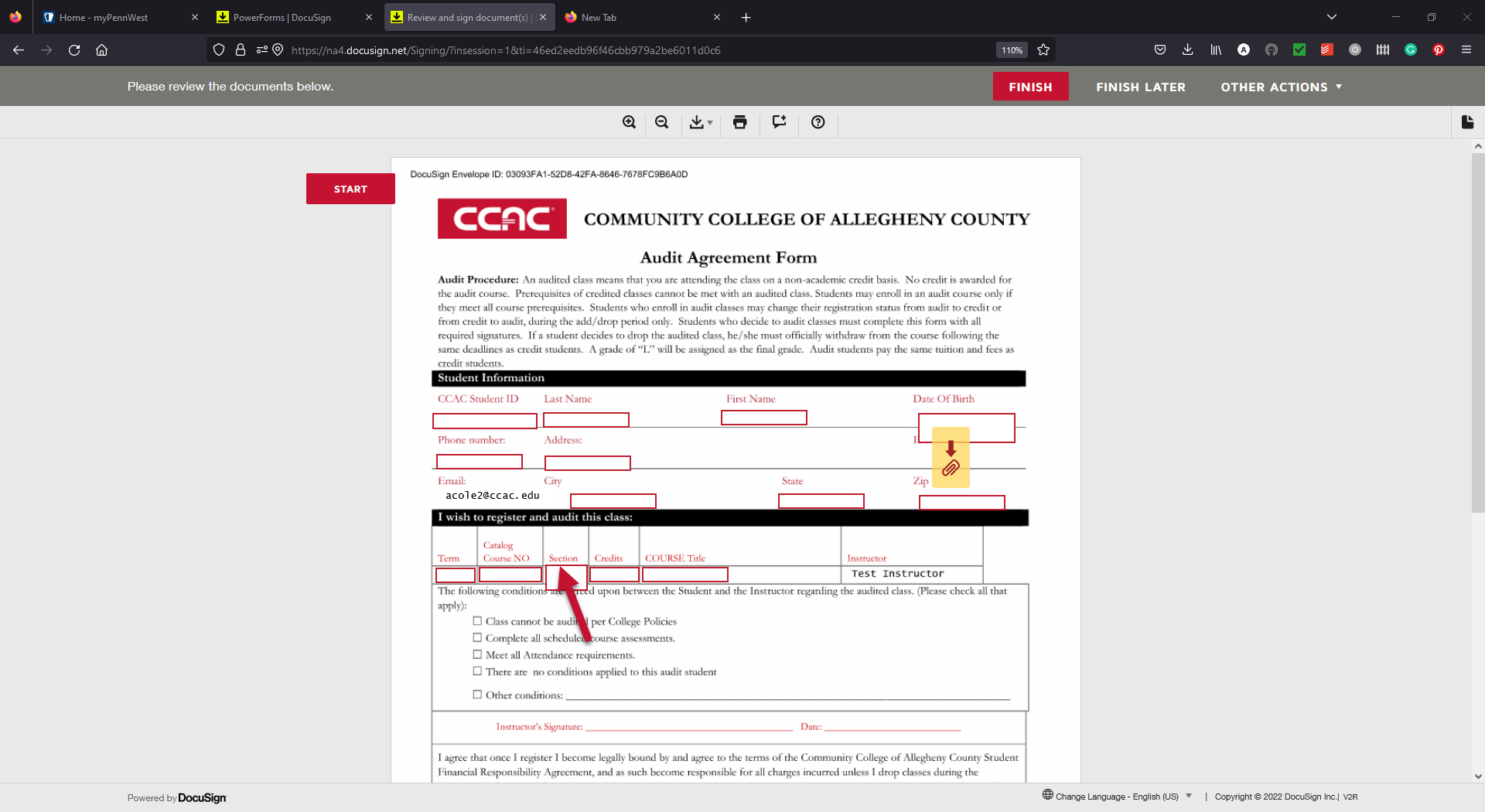
- Fill in the number of credits for the course (Typically 3)
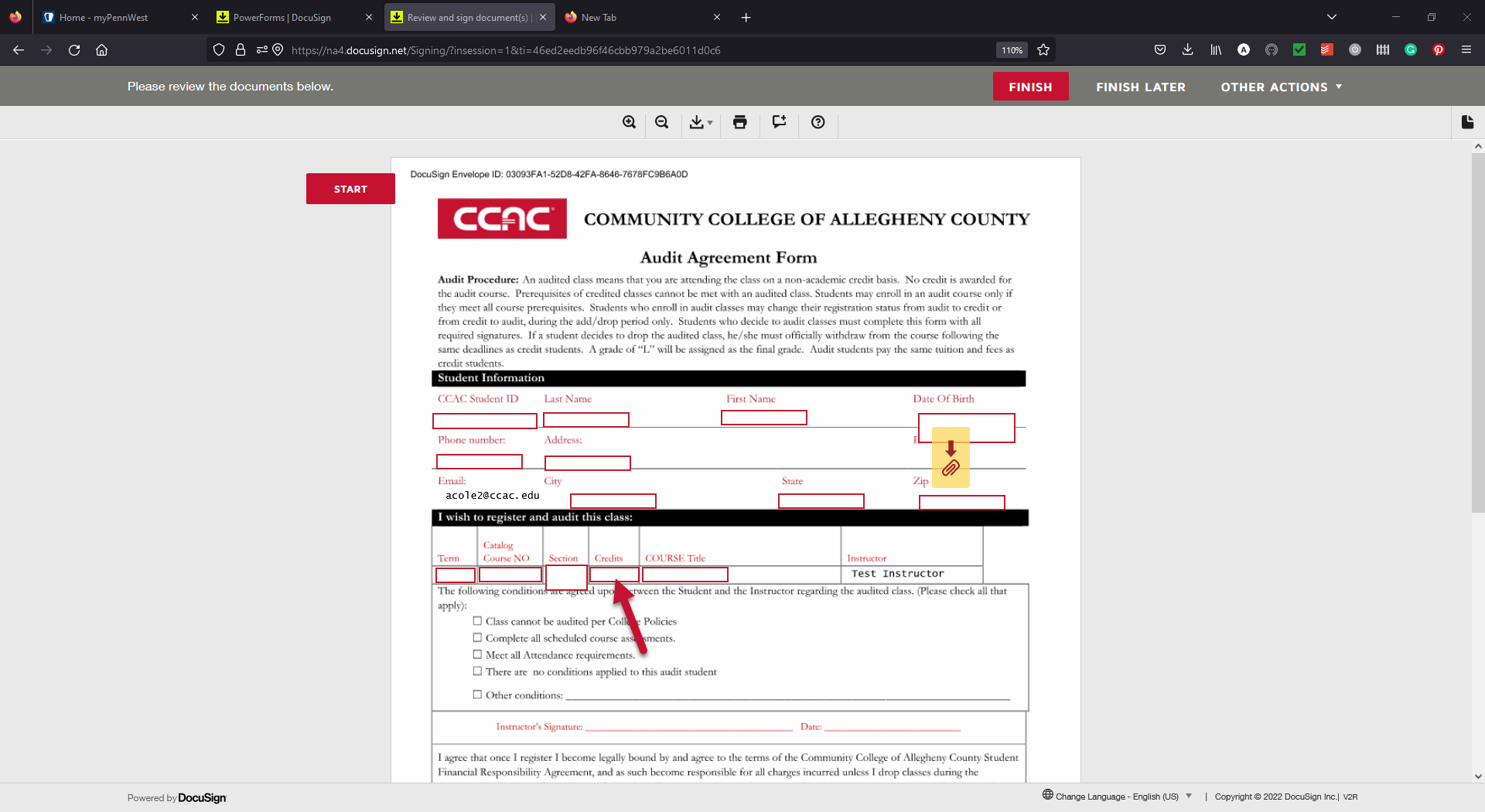
- Fill in the course's Title ( Ex. English Comp 1)
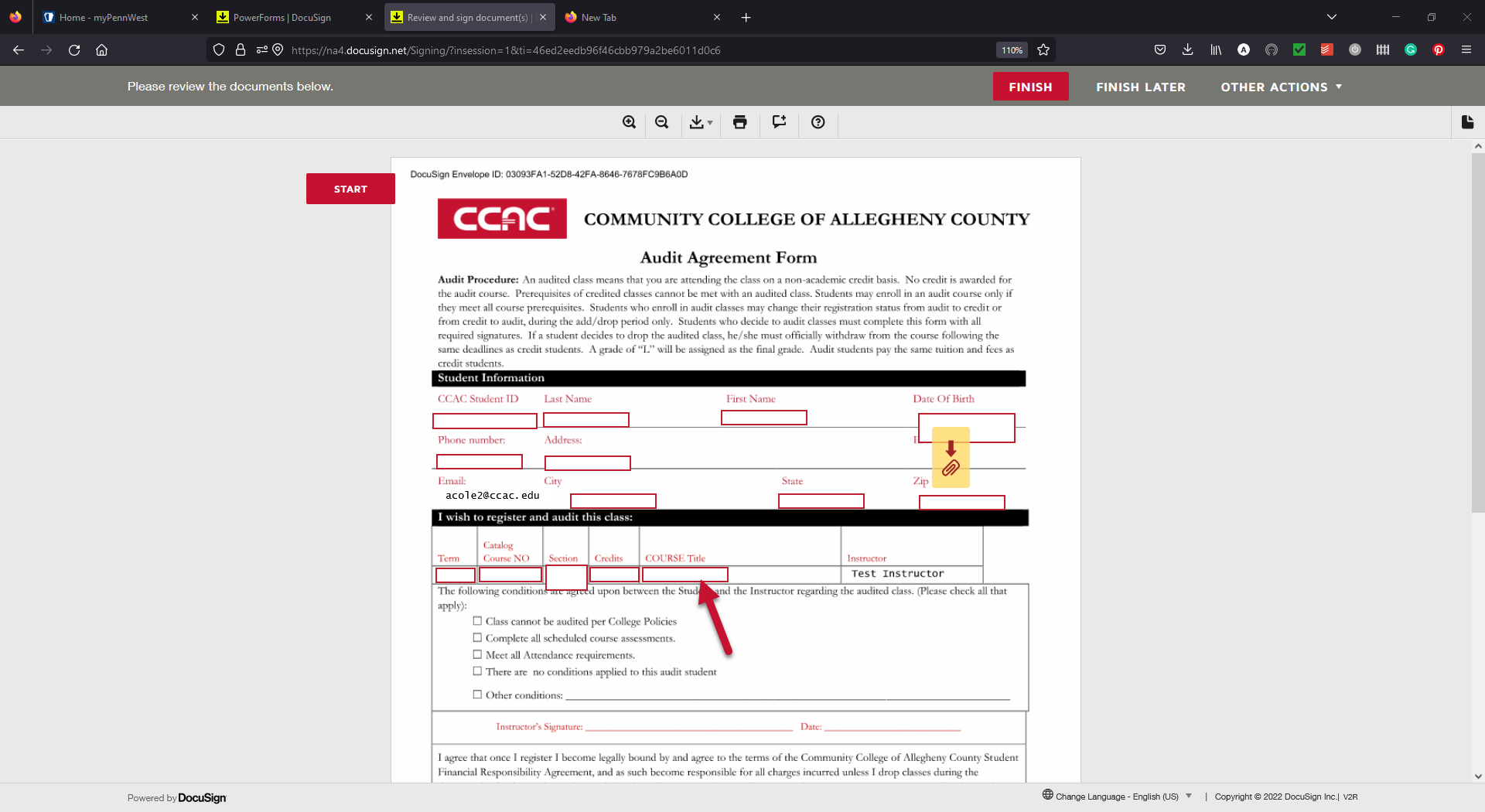
- Click the yellow "Signature button"
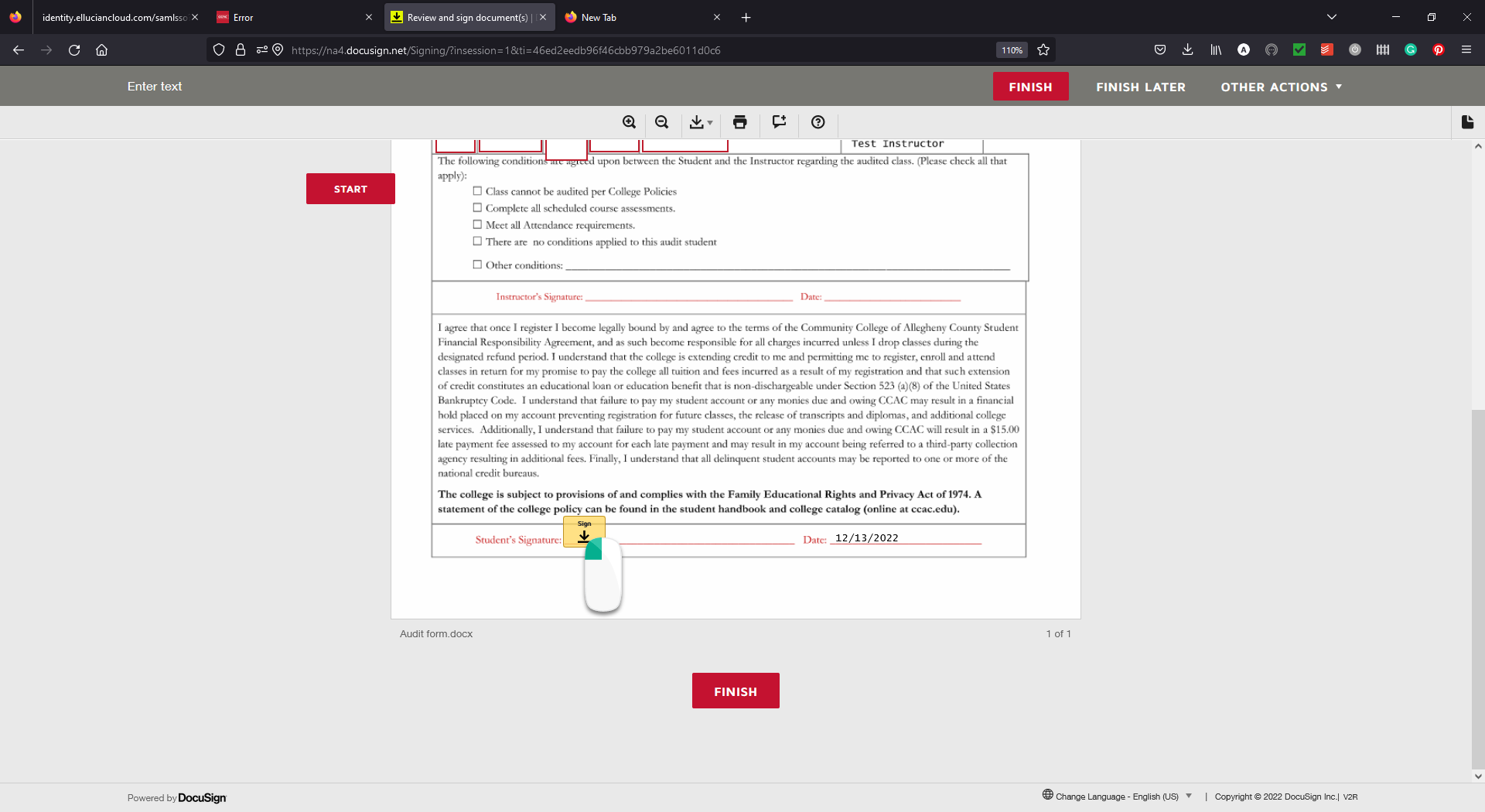
- Set up your digital Signature on the popup, and click the "Adopt and Sign" Button when you are done
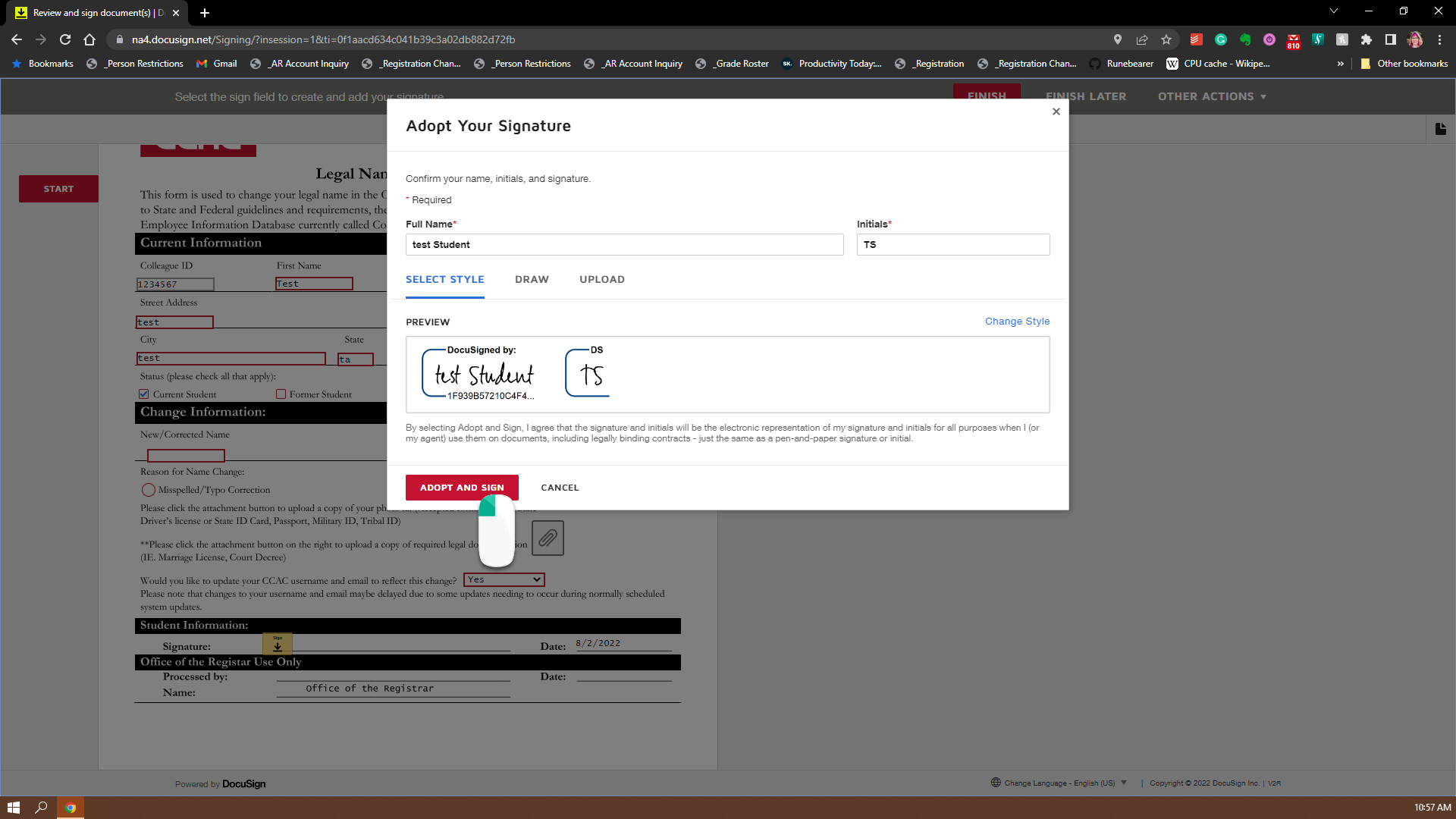
- Now Click the "Finish" button and the system will route your form to where it needs to go
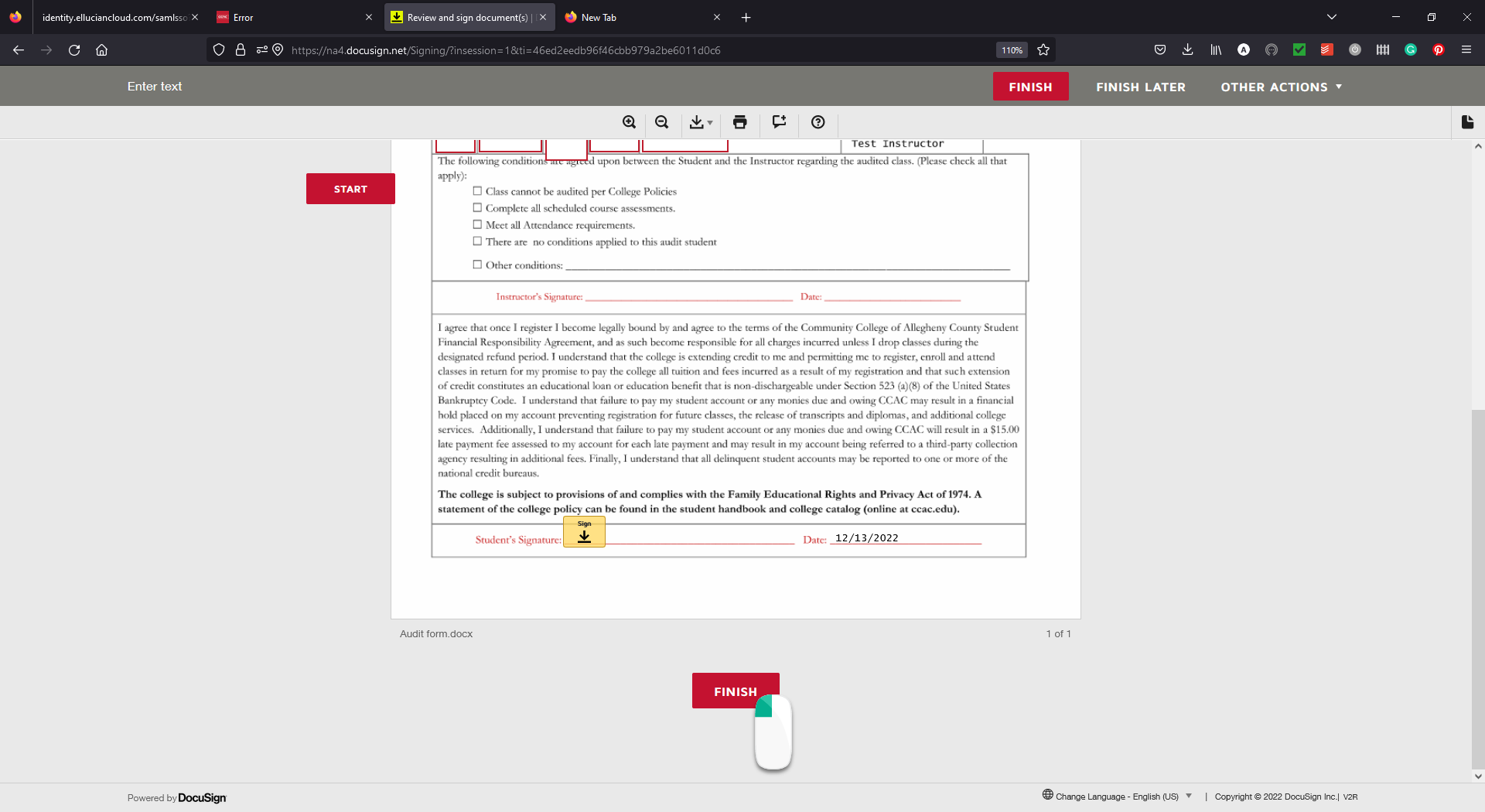
- On the pop-up, you can download or print a copy for your records which is optional, hit the "Close" button to be done
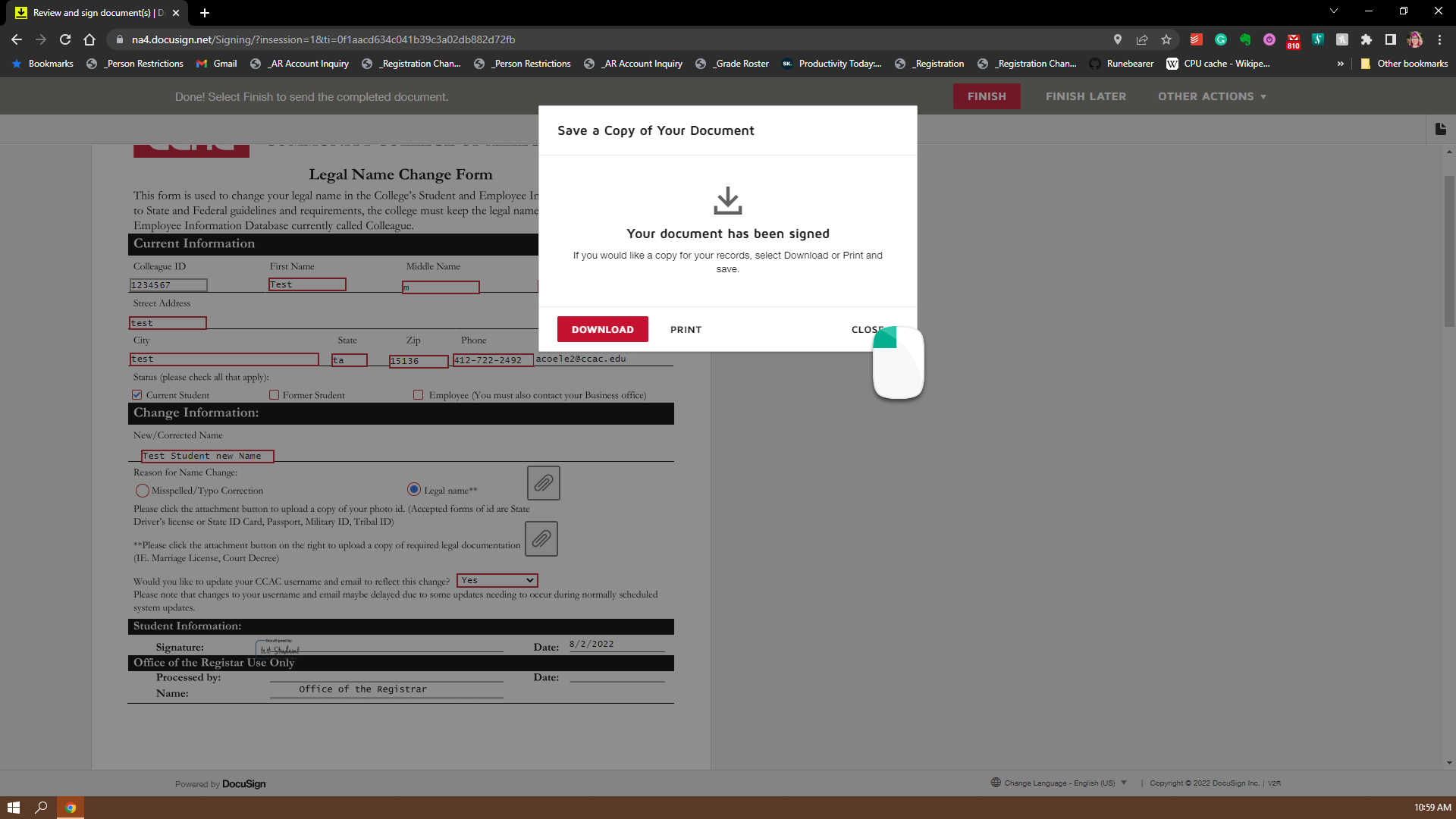
- You will receive an email from DocuSign when the form is completed. Please note you must check the form to see if your audit was approved.
- Fill in your email