- From a web browser, go to https://secure.touchnet.net/C23065_tsa/web/login.jsp
- Enter the email address the student used to grant you access
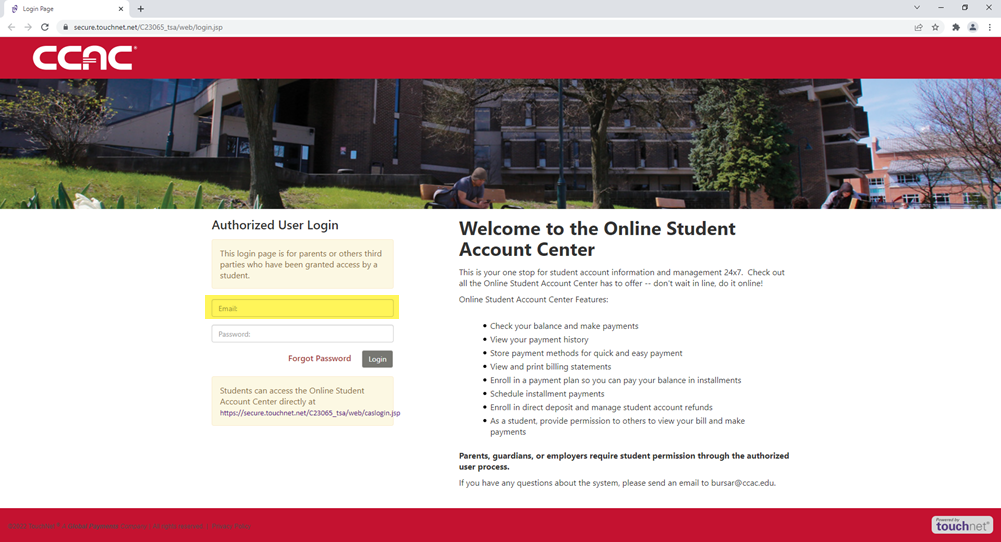
- Enter the password you created when creating your account
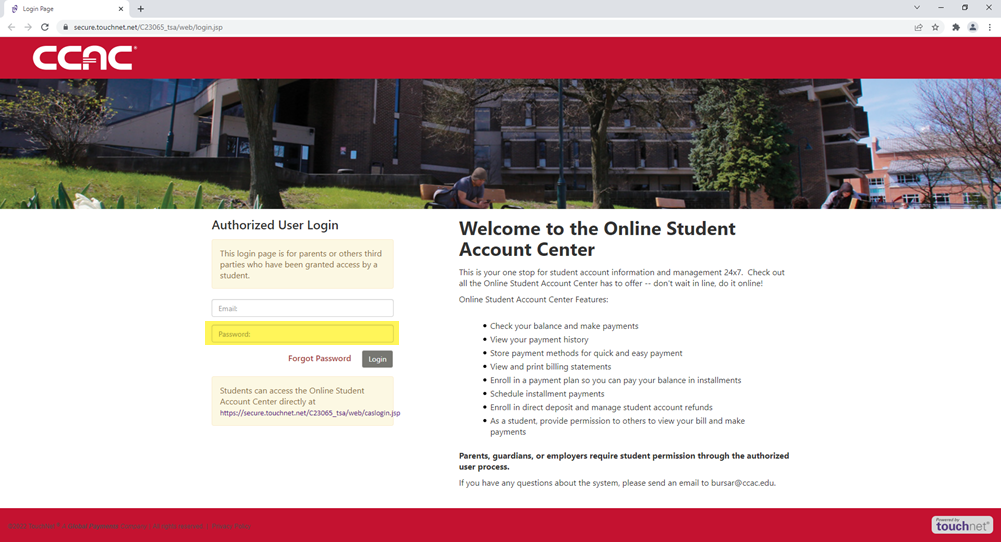
- Click Login button
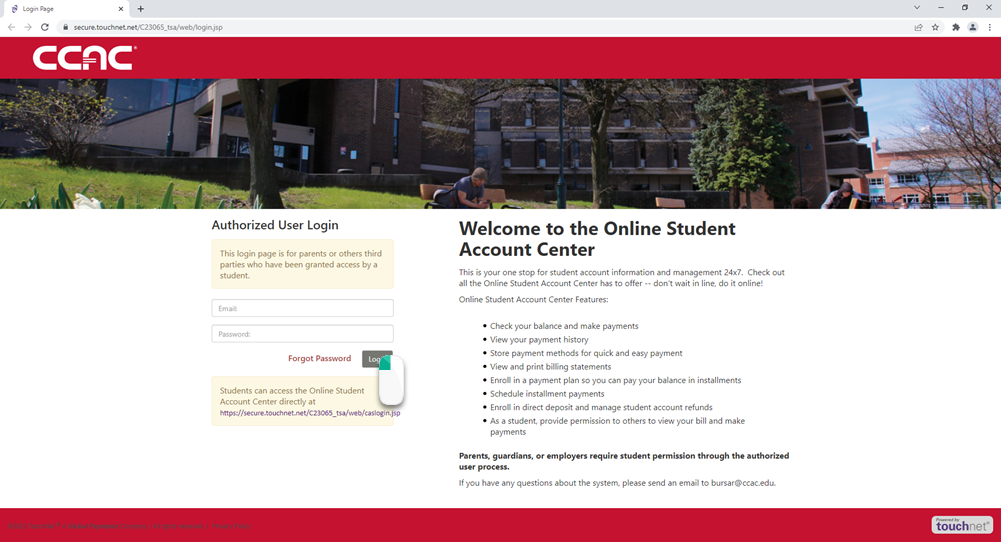
Home
Academic VMs
Adobe
Calendly
Camtasia
CCAC Self-Service
CCAC Status Page
Chrome River
Course Catalog
Duo Mobile
EasiNote
Examity
Formstack
GlobalProtect
GoReact
Help Center
HonorLock
KnowBe4
Kurzweil 3000
LinkedIn Learning
Microsoft 365 (Office)
Microsoft OneDrive
Microsoft Windows
Navigate360
Online Directory/Contact Information
Online Student Account Center (TouchNet)
Panopto (Lecture Capture)
Perceptive Content
Poll Everywhere
PortfolioGen
ProctorU Student Support
Rave Guardian Alerts
Signal Vine
Snagit
Software Request & Purchasing
Student Clearing House
Verbit
WebAssign
Web Browsers
Zoom