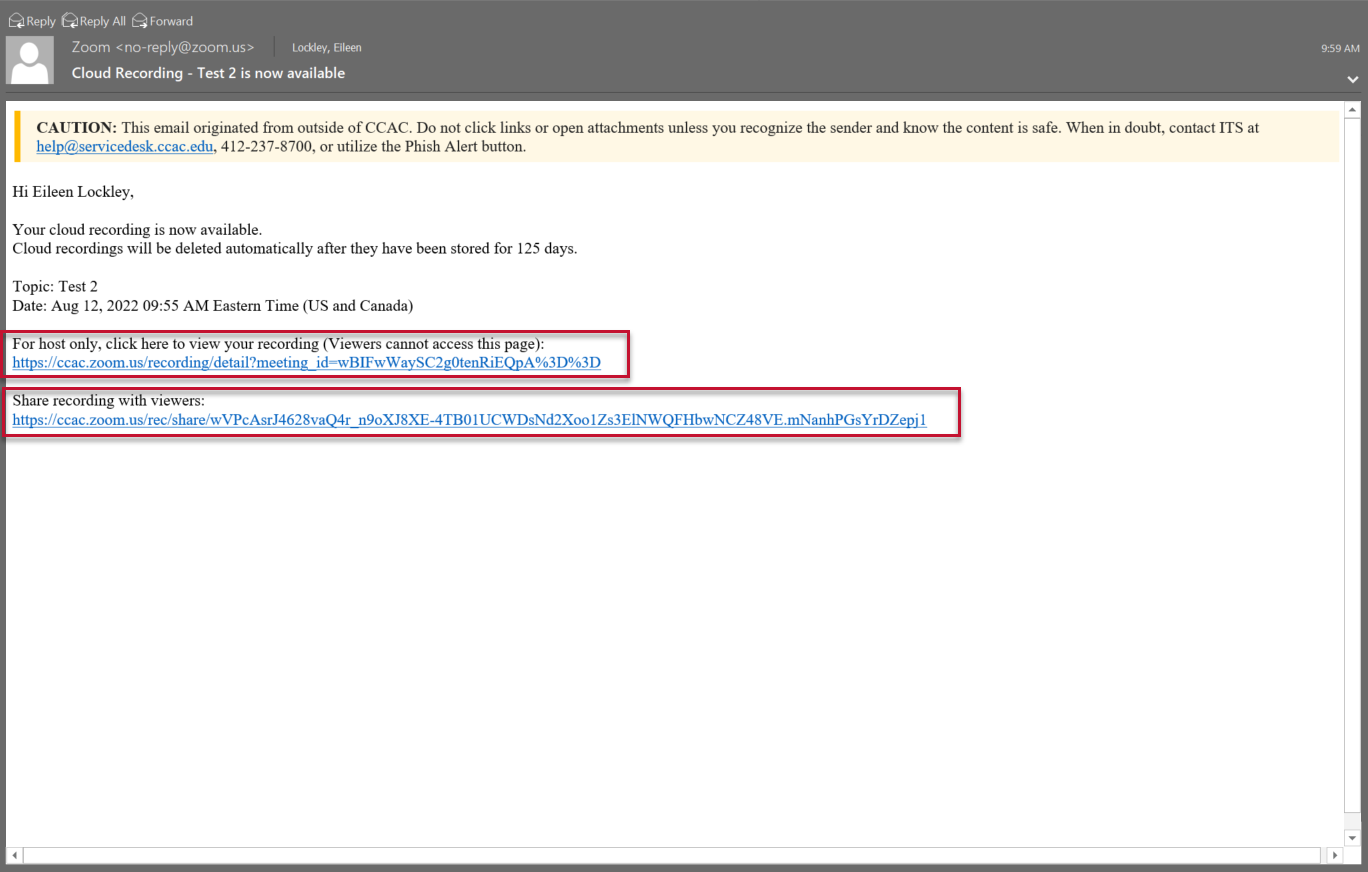- Press Start on the Extron Touch Panel to turn the system on
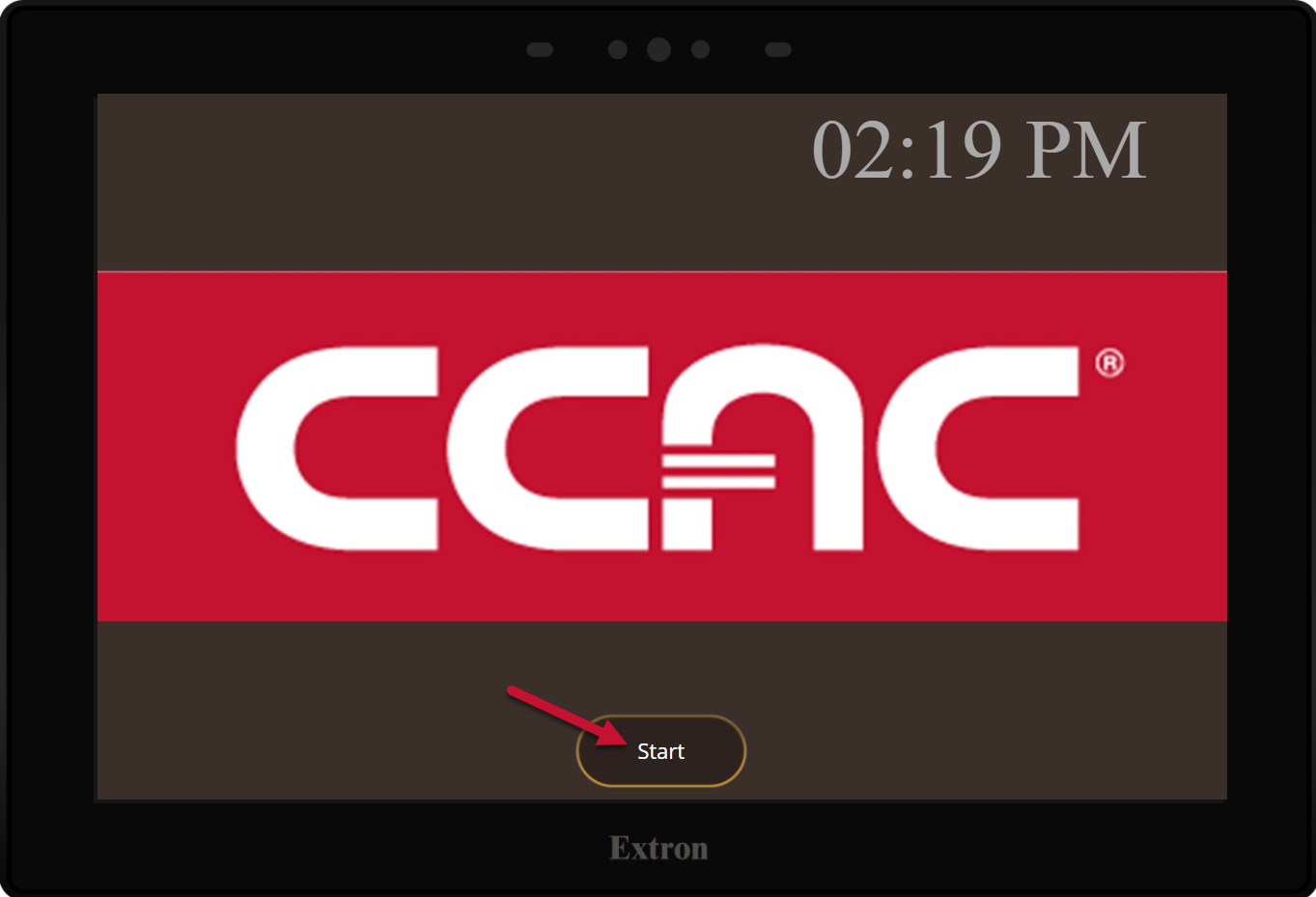
- Select the Zoom Room icon
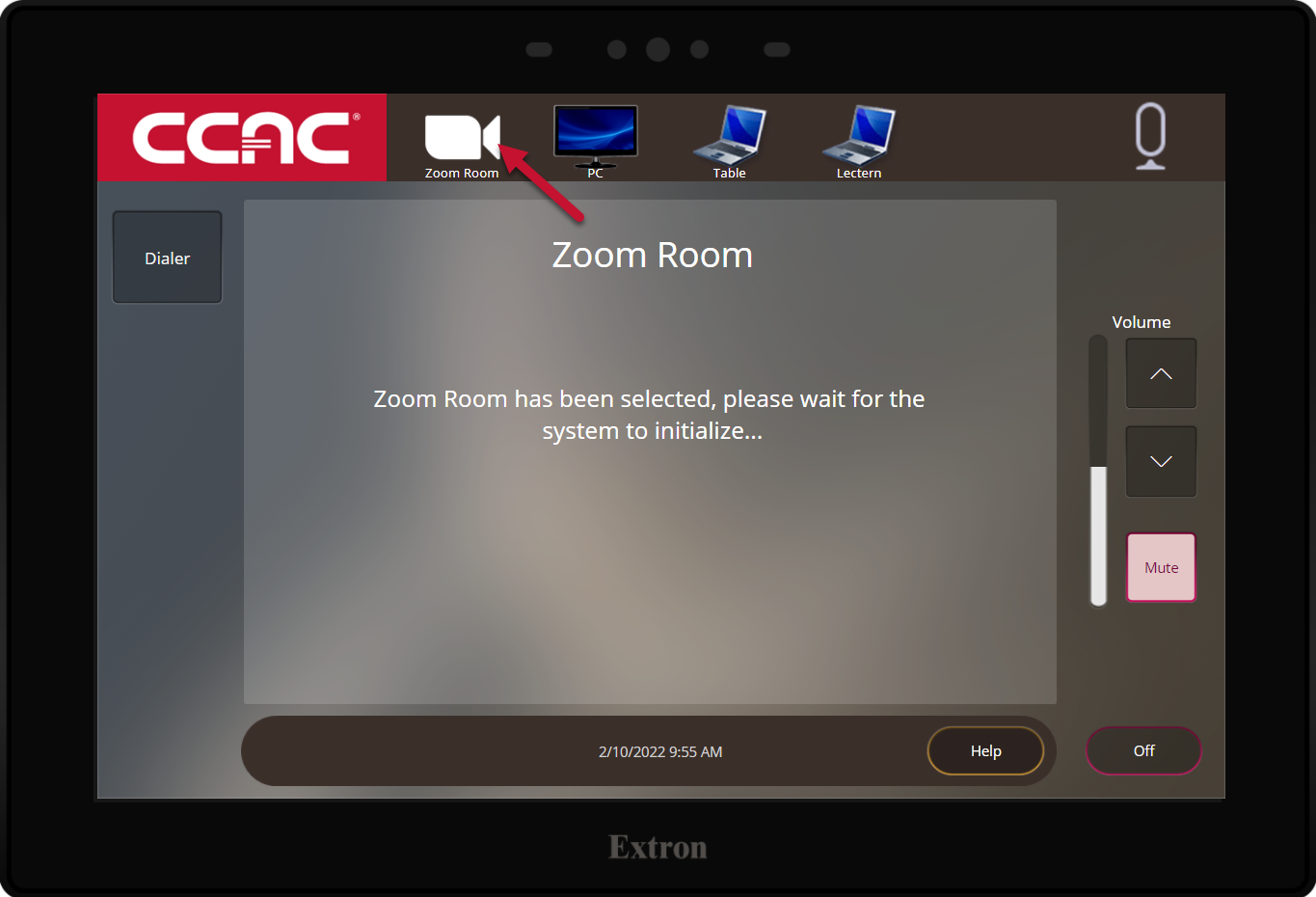
- Switch to the iPad controller (for all Zoom meeting functions)
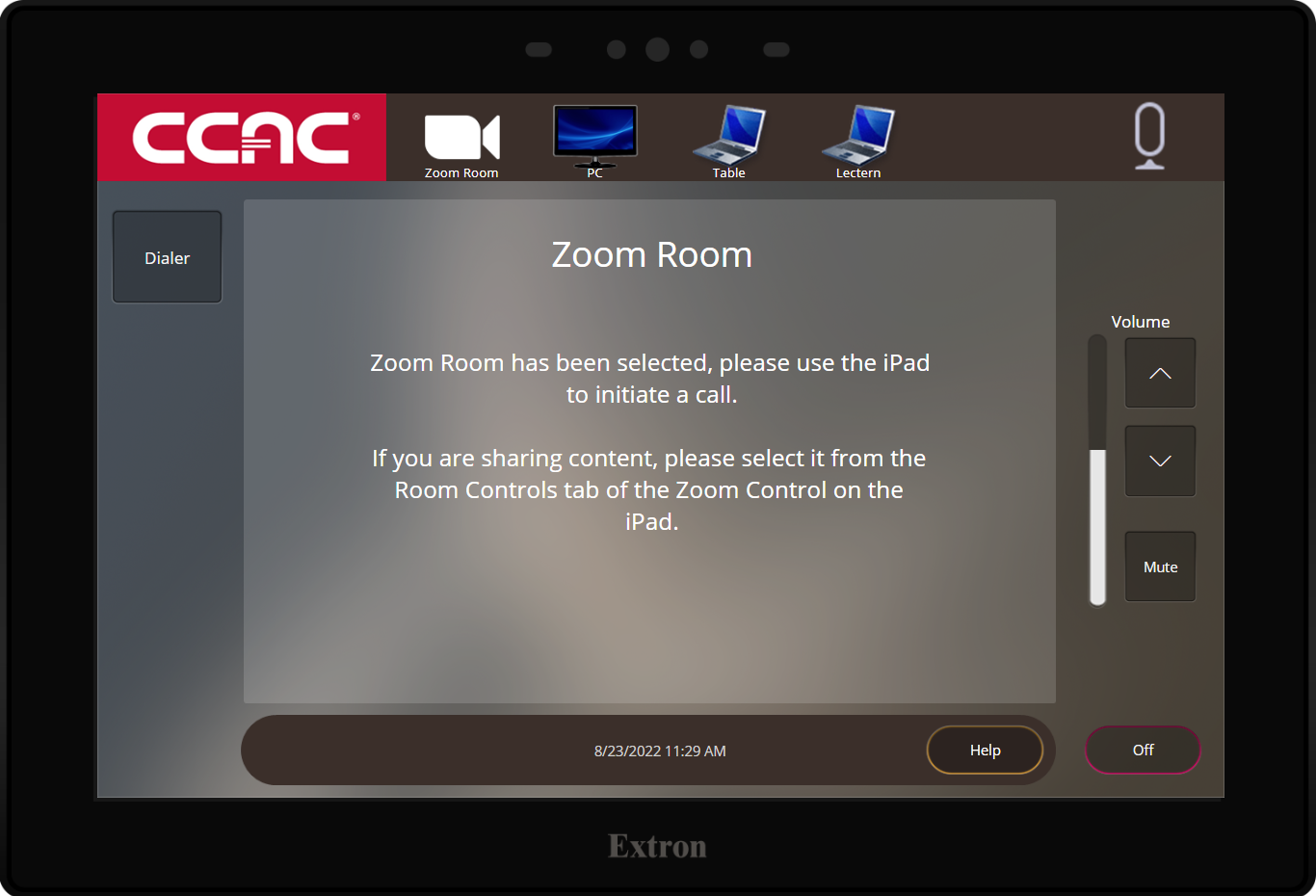
- Wake the iPad by pressing the Home button
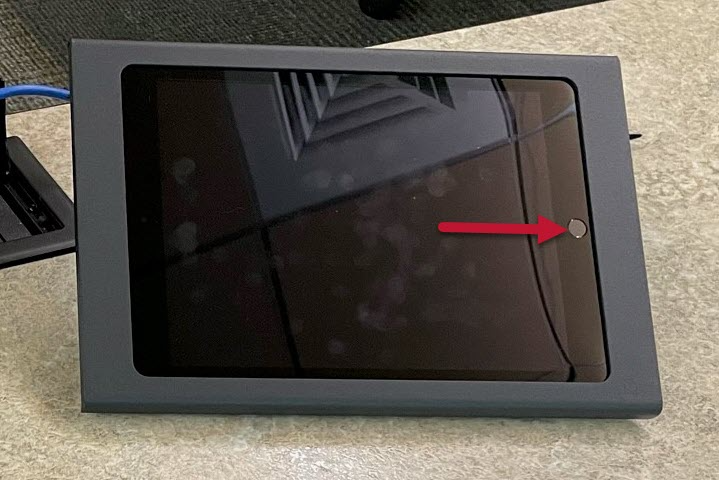
- Launch the Zoom App
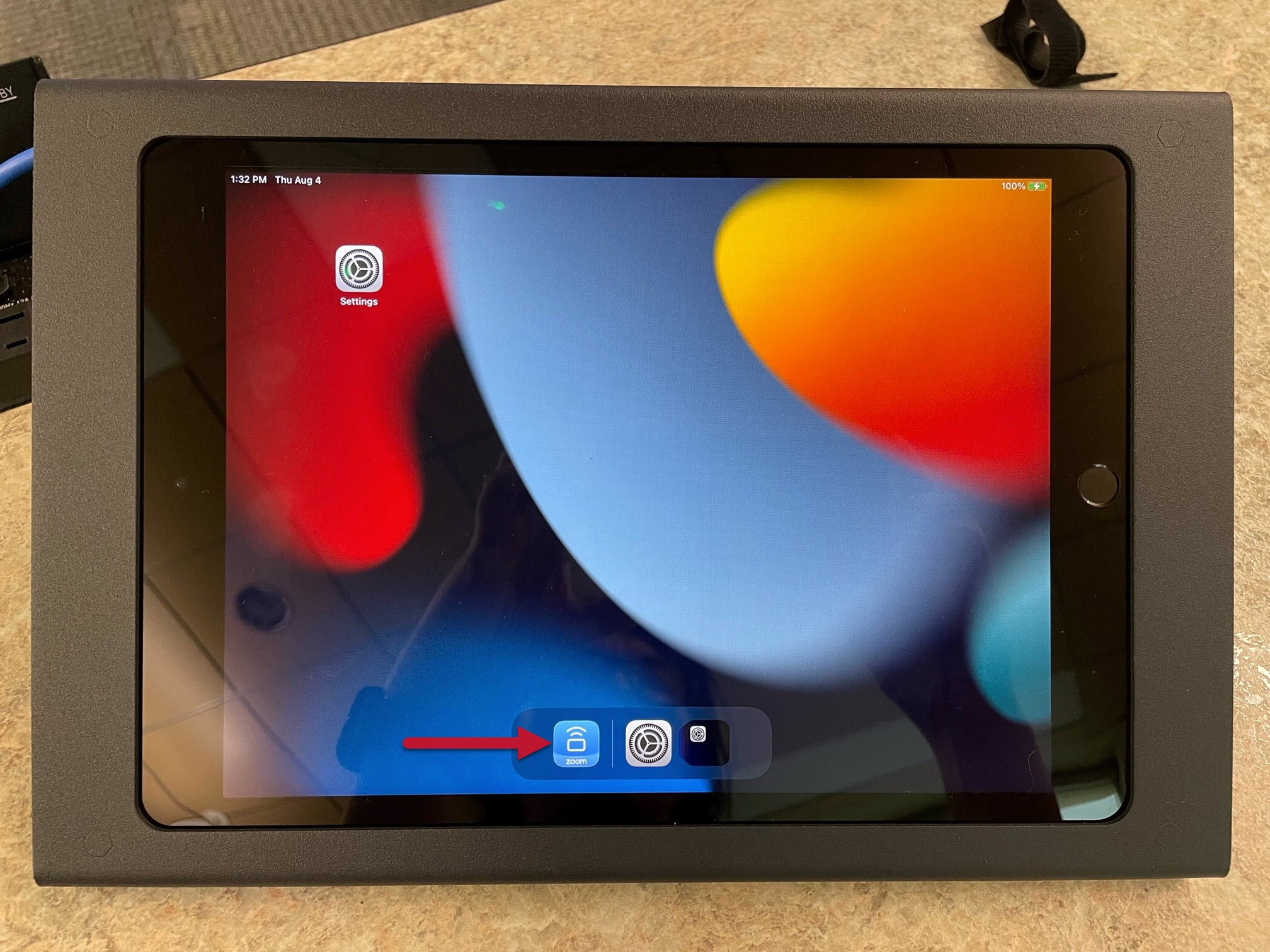
- Locate your meeting on the home screen and press Start
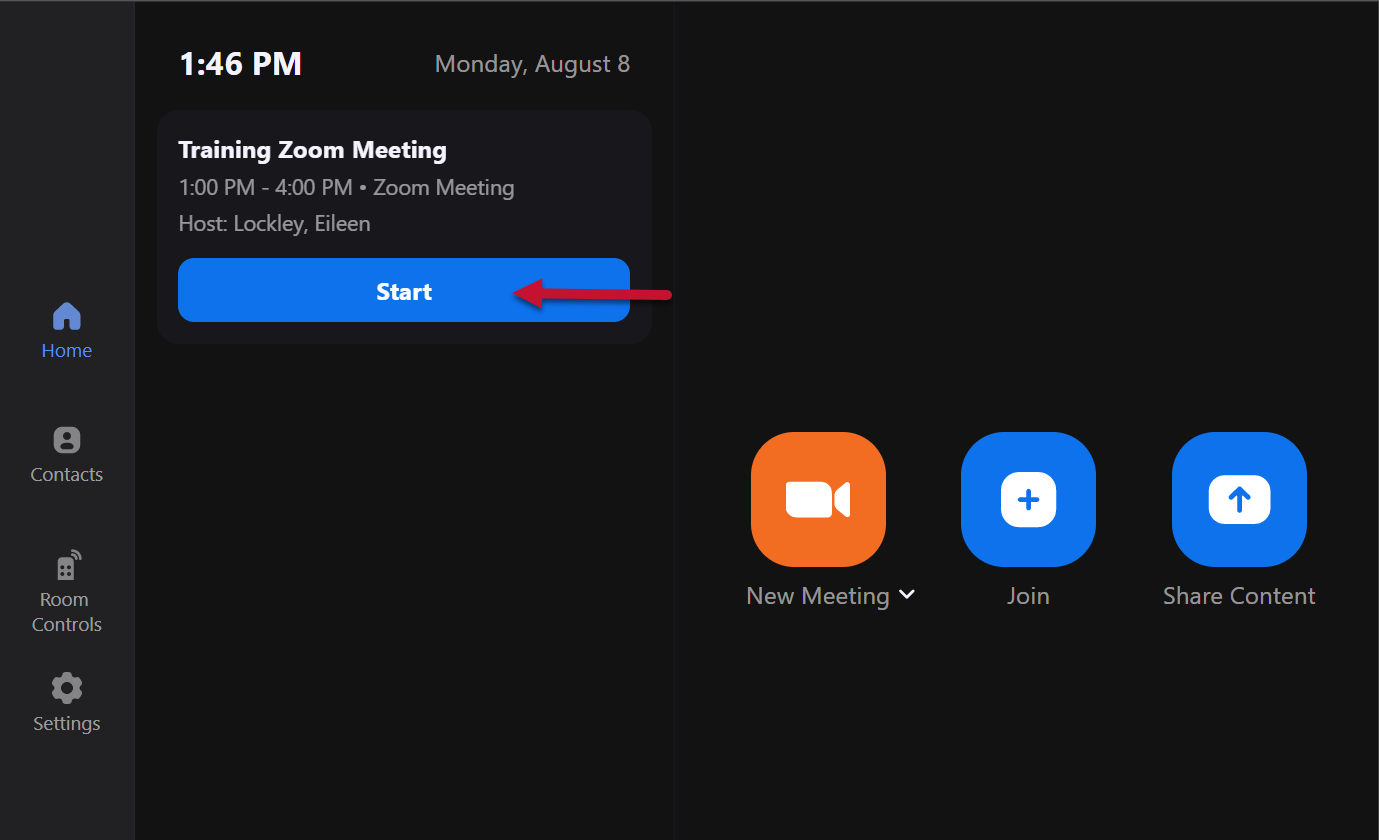
- Select the Recording button
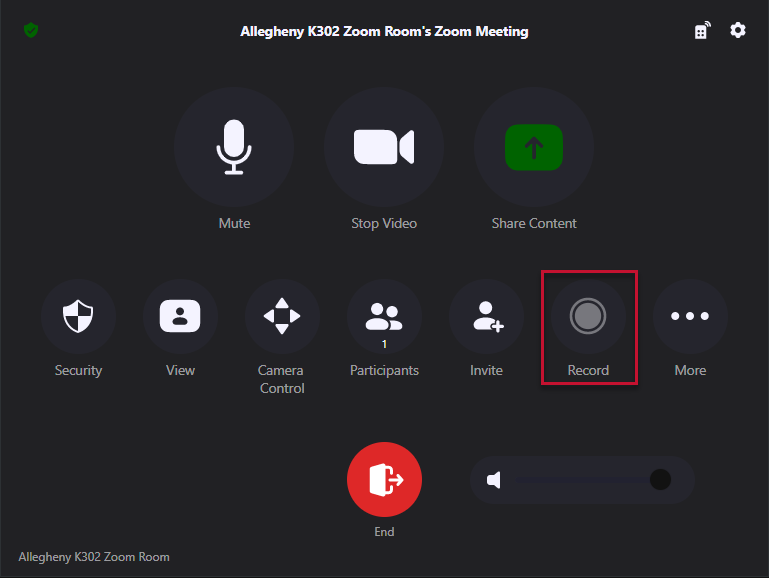
- When the meeting has concluded, select Stop Recording
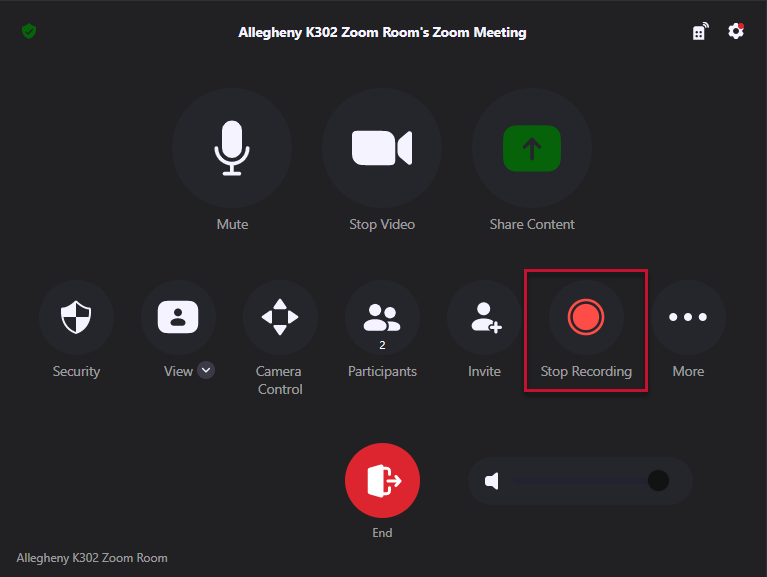
- Select Stop to confirm
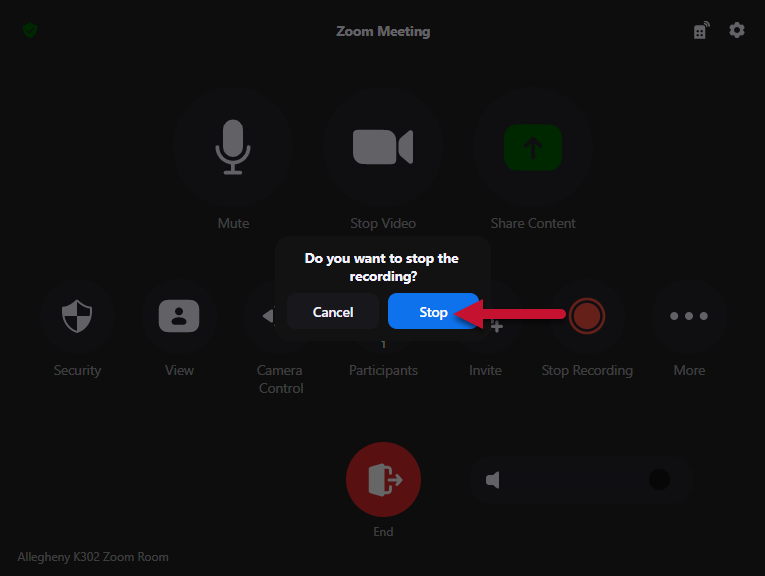
- You will receive an email with a link to down lood the recording (Host only) and a link for sharing (viewing only)