A Poll Everywhere ‘Activity’ is a single question or prompt you pose to your audience. Activities allow presenters to gather responses or questions from the audience. Below are examples of the most common activities in Poll Everywhere.
Multiple Choice
- Enter your question or prompt
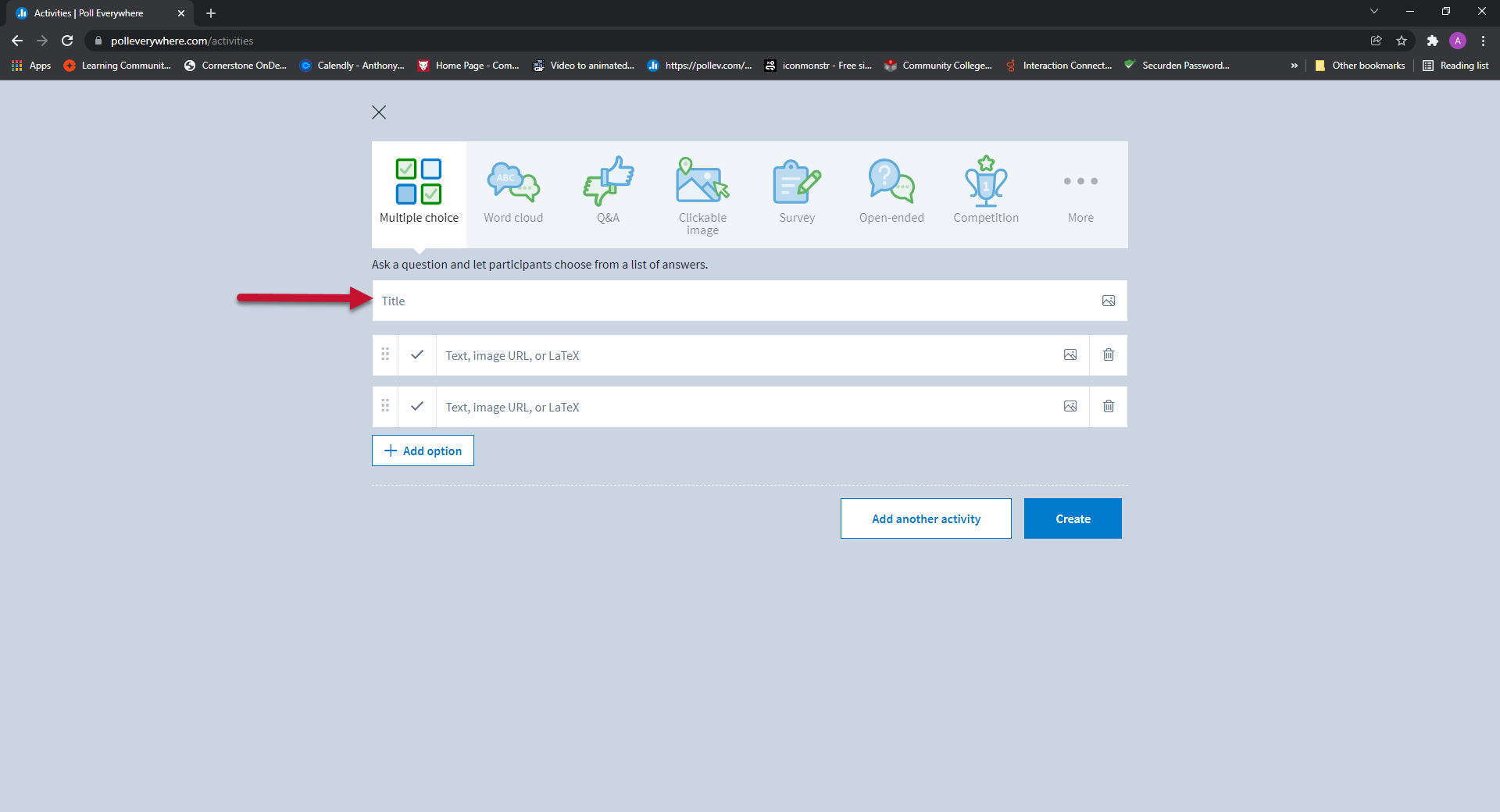
- Enter the response options you want the audience to select from
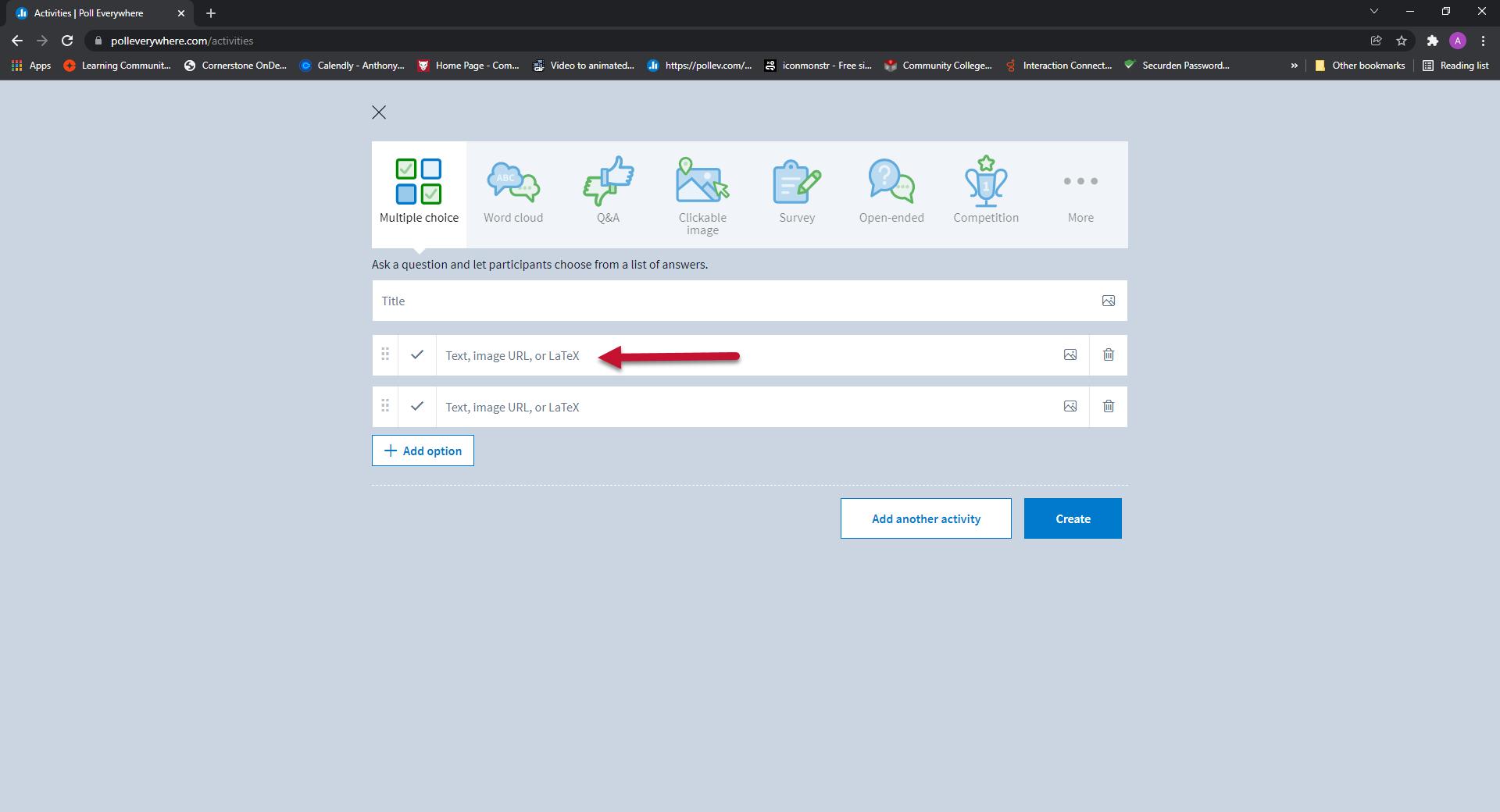
- To add more response options, click the plus Add Option button

- To delete options, click the Trash icon on the far right of the option you wish to delete
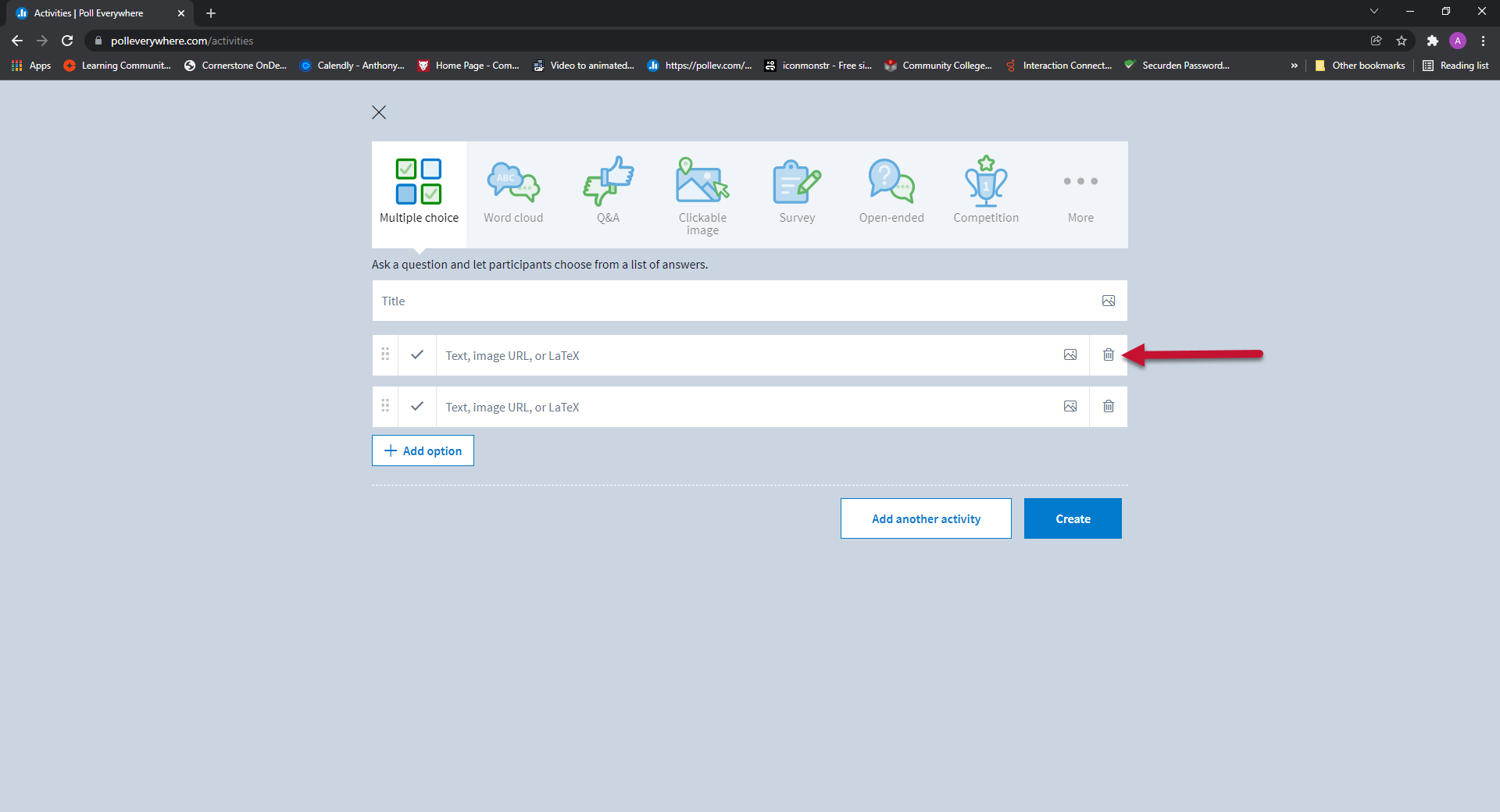
- To rearrange the order of the options, click and drag the 6 dots on the left side of your options
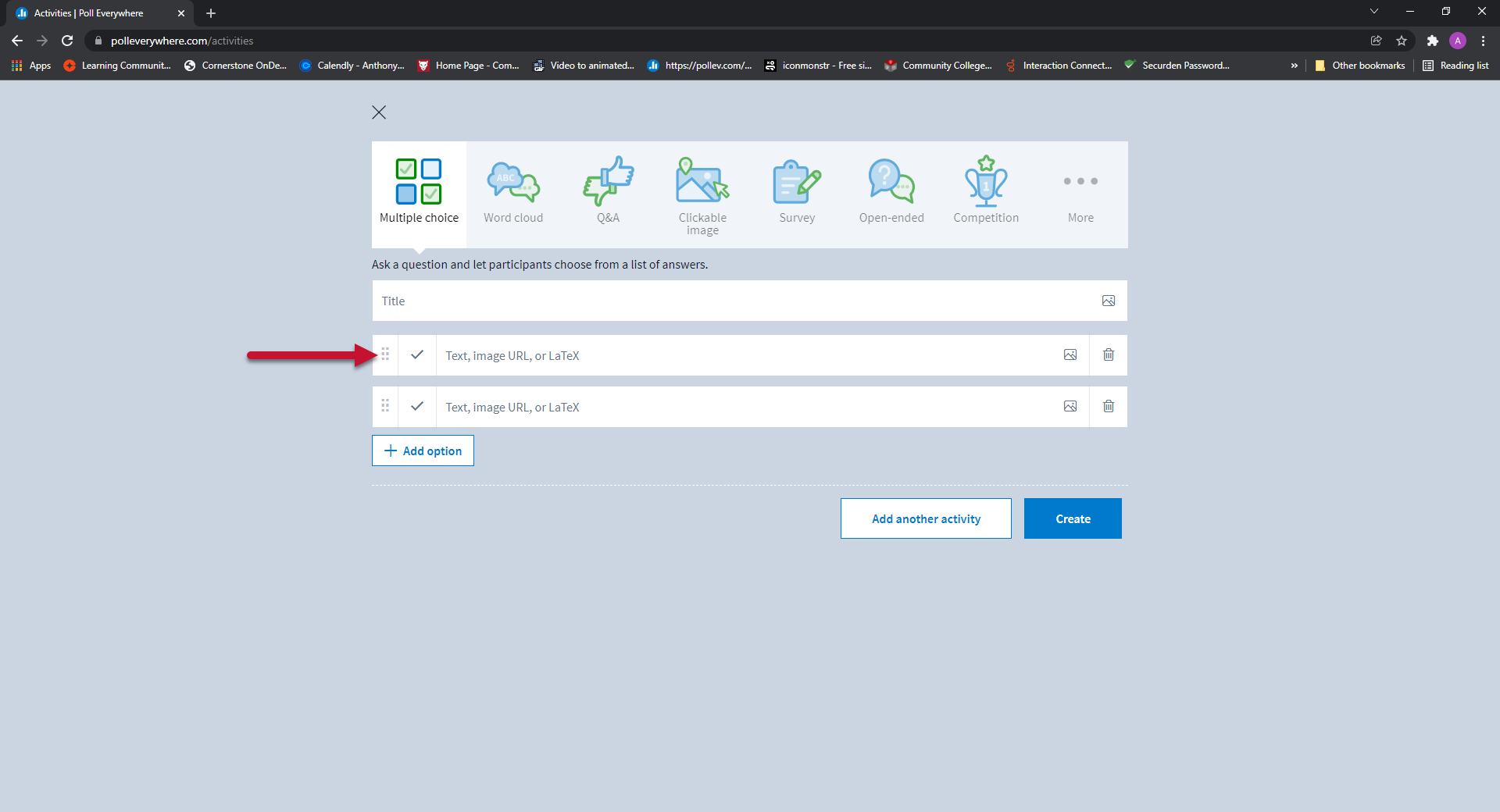
- you can use images as your prompt or response options by pasting a direct link or uploading one from your computer by clicking on the Picture icon
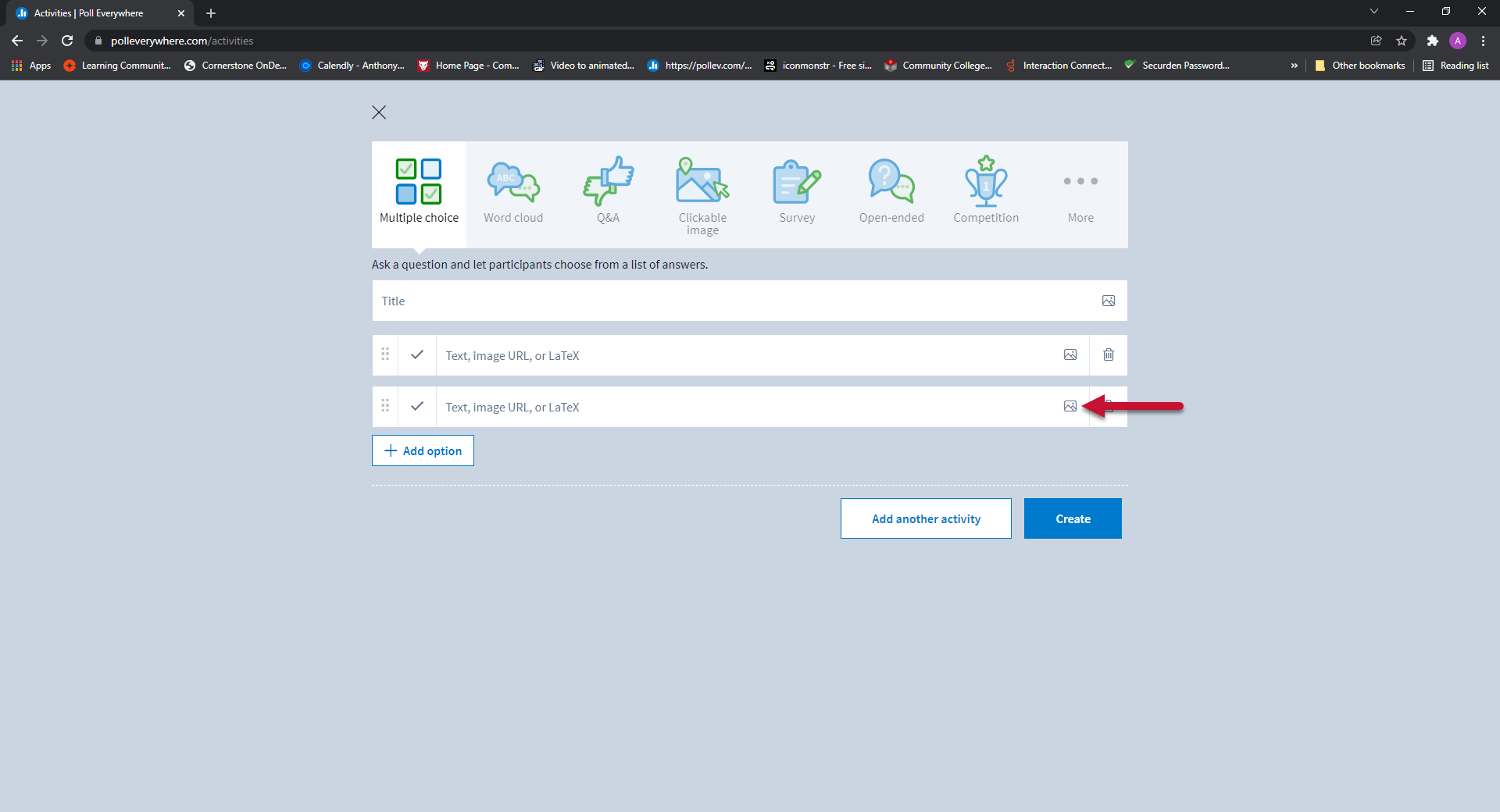
- To add more response options, click the plus Add Option button
- Check the box to the leftof the correct response option(s)
- A correct response will be highlighted green, when you reveal correctness on the Activity chart
- You can set as many correct responses as you wish
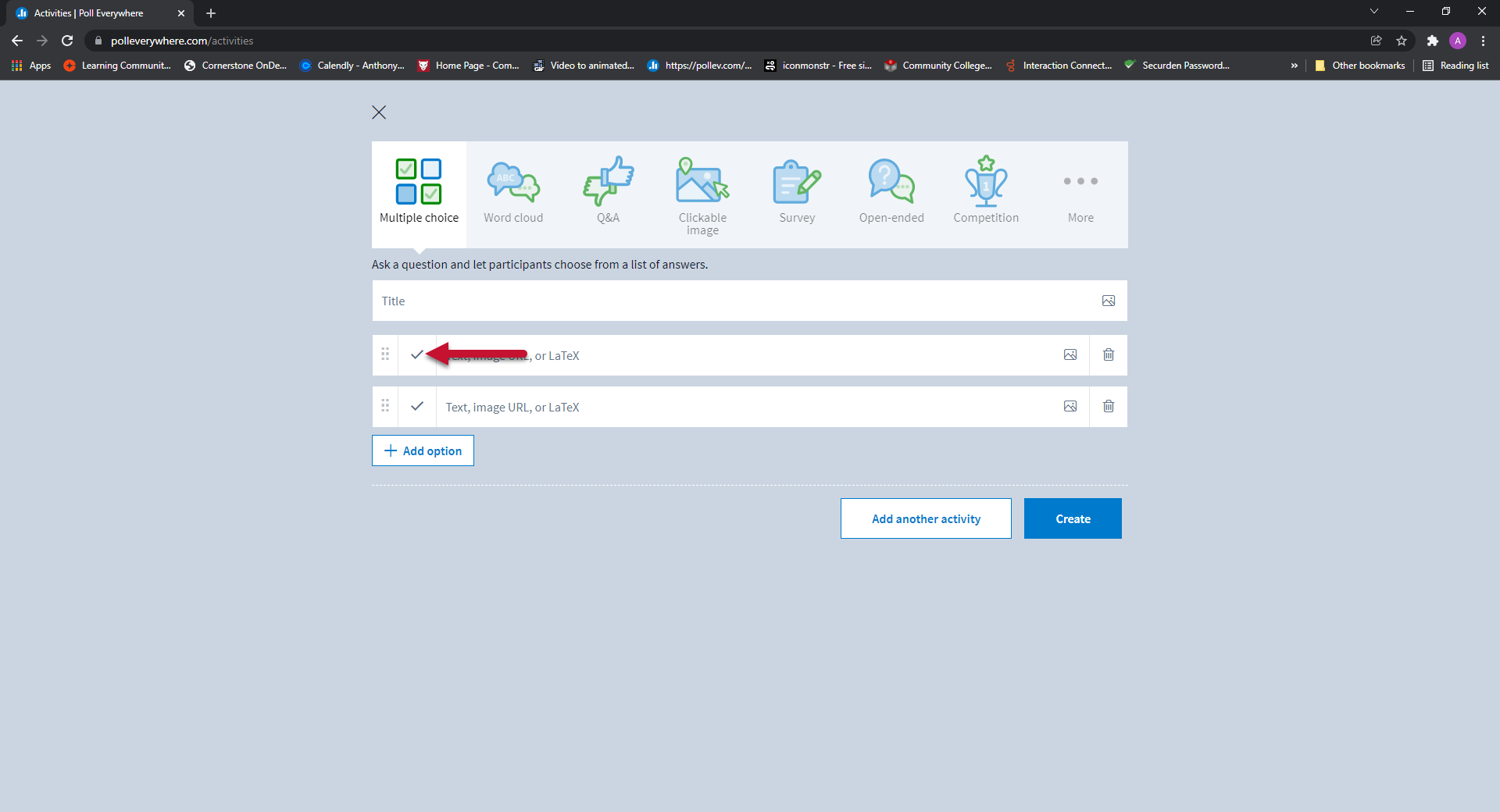
- A correct response will be highlighted green, when you reveal correctness on the Activity chart
***Multiple choice activity titles and response options are limited to 255 characters***
Word Cloud, Q&A, and Open Ended Questions
- Enter your question or prompt
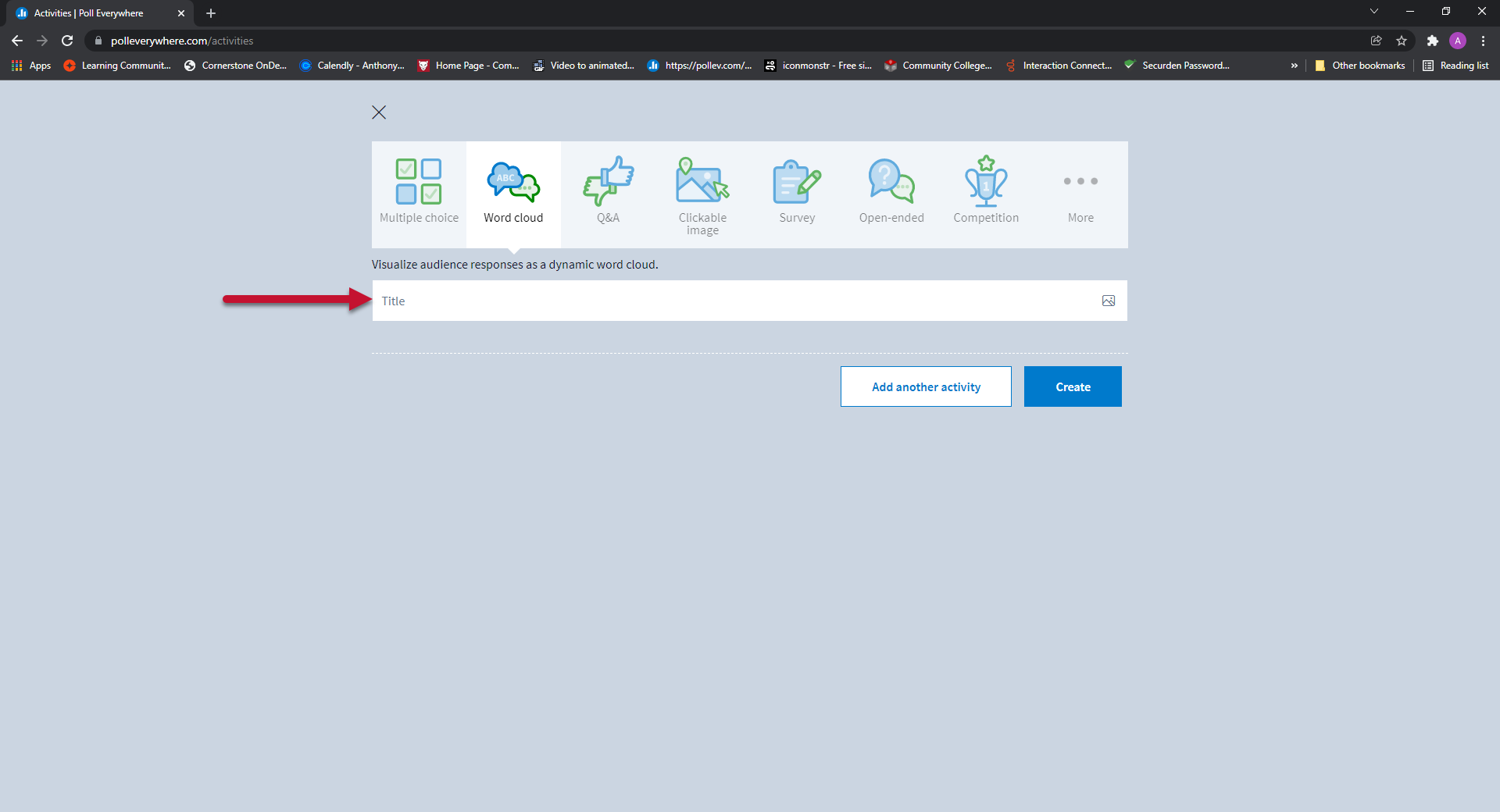
- For Word cloud and Open-ended activities, you can use images as your prompt by pasting a direct link or uploading one from your computer by clicking on the Picture icon

- For Word cloud and Open-ended activities, you can use images as your prompt by pasting a direct link or uploading one from your computer by clicking on the Picture icon
***Word cloud, Q&A, and Open-ended Activity prompts are limited to 255 characters***
DeleteClickable Image Activity
- Select one of the provided images, or upload an image you would like the audience to interact with
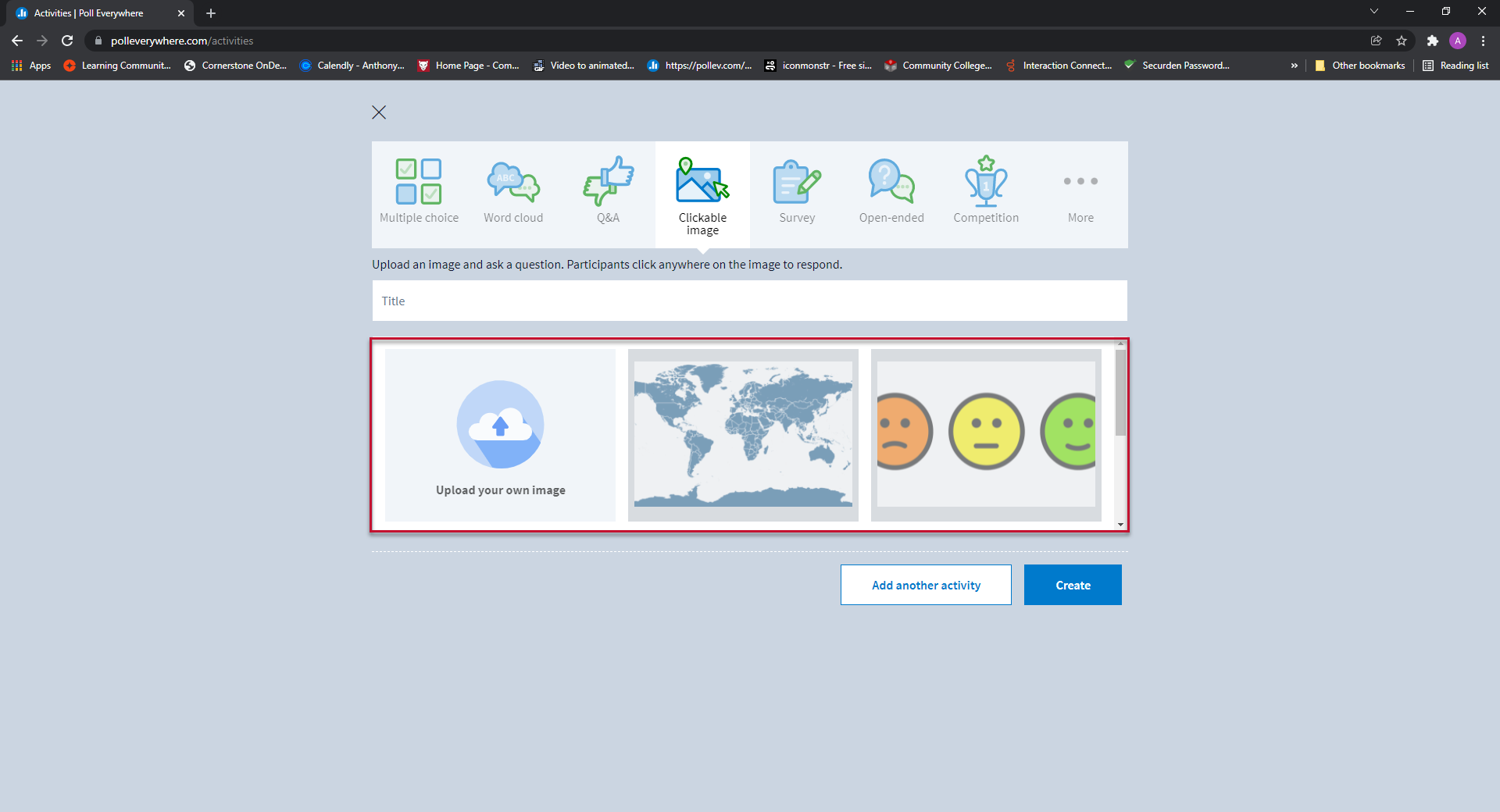
- Enter your prompt
- You can define rectangular Regions on your image where clicks will be counted
- To the right of your image you can name and manage the regions, similar to the way you manage response options for multiple choice polls
- This includes the ability to mark the correct region(s)
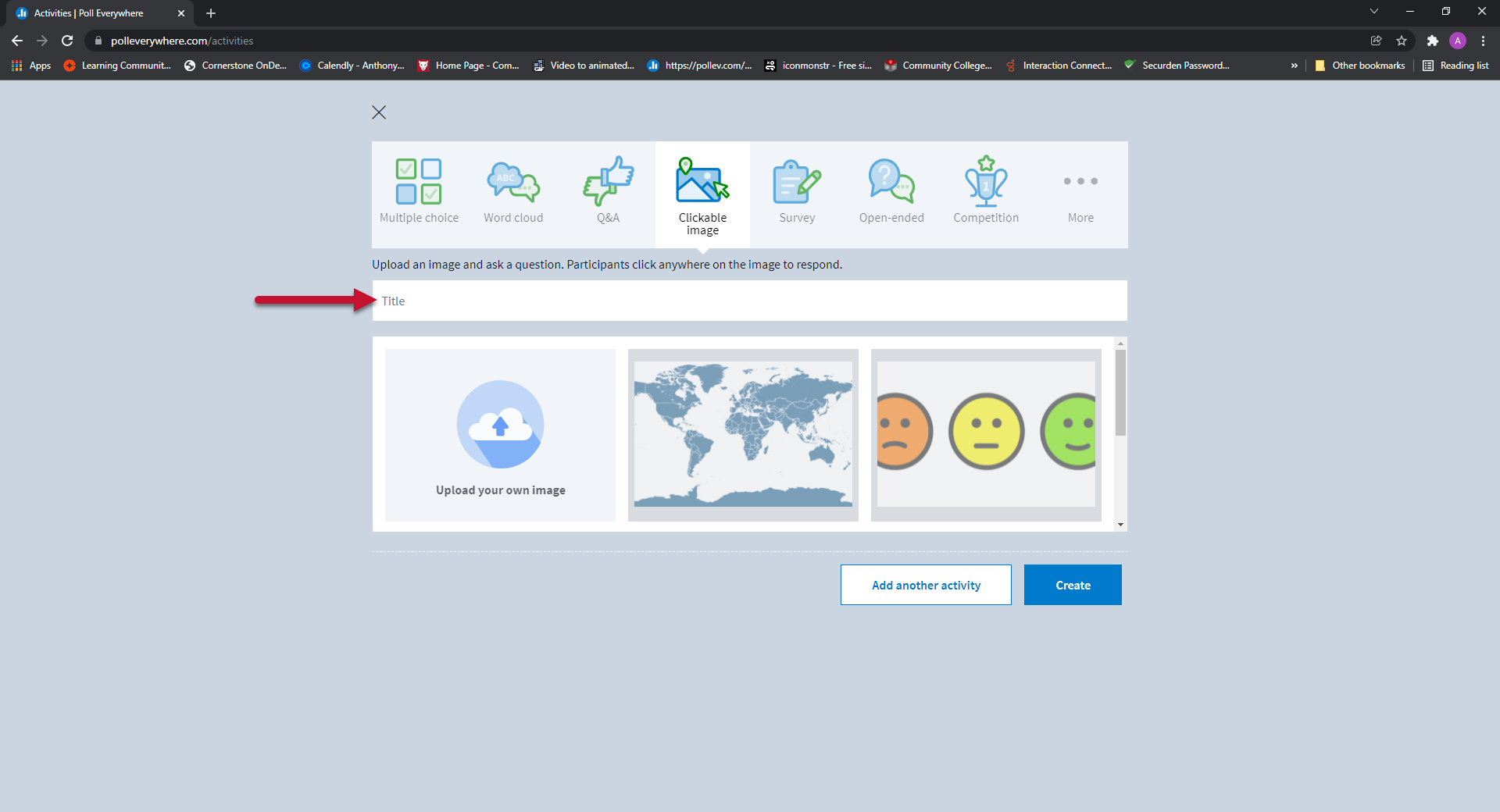 Delete
Delete
Survey
- Give your survey a title
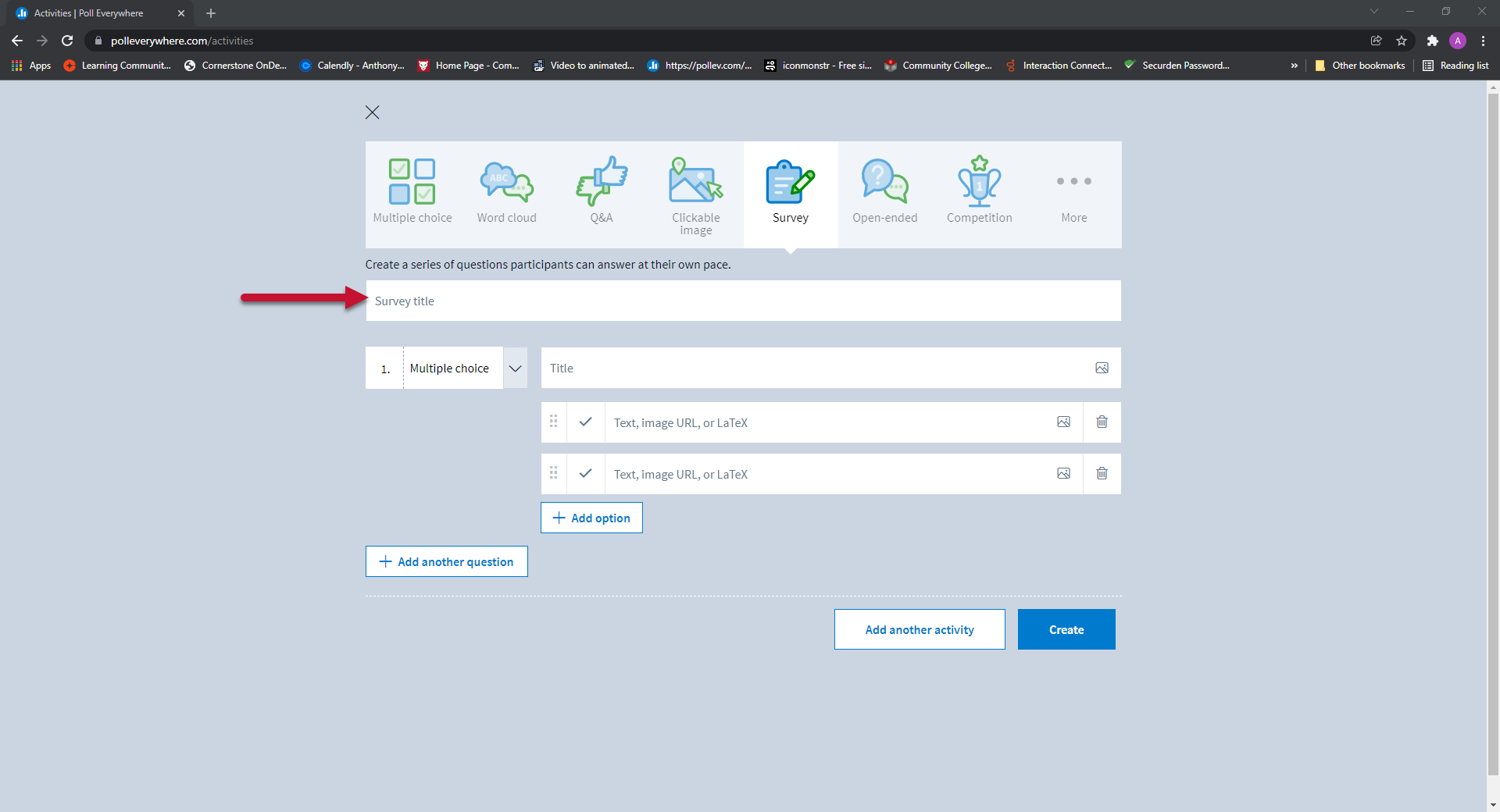
- Click dropdown next to activity type
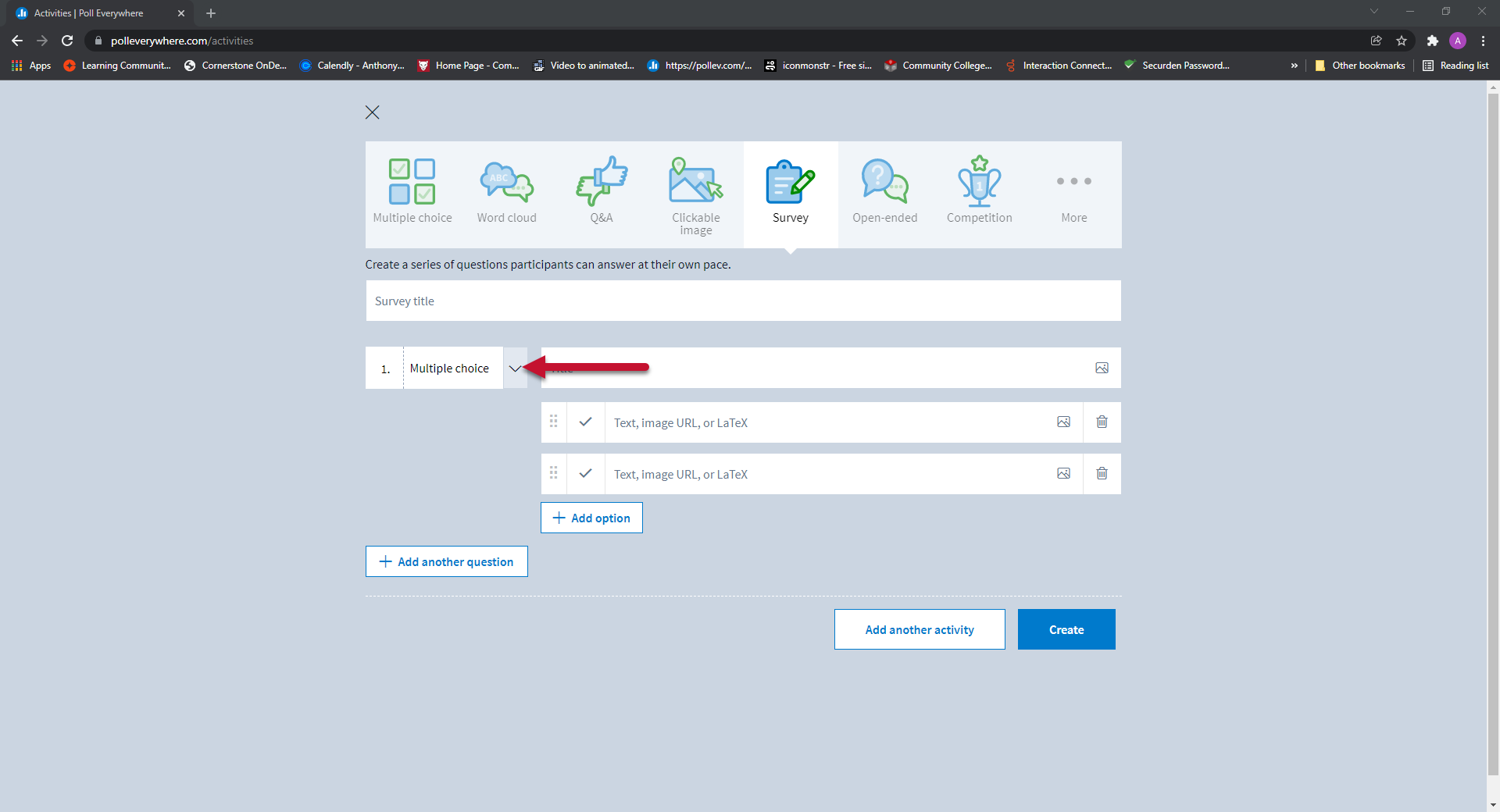
- Select Activity
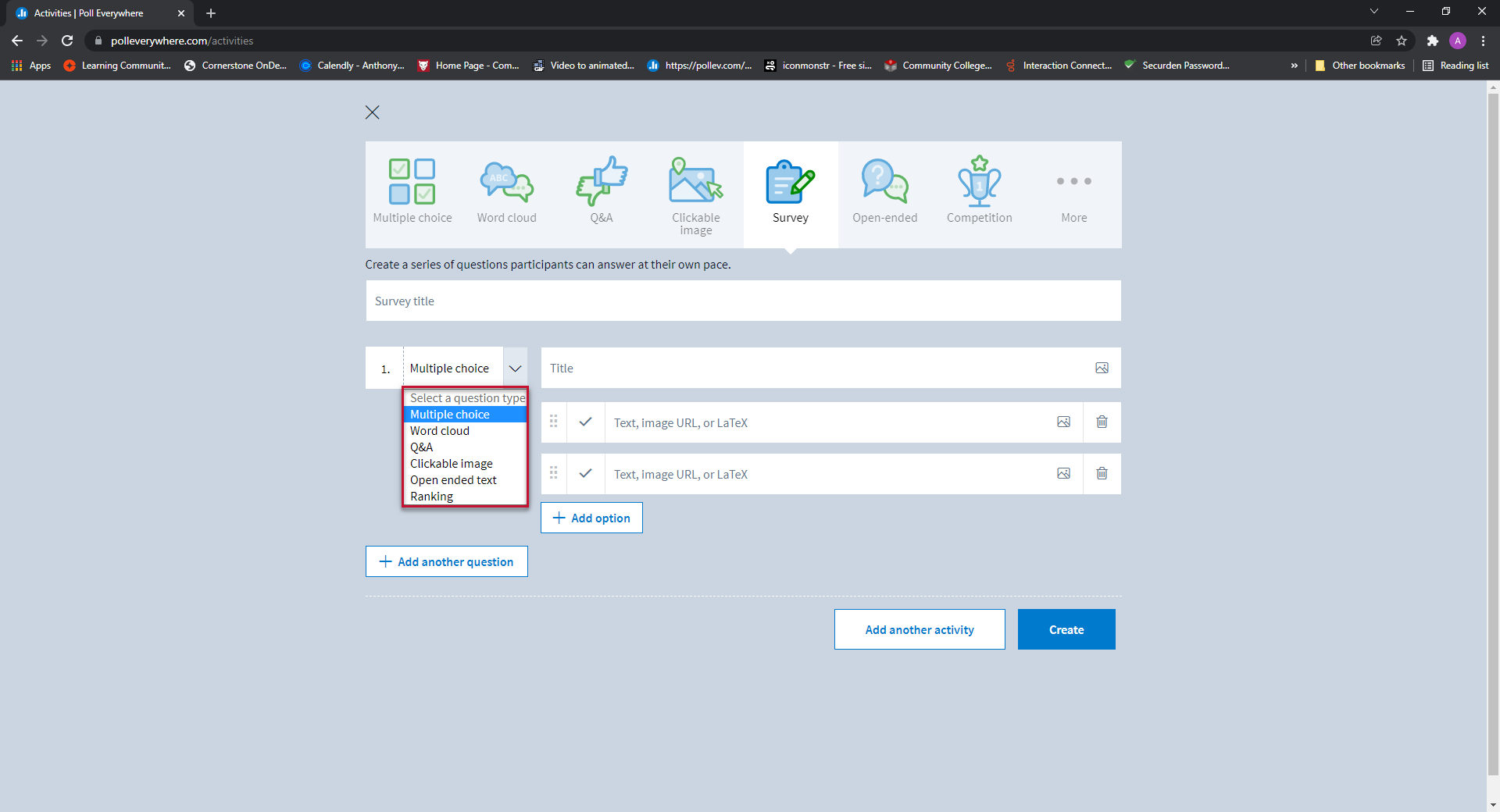
- To add more activities, click add another question
- Repeat until you you are ready to create the activity
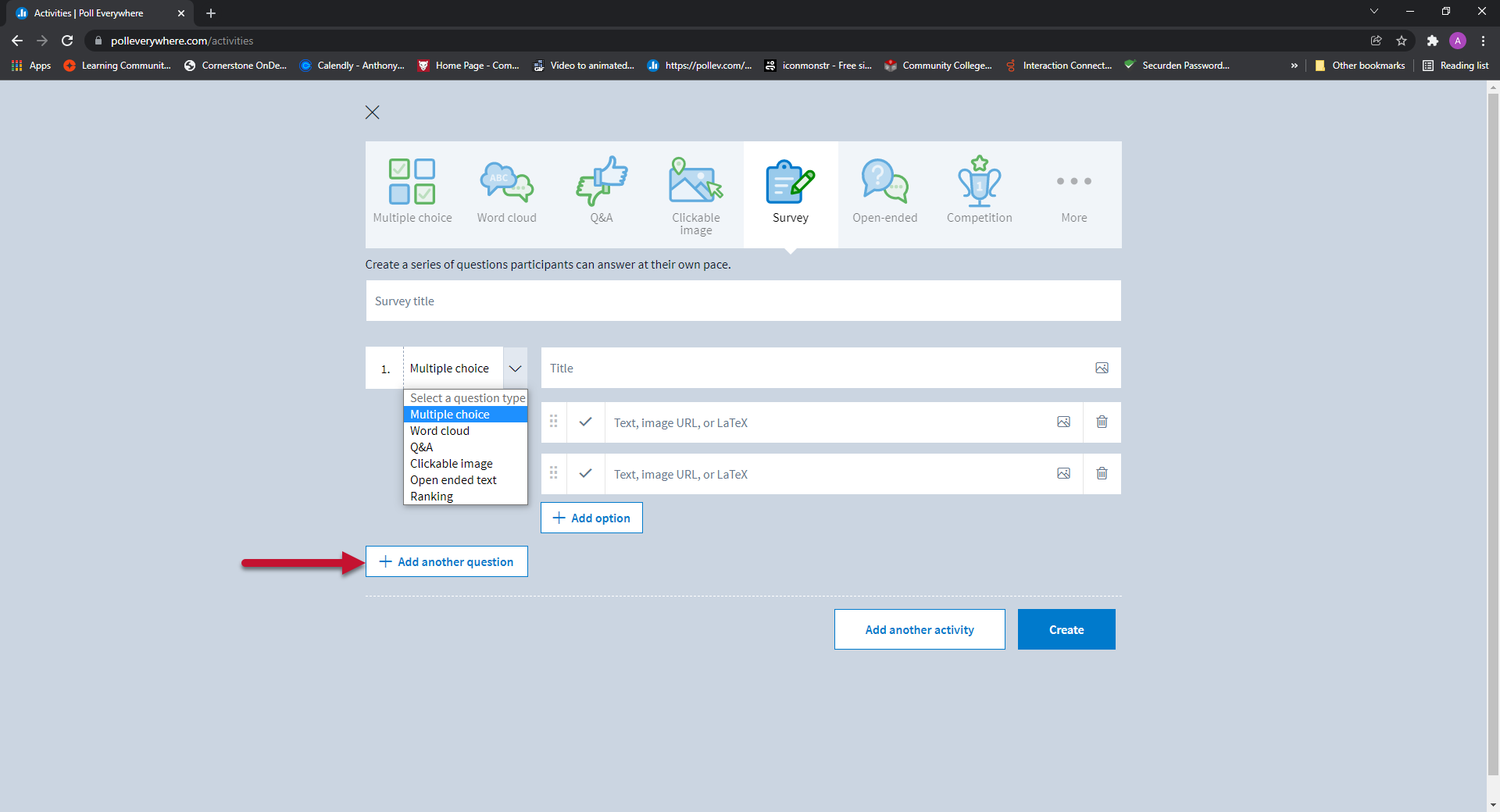
***Survey titles are limited to 255 characters***
DeleteCompetition
- Give your competition a title
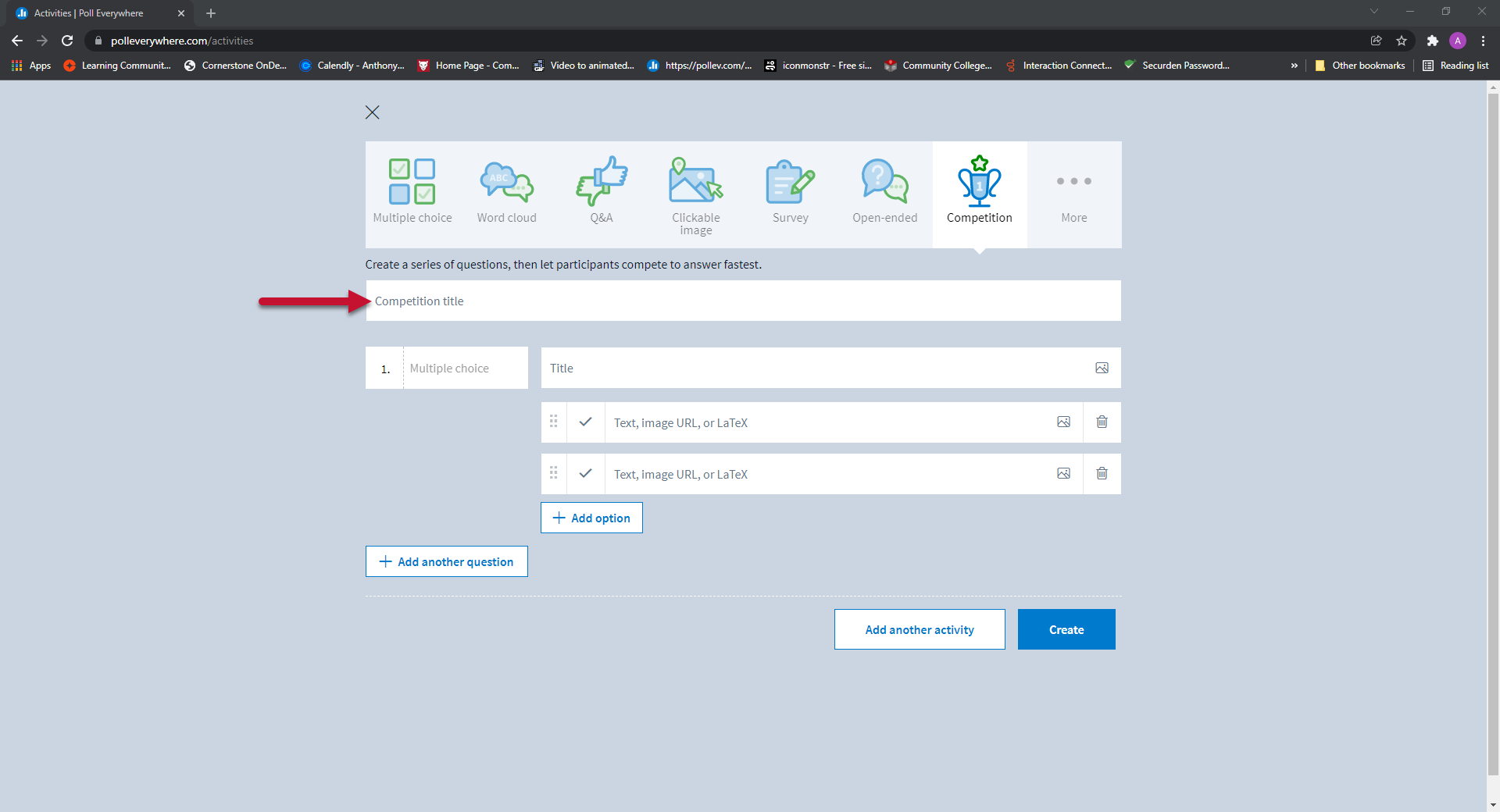
- Add a multiple choice activity
- You can add as many multiple choice activities as you want
- Each question must only have one correct answer
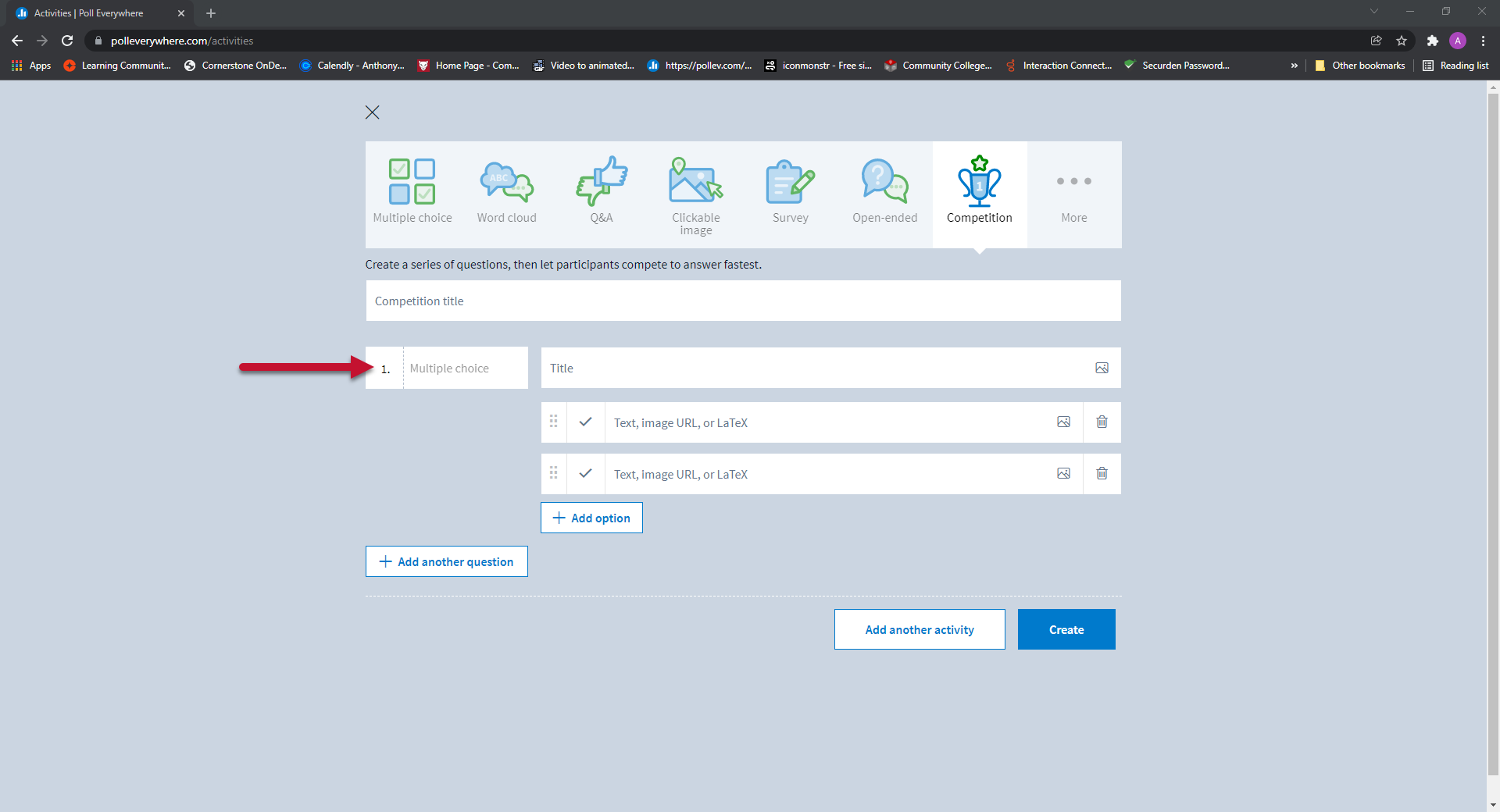
***Competition titles are limited to 255 characters. Each Multiple choice activity within the Competition is subject to the same character limits as a regular Multiple choice activity.***
Delete