Info
The Disability Resources and Services for Students office has implemented an accommodation management platform called Accommodate. Your Accommodate portal will house important information about your accommodations. Please follow the step-by-step instructions below to access and navigate your Accommodate portal.
Registering with the Disability Resources and Services office
- To submit an initial request for accommodations, use the URL: https://ccac-accommodate.symplicity.com/public_accommodation/
- Fill in the Student Information and select Submit when complete to register with the Disability Resources and Services office
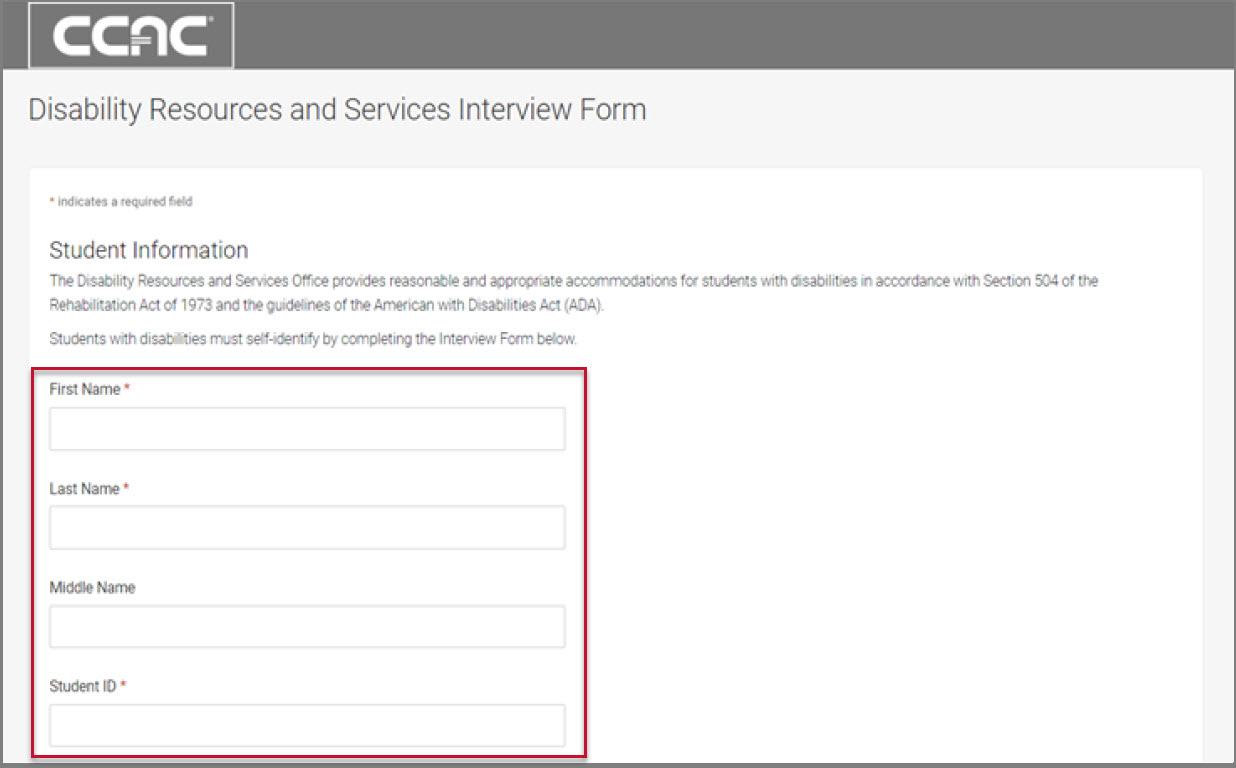
Accessing Accommodate
- Once registered with the office, you can log-in to Accommodate
- Select “Student”
- Once you select Student, you will be prompted to login with your CCAC single sign-on NetID username and Password
- After you logging-in, you will be directed to the Accommodate main “Home” page
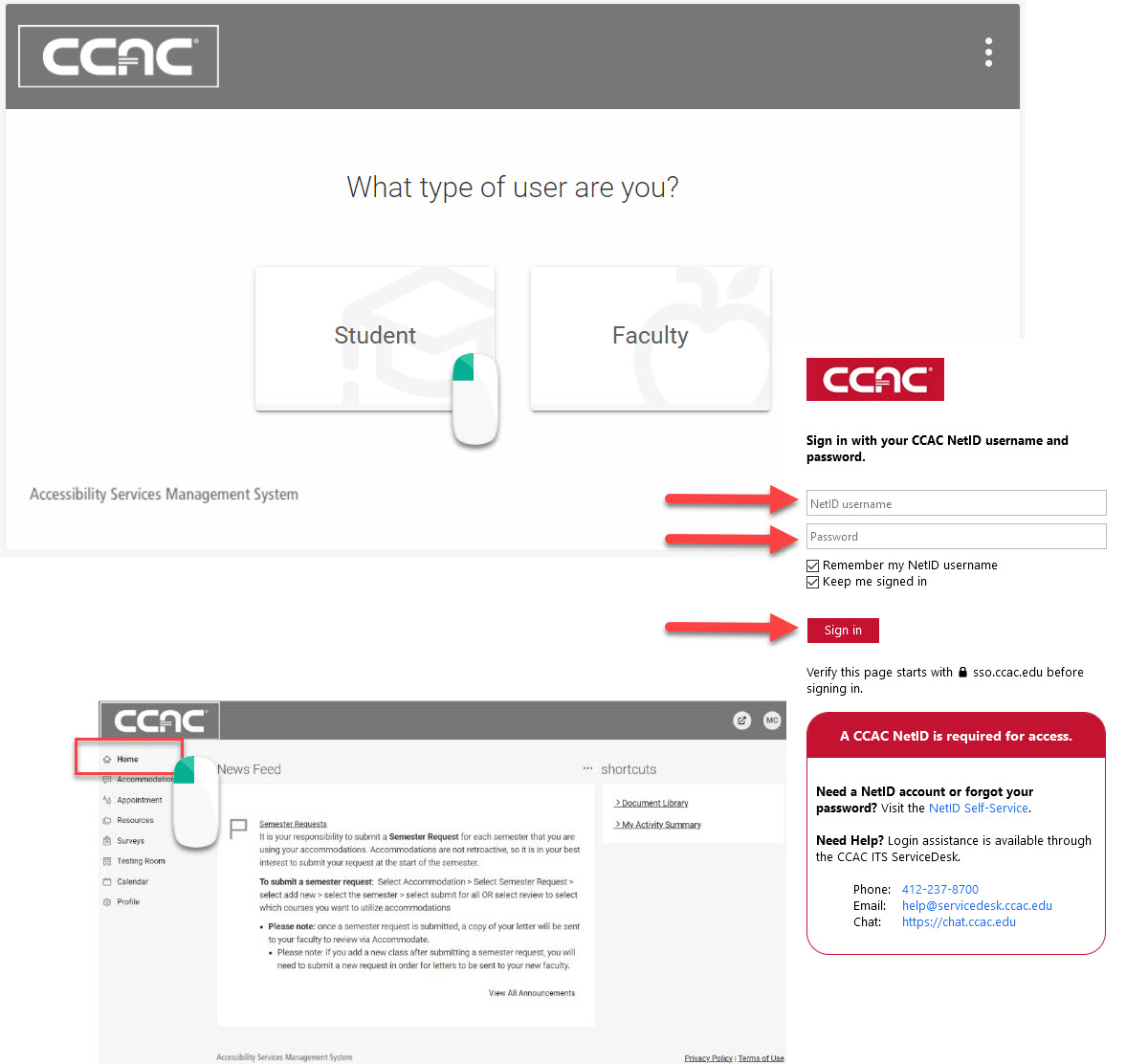
Signing Your Accommodation Letter
- To access your accommodation letters, click "Accommodation" and then "Accommodation Letters"
- Click "Disability Certification"
- Scroll to the bottom of the letter
- Type your name in the Signature box
- Click Save to officially sign your accommodation letter
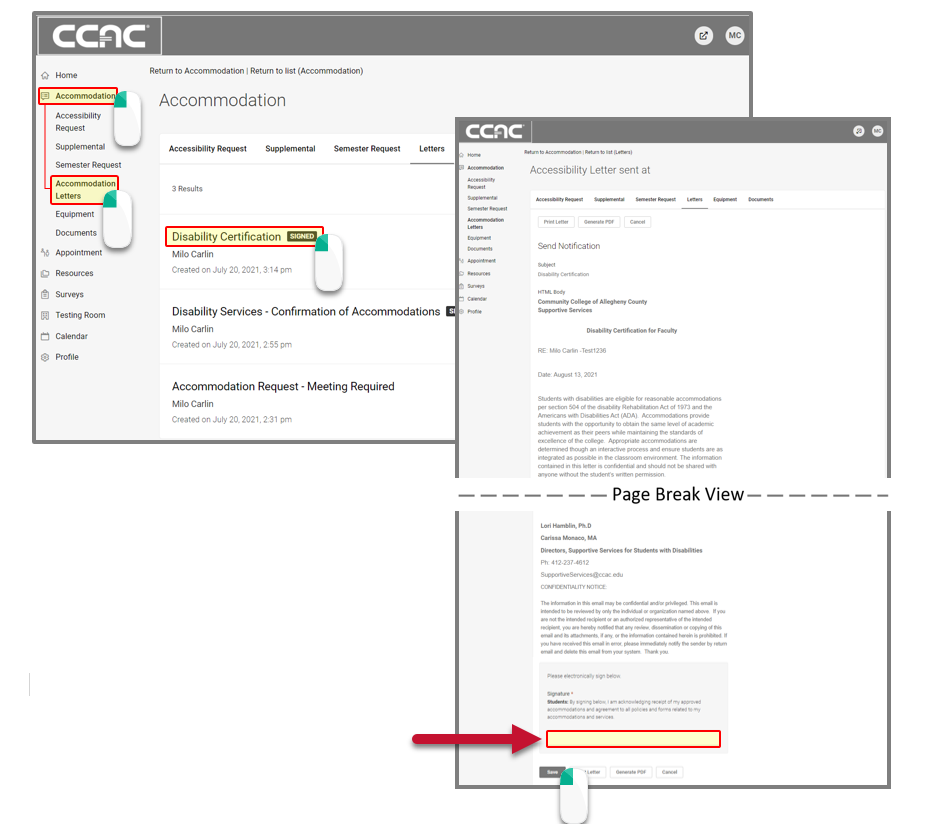
Viewing Your Original Accessibility Request
- To view your original accessibility request, select “Accommodation” and then “Accessibility Request”
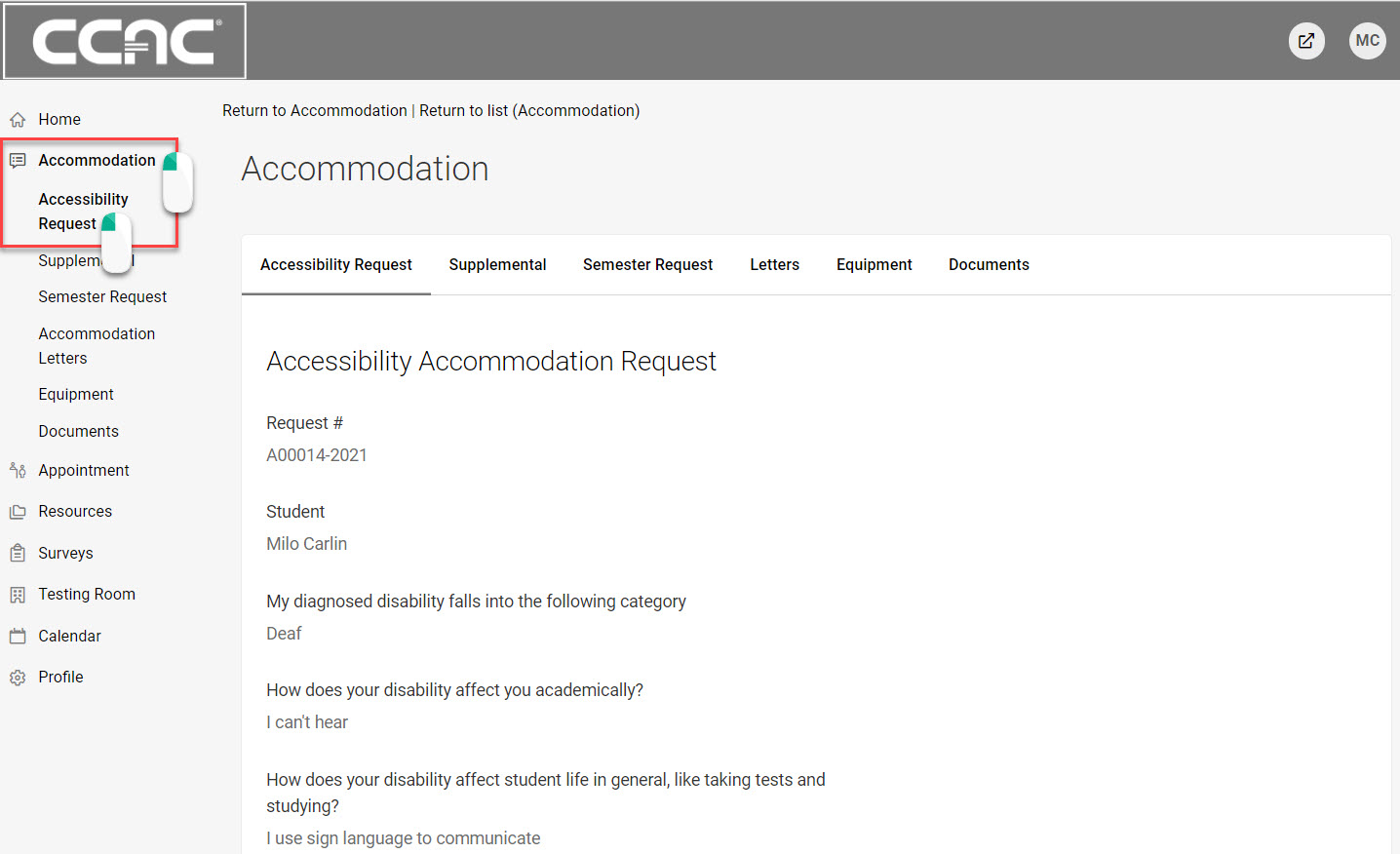
Viewing Your Accommodation Letters
- To view your accommodation letters, select “Accommodation” then “Accommodation Letters” and then “Disability Certification”
- Once the letter is open, you have the option to print or generate a PDF of the accommodation letter
- To return to the full list, select “Return to List (Accommodation)”
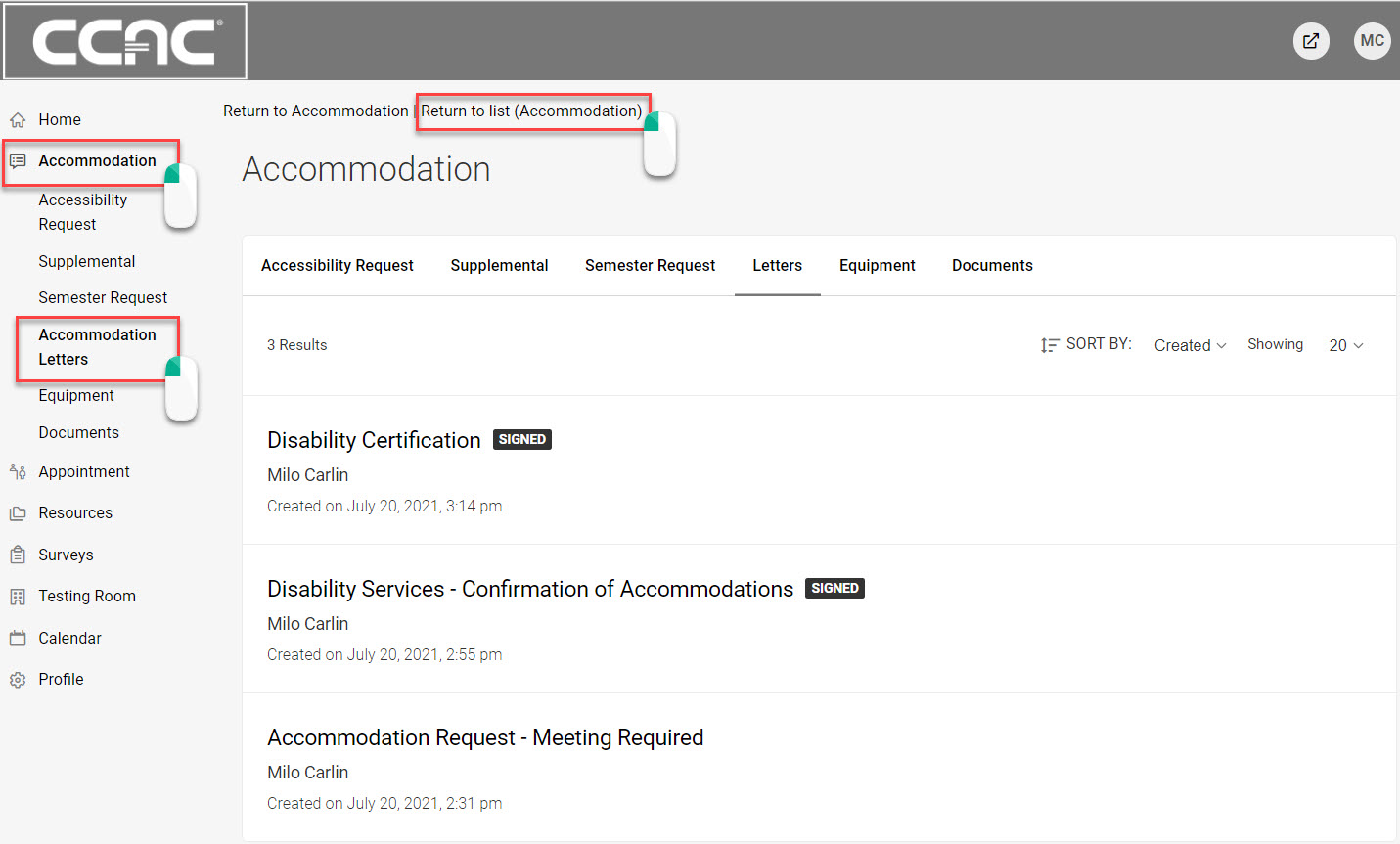
Requesting Your Accommodation Letters for the New Semester
- To request your Accommodation Letter, select “Accommodation” then “Semester Request” and then “Add New”
-
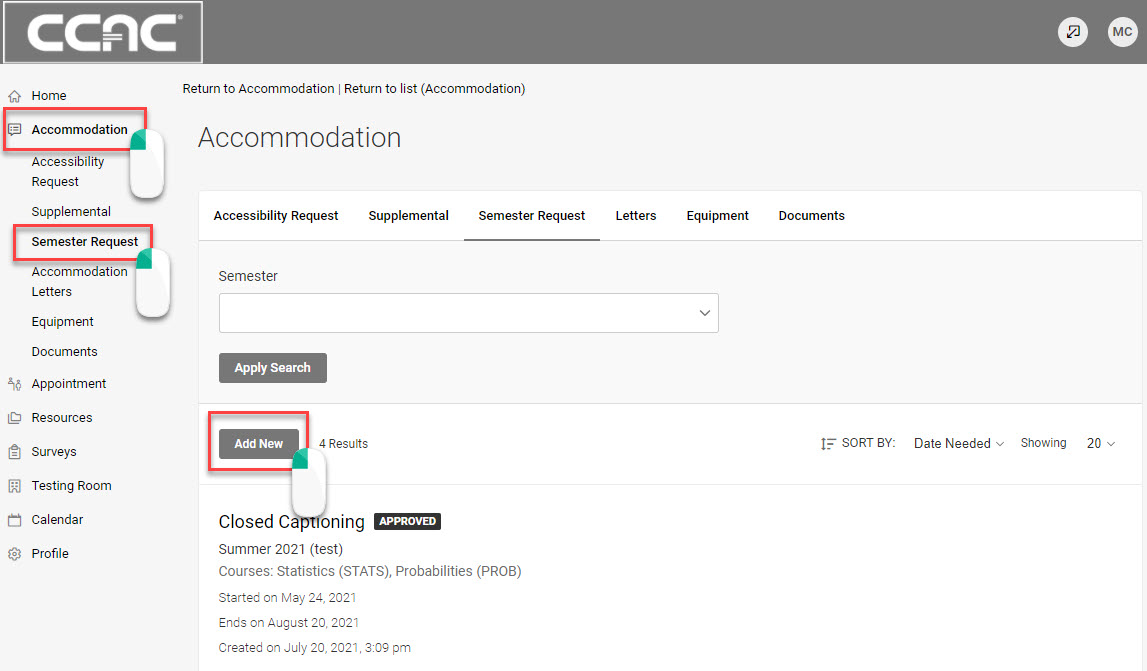 Select the semester from the dropdown list and then choose “Submit For All Accommodations” or “Review the Renewal” to select specific accommodations and courses
Select the semester from the dropdown list and then choose “Submit For All Accommodations” or “Review the Renewal” to select specific accommodations and courses -
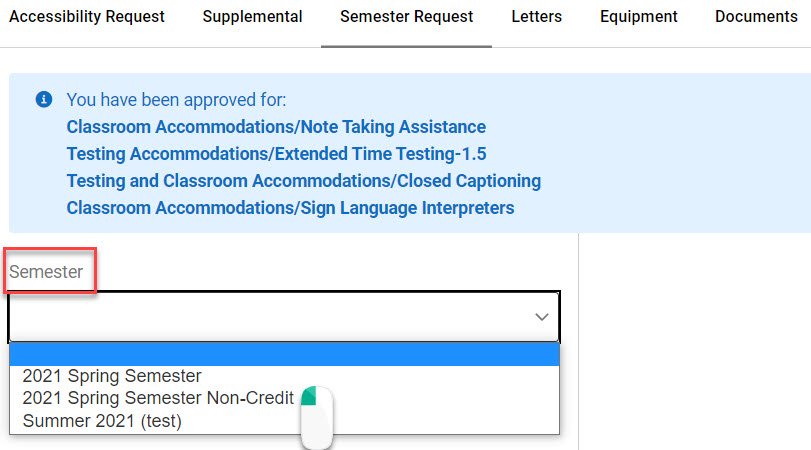 Submit For All Accommodations will renew all of your accommodations for all of your courses.
Submit For All Accommodations will renew all of your accommodations for all of your courses.
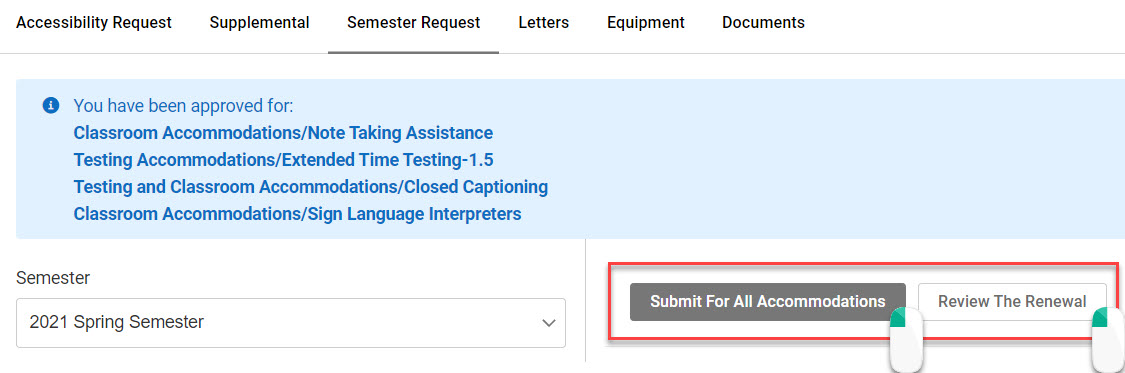
- Review the Renewal will allow you to choose what accommodation you would like to use for each class
- Select the Submit button after you fill out the required information
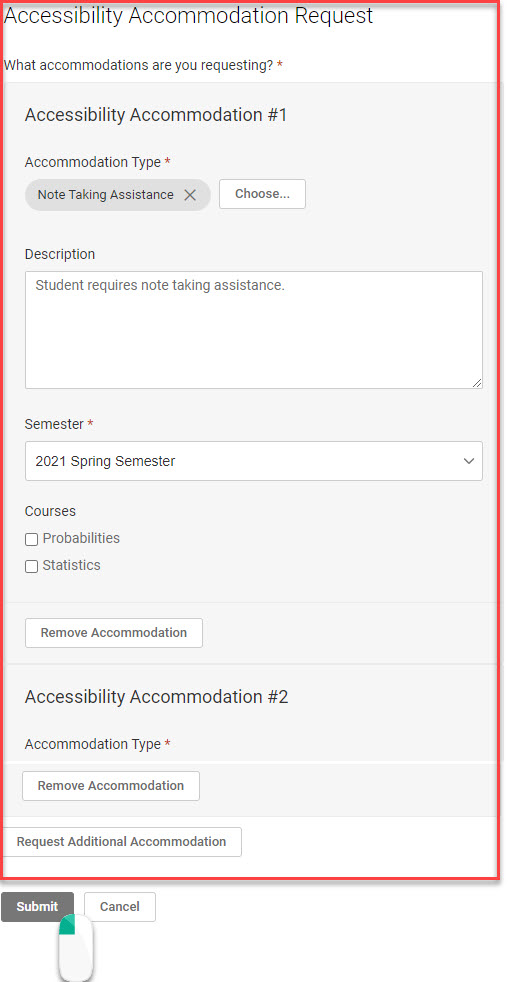
Click here to see how to make a semester request in Accommodate!
Requesting New or Changes to your Accommodations
- To submit a request for a change in, or additional, accommodations, select “Accommodation” then “Supplemental Request” and then “Add New”

- Fill out the Accessibility Accommodation Request and select “Submit” when completed
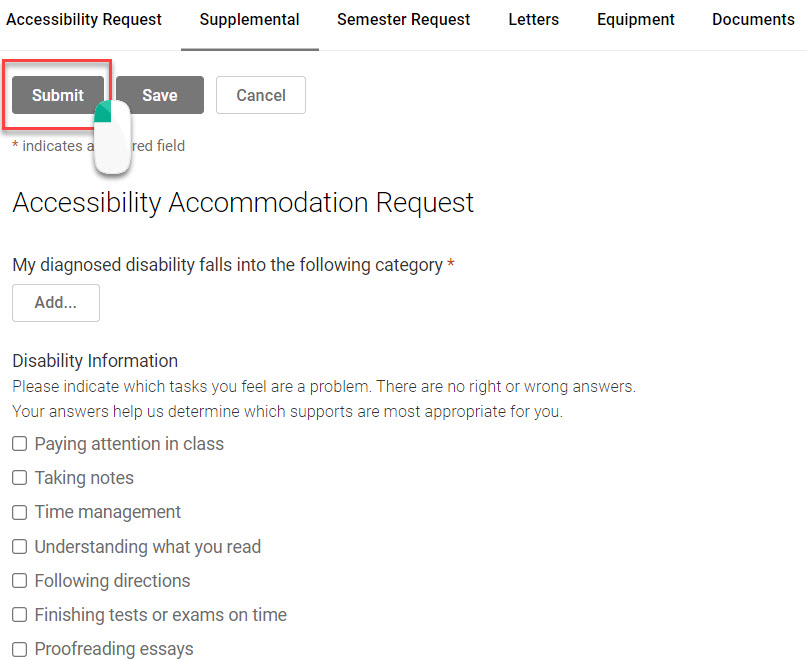
Requesting a New Appointment
Appointments with Disability Resources and Services (DRS) staff are scheduled through Navigate using your CCAC NetID and password. If you do not have a CCAC NetID or are experiencing issues with Navigate, please contact our office for assistance:
📞 412-237-4612 or 📧 DisabilityServices@ccac.edu.
For step-by-step instructions on setting up an appointment, review EAB Navigate360 Guide for Students - CCAC's Help Center.
Uploading Documents
- To upload a new document, select “Documents” then “Add New Accessibility Document”
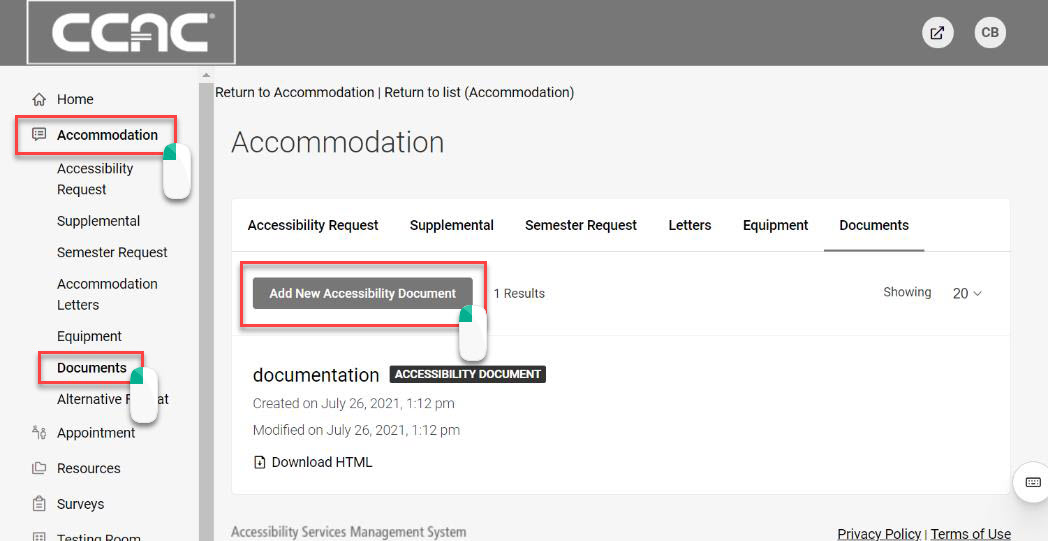
Disability Resources and Services Resources
- To view resources uploaded by Disability Resources and Services, select “Resources” then “Resource Library”
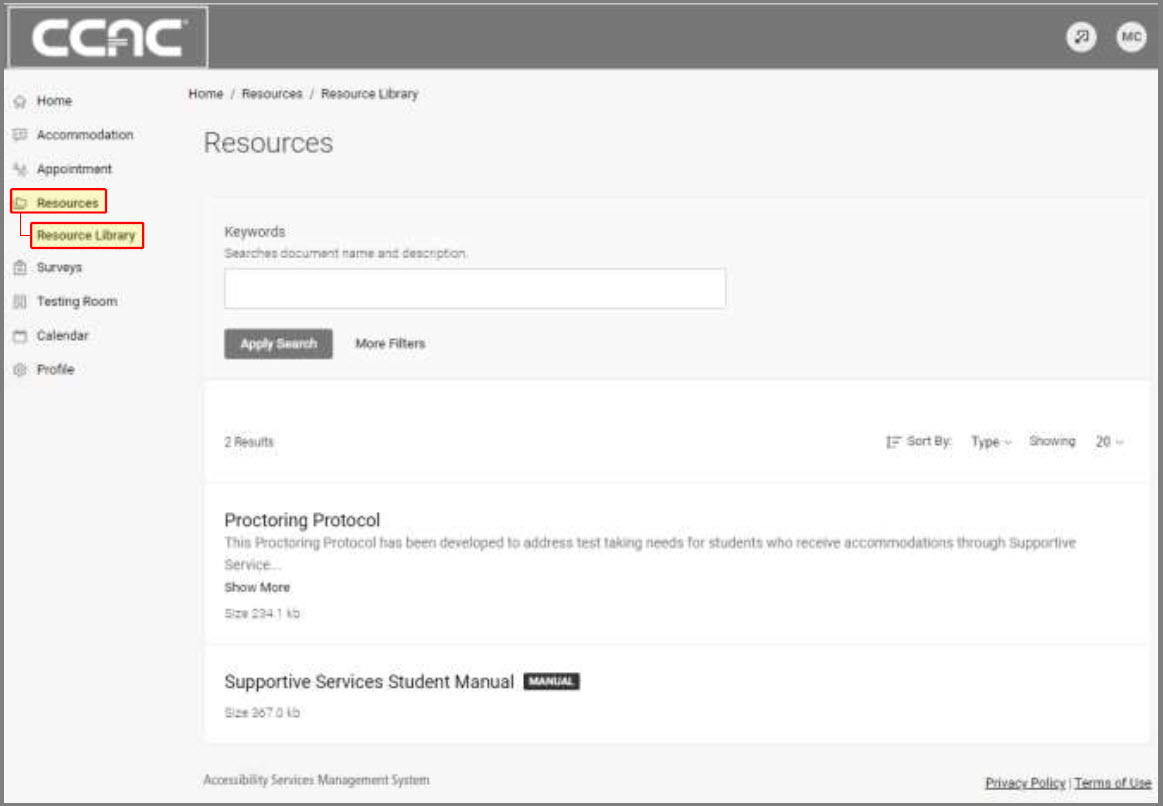
- Email: DisabilityServices@ccac.edu
- Find us on the web: https://www.ccac.edu/student-support/disability-services.php
Your Profile
- By selecting “Profile” on the homepage you can view and edit your account details
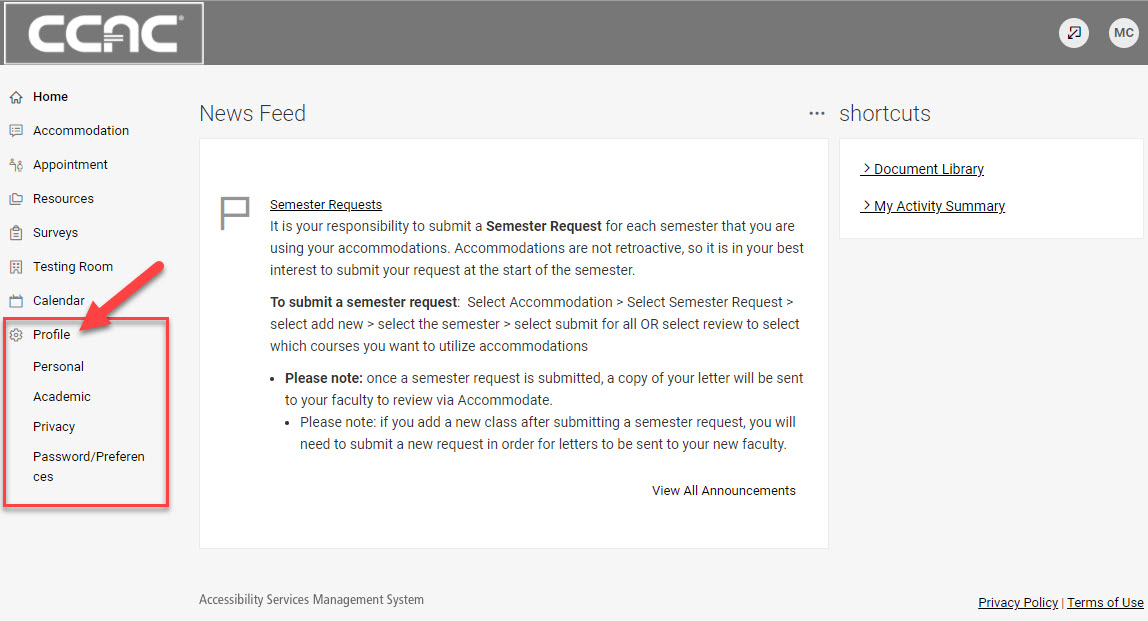
Request Information or Assistance
- Office of Disability Resources and Services for Students
- Community College of Allegheny County
- Phone: 412.237.4612
- Email: DisabilityServices@ccac.edu
- Find us on the web: https://www.ccac.edu/student-support/disability-services.php
How to Book an Exam in Accommodate
For additional information, please click this link to watch a video.