Shop By Courses
- Go to CCACShop.com
- Click to Enter Courses button

- Select the Campus associated with your section number
- Example: BC71 is Boyce Campus

- AL is Allegheny
- BC is Boyce
- BH is South
- HB is Allegheny
- NC is North
- SC is South
- WH is West Hills- Must order books from North Campus Location
- Z is Online
- ALL Z section books are also available (in small quantities) at the Allegheny Campus Bookstore on your schedule
- Example: BC71 is Boyce Campus
- Select the Department

- Example: DVS is Developmental Studies

- Example: DVS is Developmental Studies
- Select the Course

- Select the Section

- Add all of your courses, repeating steps 4-6
- Click the Find Materials for Course button

- Select the books and materials you want
- Be aware, books and materials are listed as Required/Recommended and Used/New/Digital
- Click Add Items to Bag button

- Click View Bag & Checkout button or Continue Shopping button

- Click the Checkout button

-
Sign In or Create an Account
It is not recommended to checkout as a "Guest"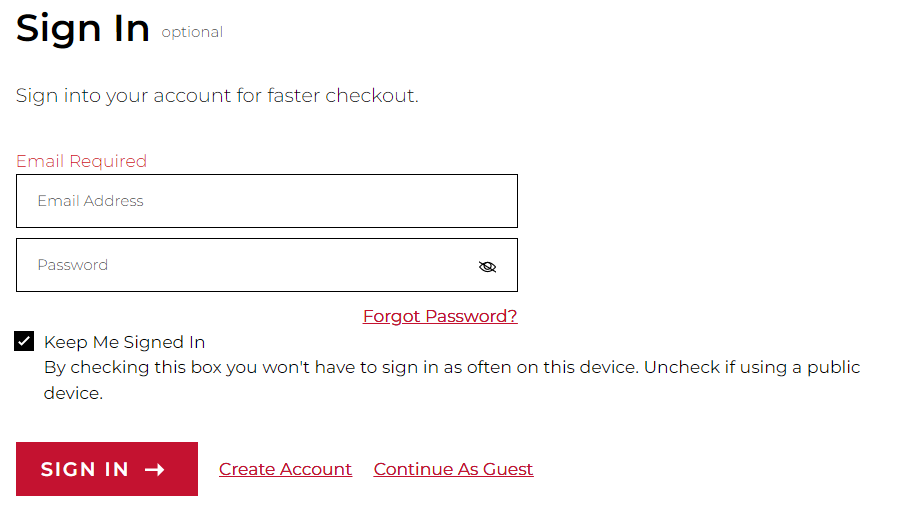
- Choose a Pick Up Method
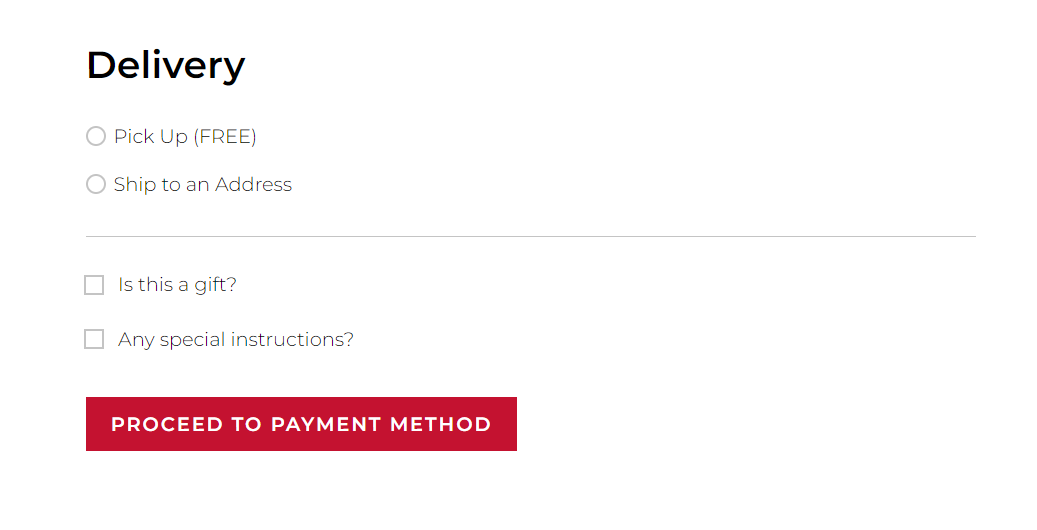
- Select a Payment Method
Choose "Student Account" if you would like to pay using Financial Aid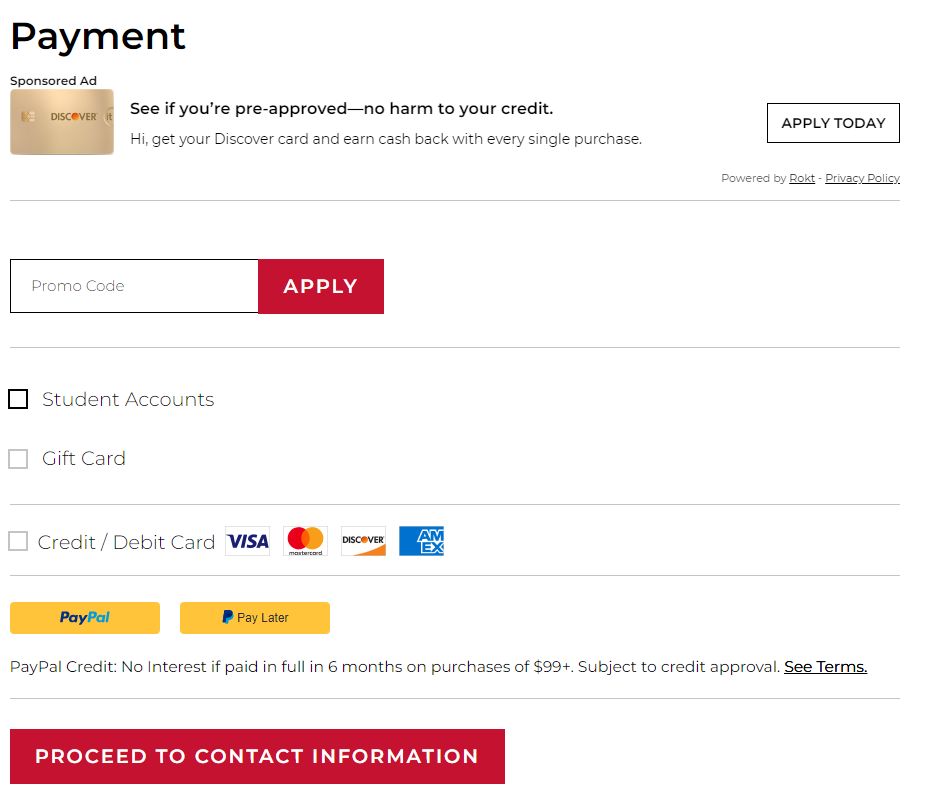
- Accept the Rental Agreement
From CCAC Self-Service
- From a web browser, go to https://selfservice.ccac.edu/Student/Planning/DegreePlans
- Click Timeline
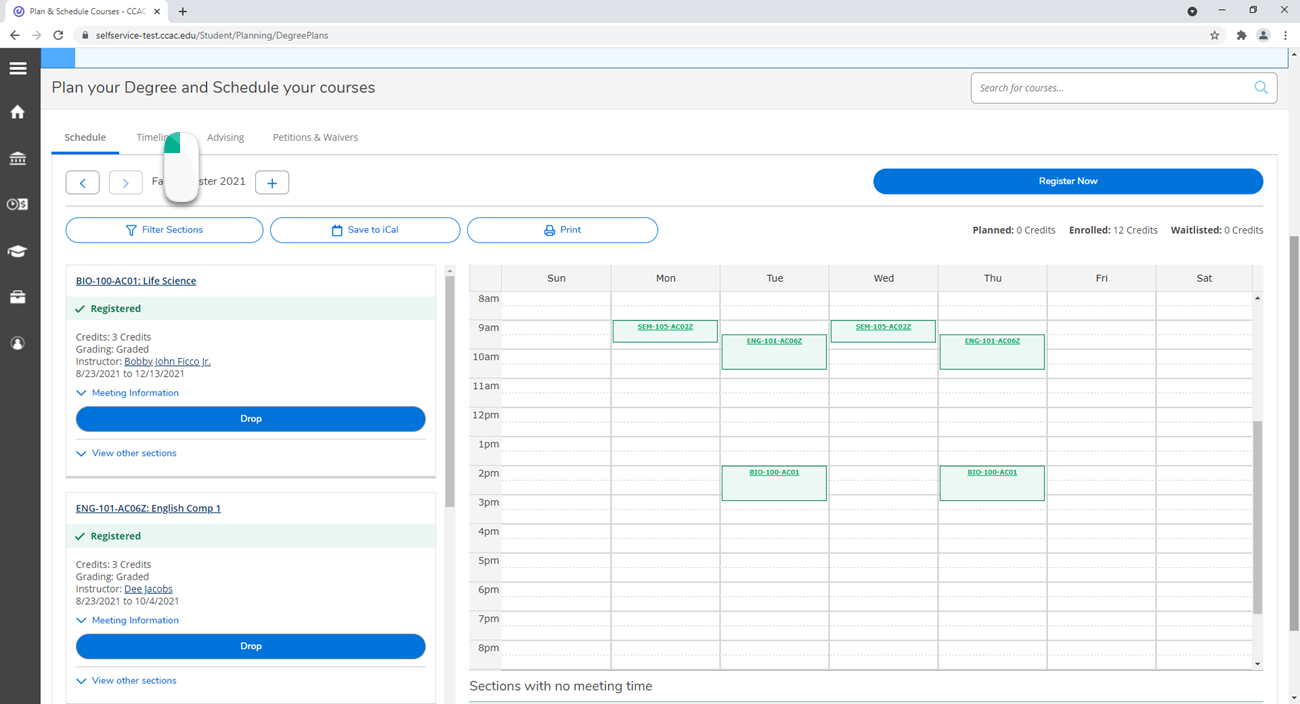
-
Click the course you want to know more about
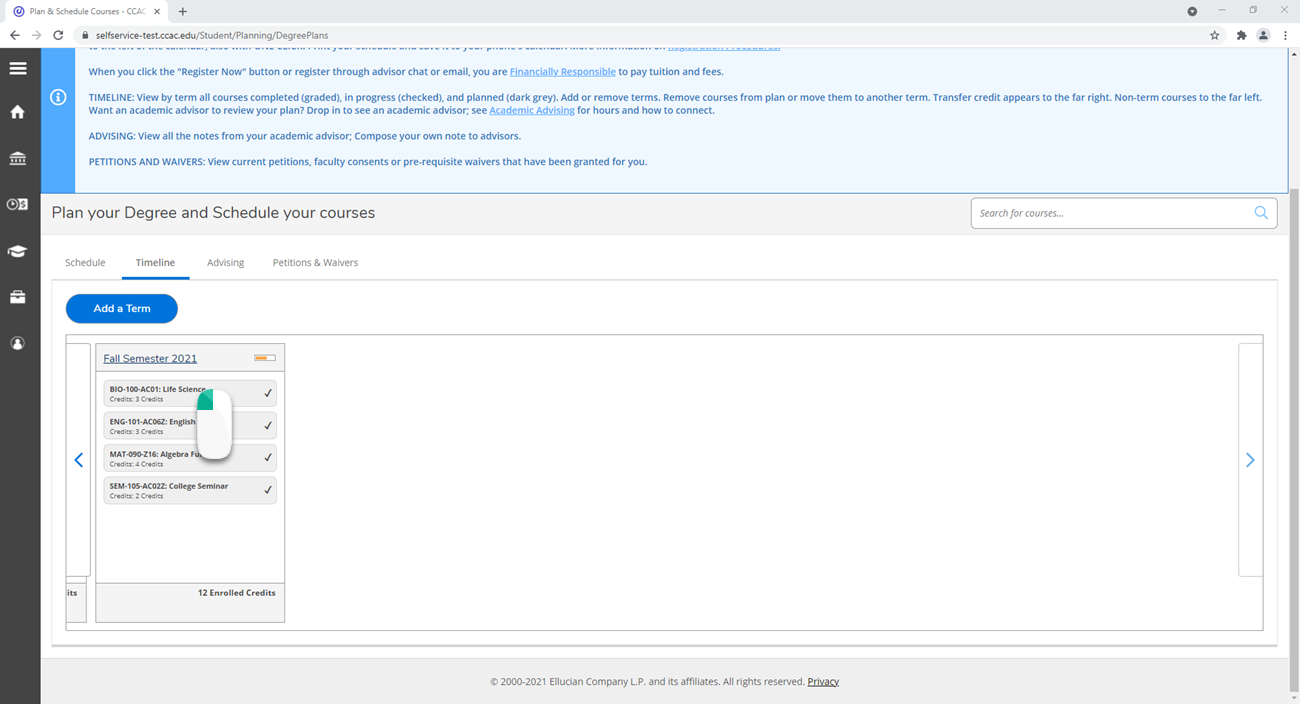
- A window will appear with the class information
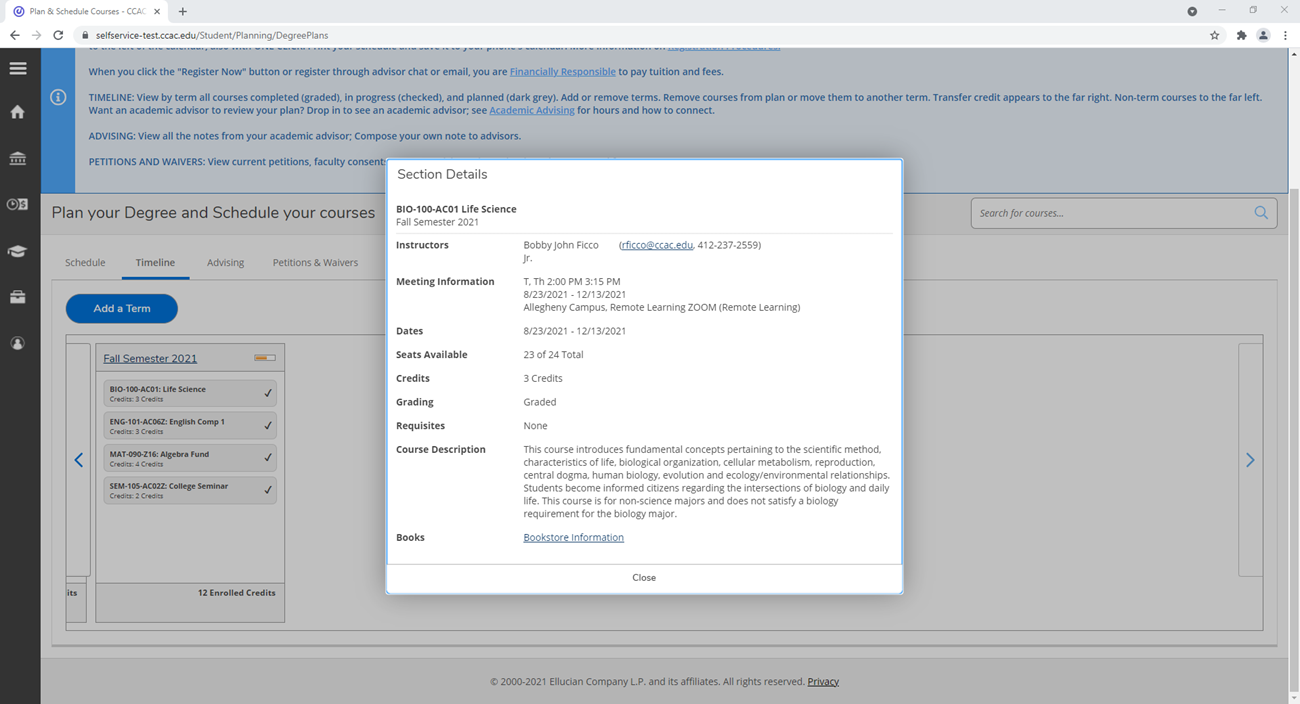
- Click the link Bookstore Information
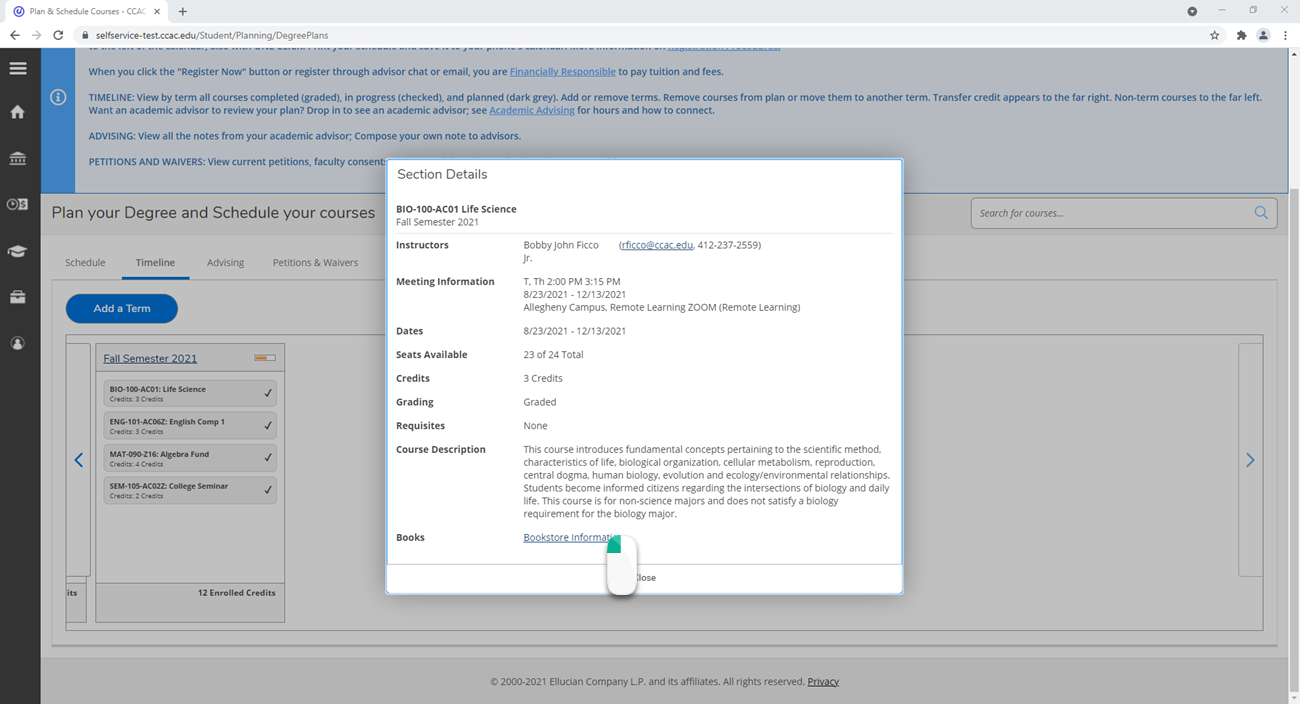
- The bookstore will open in a new tab
- Click the CHECK AVAILABILITY button
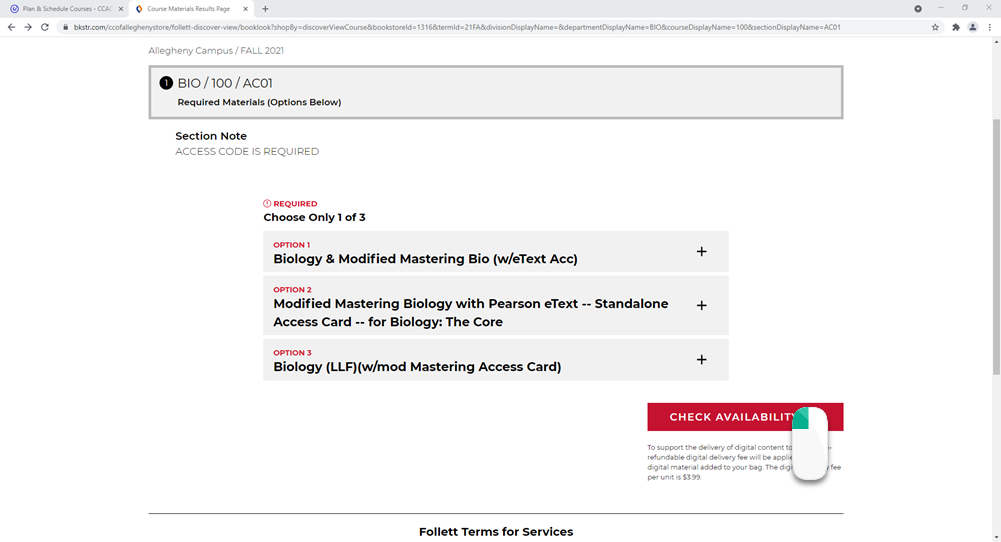
- Click the + to expand the material you want to buy
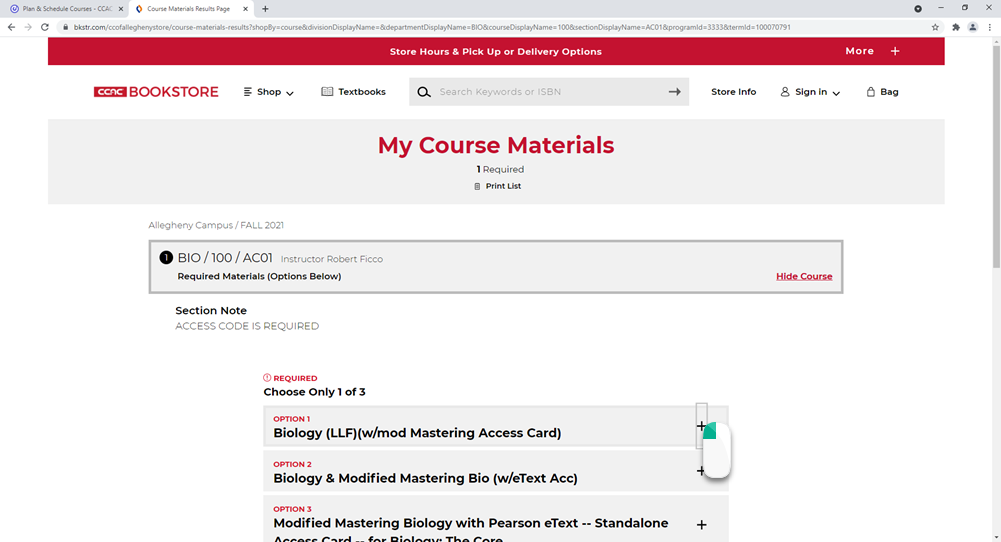
- Click the check box under the Buy section
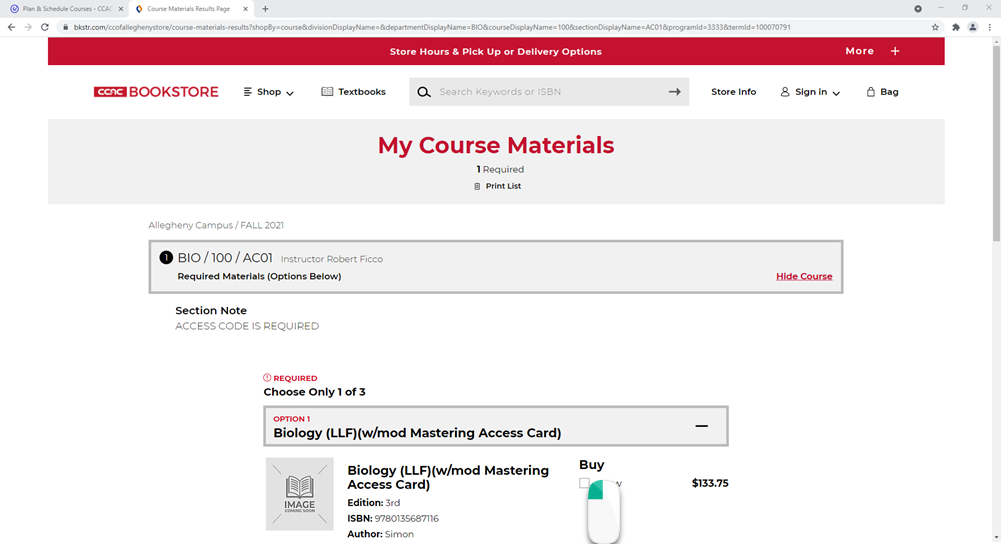
- Click Add Items to Bag button

- Click View Bag & Checkout button or Continue Shopping button

- Click the Checkout button

-
Sign In or Create an Account
It is not recommended to checkout as a "Guest"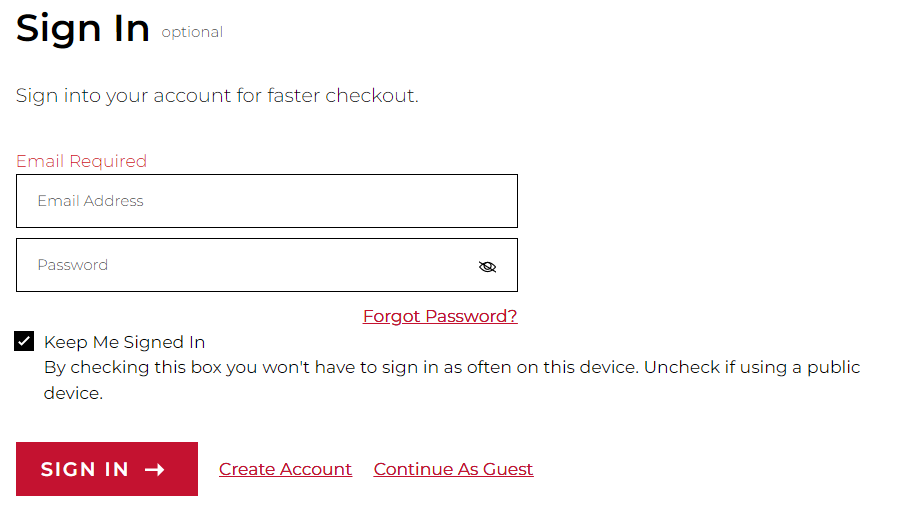
- Choose a Pick Up Method
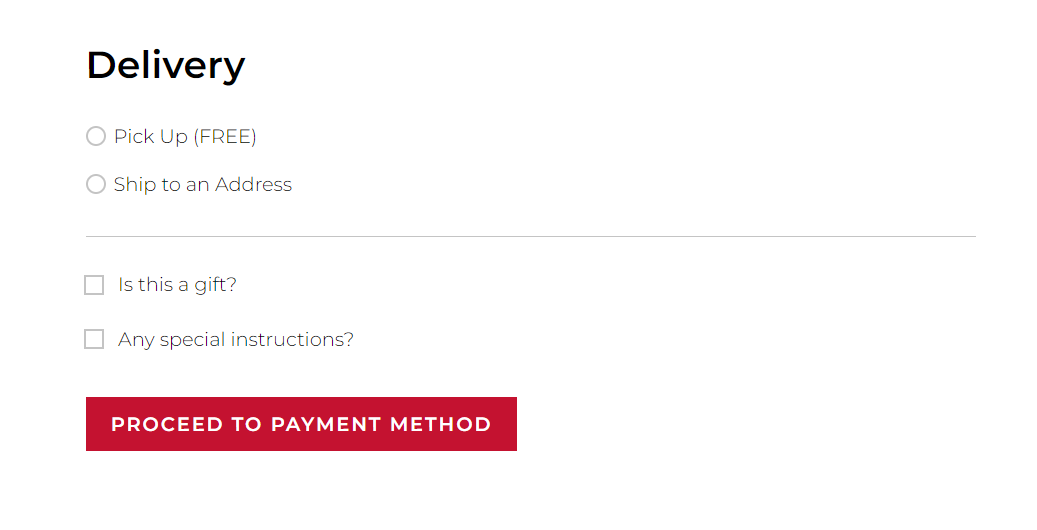
- Select a Payment Method
Choose "Student Account" if you would like to pay using Financial Aid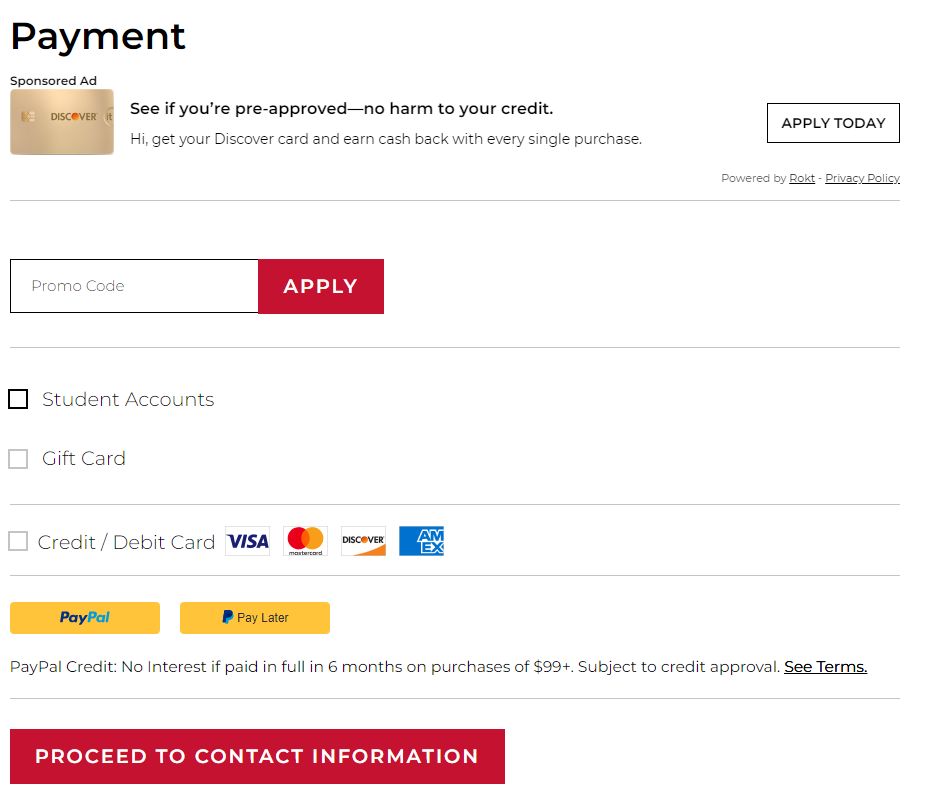
- Accept the Rental Agreement
Physical Bookstore
You can go to the campus bookstore to purchase your books for the courses hosted from that campus. Go to https://www.bkstr.com/ccofalleghenystore/store-hours to see the date and times of when the bookstore is open. Contact information is also available on this page.
DeleteThrough Blackboard
- Log into your Blackboard course
- Look for the link "Follett Discover"
- Choose the button Launch Follett Discover button
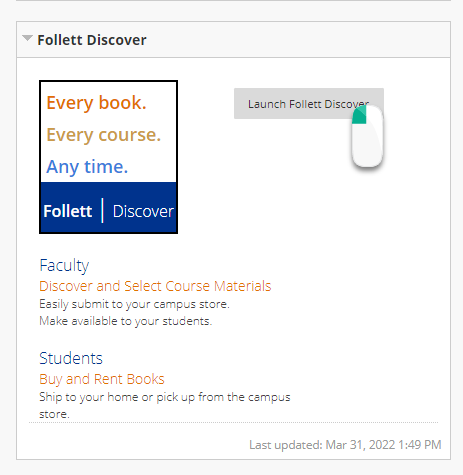
- A new webpage may launch, you may need to approve pop-ups.
- Make sure the Term is correct
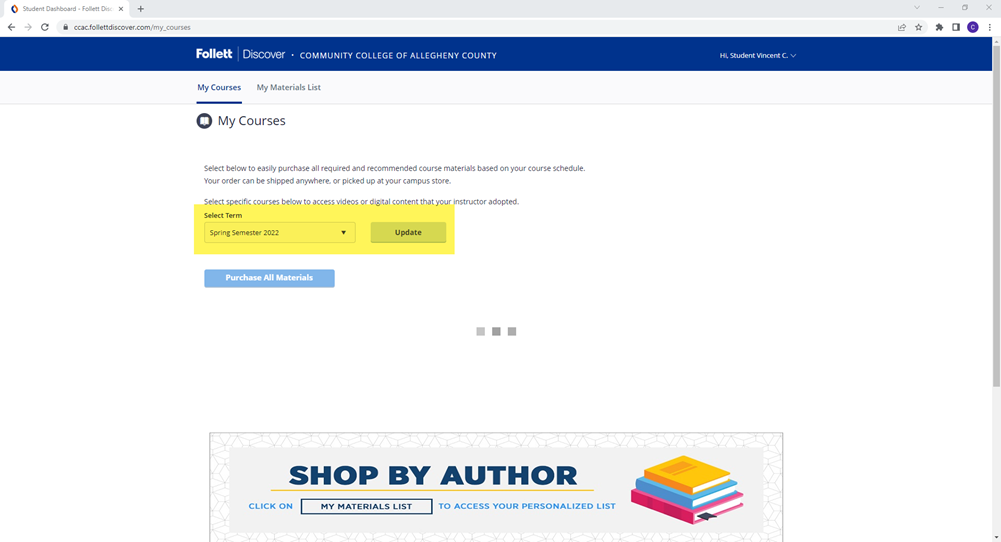
- Click the Purchase All Materials button
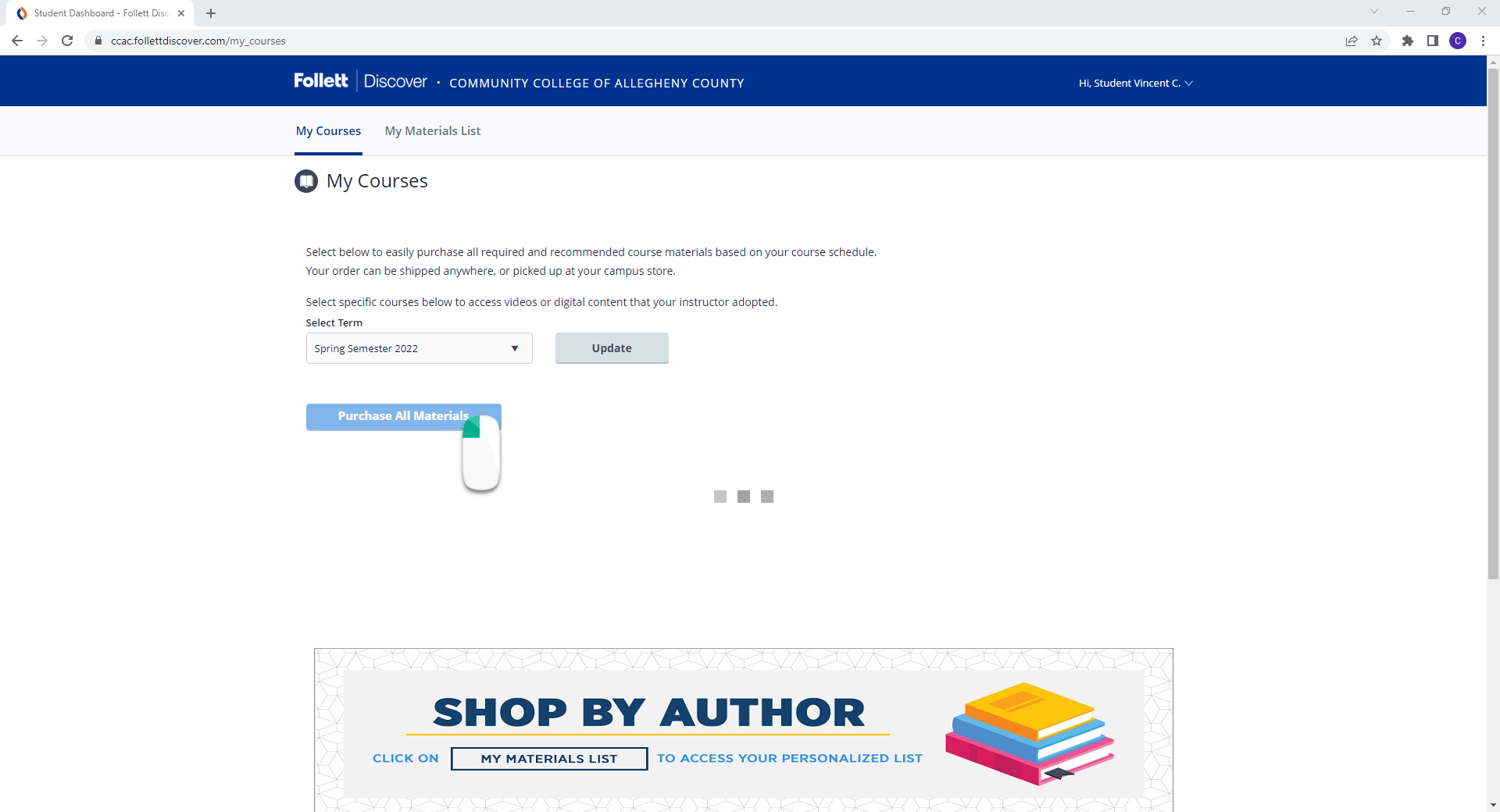
- The CCAC bookstore will load with your course materials