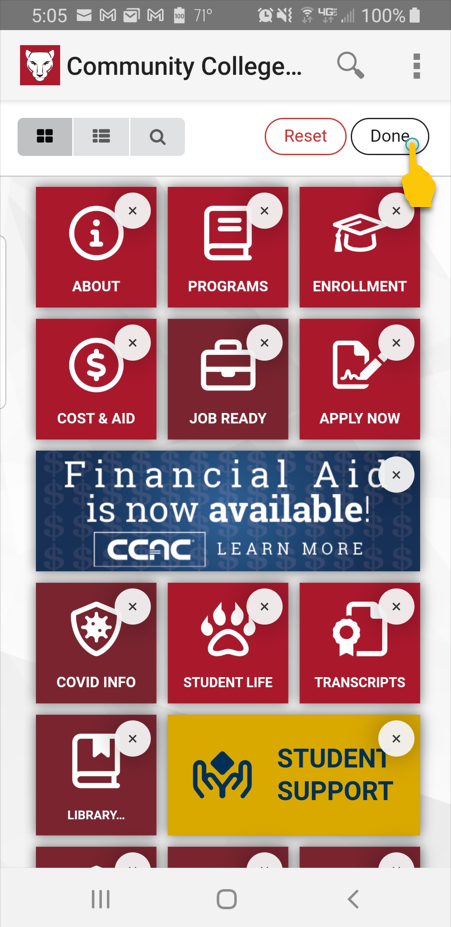iOS
- Open the CCAC Go! mobile app

- Tap Arrange in the menu, at the bottom of the app.
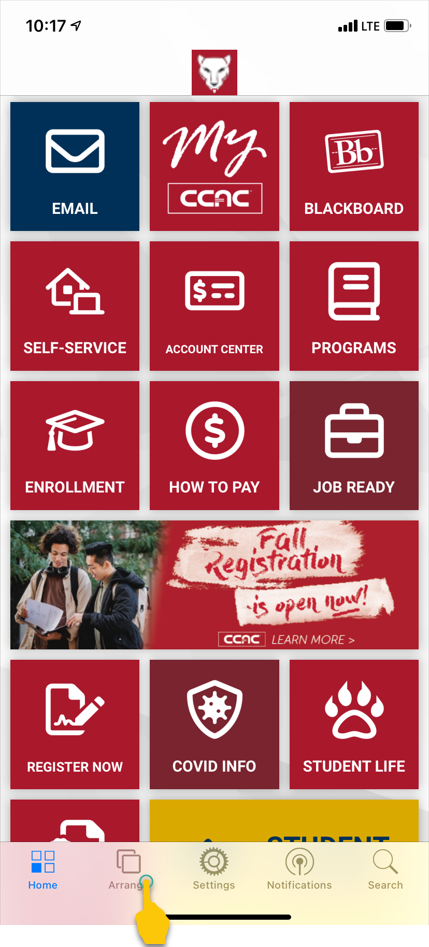
- Hold and drag the tiles to move them

- When finished, tap Done
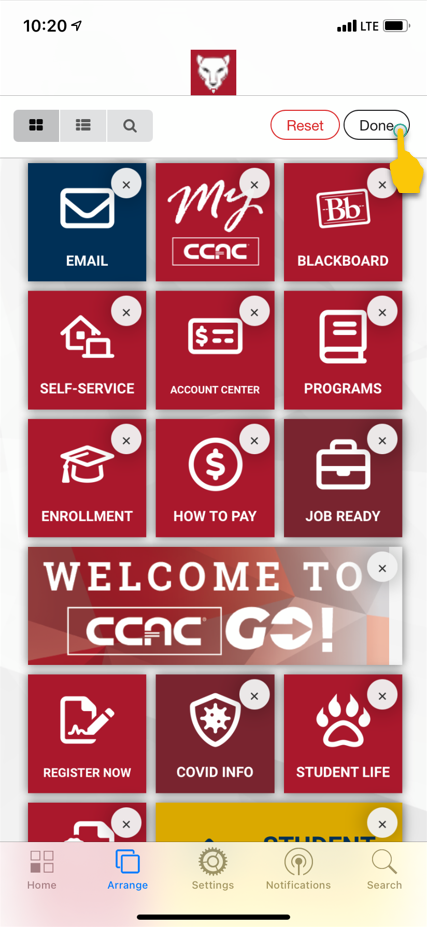
Android
- Open the CCAC Go! mobile app

- Tap on the 3 ellipses in the upper right hand corner
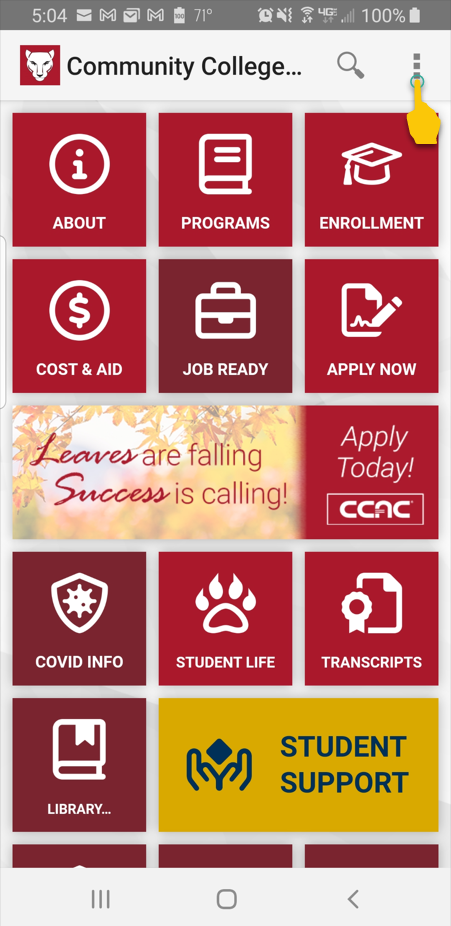
- Tap Arrange
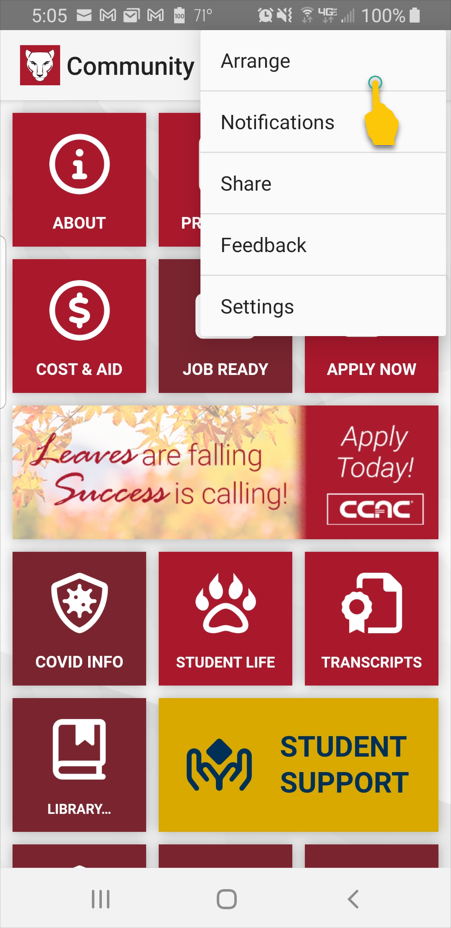
- Hold and drag the tiles to move them
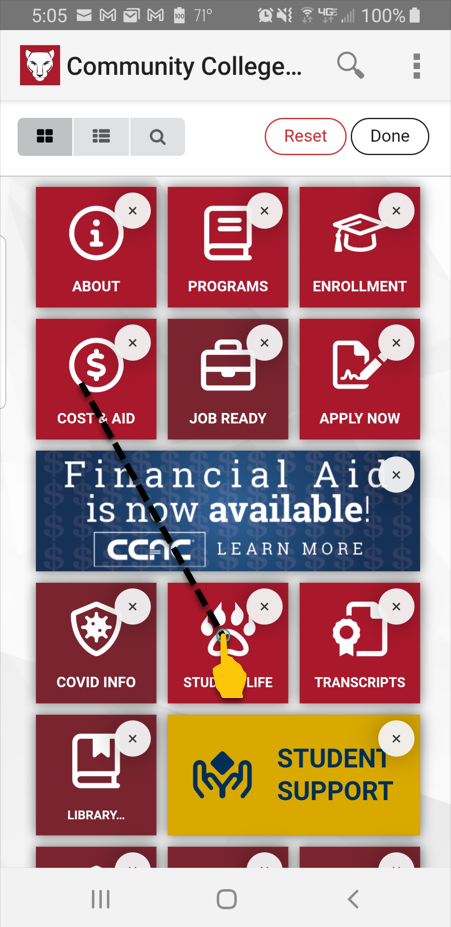
- When finished, tap Done