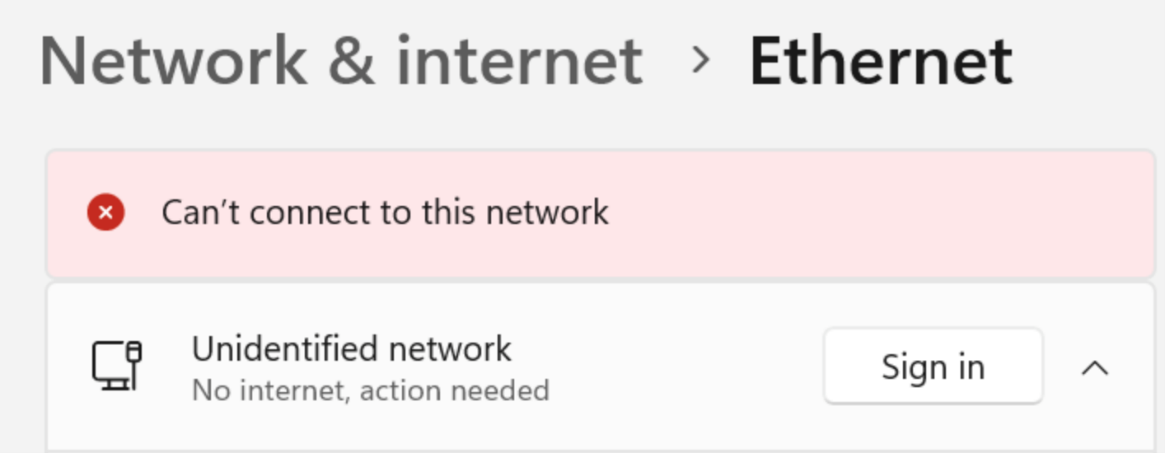Explanation
If you see this notification box while on-site at a CCAC location, please follow the steps below to successfully connect to the network. This action should only need to be done when using that computer for the first time.

How To Sign In
- A pop out will appear

- Click the “Sign In” button

- The settings app will open, click the "Sign In" button

- The computer will now attempt to sign in. This may take up to a minute

- Once connected, you should see “Connected, signed in”

Quick Access to Ethernet Settings
Quick Access Button
Open Network Ethernet Settings
Directions
- Open the Settings app
- Click Network & internet
- Click Ethernet
Authentication Failure
If authentication fails and you will receive an error, as pictured below. Reboot your machine and try again.