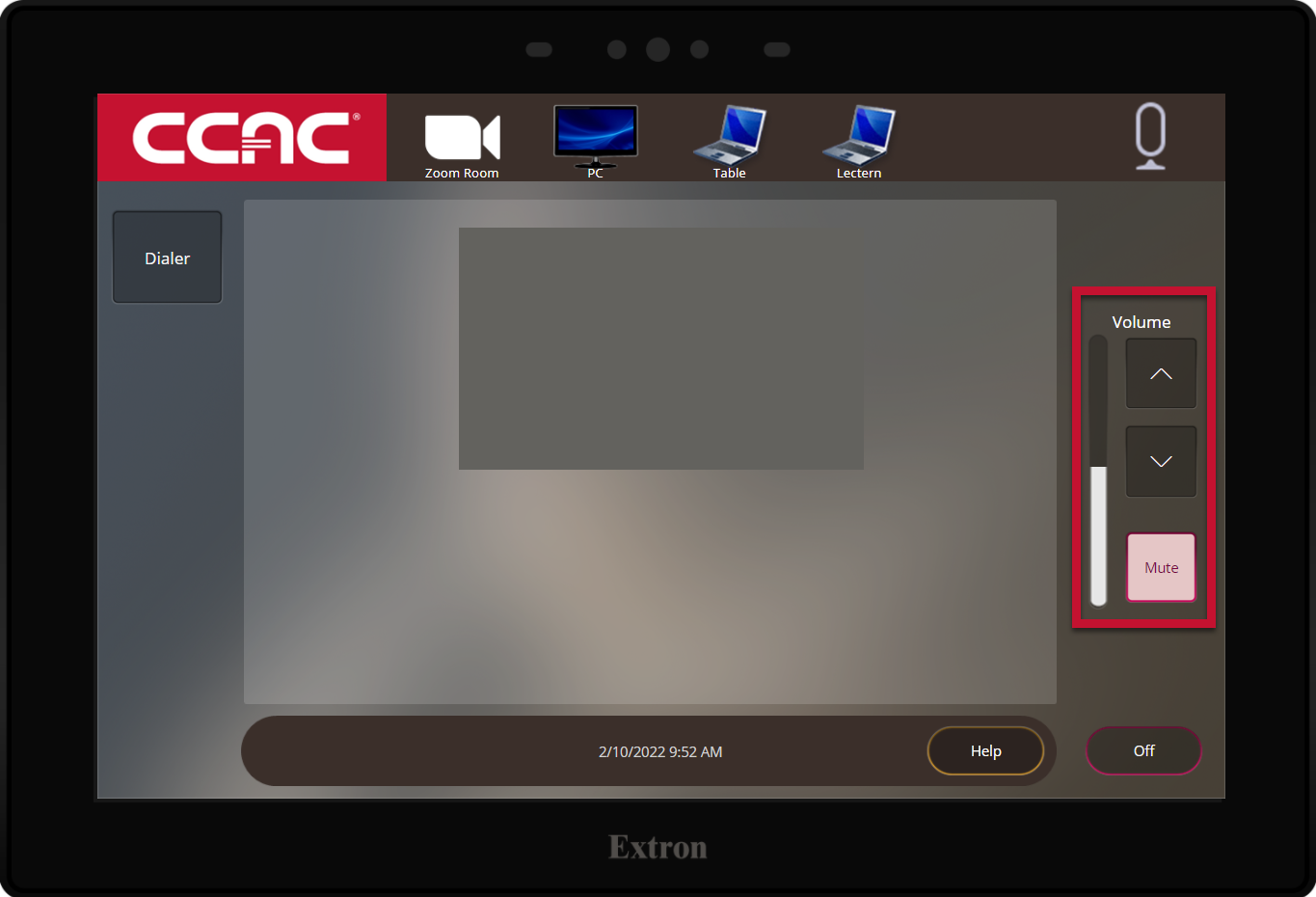- At the touch panel press Start
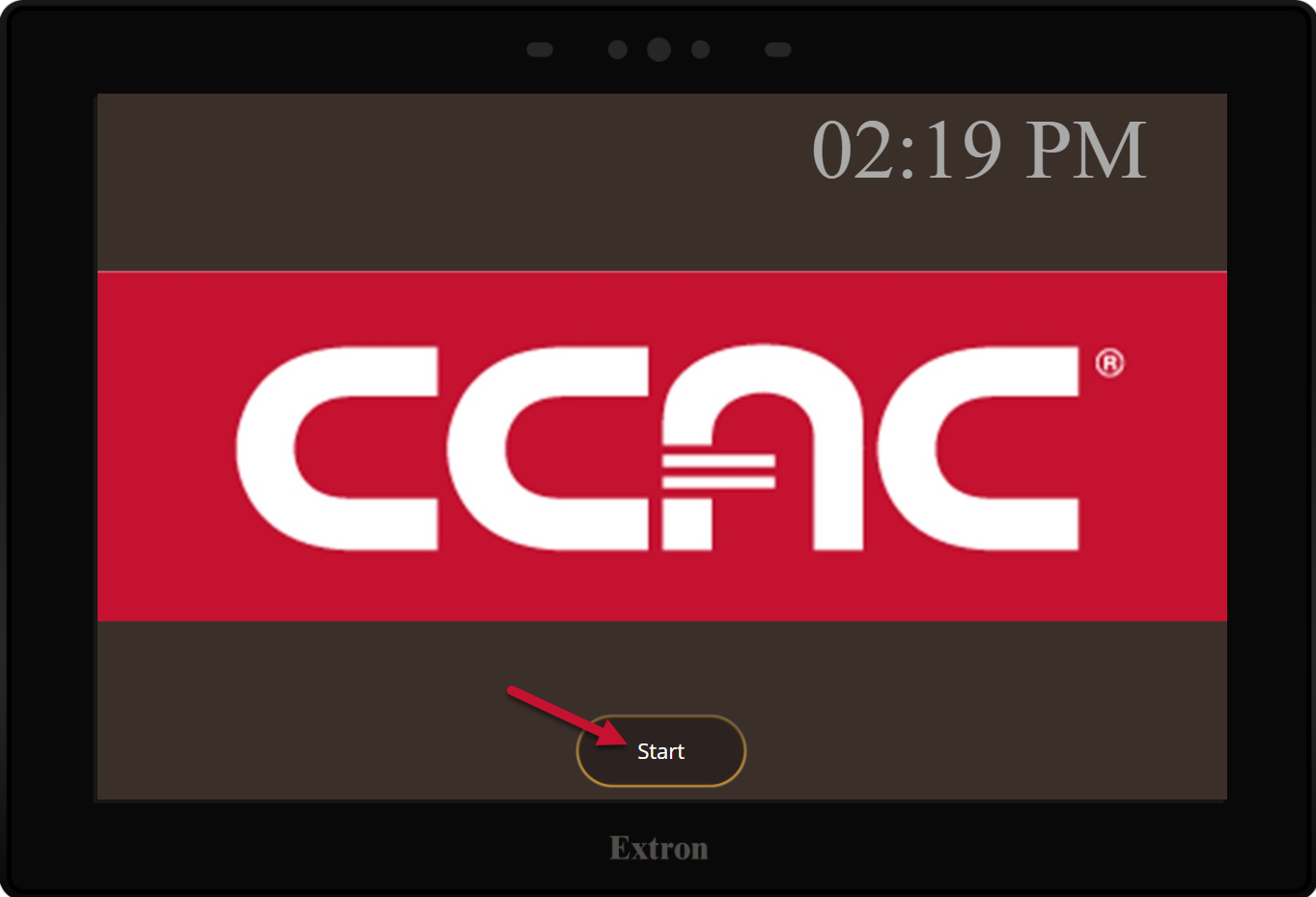
- Select the PC input
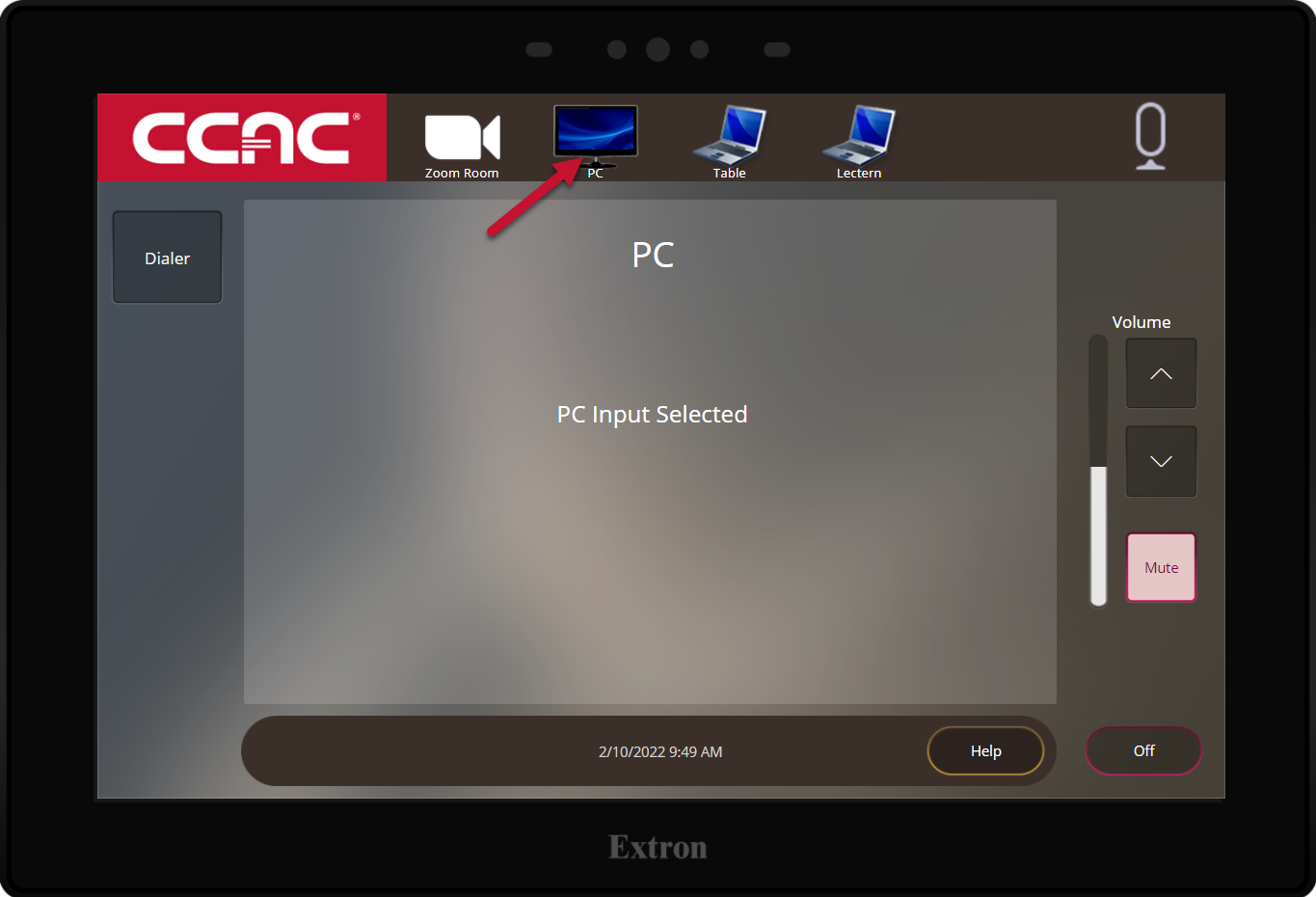
- Using the keyboard/mouse, log into the PC with your CCAC username and password
- Click the Google icon in the task bar to launch the browser window
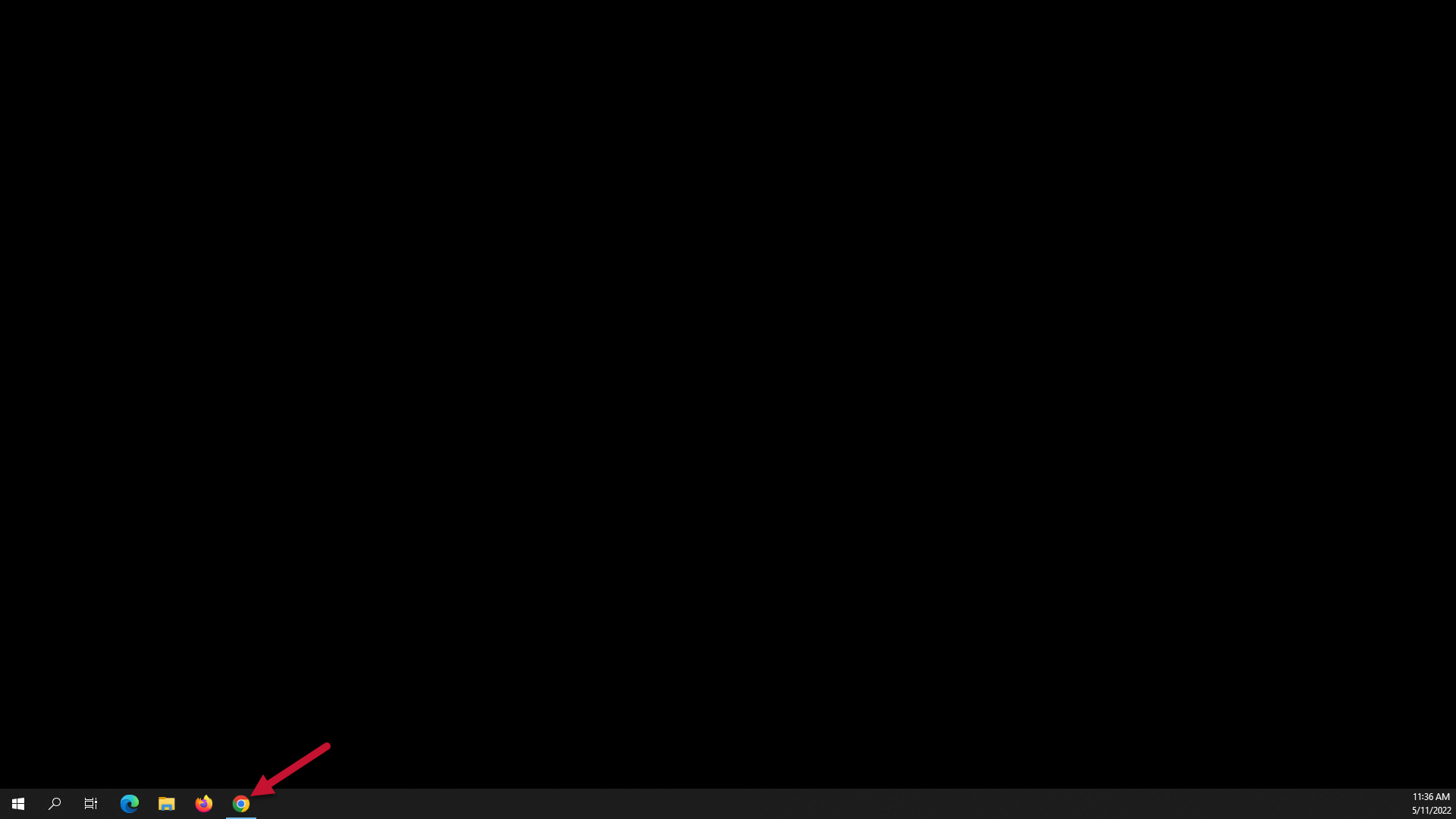
- Enter your CCAC NetID username and password
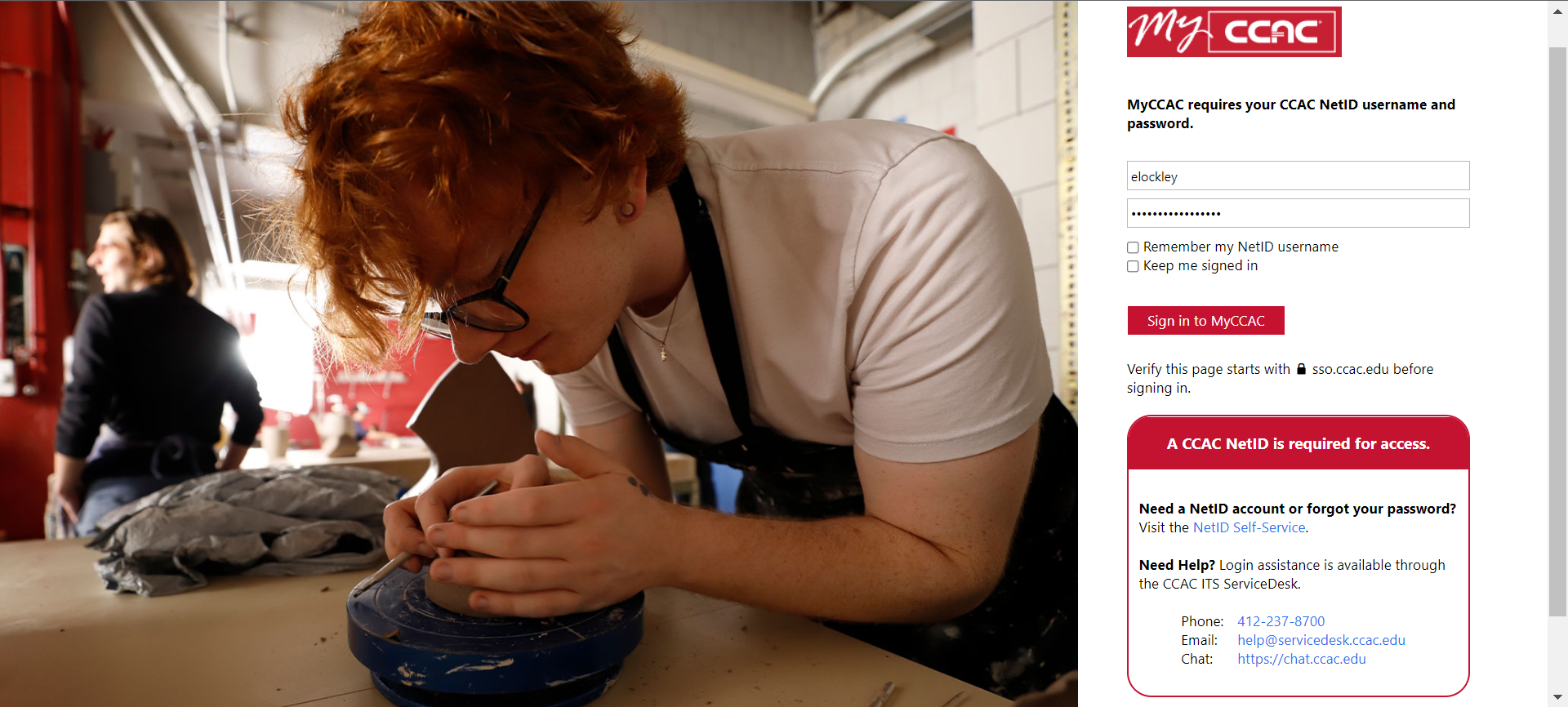
- Click Sign in to MyCCAC
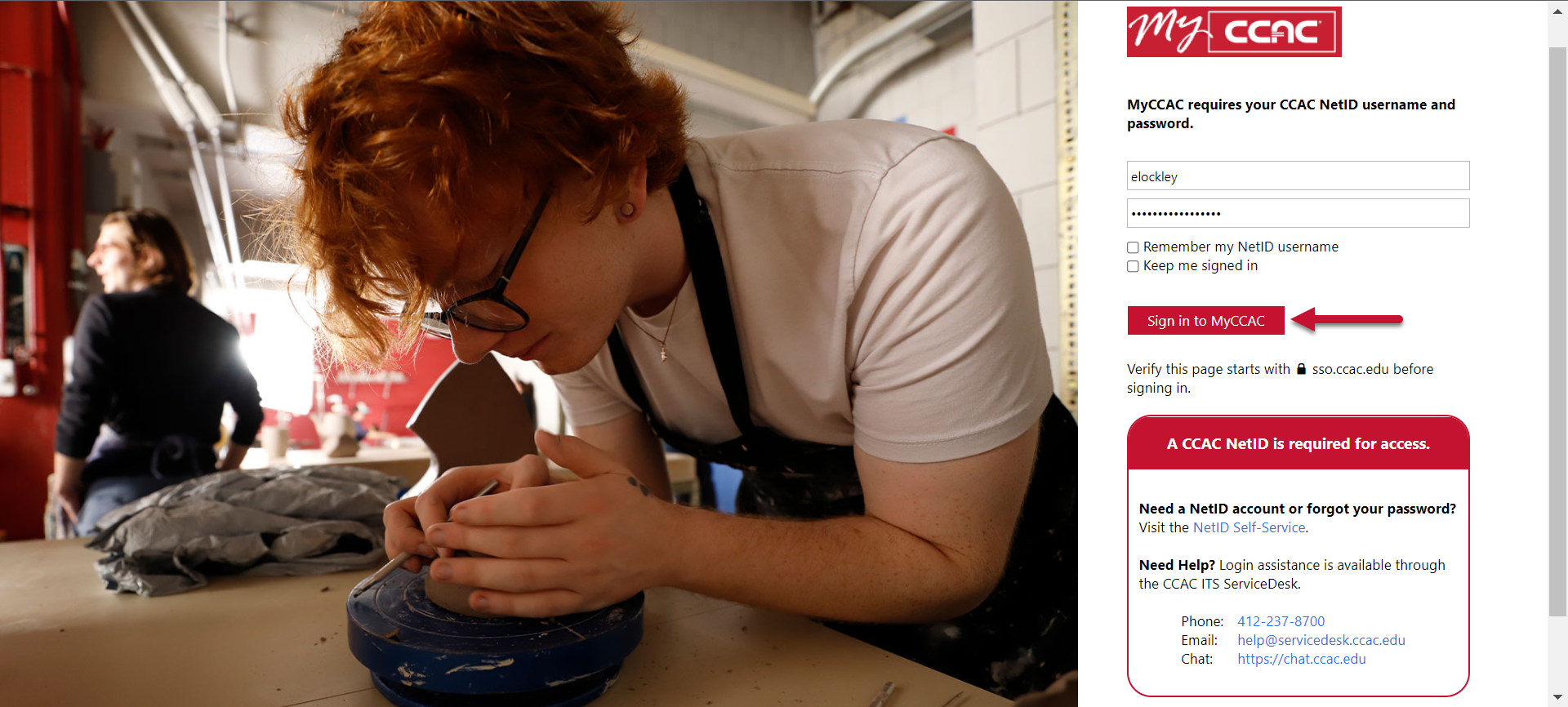
- Scroll down to click on the Exchange Email link
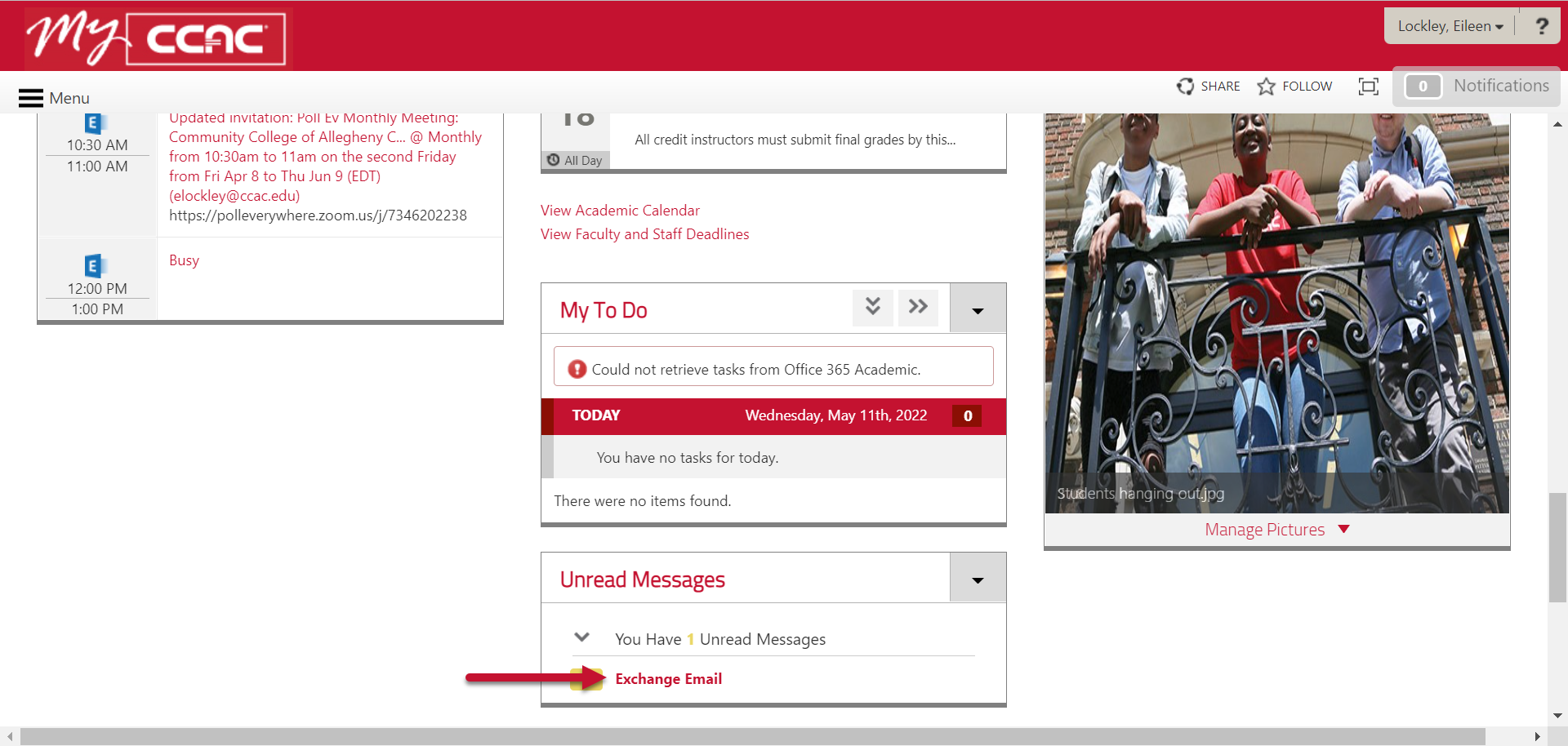
- At the Duo security screen, click Send Me a Push
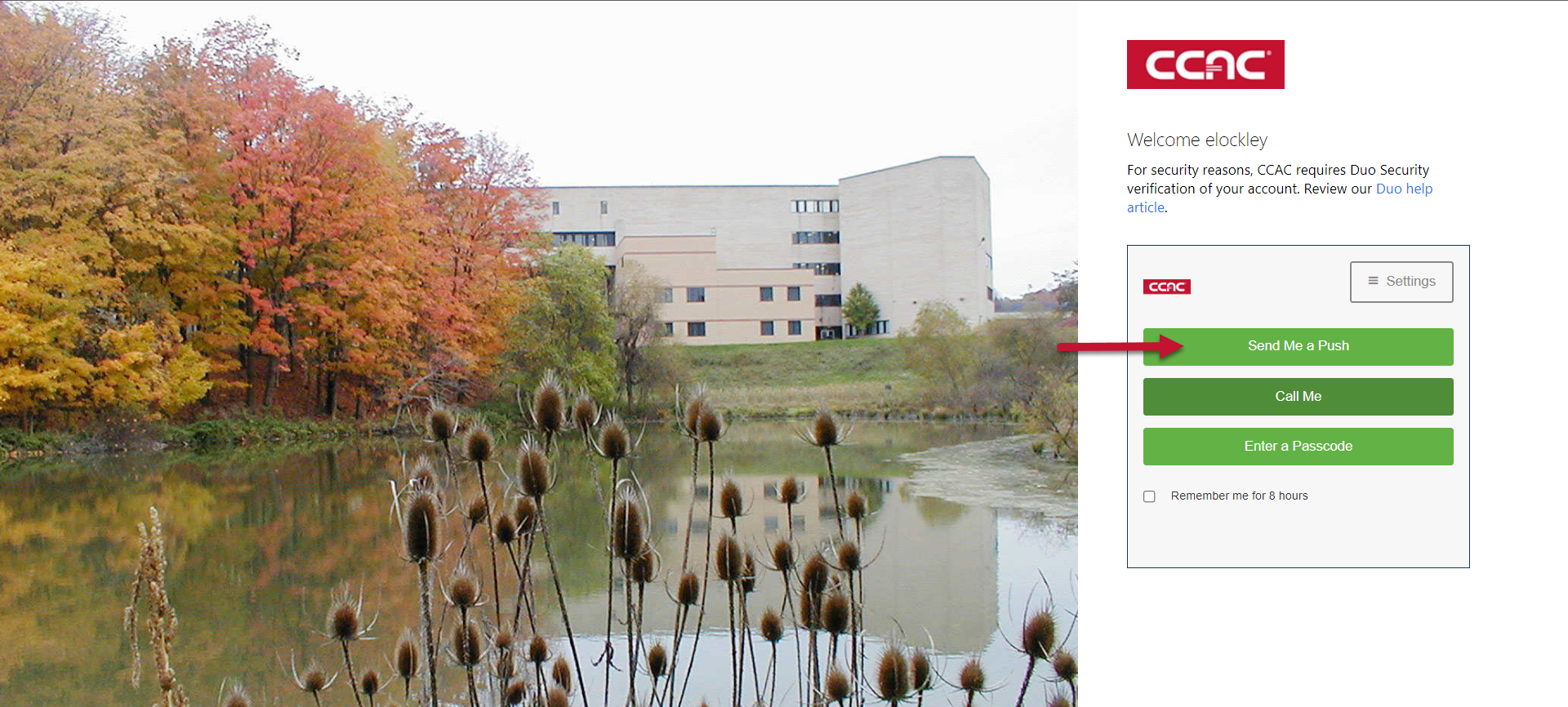
- On your mobile device, select Approve
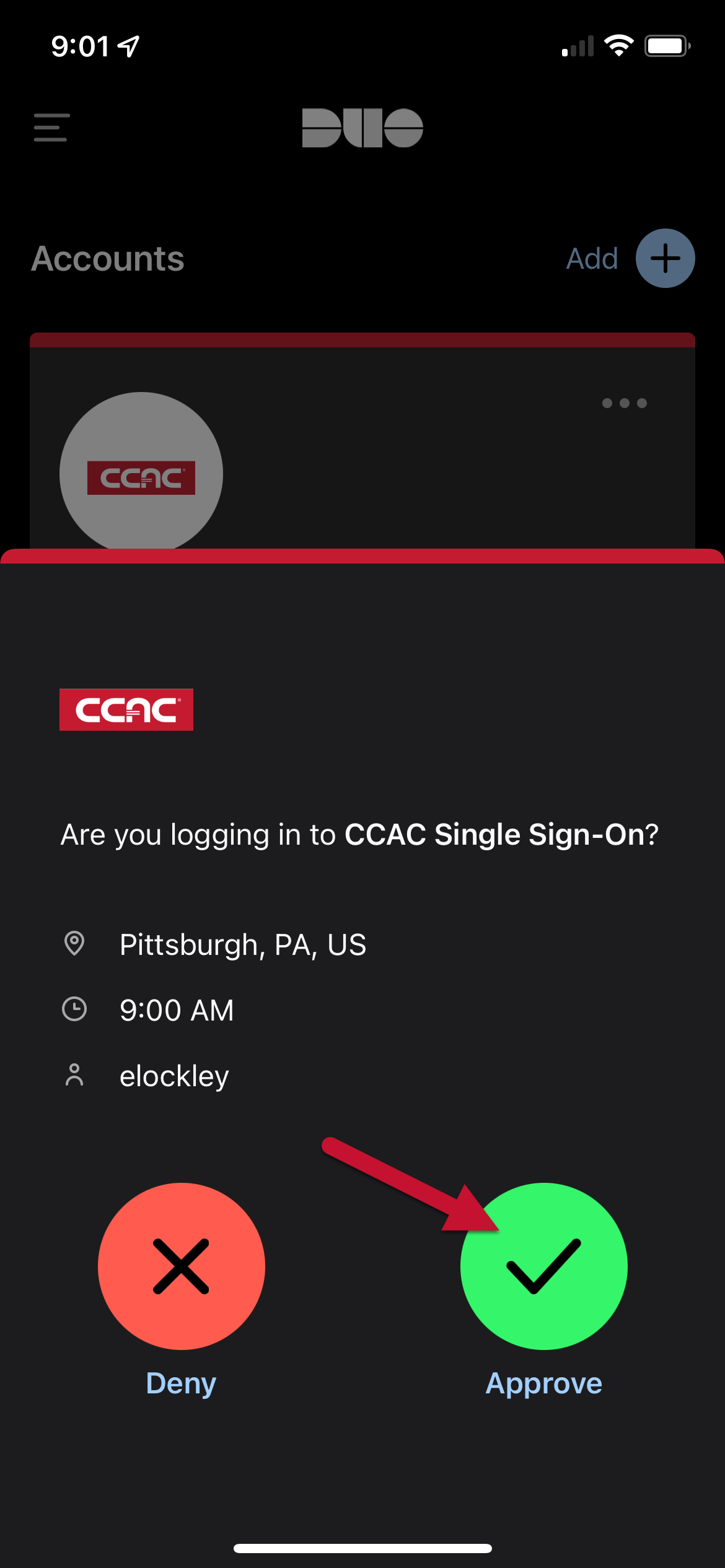
- Locate the webinar invite in your email or calendar
- Email
- Locate the Zoom Webinar email invite
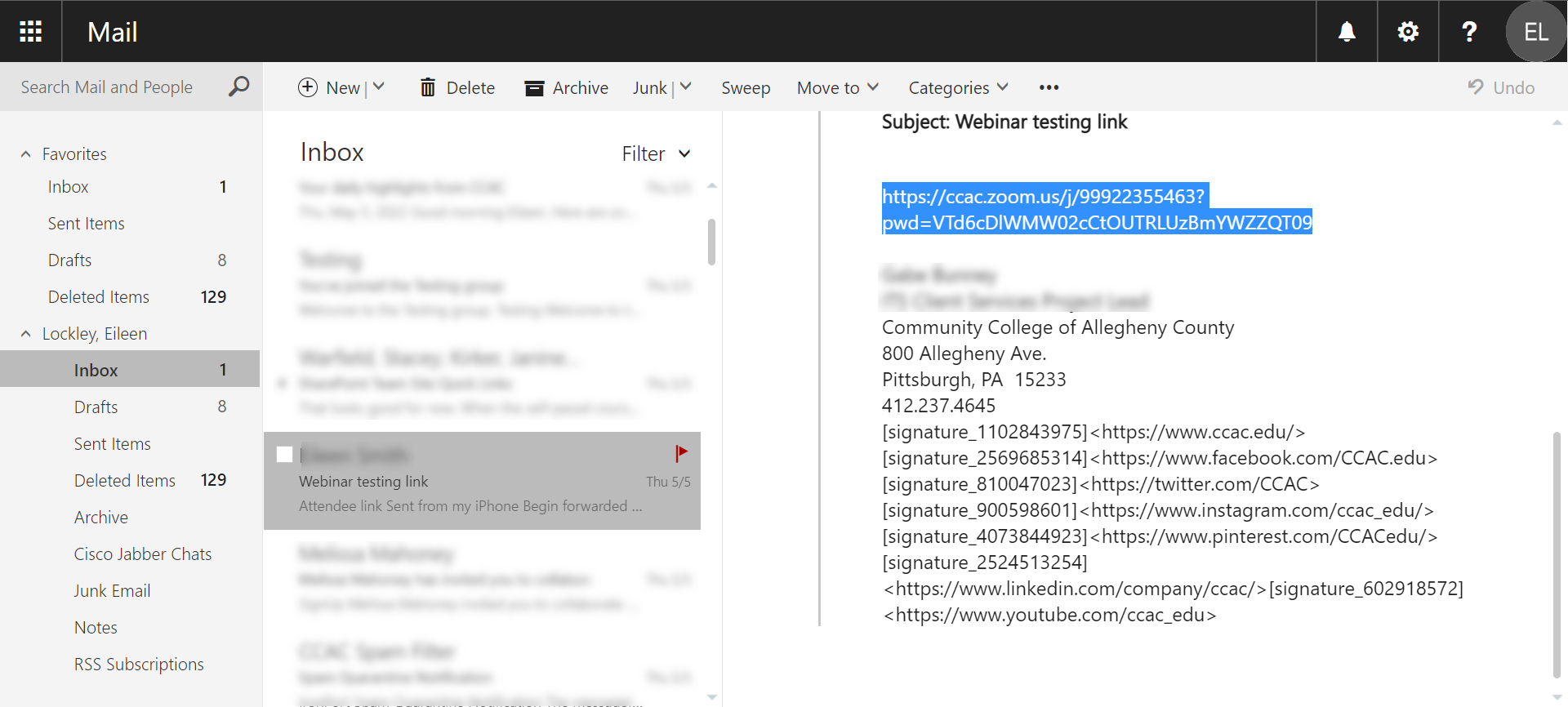
- Copy the link
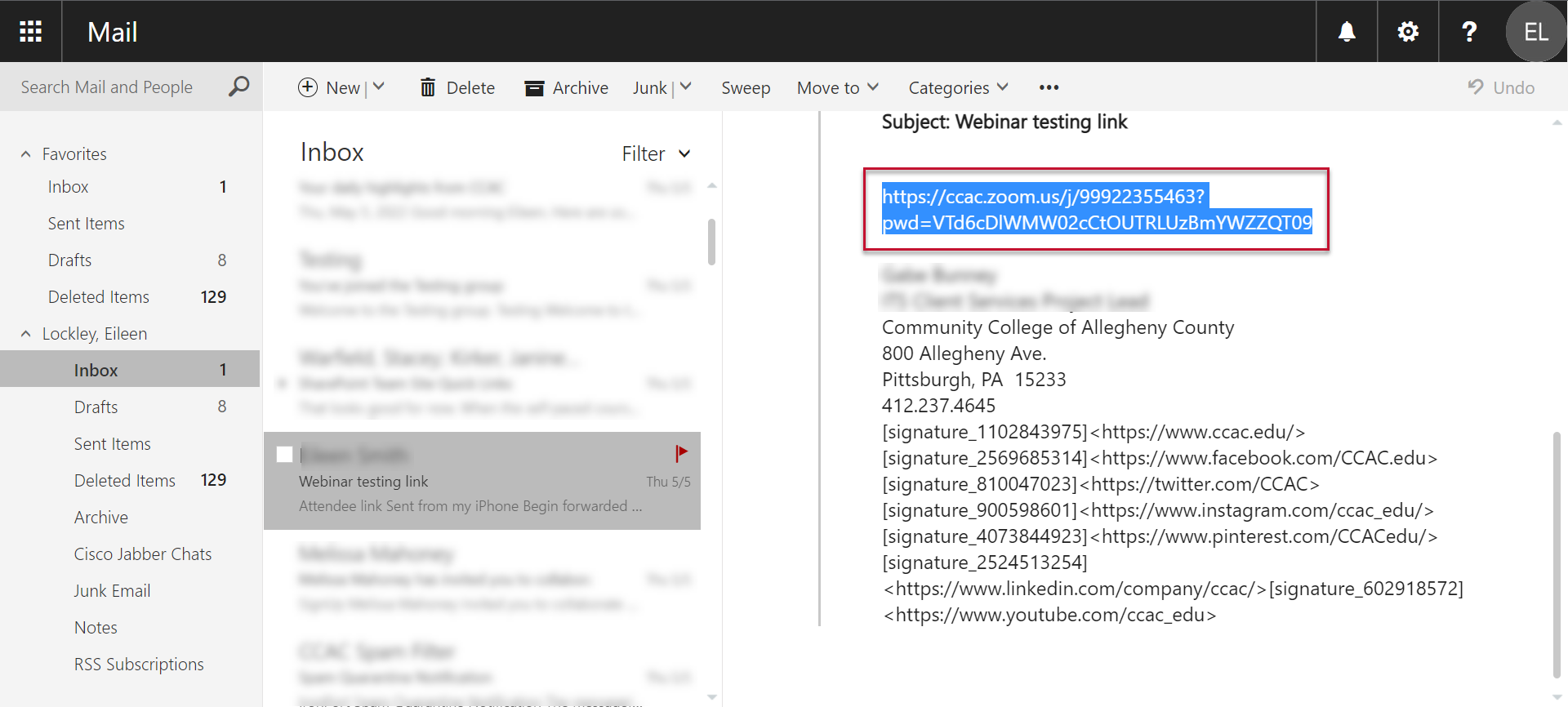
-
Paste the link in a browser window and press Enter
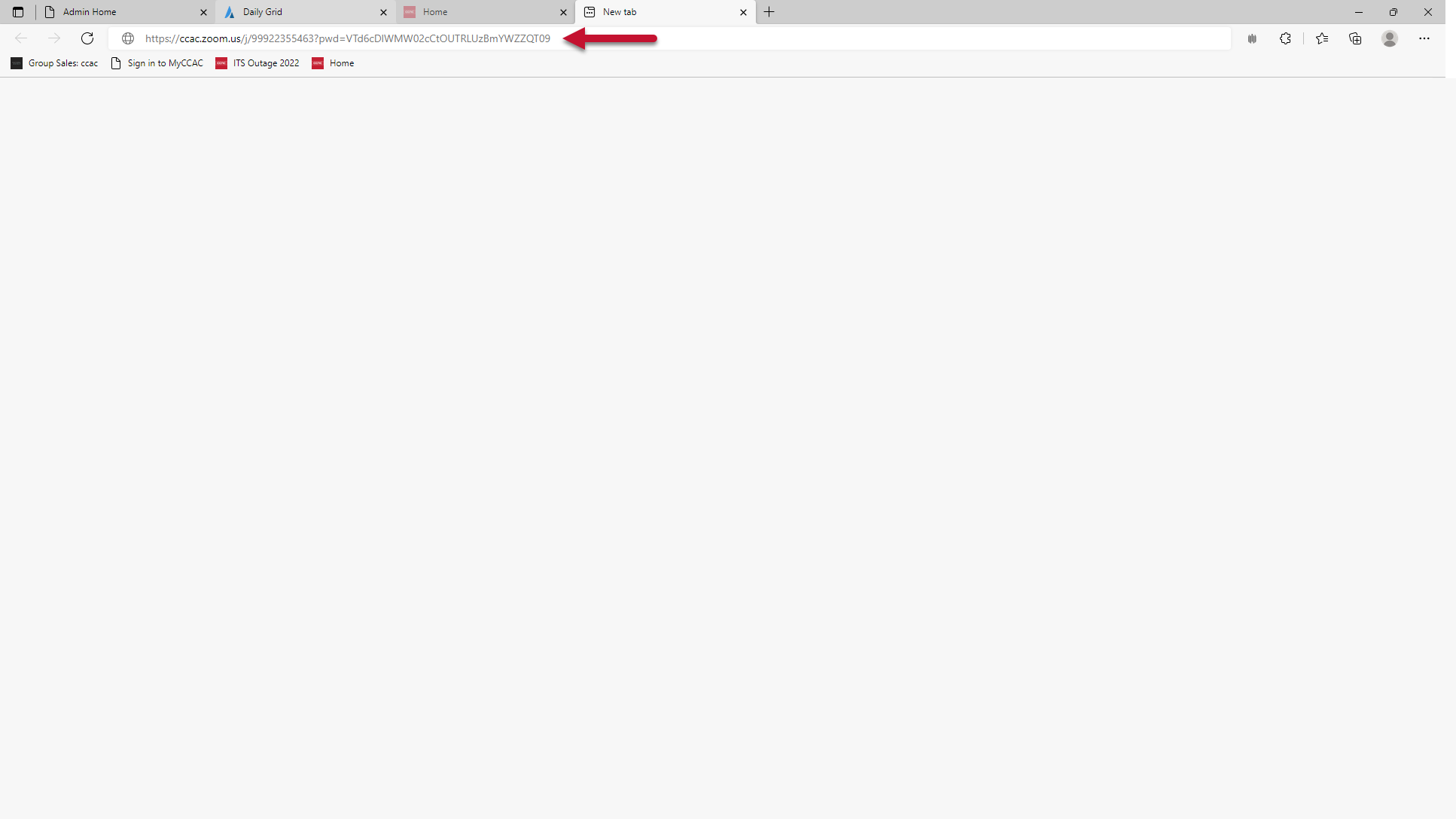
- Locate the Zoom Webinar email invite
- Calendar
- Click on the app icon
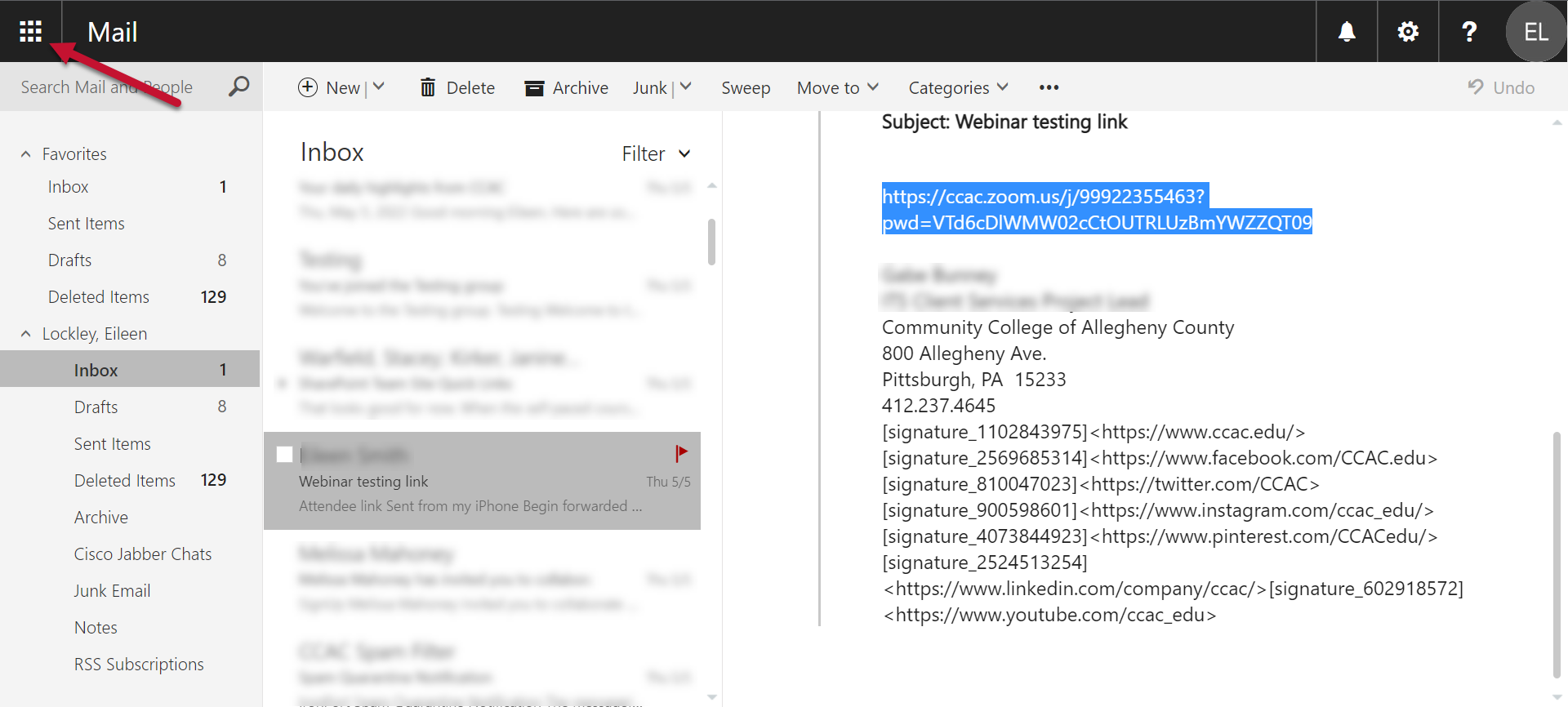
- Click on Calendar icon
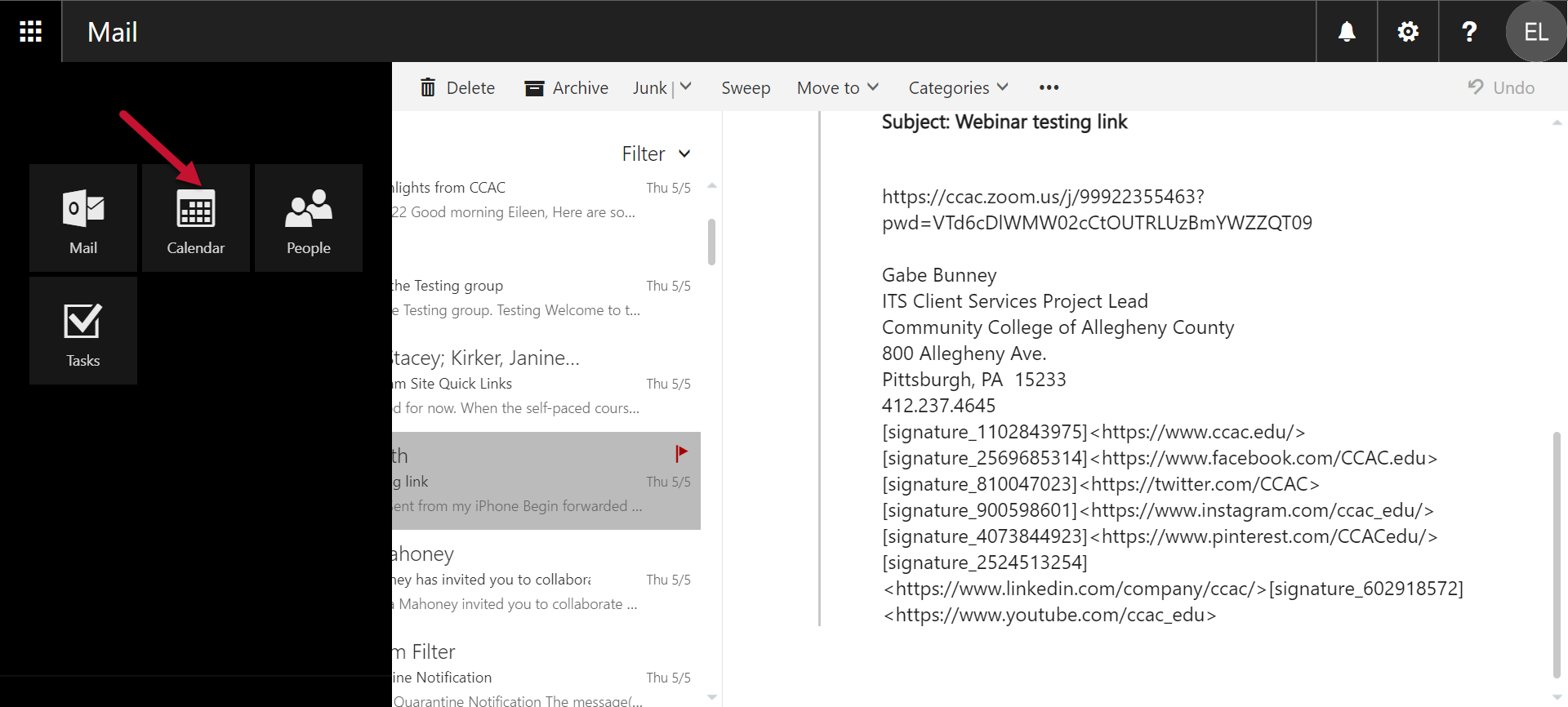
- Find your Zoom invite and click to display the meeting details
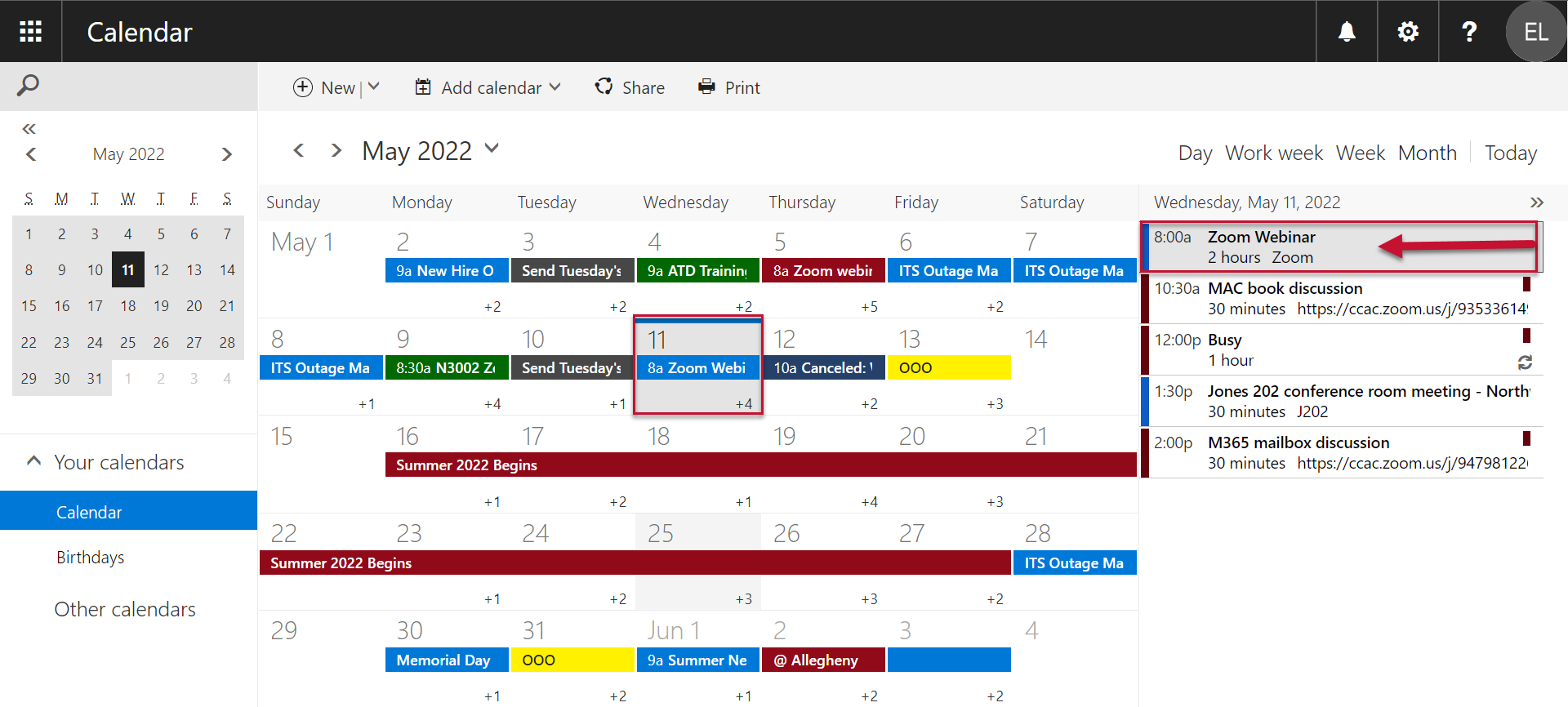
- Copy the link
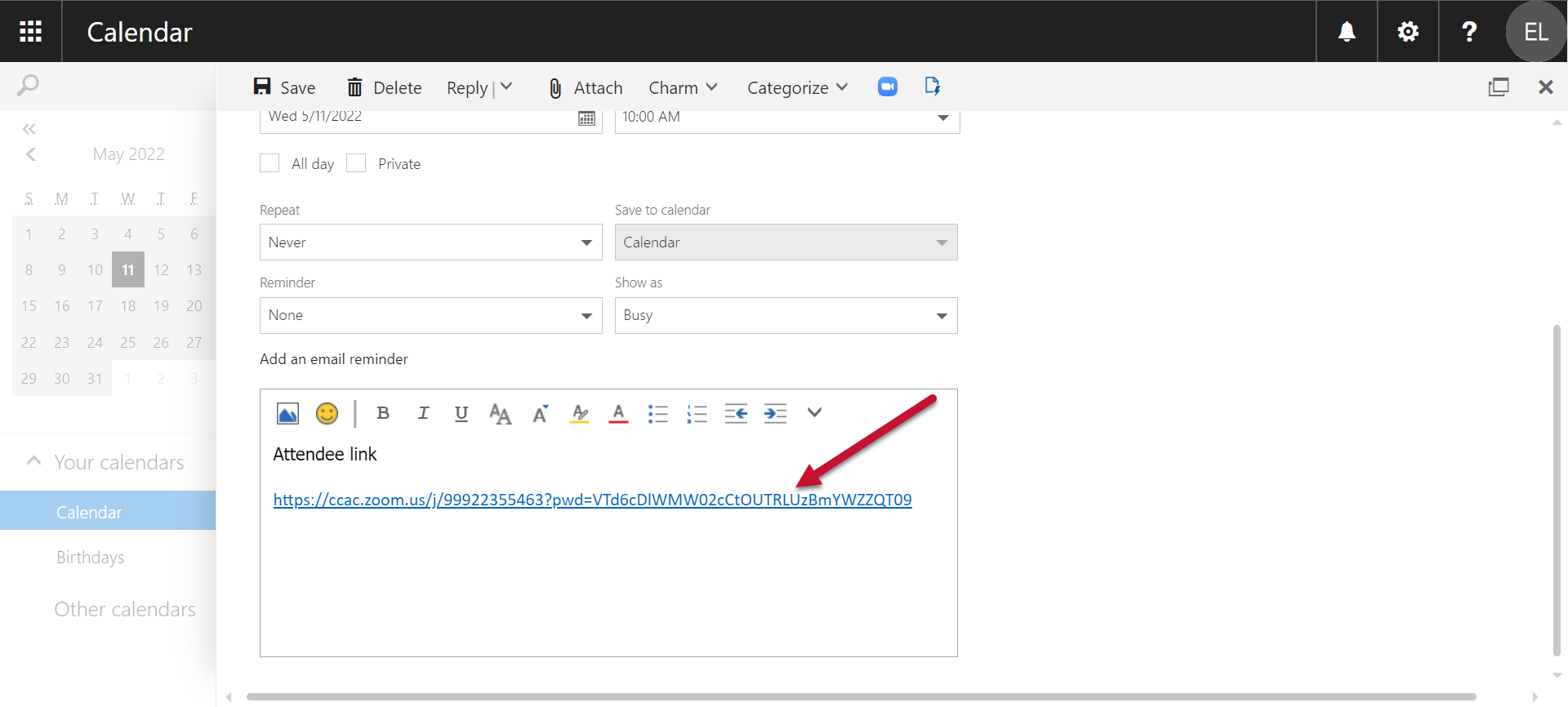
-
Paste the link in the browser window and press Enter
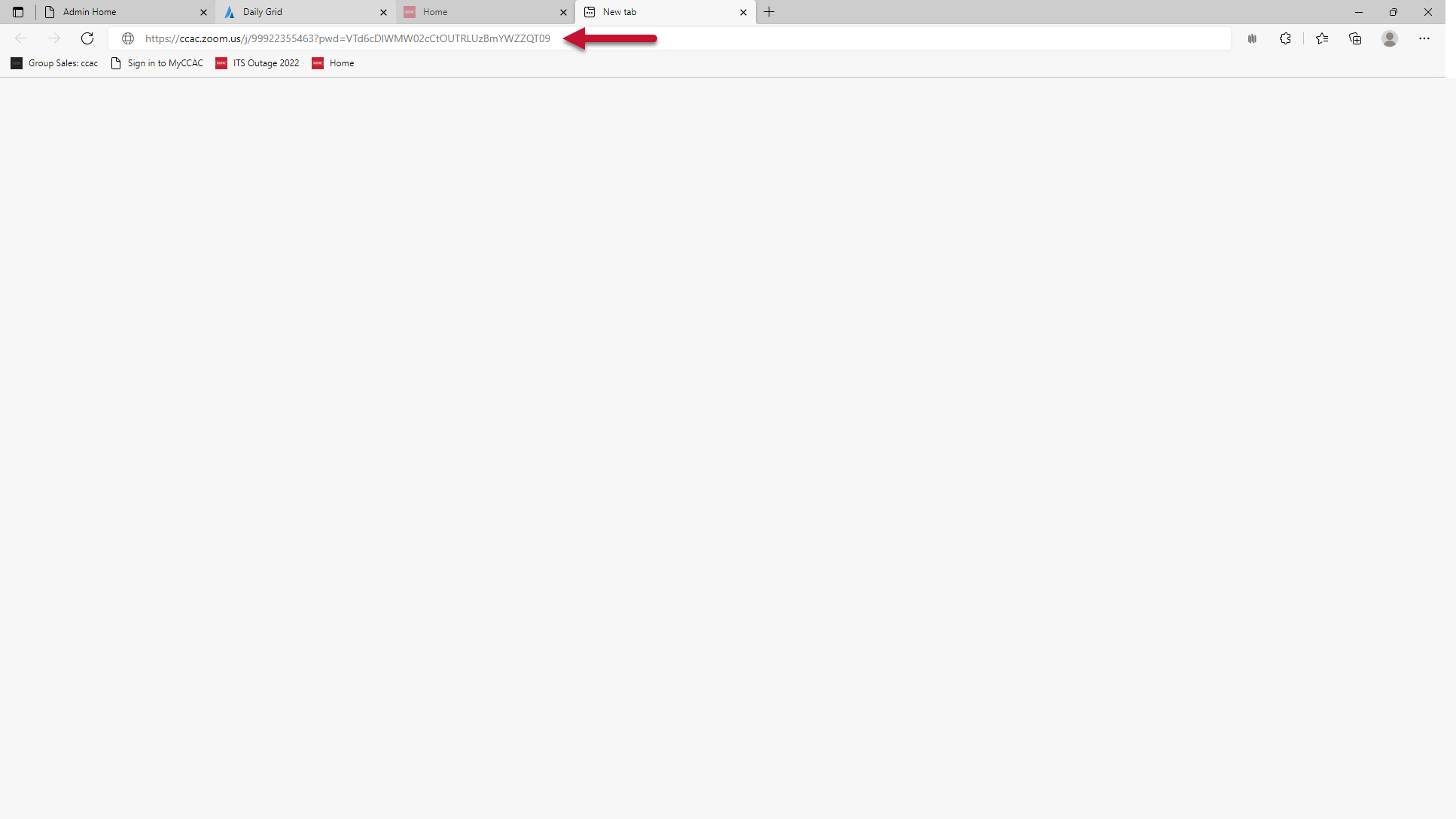
- Click on the app icon
- Email
- Click Launch Meeting
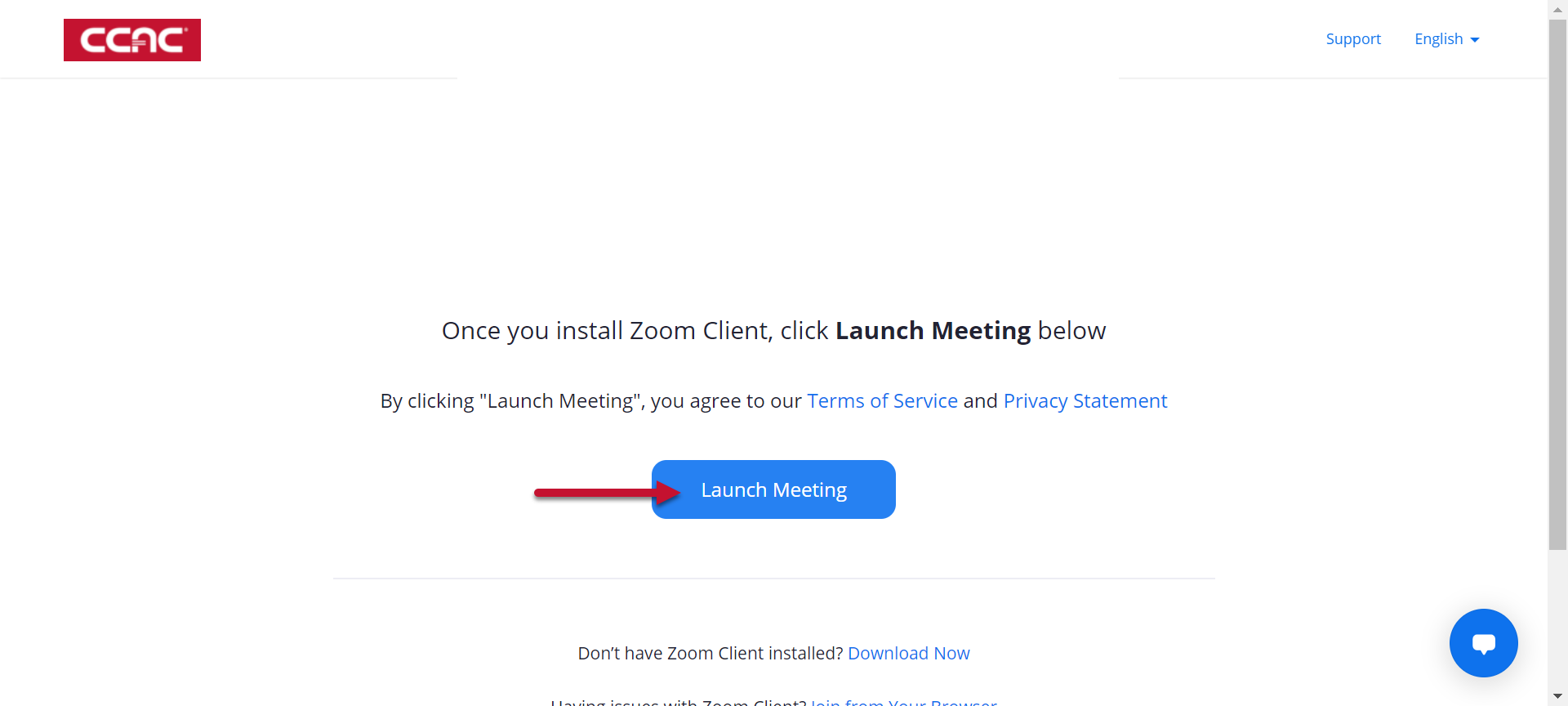
- Click Open Zoom Meetings
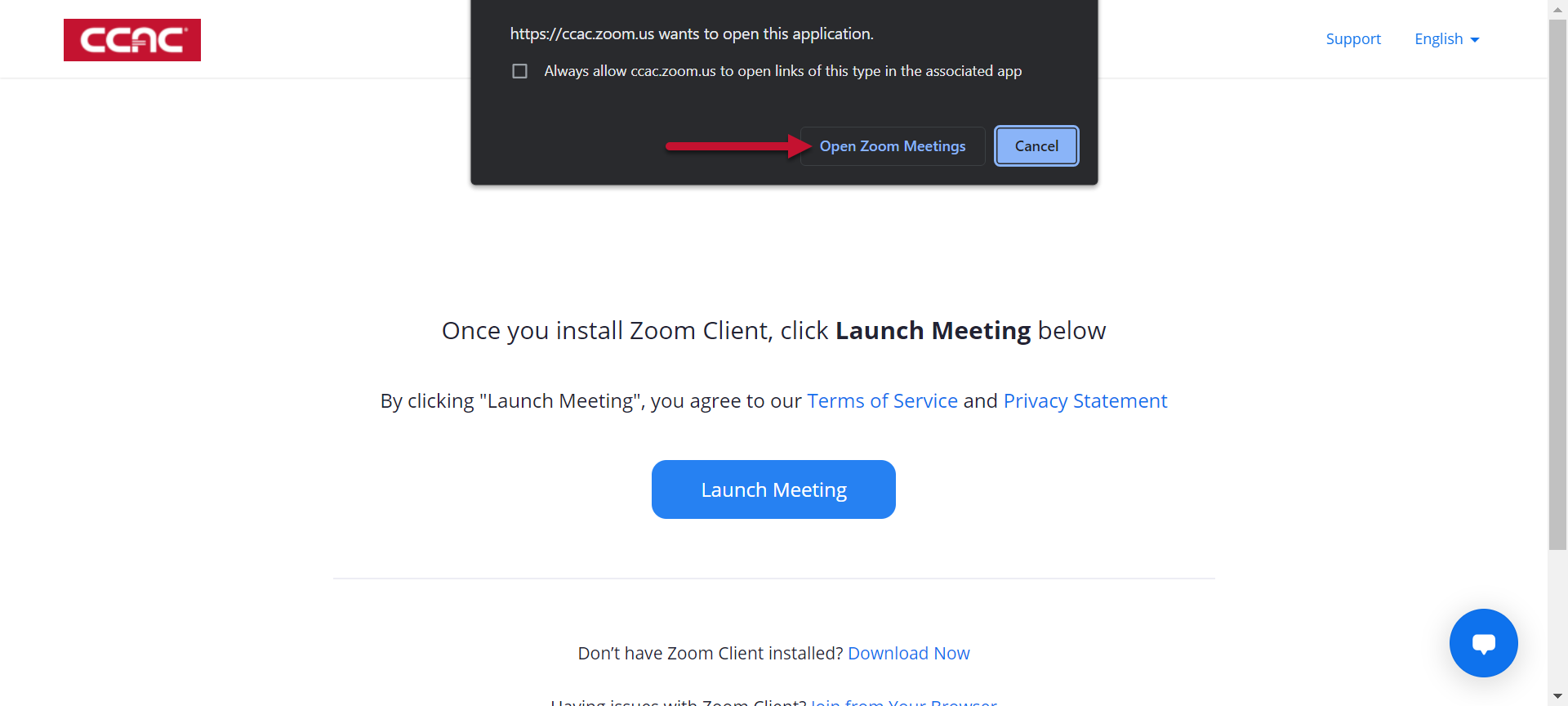
- Enter your email and name
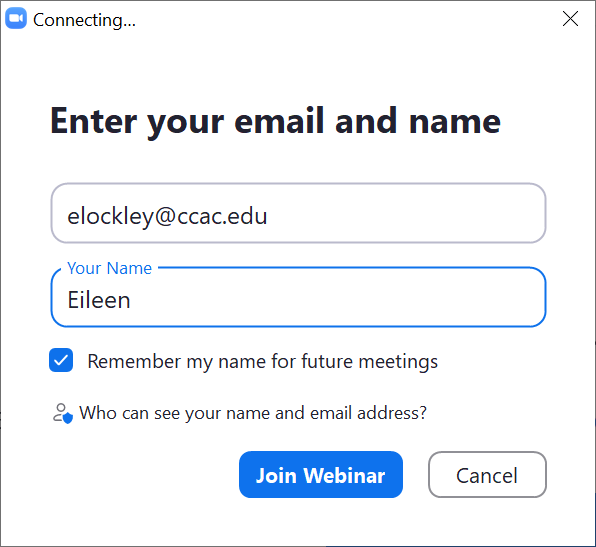
- Click Join Webinar
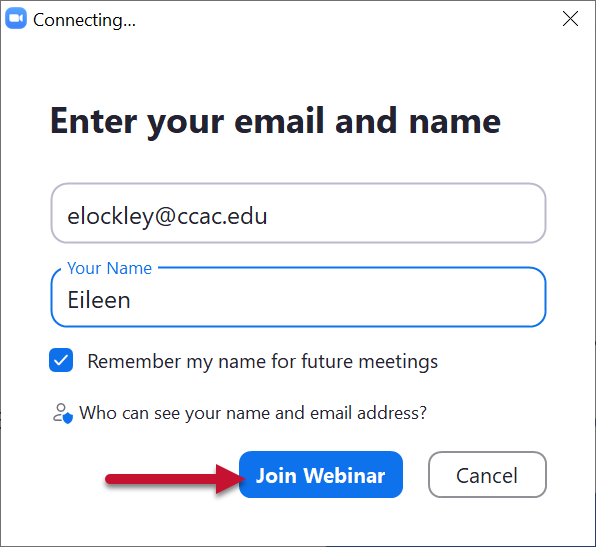
- If the audio is not working, Click on Audio Settings
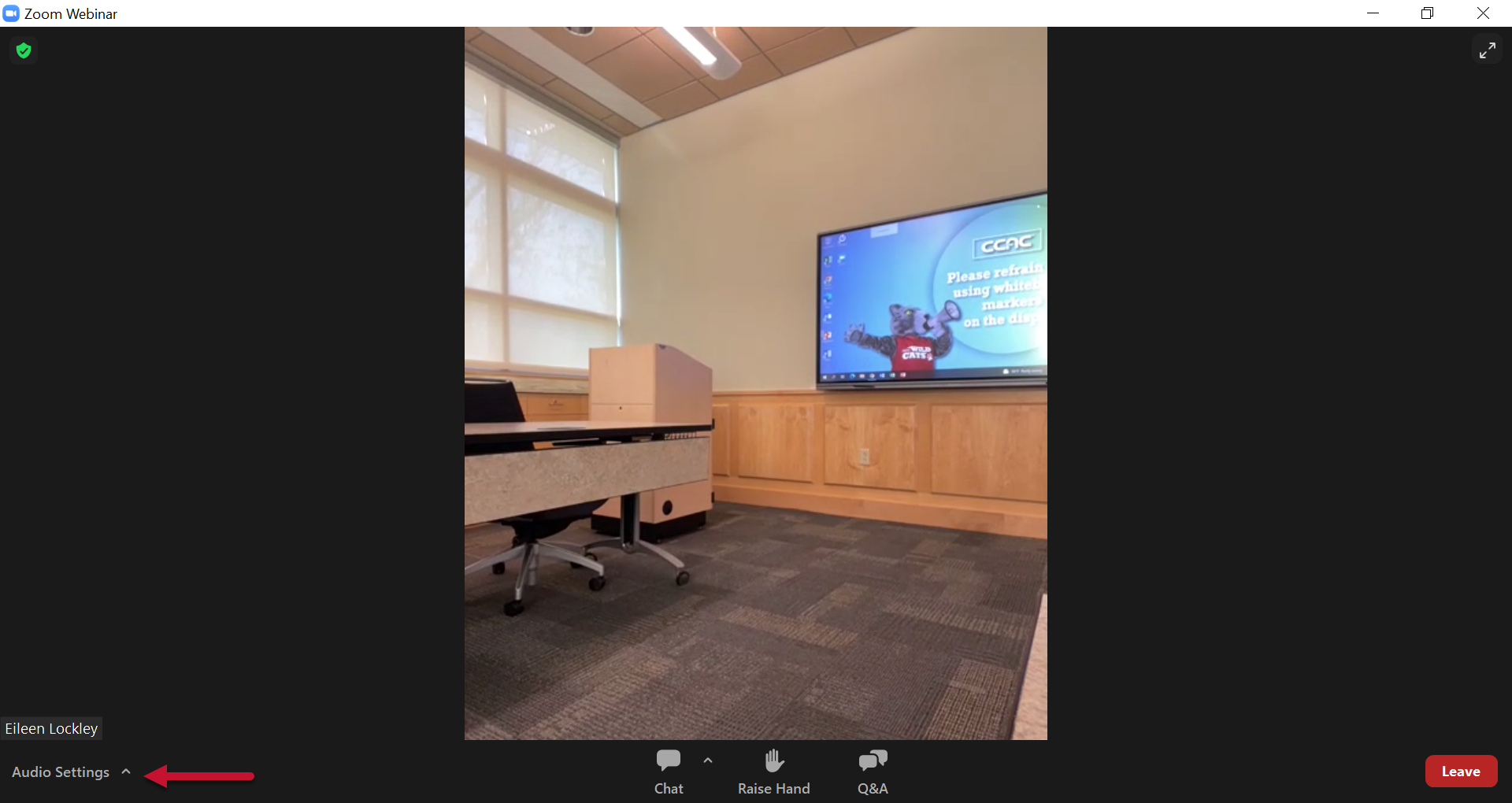
- Select Same as System
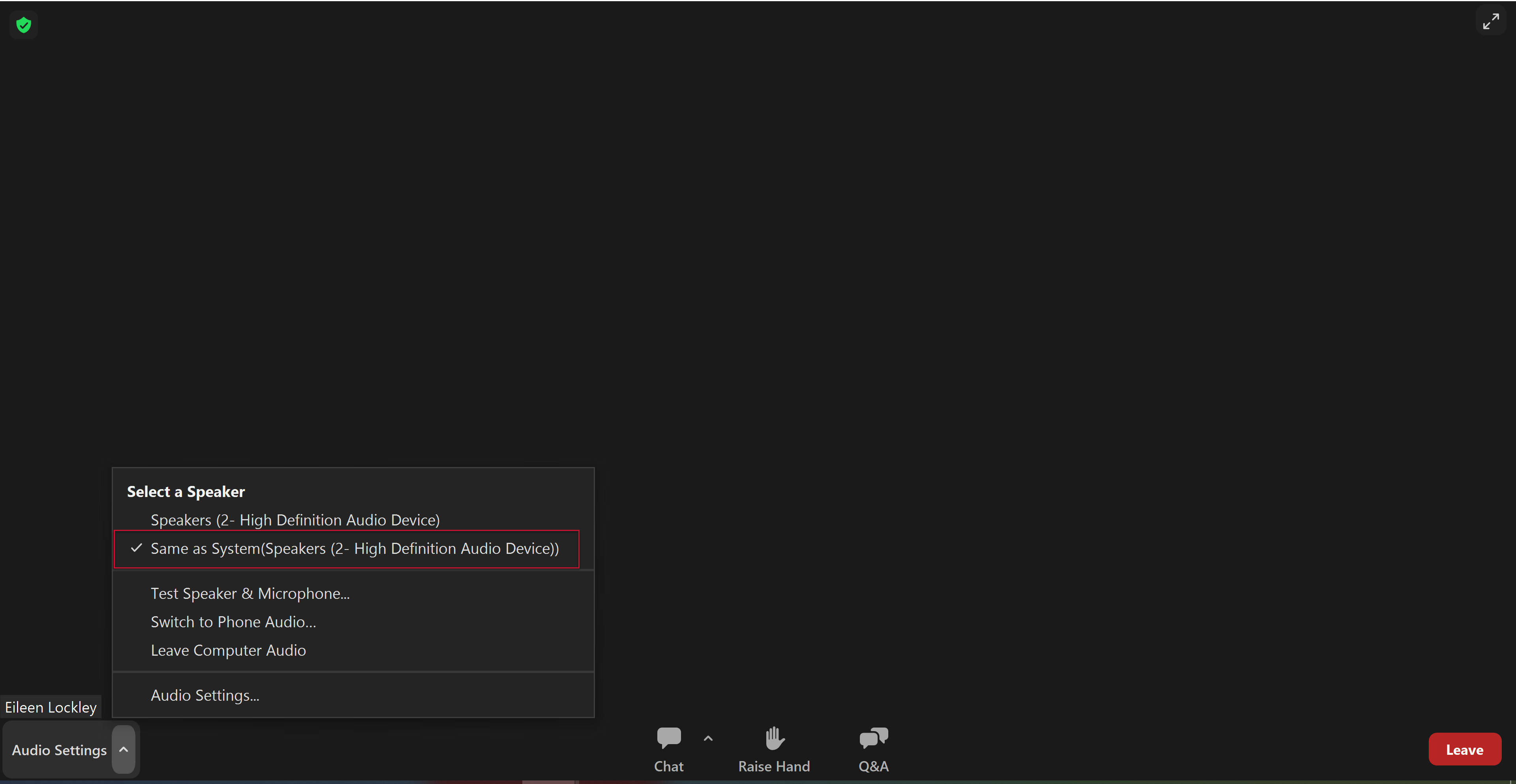
- If you need to adjust the audio, use the Volume/Mute controls on the Touch Panel