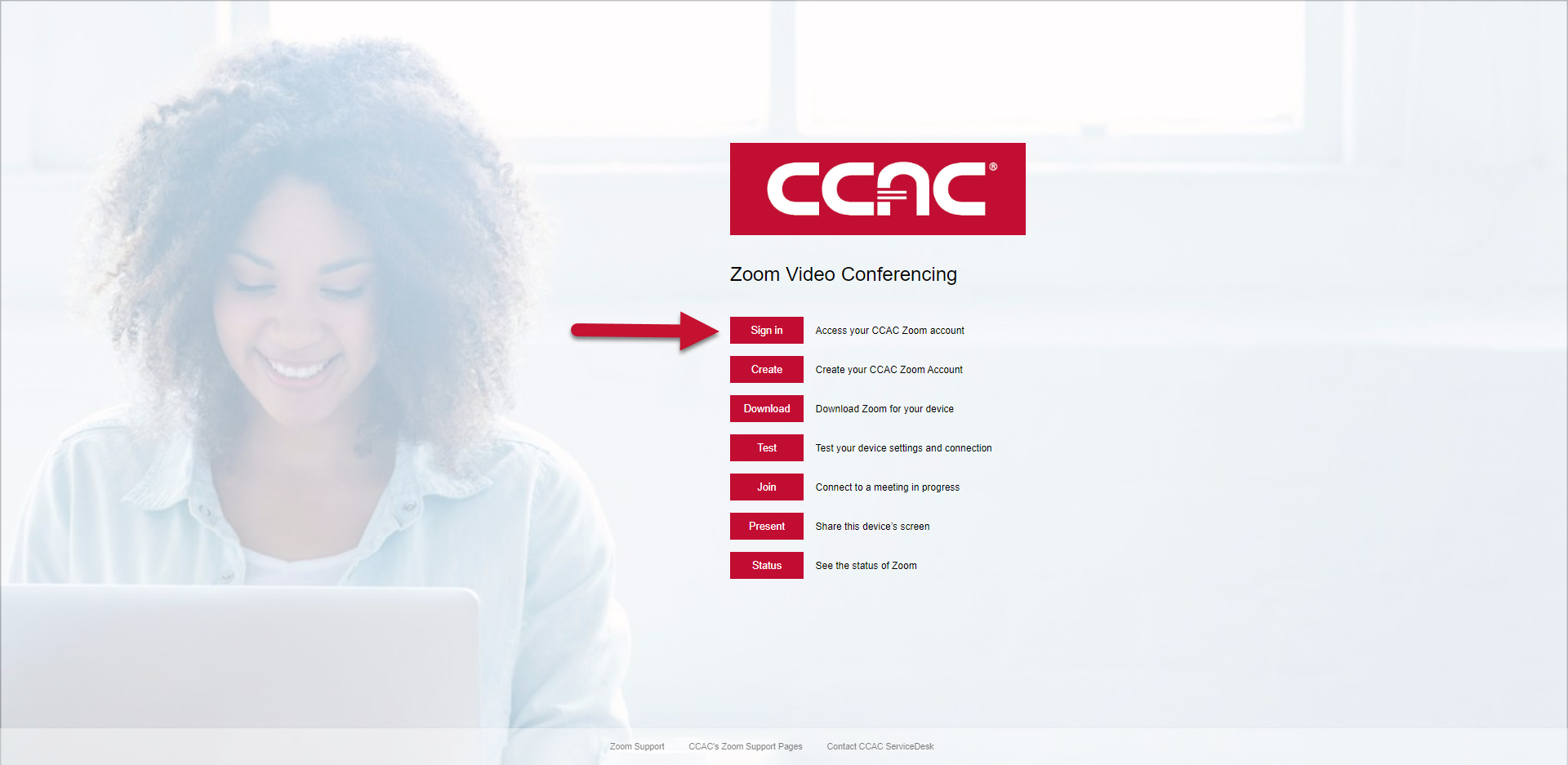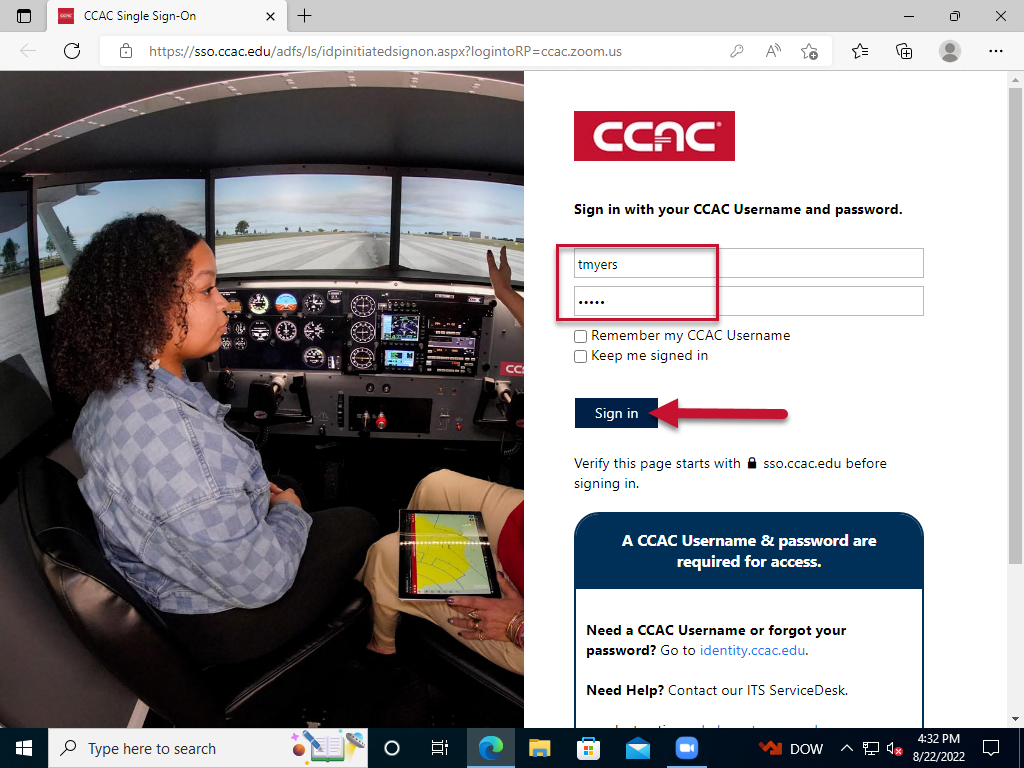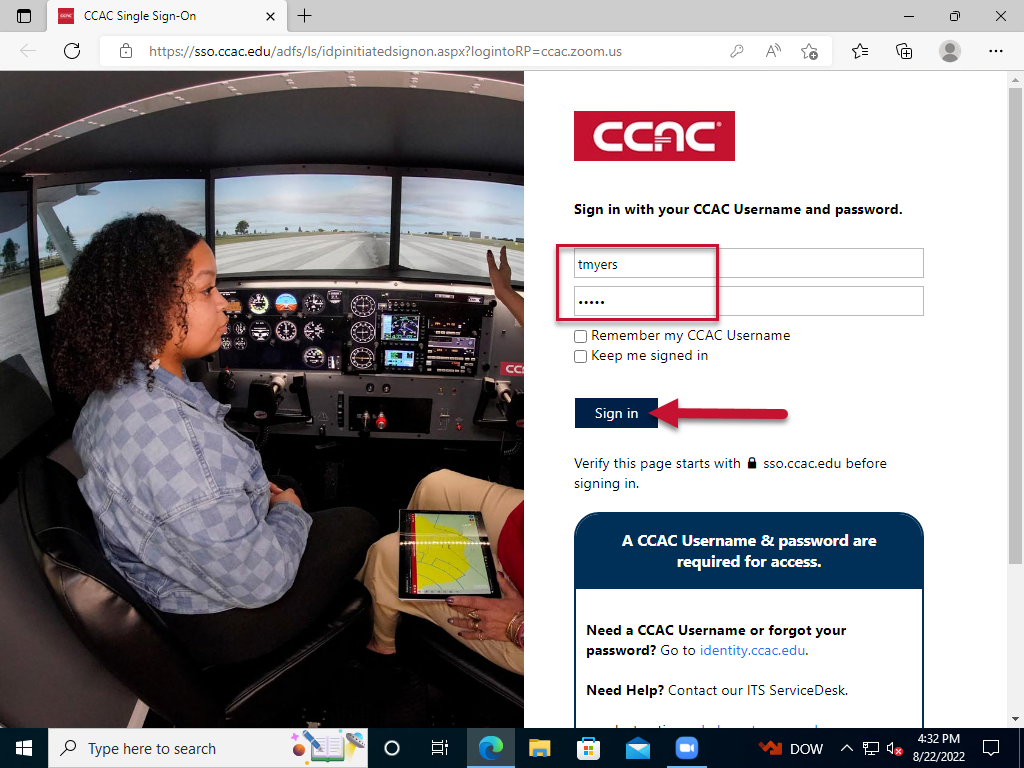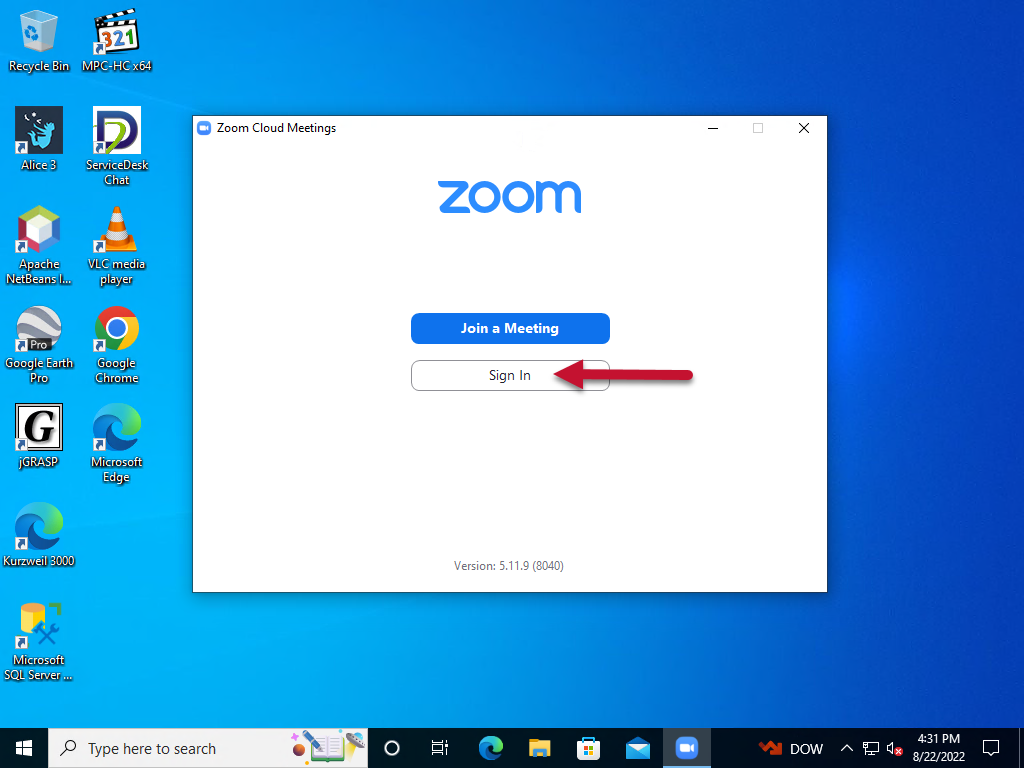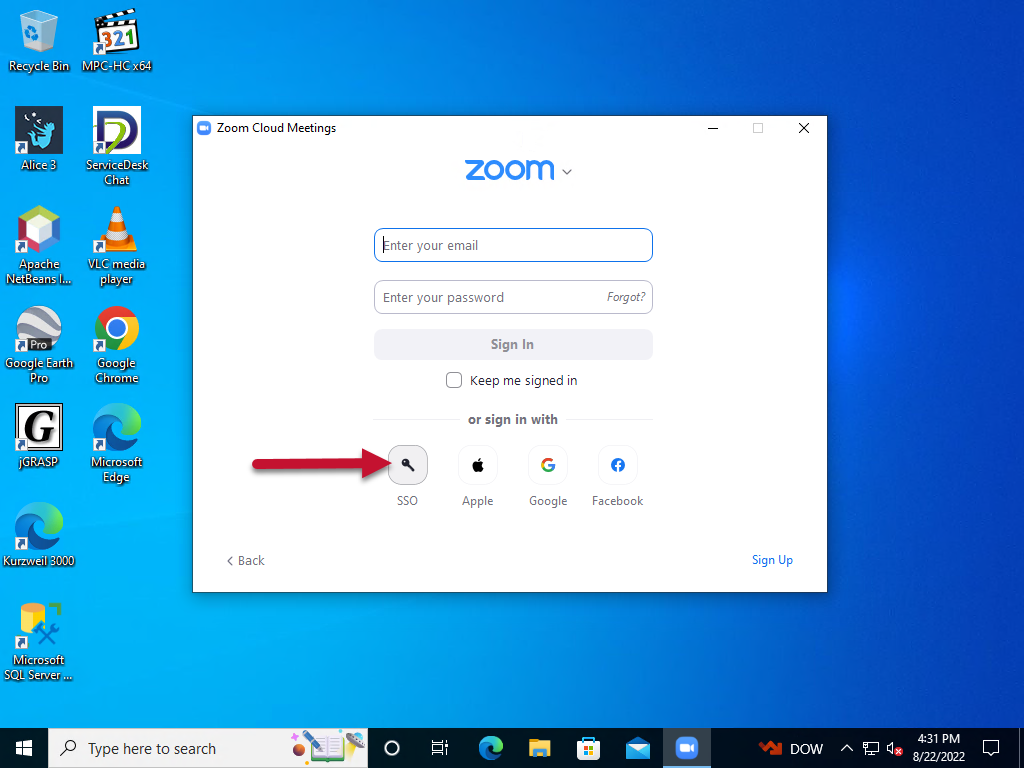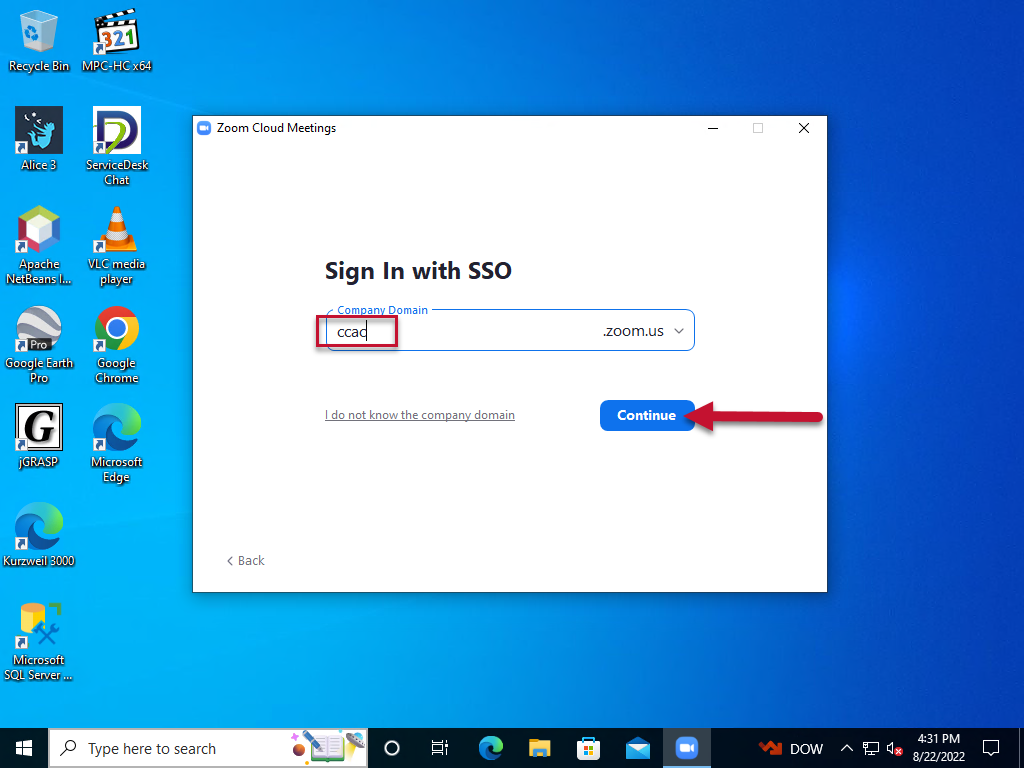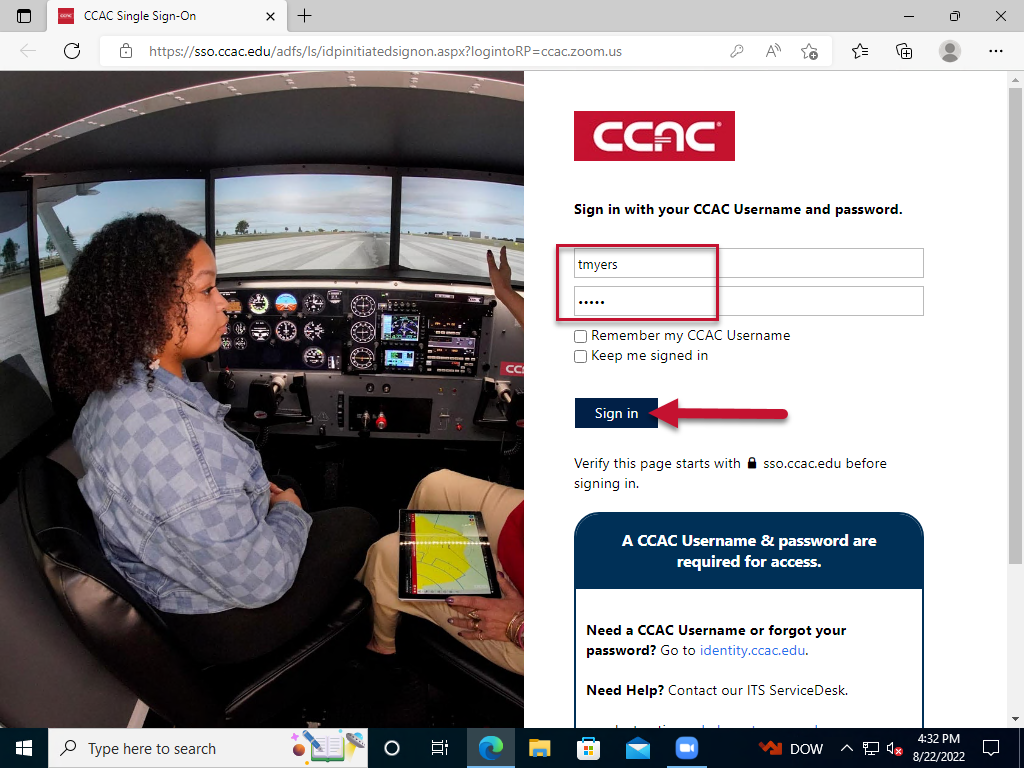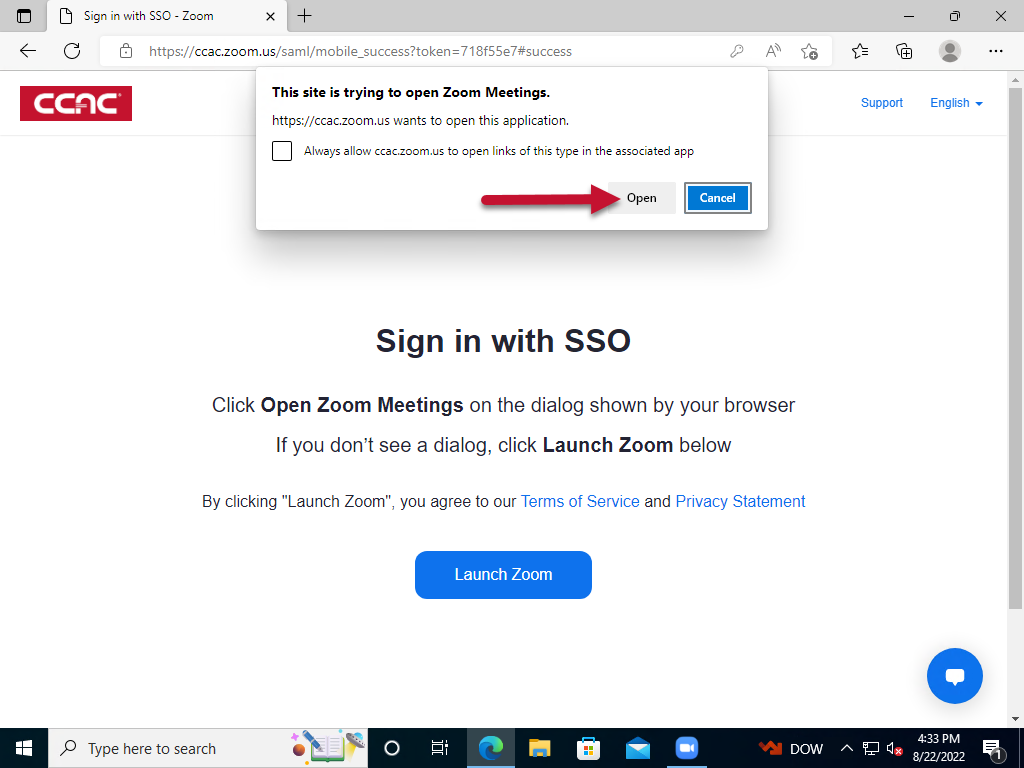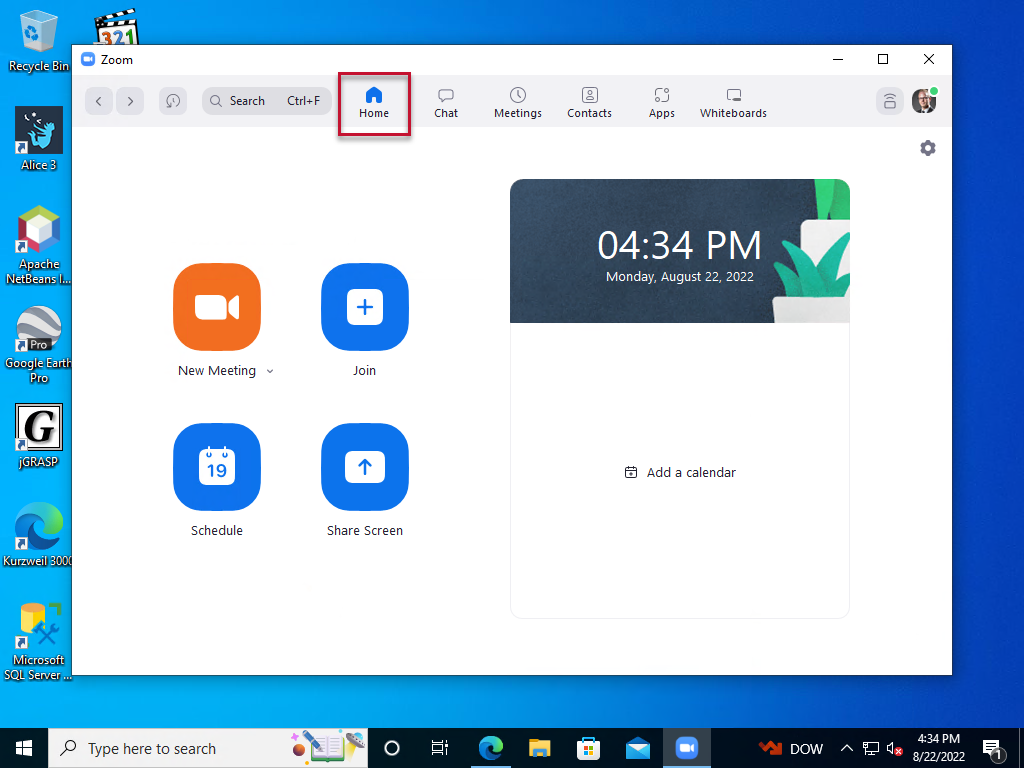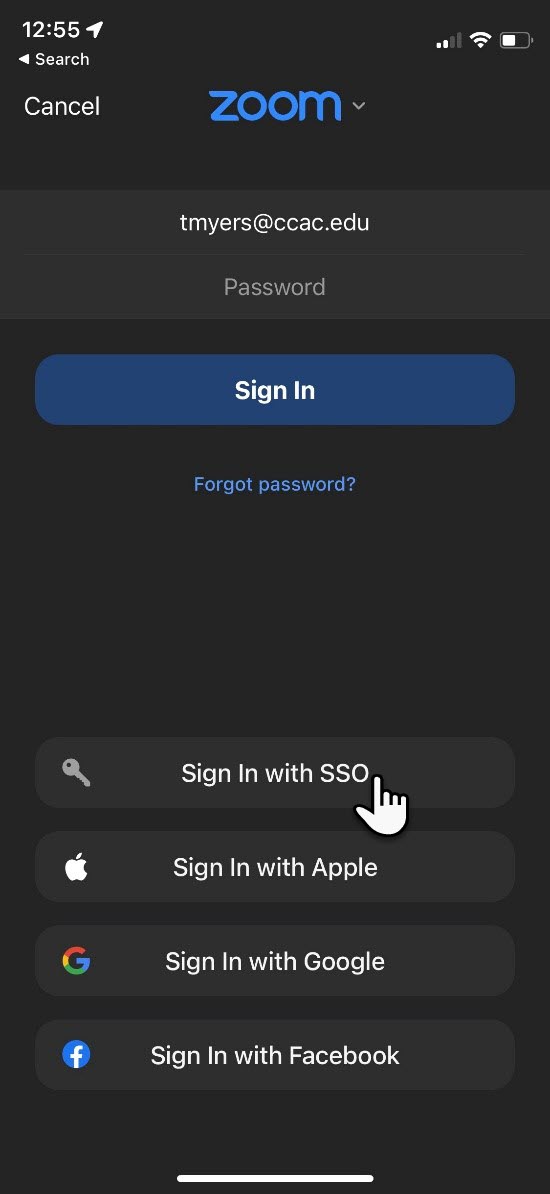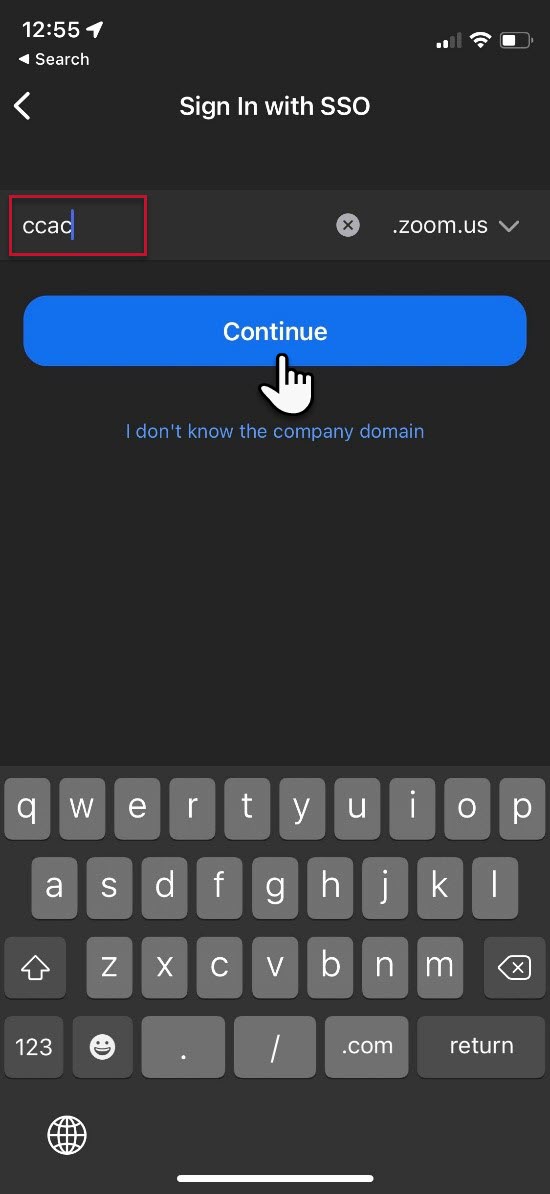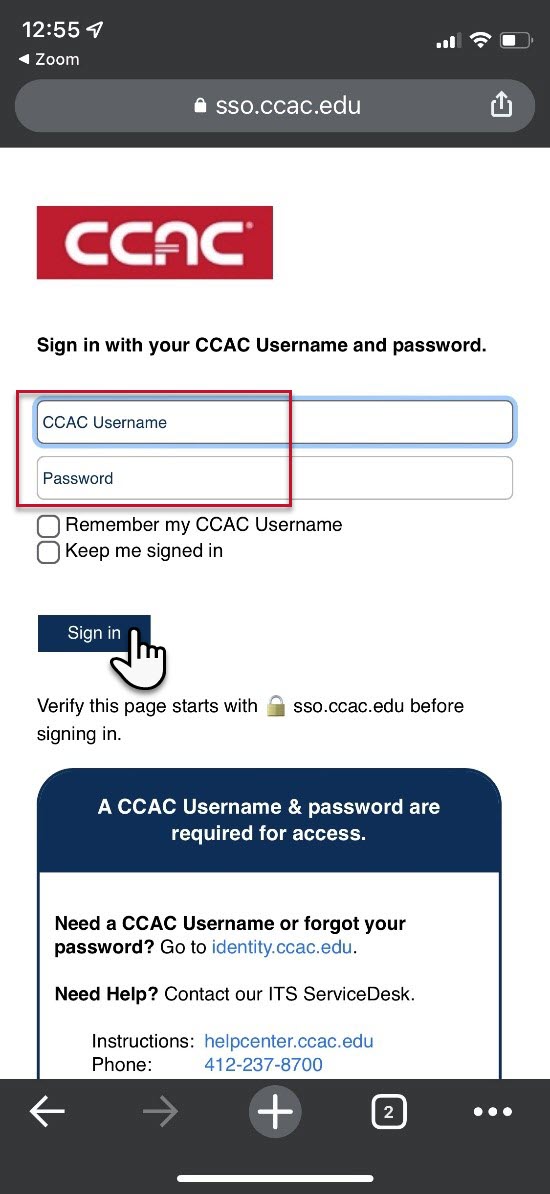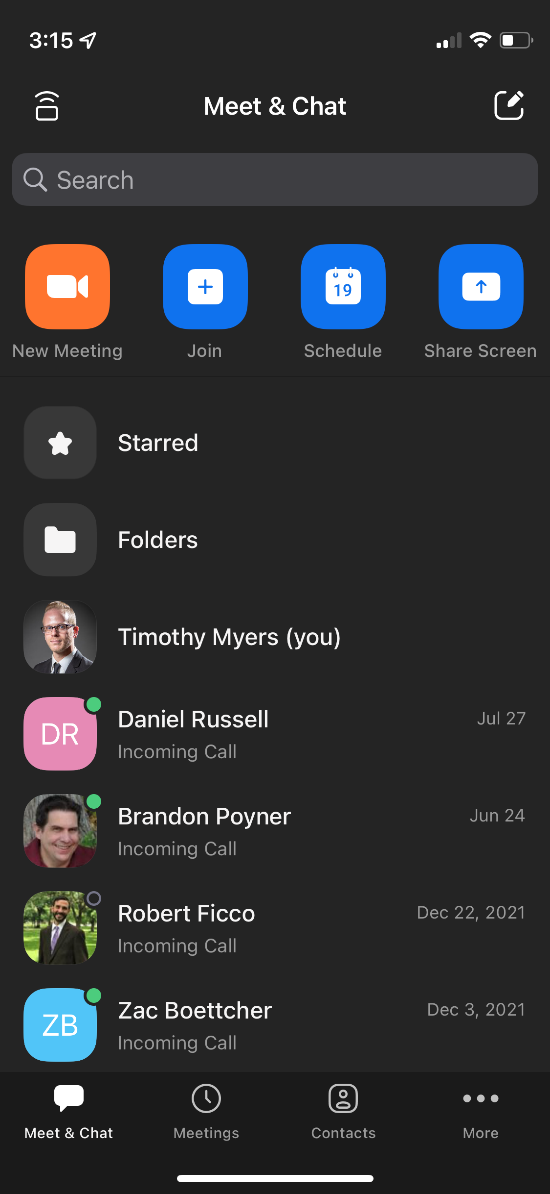Info
SSO login is required for accessing your CCAC-provided Zoom account. This allows you to sign into Zoom using your existing CCAC username and password instead of creating a new personal Zoom account. You will also get access to our custom video backgrounds. Some meeting hosts may require that you are signed in with your CCAC Zoom account to attend a meeting. Those attempting to sign up or sign in using their CCAC email address without selecting the SSO option will receive errors.
Zoom login sessions last for 15 days, after which, you will be required to sign in again. Those who do not sign in will find their display names in Zoom replaced by their username, and will have limited background options available until signing in again.