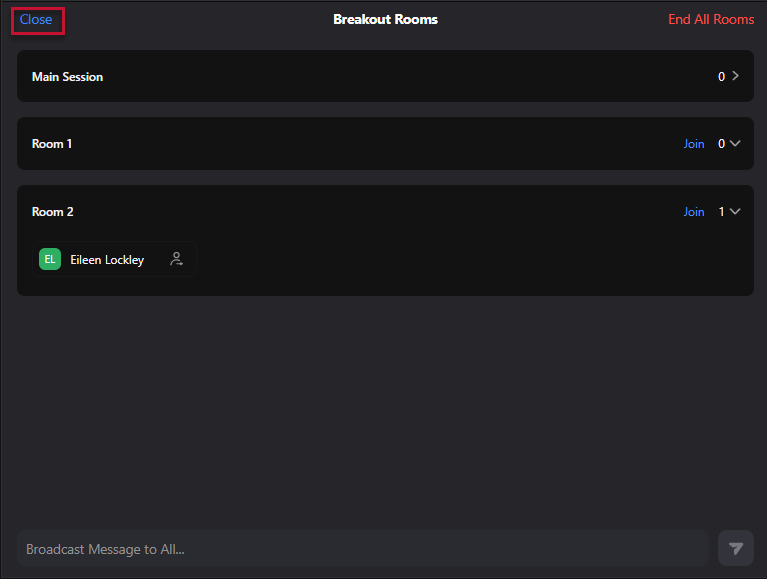Breakout Room - Assign Automatically
- After joining your Zoom Meeting, select the More button
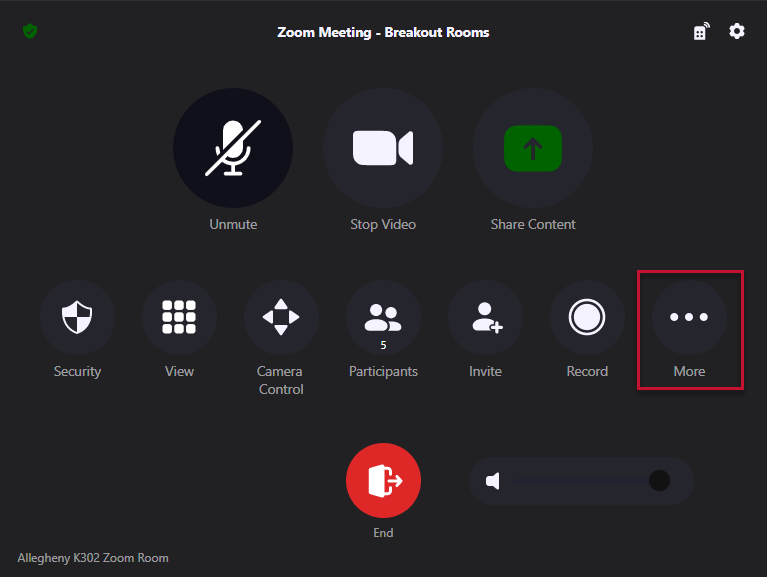
- Select Breakout Rooms
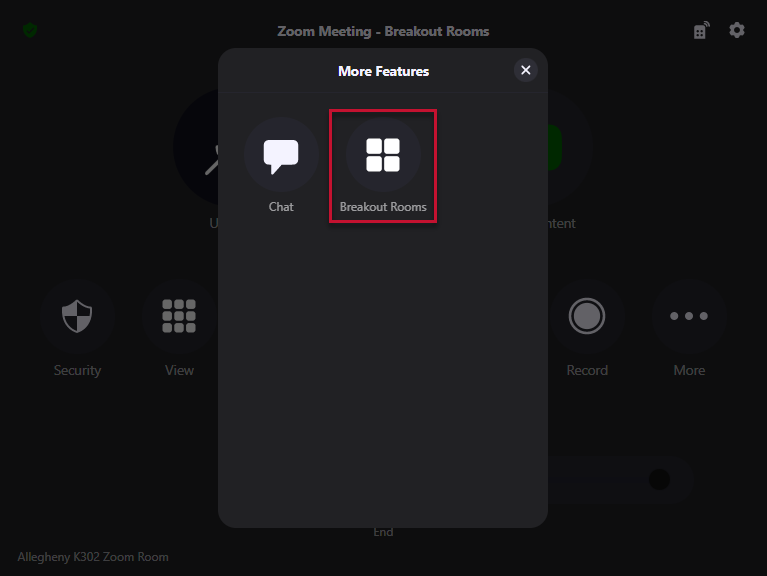
- In the Rooms Amount area, type the number of rooms you will need
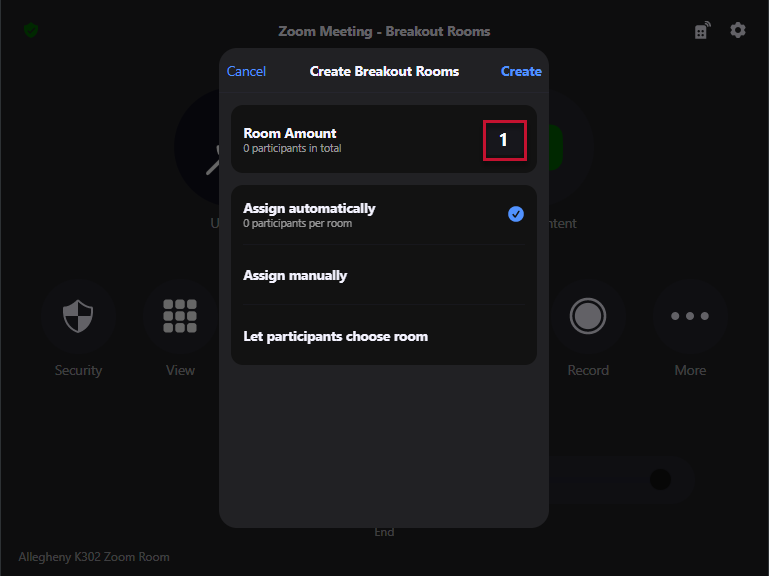
- Make sure that Assign Automatically is selected
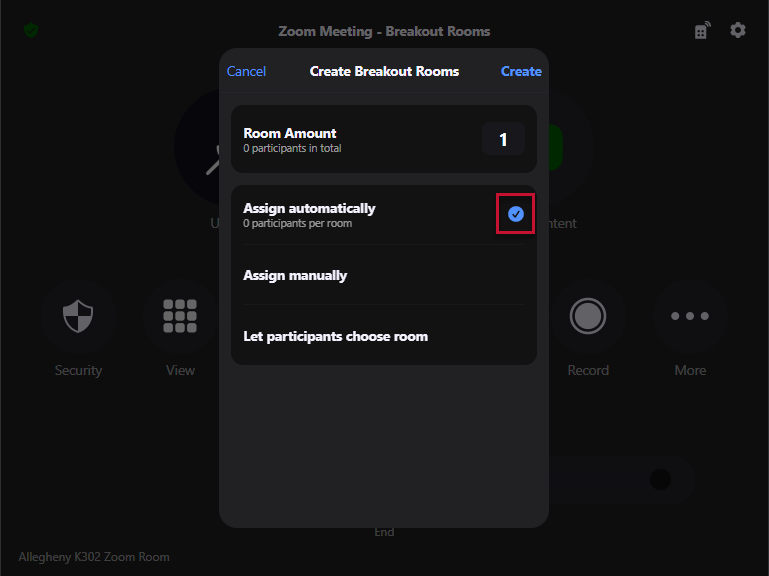
- Select Create
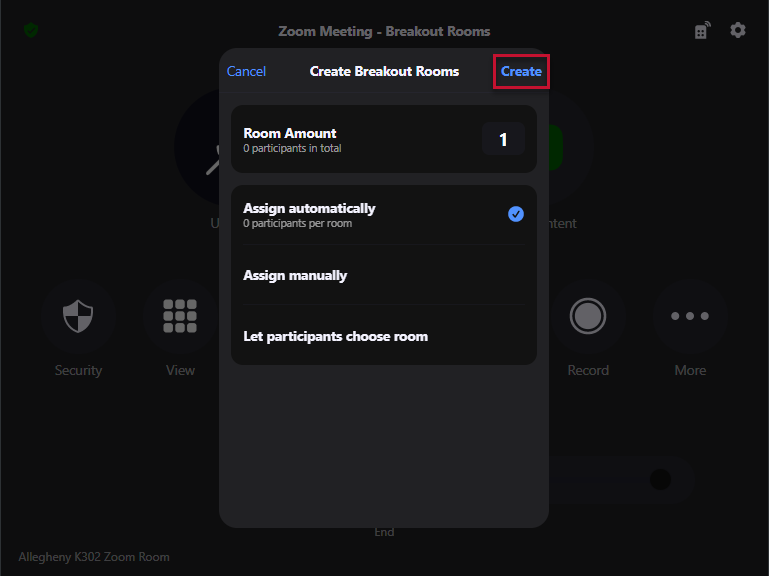
- Select the Open All Rooms button
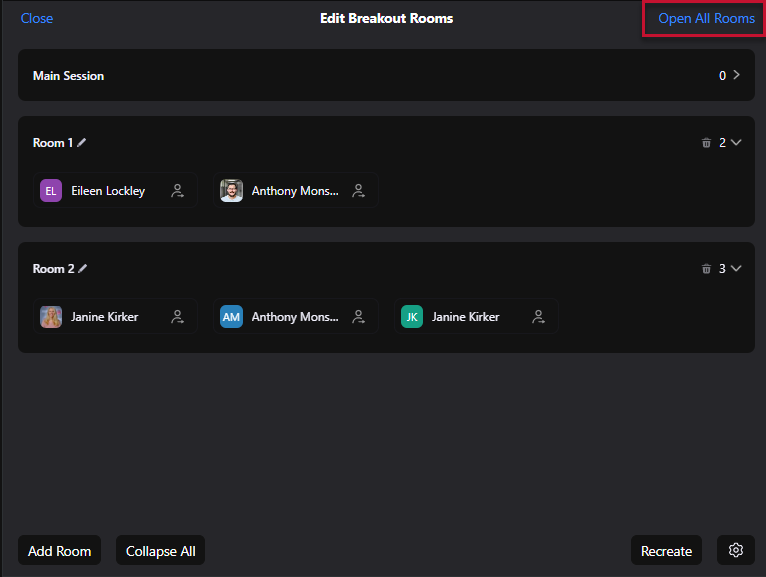
- The remote participants will get a message that they are joining the assigned room
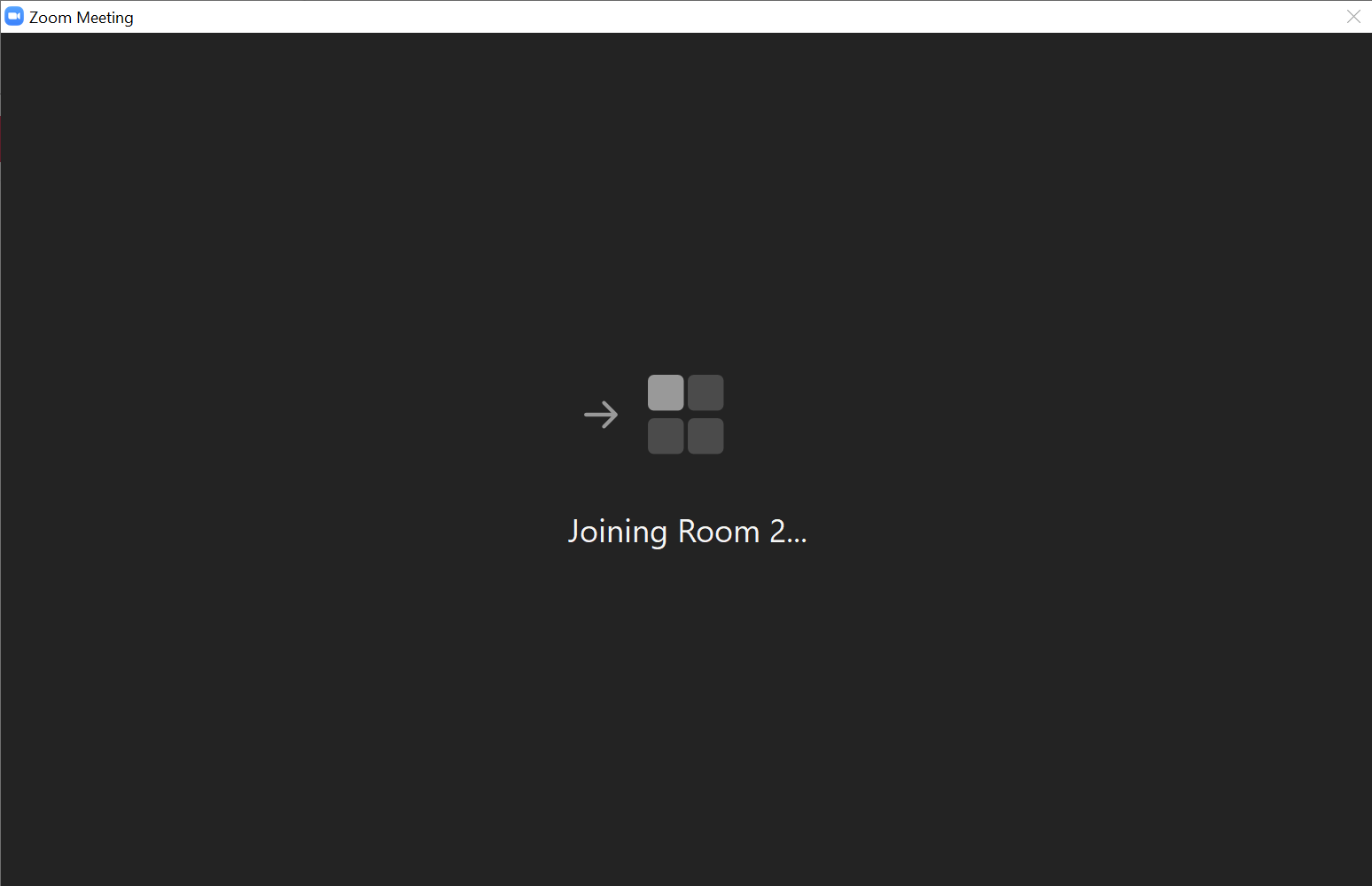
- The remote participants will get a message that they are joining the assigned room
- If you as the host would like to pop into a Breakout Room, select Join
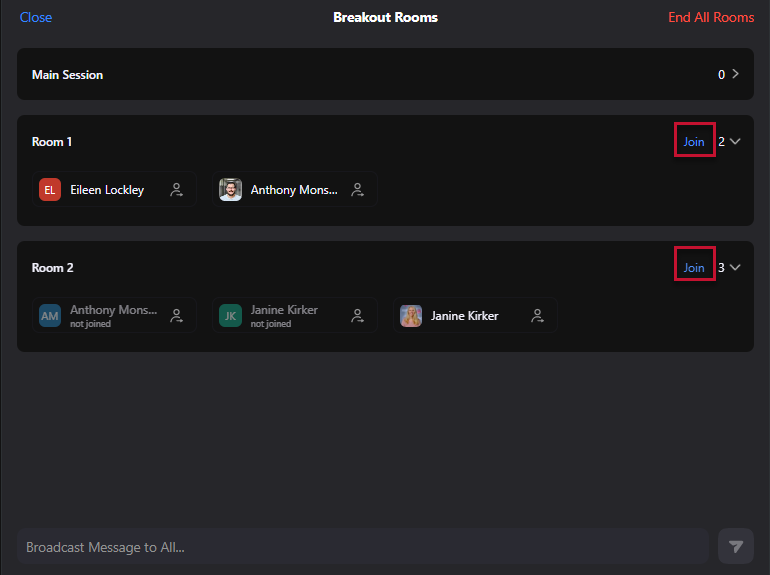
- When the session is complete select End All Rooms to return to the main meeting with all participants
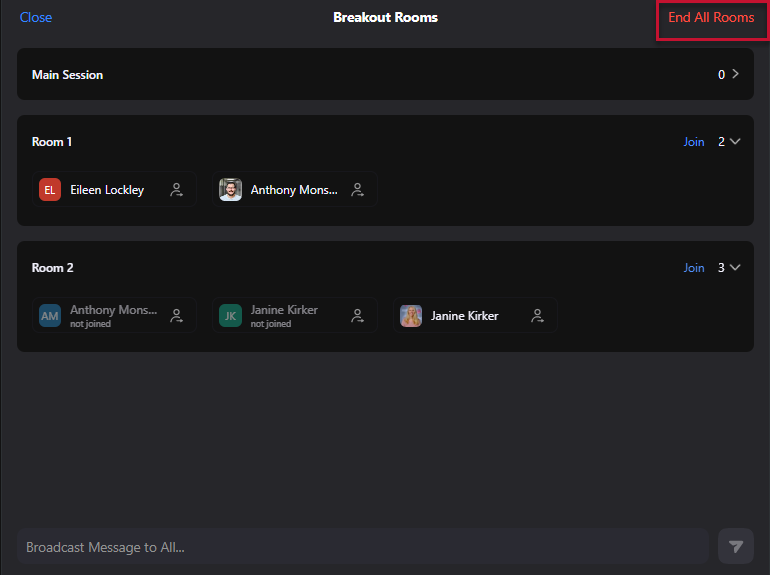
- Select Close to exit the Breakout Room controls
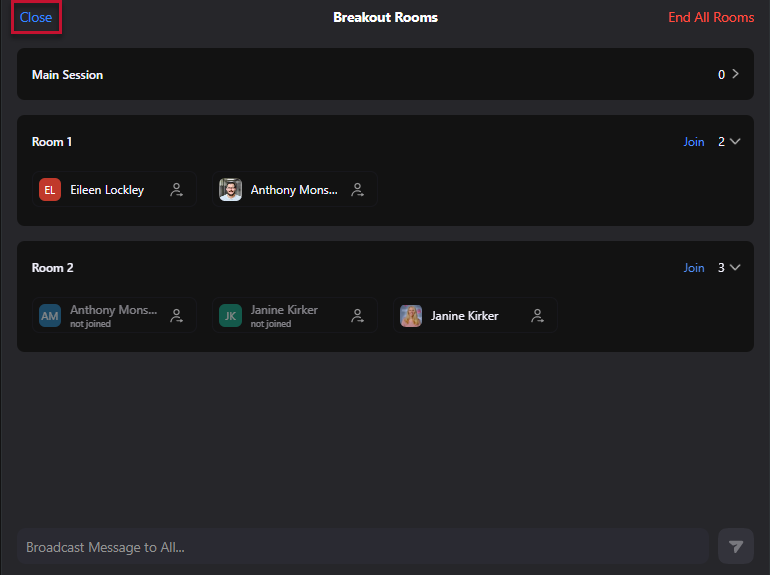
Breakout Room - Assign Manually
- After joining your Zoom Meeting, select the More button
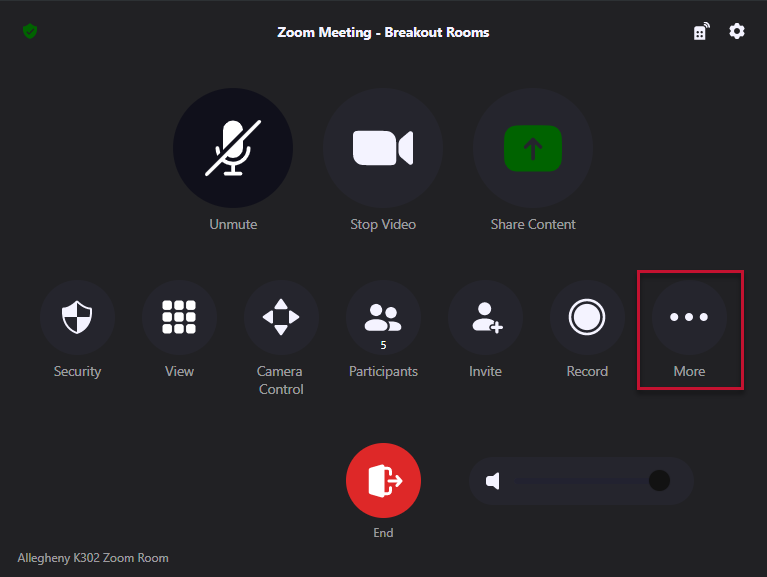
- Select Breakout Rooms
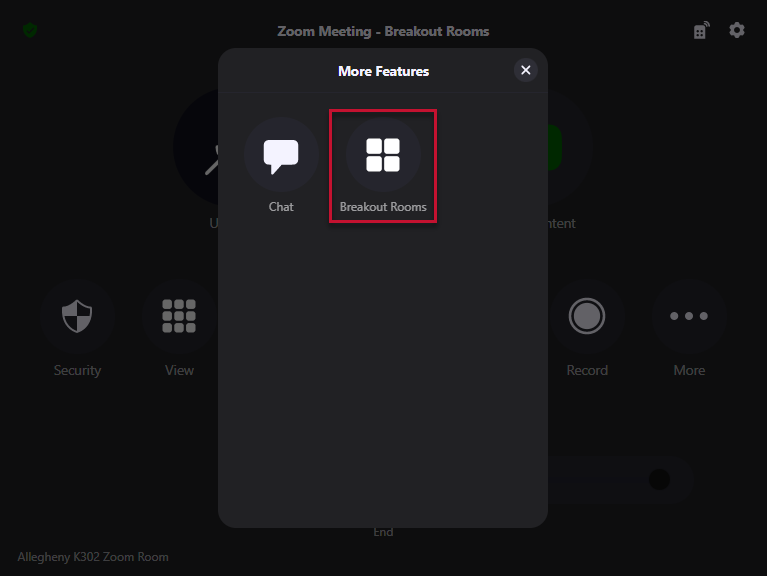
- In the Rooms Amount area, type the number of rooms you will need
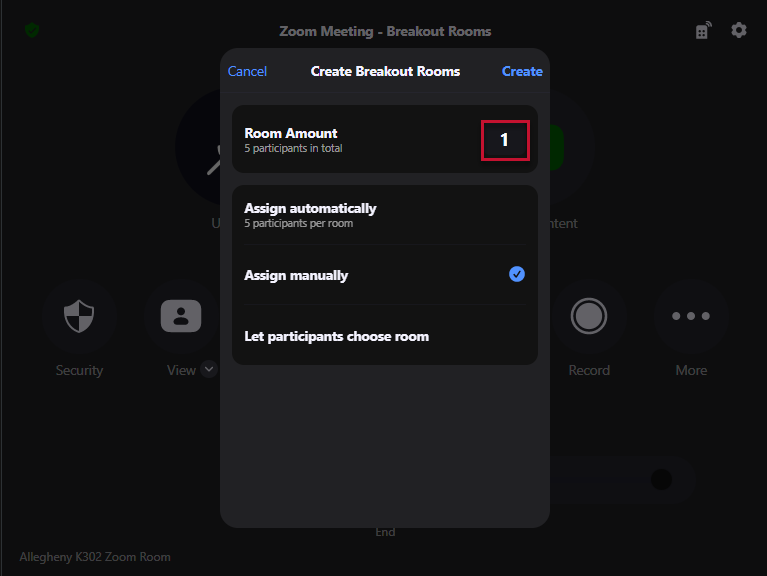
- Make sure the Assign Manually button is selected
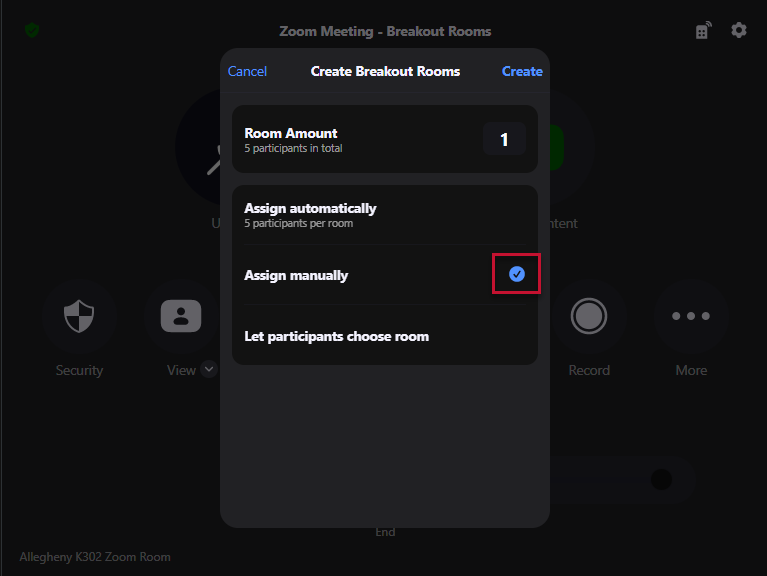
- Select Create
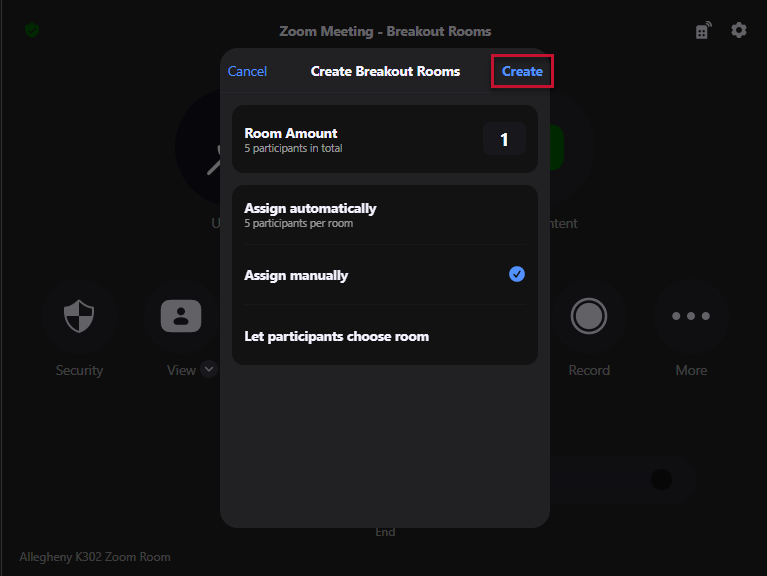
- Select the Add Participants button
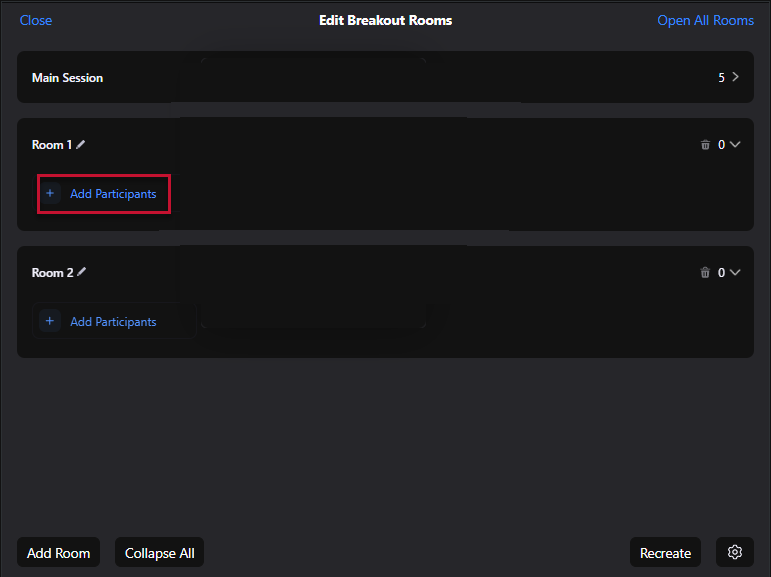
- Select the radio button for each person you would like to add to the room

- Select Done
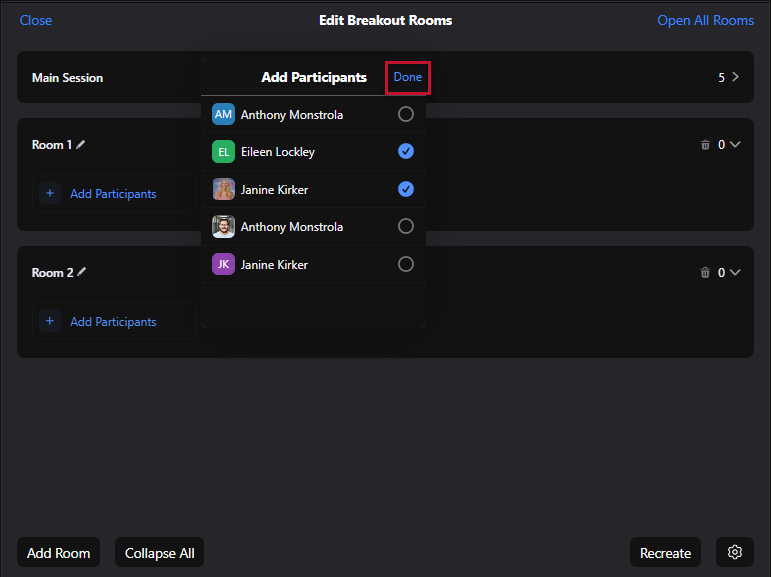
- Repeat steps 6-8 for each room created
- Select Open All Rooms

- The remote participants will get a message that they are joining the assigned room
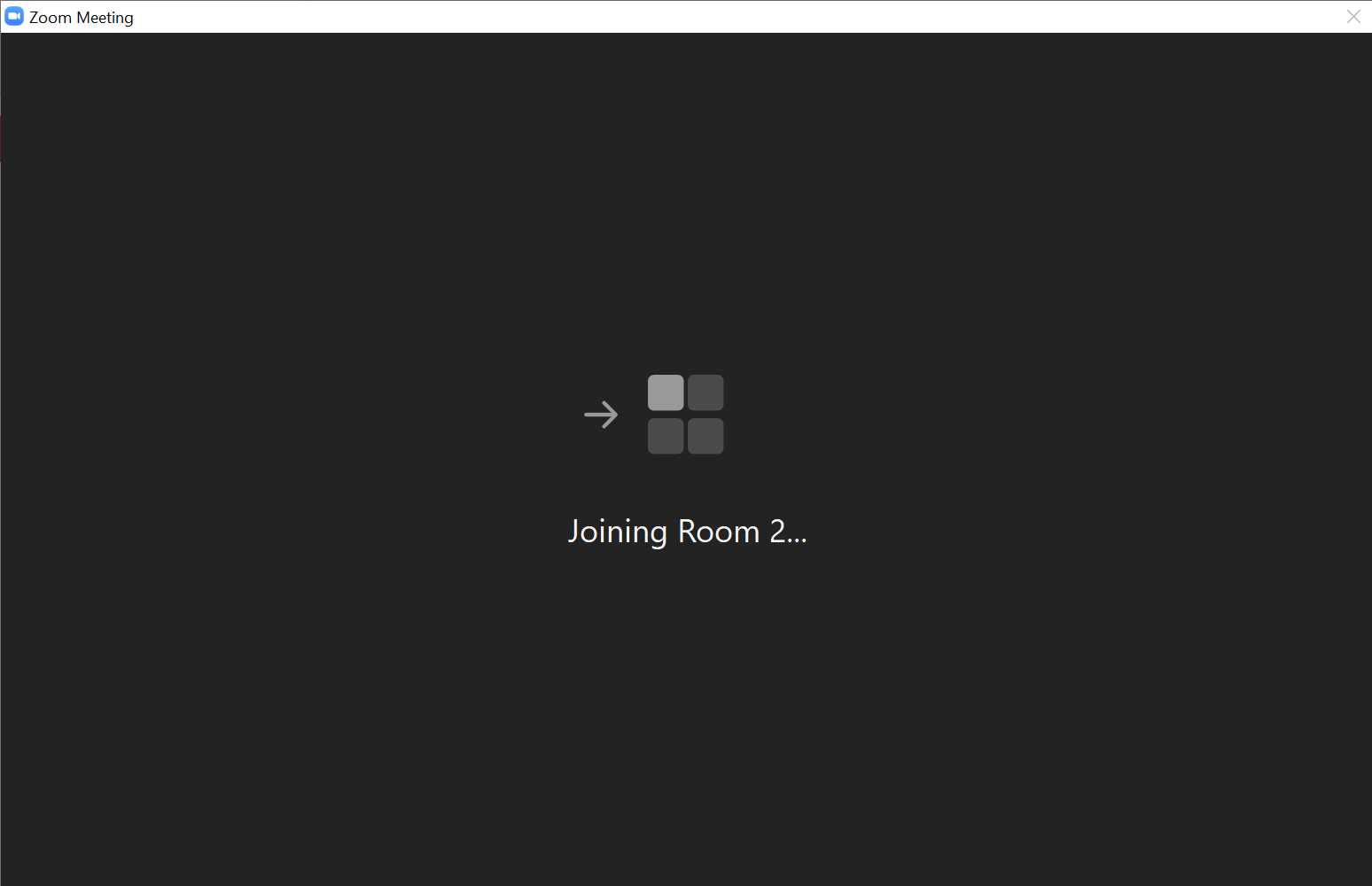
- The remote participants will get a message that they are joining the assigned room
- When the session is complete select End All Rooms to return to the main meeting with all participants
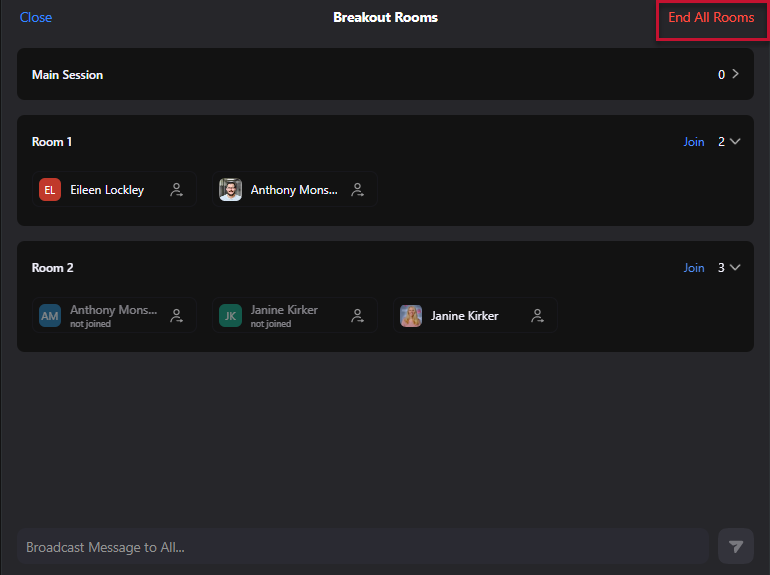
- Select Close to exit the Breakout Room controls
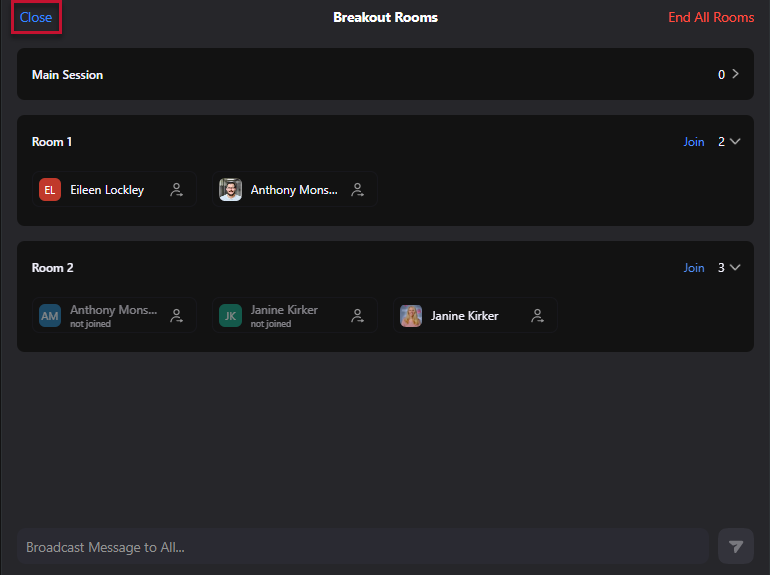
Breakout Room - Let Participants Choose Room
- After joining your Zoom Meeting, select the More button
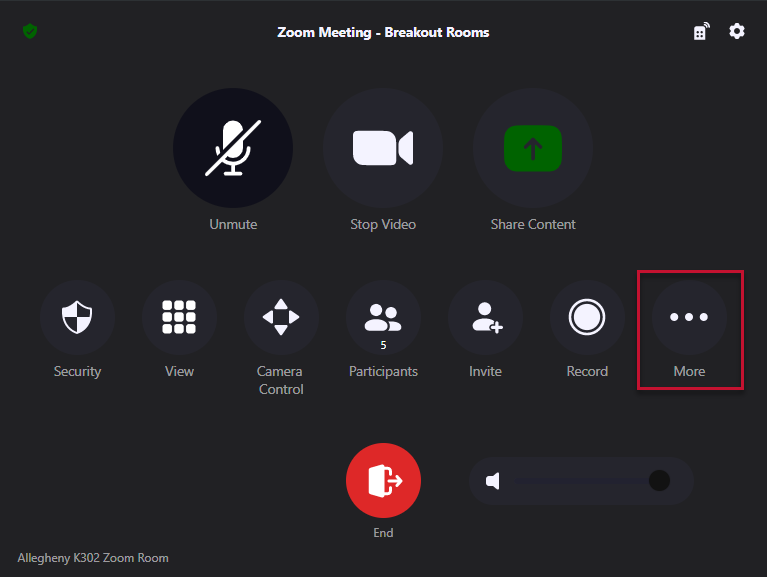
- Select Breakout Rooms
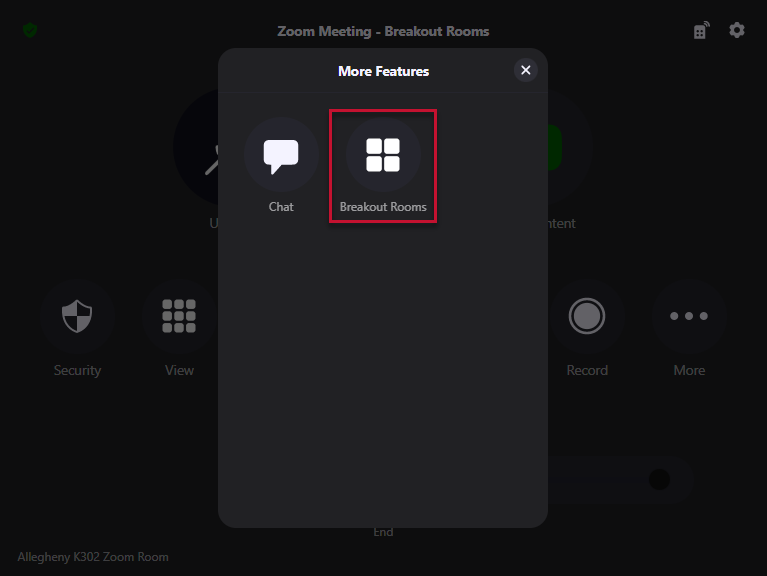
- In the Rooms Amount area, type the number of rooms you will need
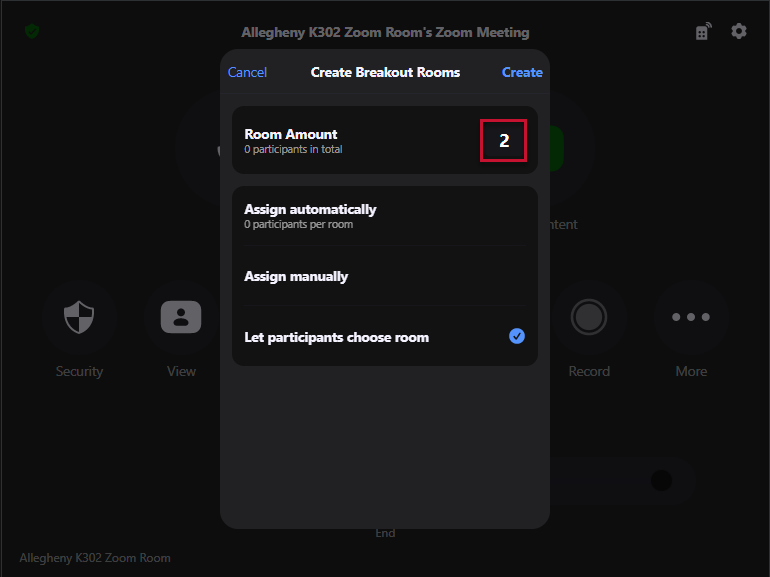
- Make sure that Let Participants Choose Room is selected
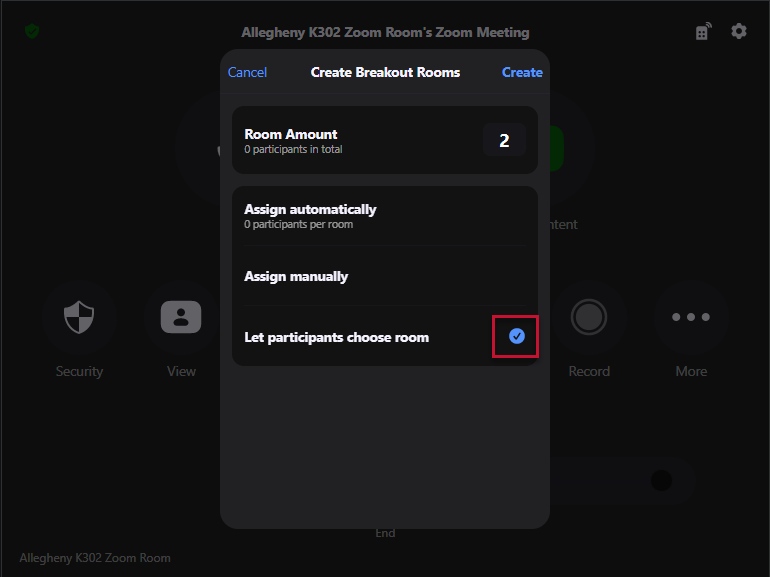
- Select Create
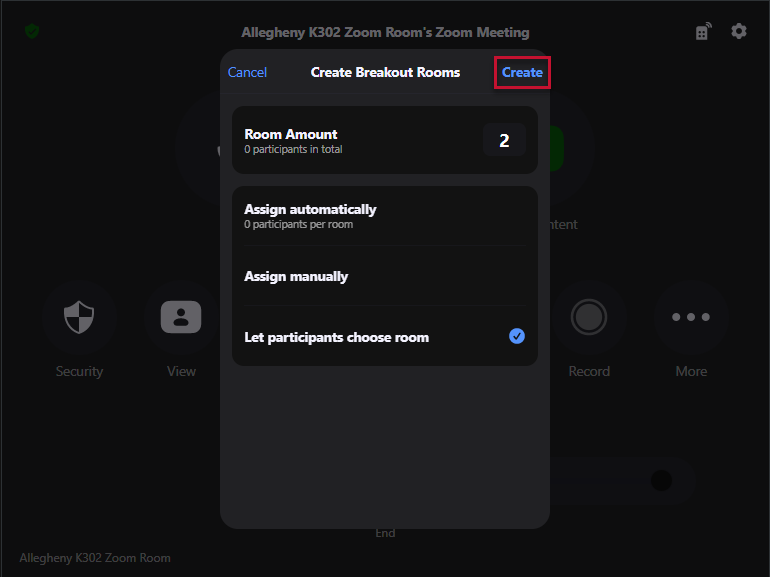
- As the host, select Open All Rooms
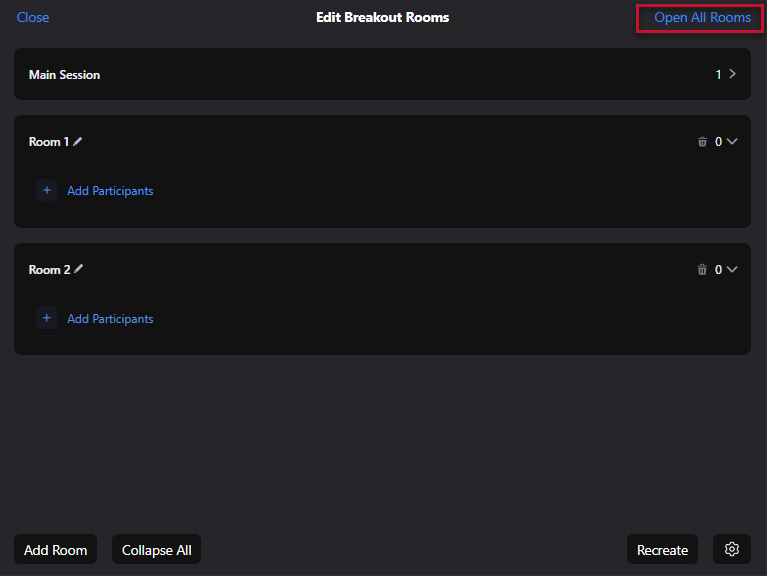
- Your remote participants will get a pop up to Join a Breakout Room
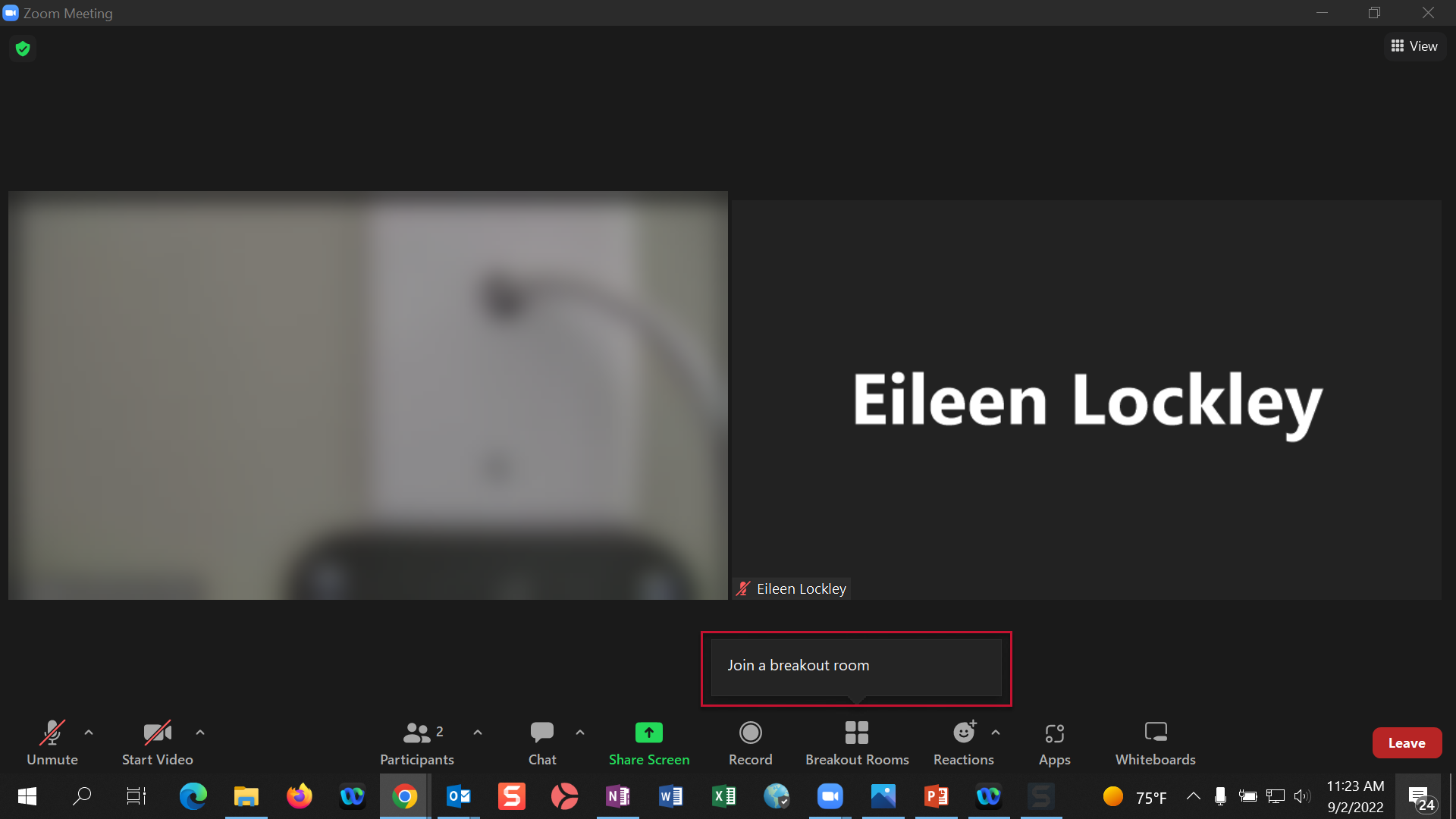
- Remote participants will need select to the Join button for their chosen room
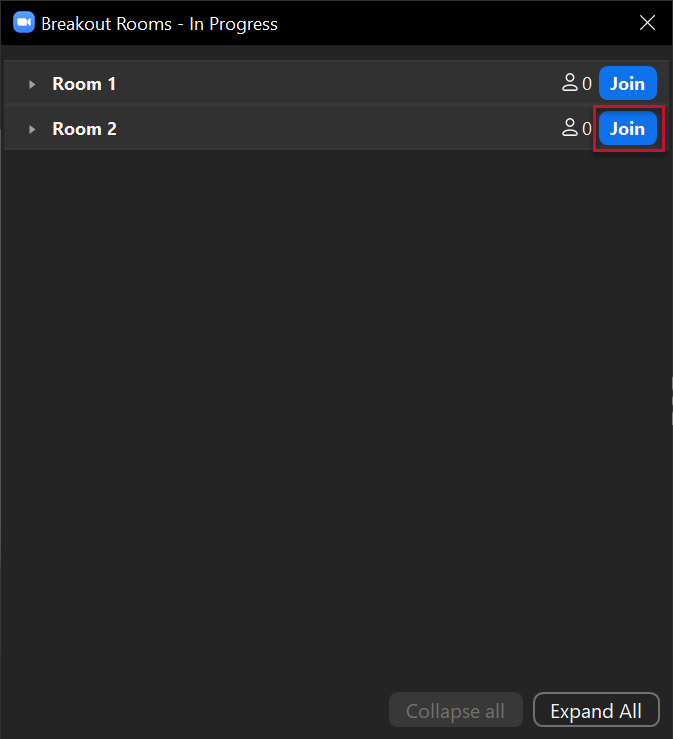
- They will see a message stating which room they are joining
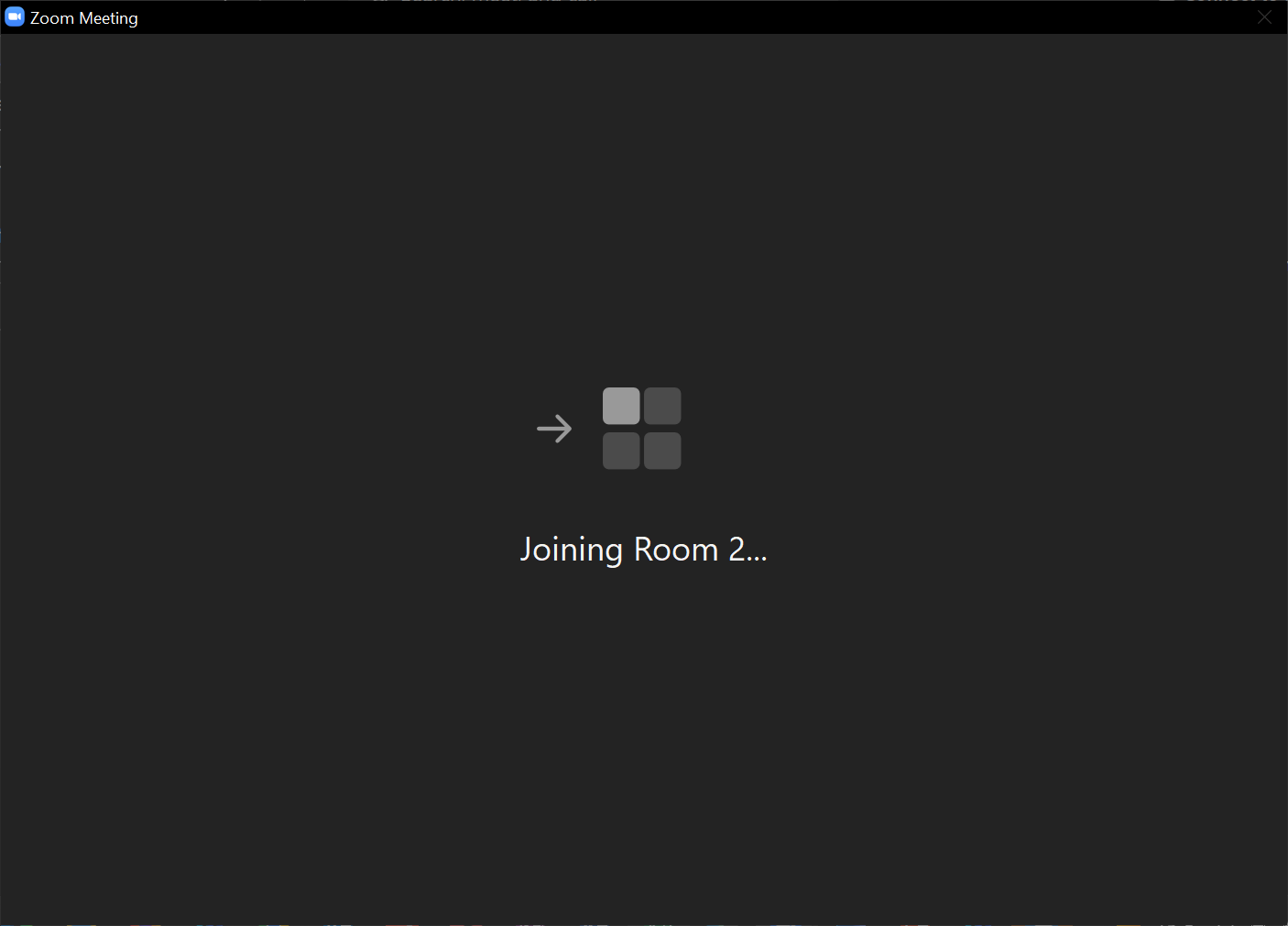
- They will see a message stating which room they are joining
- As the Host, you can see which participants have entered which rooms
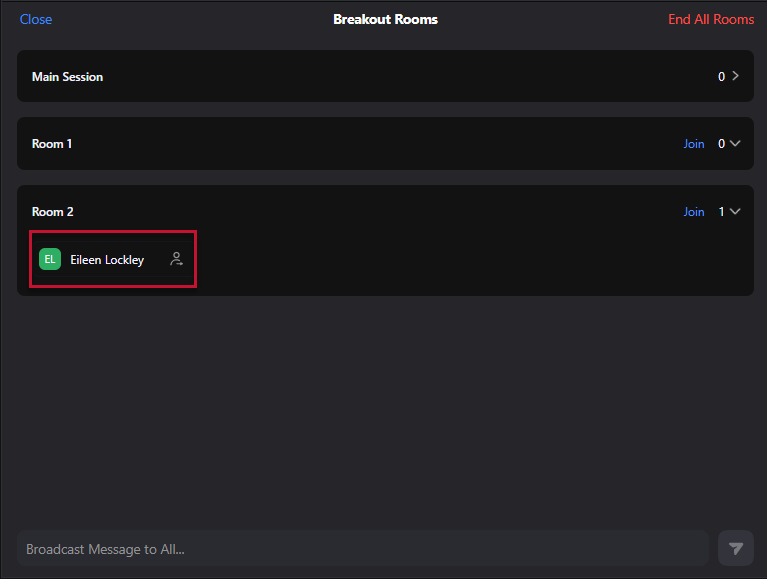
- As the Host, you can select the Join button to enter a room
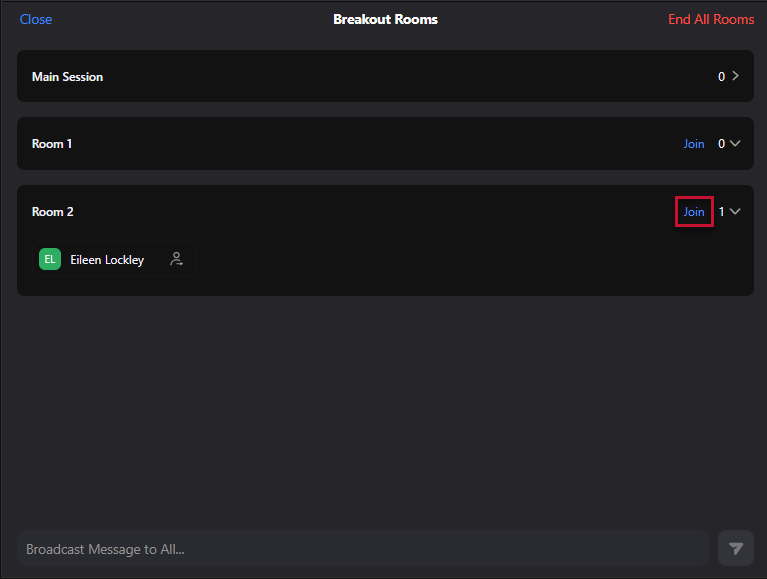
- When the Breakout session has concluded, select End All Rooms
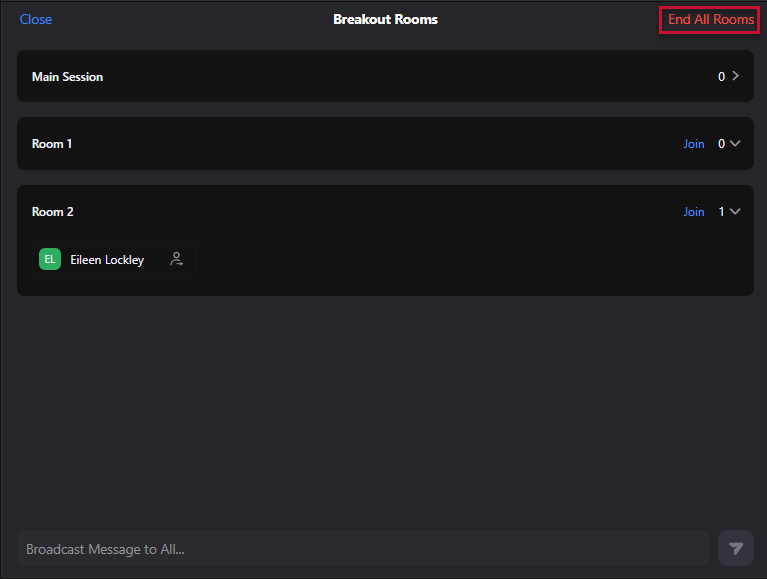
- Then select Close