- From a web browser, go to www.onedrive.com
- Click Sign-In
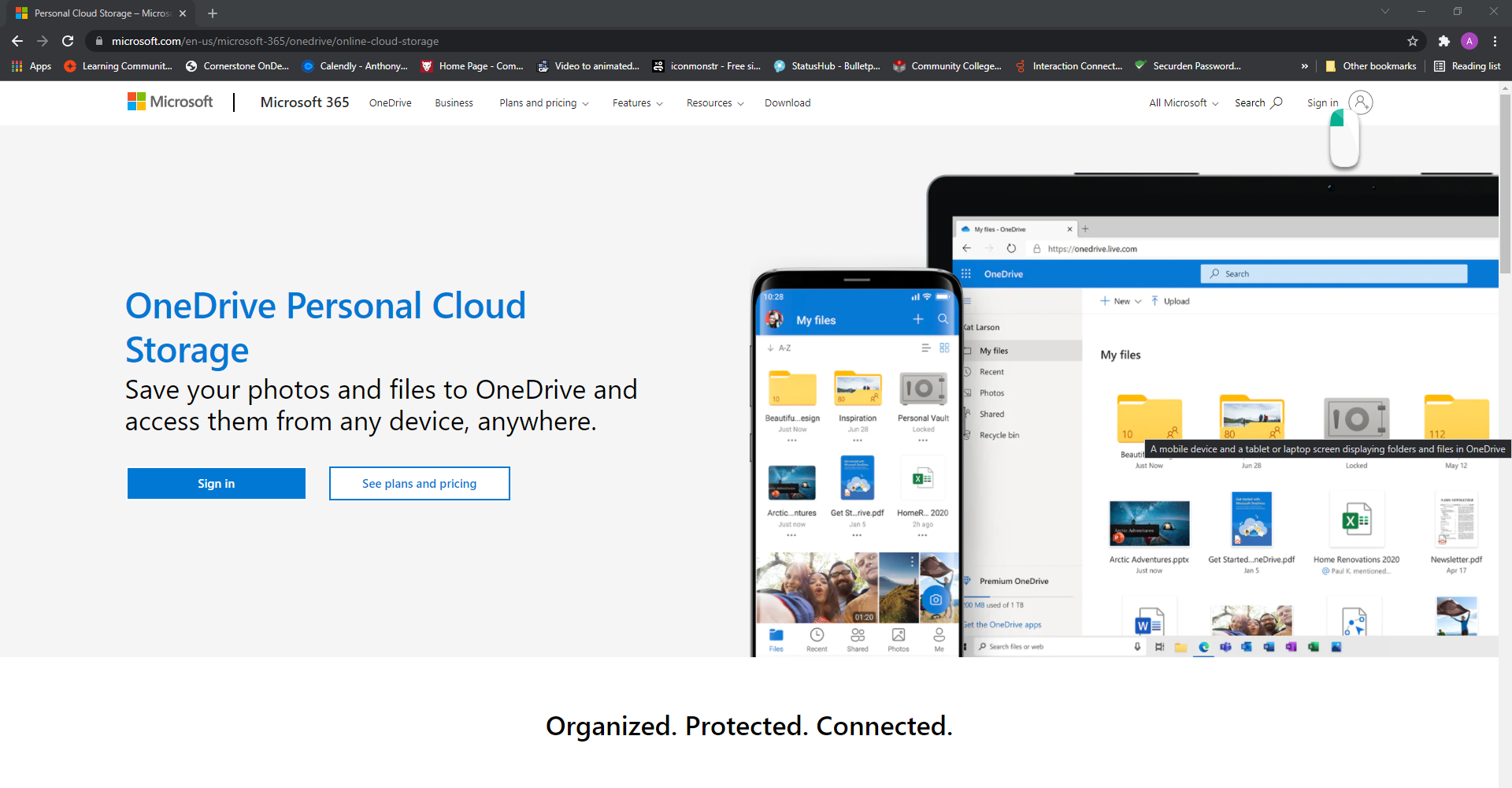
- Enter you CCAC email address
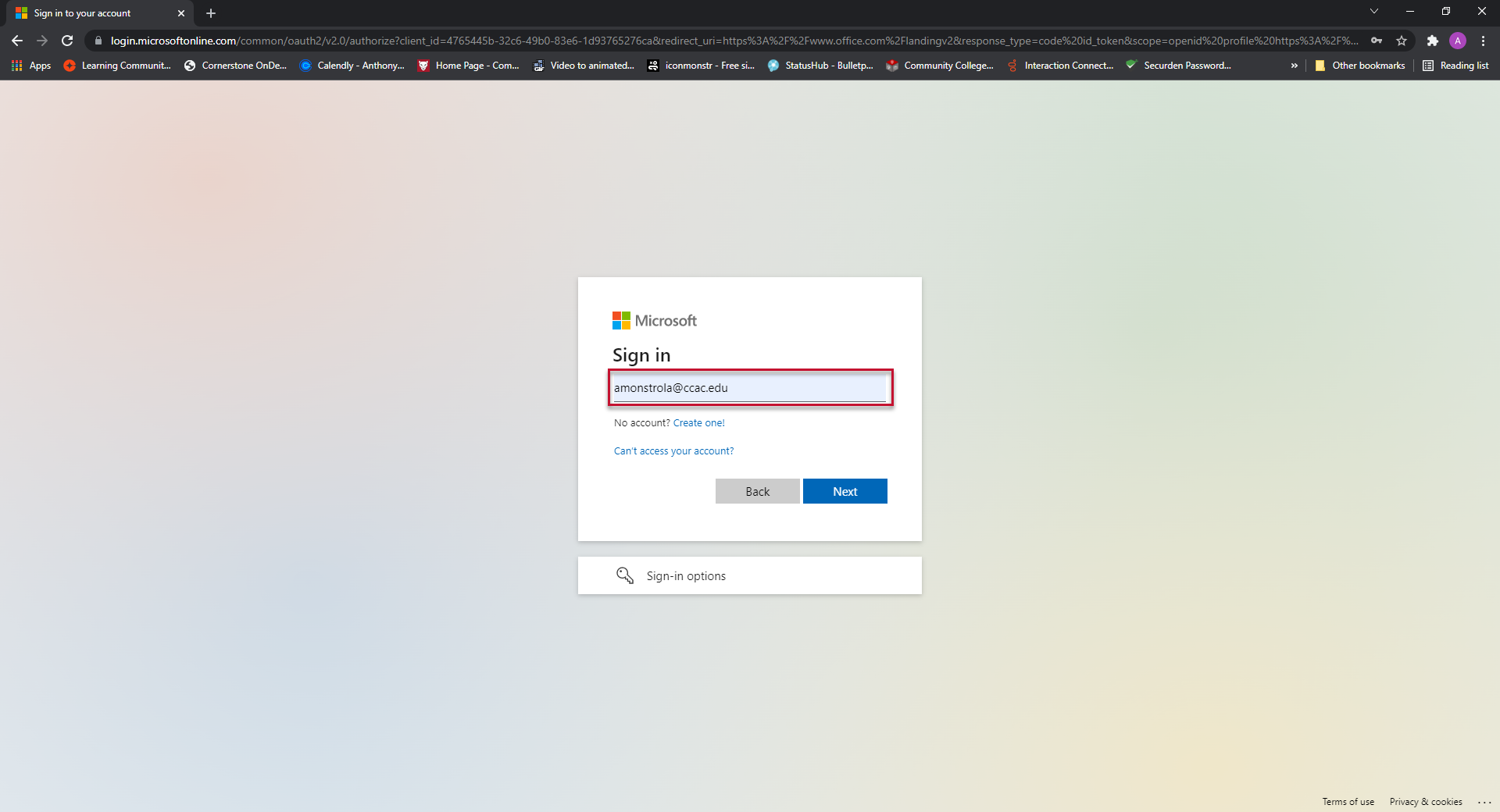
- Click Next
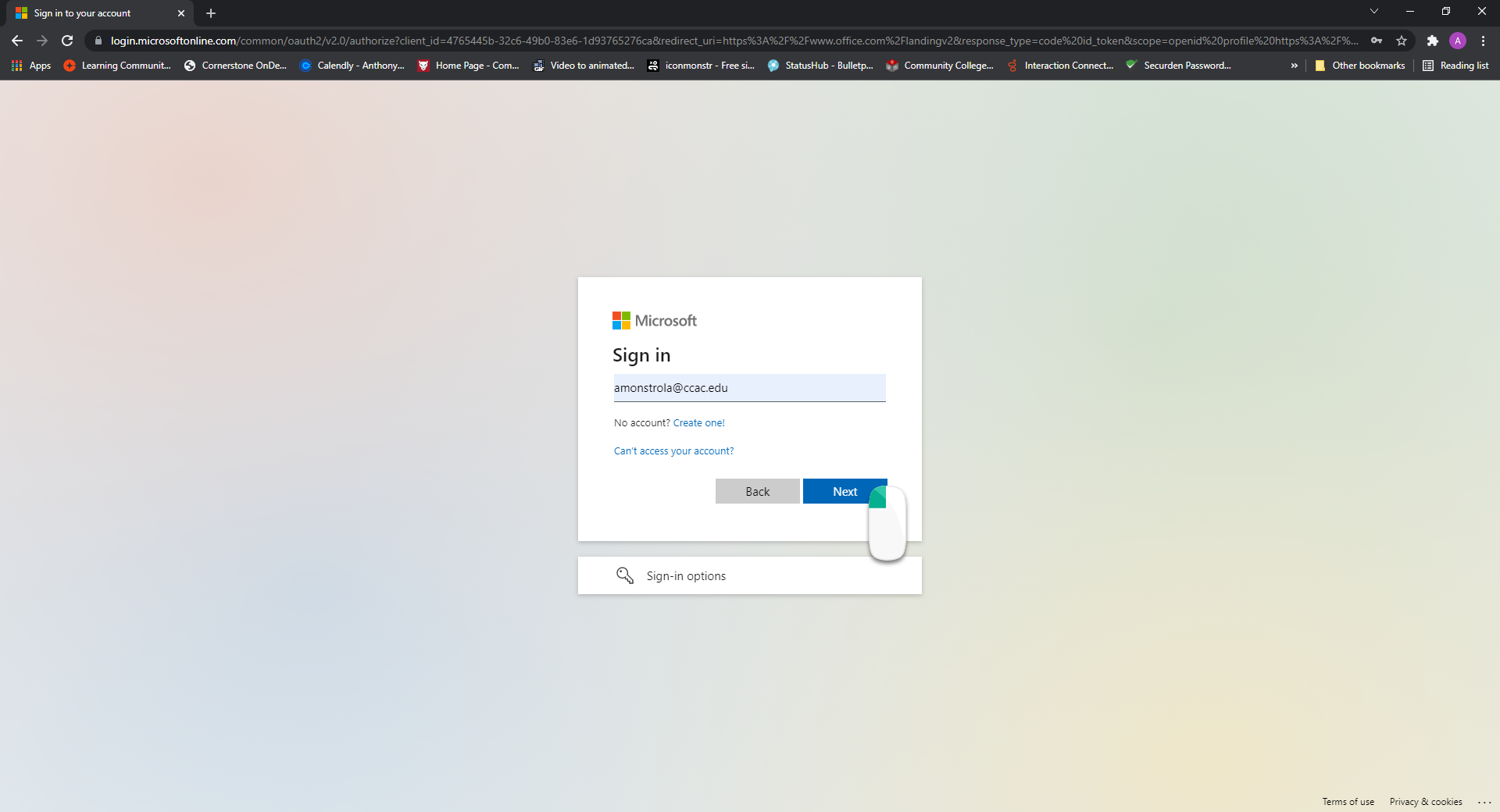
- Enter you CCAC password
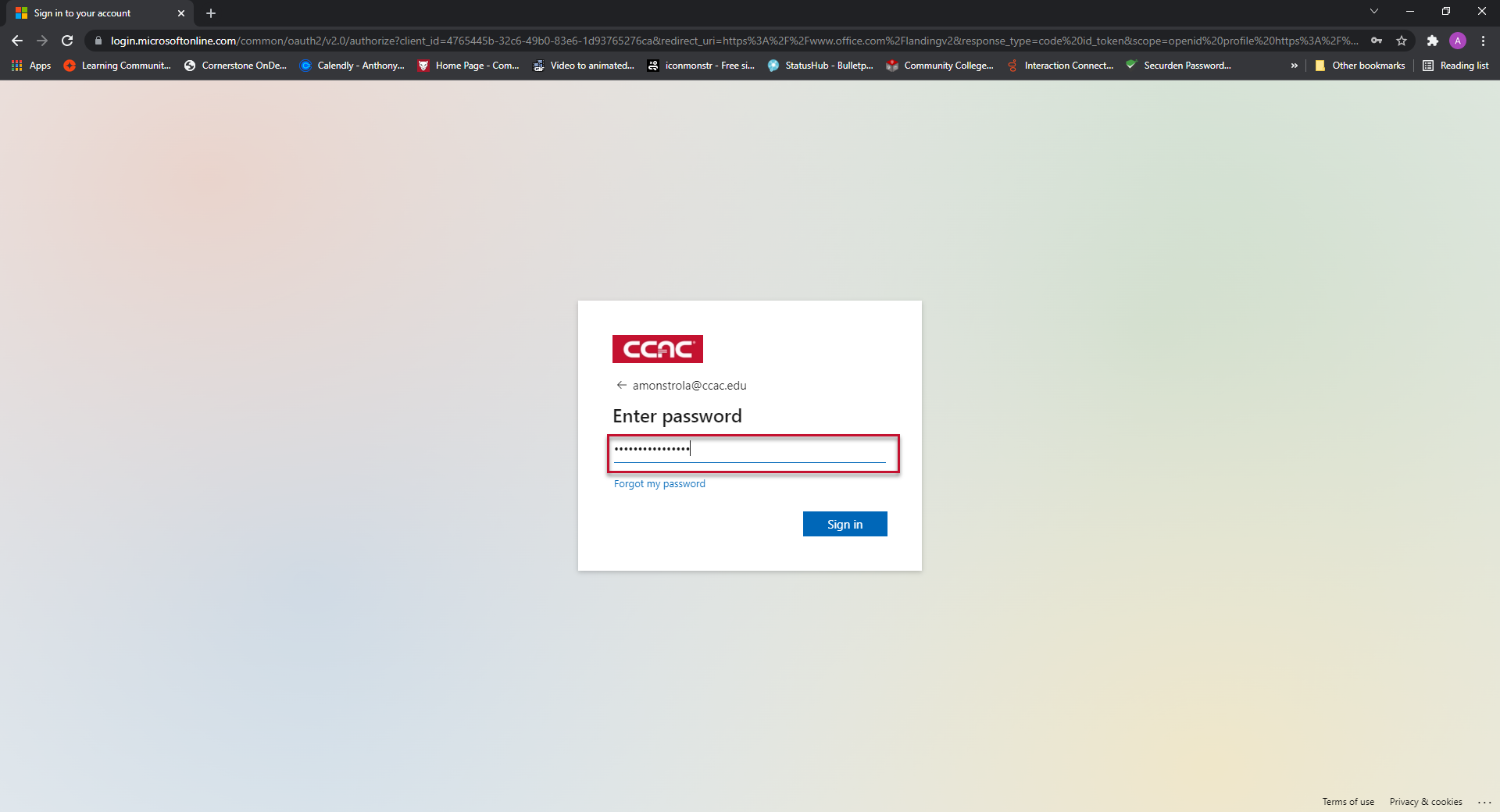
- Click Sign in
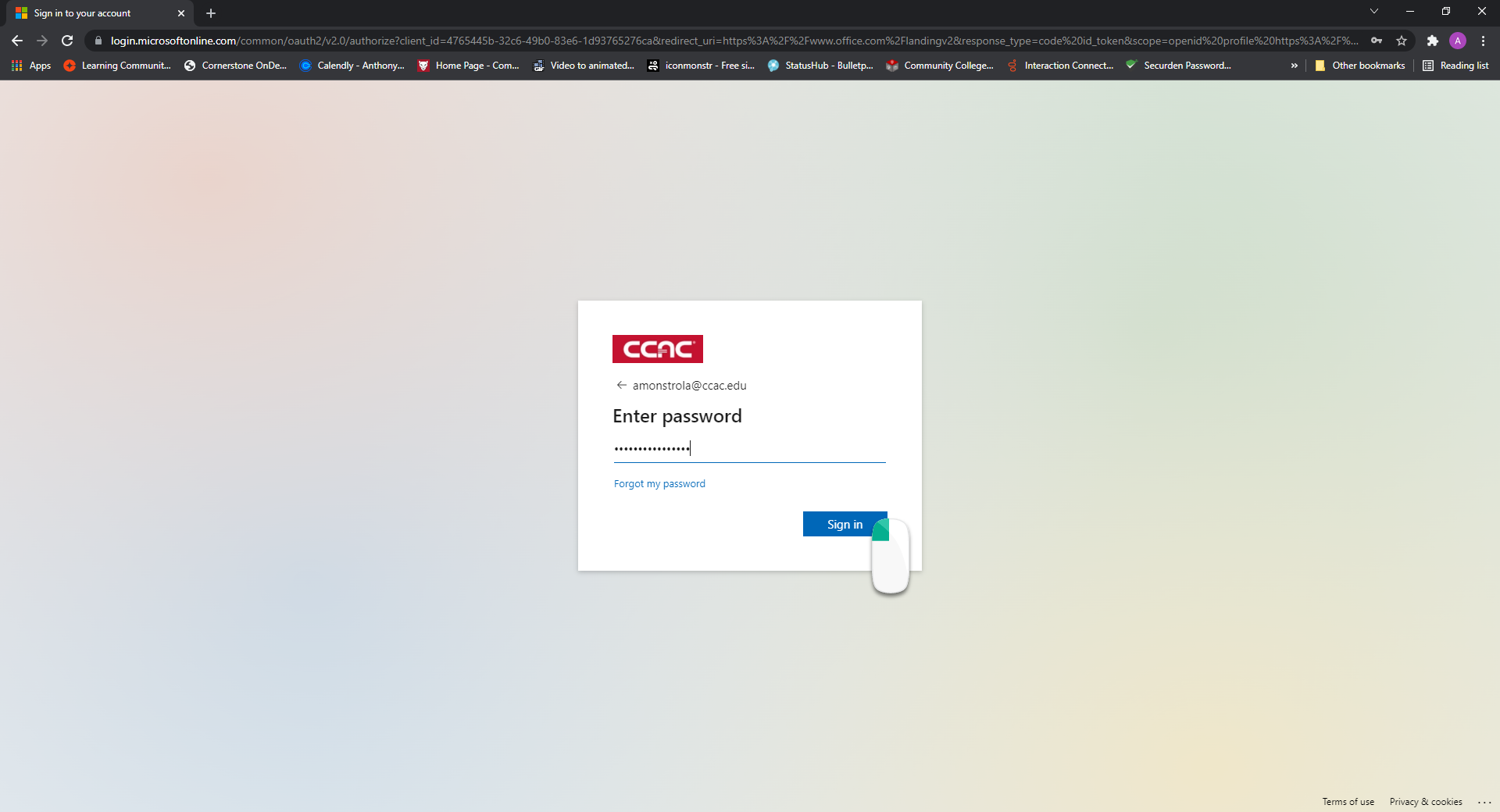
- If you a see other prompts, choose the one(s) that is best for your current situation
- Once signed in, you will see the OneDrive Home Screen
Info
OneDrive provides 100GB of cloud storage to all CCAC students. For instructions on accessing your OneDrive, please click here:
https://helpcenter.ccac.edu/microsoft-onedrive/signing-into-microsoft-onedrive
For instructions on saving files to your OneDrive, please click here:
https://helpcenter.ccac.edu/microsoft-onedrive/uploading-a-video-to-microsoft-onedrive
PLEASE NOTE: Make sure to manually save all necessary files to your OneDrive. Do not rely on any OneDrive automatic synchronization services, as these have been known to fail.