Info
The Kurzweil 3000 Read the Web extension for Chrome allows you to have web content read aloud to you.
Adding the Read the Web Extension to Chrome
- If Chrome is not already installed on your computer, download it from the Chrome website, and then install it on your workstation
- Open Chrome, and search for the Chrome Web Store
- In the Search the store field, enter Kurzweil 3000, and then press Enter
- Find the Read The Web extension and select Add to Chrome
- When prompted for confirmation, select Add extension
- With the Read The Web extension added to Chrome, you will find the Kurzweil 3000 icon to the right of the Chrome search bar
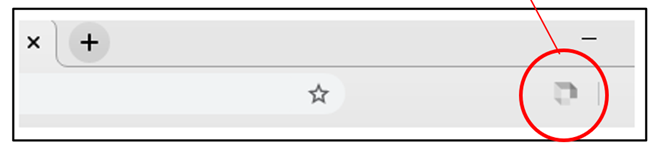
- To use the extension, navigate to the web page of your choice and then select the Kurzweil 3000 icon
- If the web page is compatible with Read The Web, selecting the icon will change it from a greyed-out appearance to color, and the Kurzweil 3000 sign-in drop-down will appear
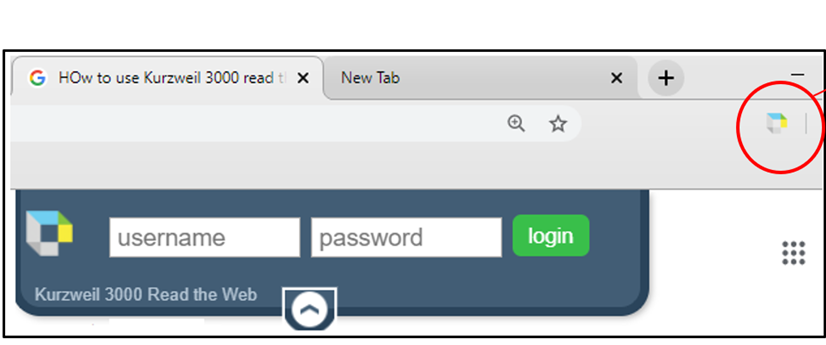
- If you do not see the Read The Web icon, you can click on the puzzle piece icon in the top right corner of the Google web page to see all of your Google Chrome Extensions. Click on the pushpin symbol next to the Read The Web box to have it added to your Google main page
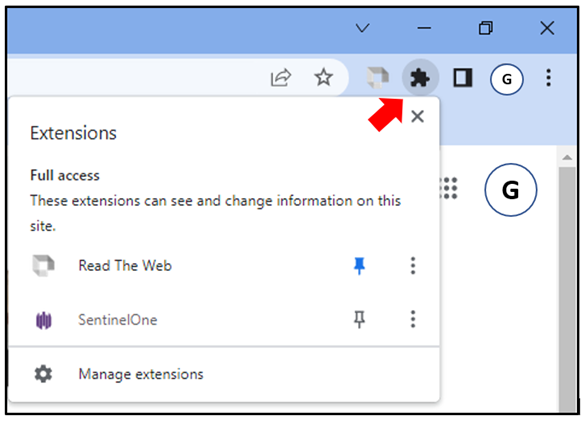
Sign in to Kurzweil 3000
When you launch the Read The Web extension, you will be prompted to enter your Kurzweil 3000 username and password
If you have not already created your Kurzweil 3000 account, please see the CCAC Help Center article Access to Kurzweil 3000
Get more help
For more information, see: