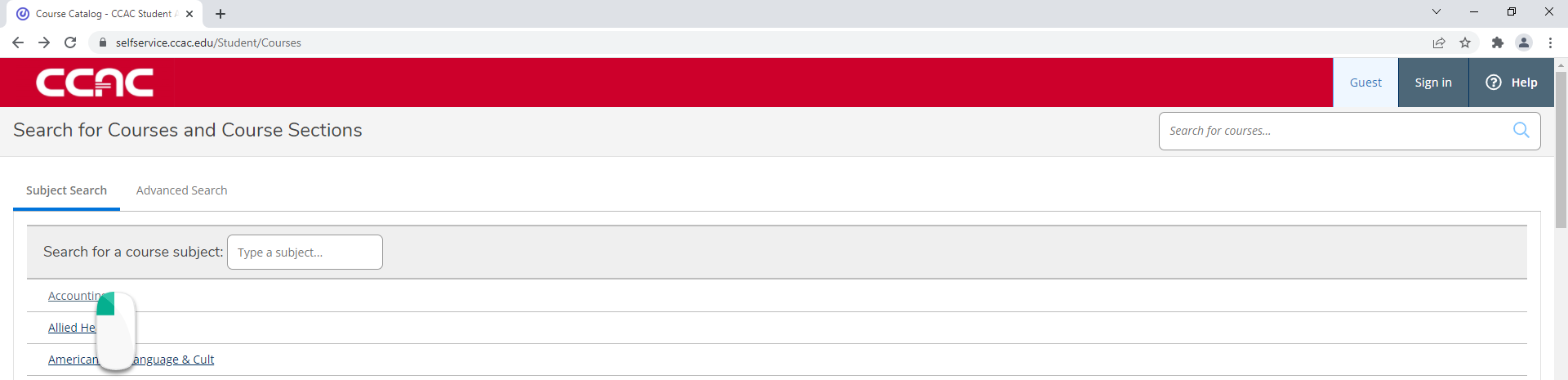- From a web browser, go to https://selfservice.ccac.edu/Student/Courses
- Type the course name or course name and number into the search

- Click the magnify glass to search

- Your search results will appear
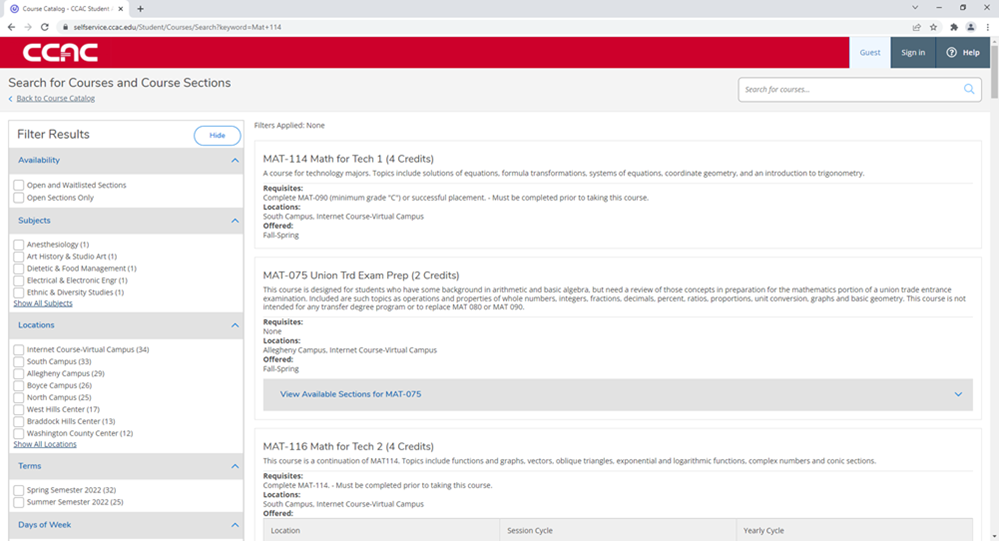
- Use the filters on the left to narrow your results
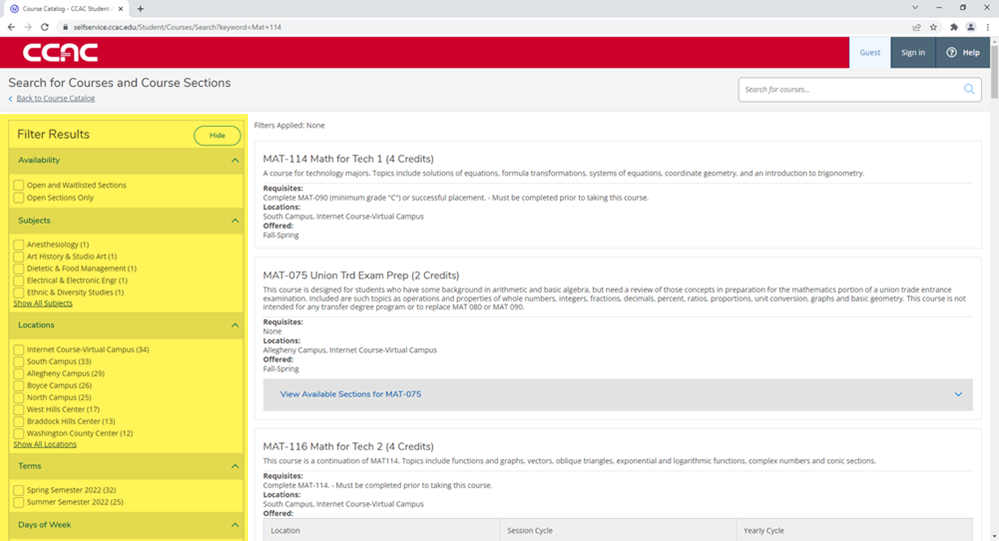
- Use the filters on the left to narrow your results
Alternate Solution - Using Advanced Search Tab
- From a web browser, go to https://selfservice.ccac.edu/Student/Courses
- Choose the Advanced Seach tab
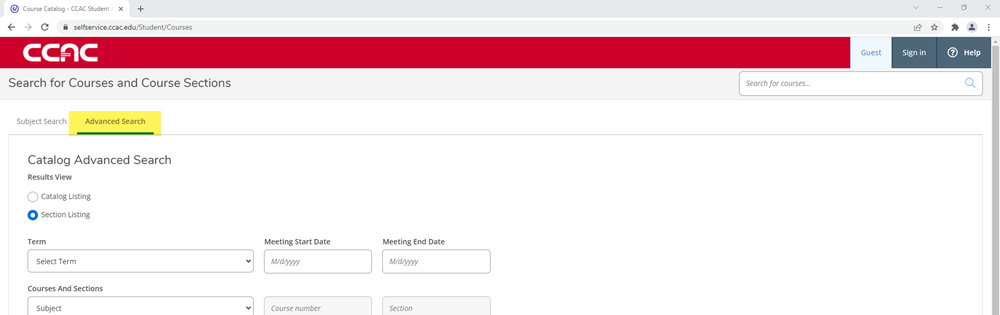
- Choose your Results View
- Catalog View (Card View)
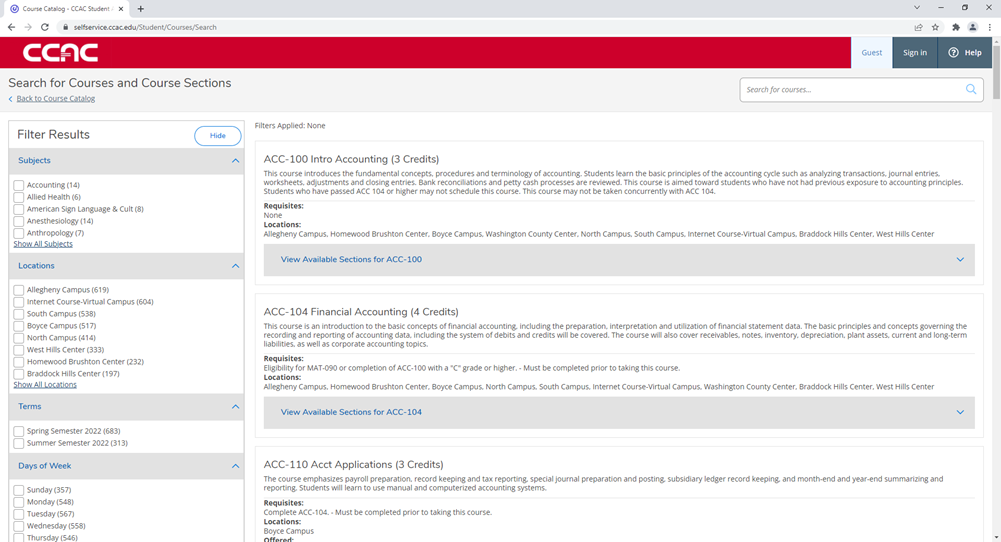
- Section Listing (Detailed View)
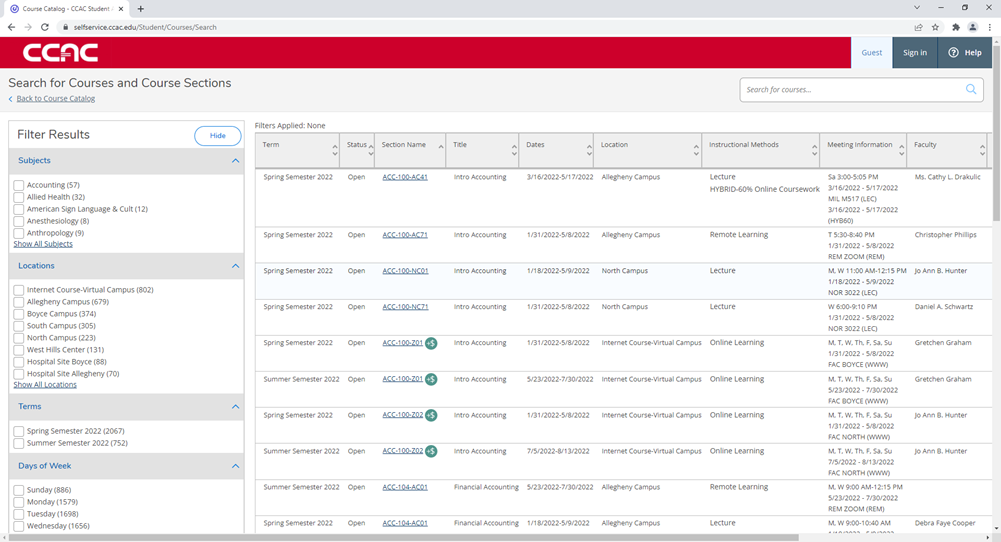
- Catalog View (Card View)
- Select your Term for the term drop-down menu or enter the date you want to meet

- Select a course from the Course and Sections section
You can add multiple courses to your search results to see all the listings
- Choose the Subject from the subject drop-down menu

-
(Optional) Enter the Course Number

- (Optional) Enter the Section ID

-
(Optional) You can add more courses by clicking the + Add More... button

- Choose the Subject from the subject drop-down menu
- (Optional) Choose the Days of the Week

- (Optional) Choose the Location from the location drop-down menu

- (Optional) Choose the Start Time and End Time

- (Optional) Choose the Course Type from the course type drop-down menu

- Click the Search button
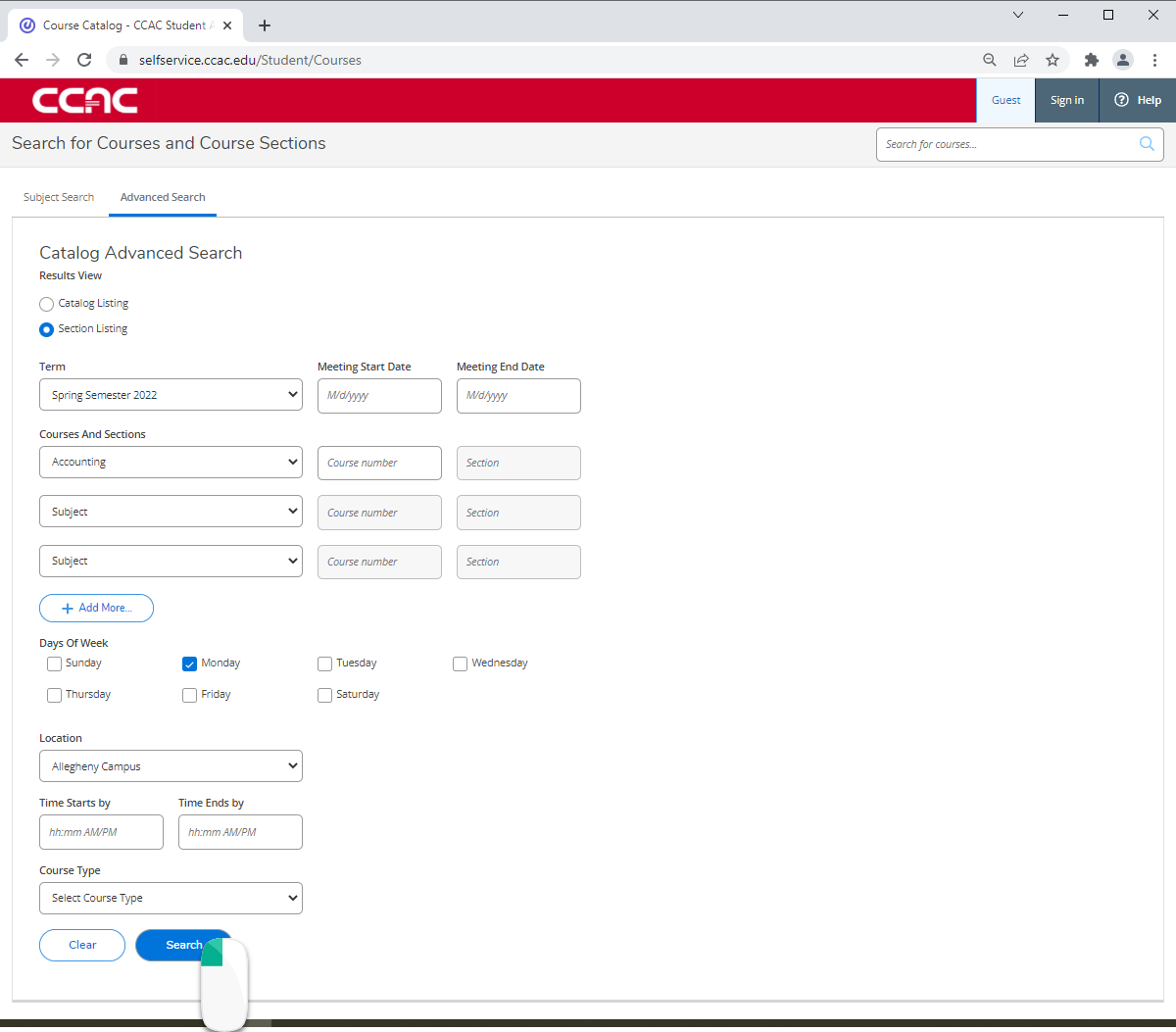
Alternate Solution - Using Subject Search Tab
- From a web browser, go to https://selfservice.ccac.edu/Student/Courses
- Choose the Subject Seach tab
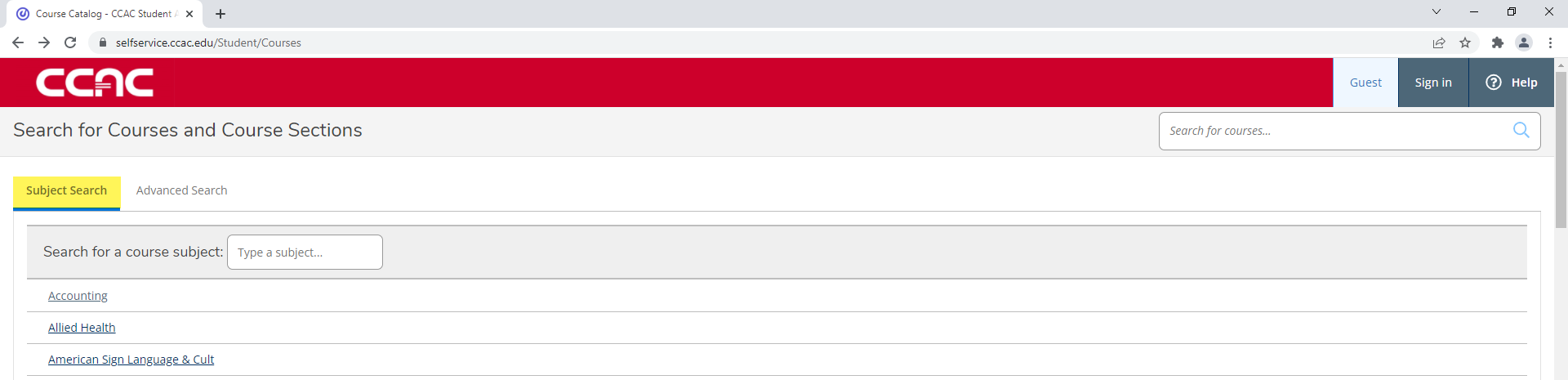
- Choose your Course you want to learn more about