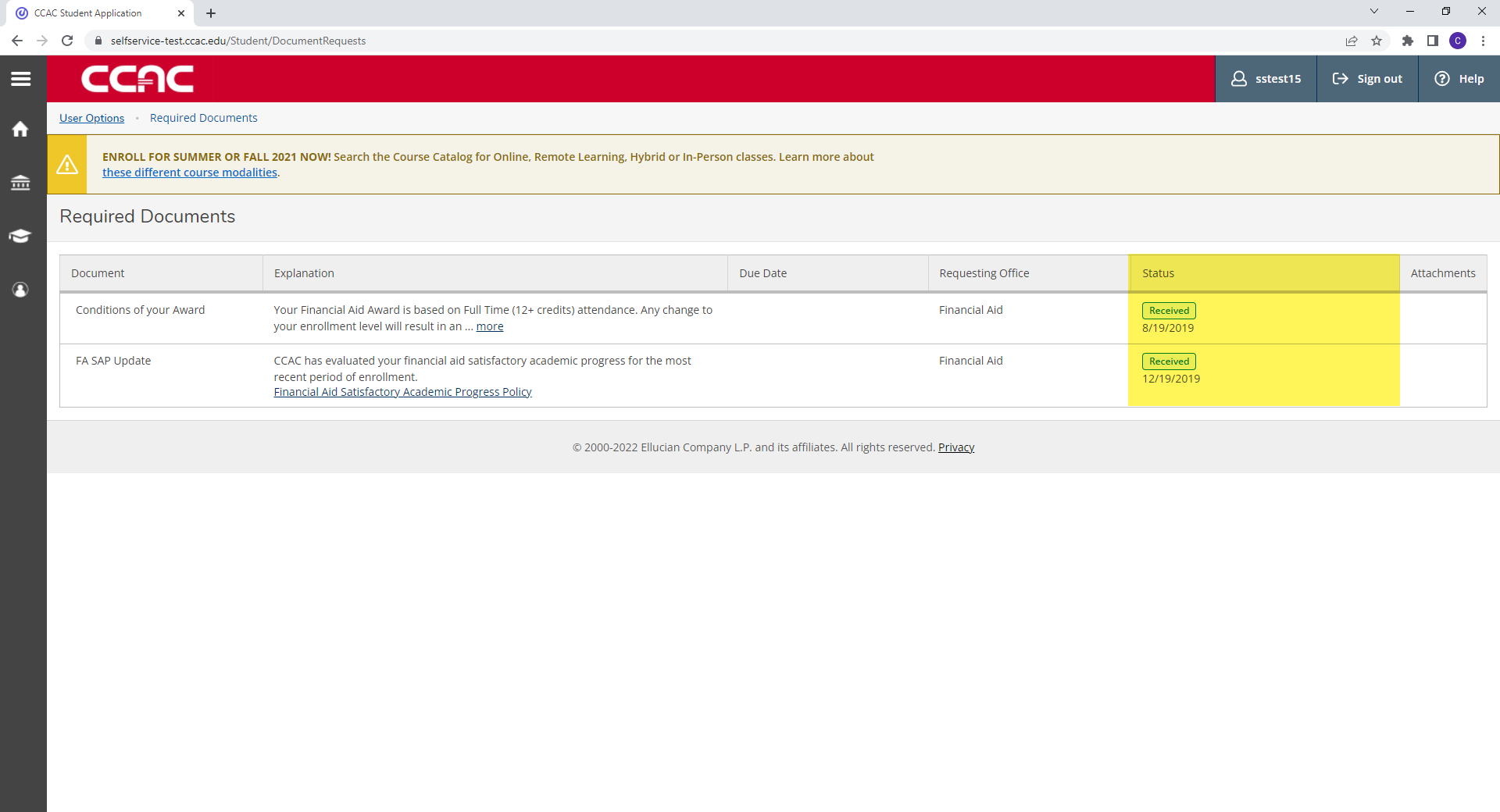You may be required to upload documents within CCAC Self-Service. This is a quick way for you to get the required document to the correct department. 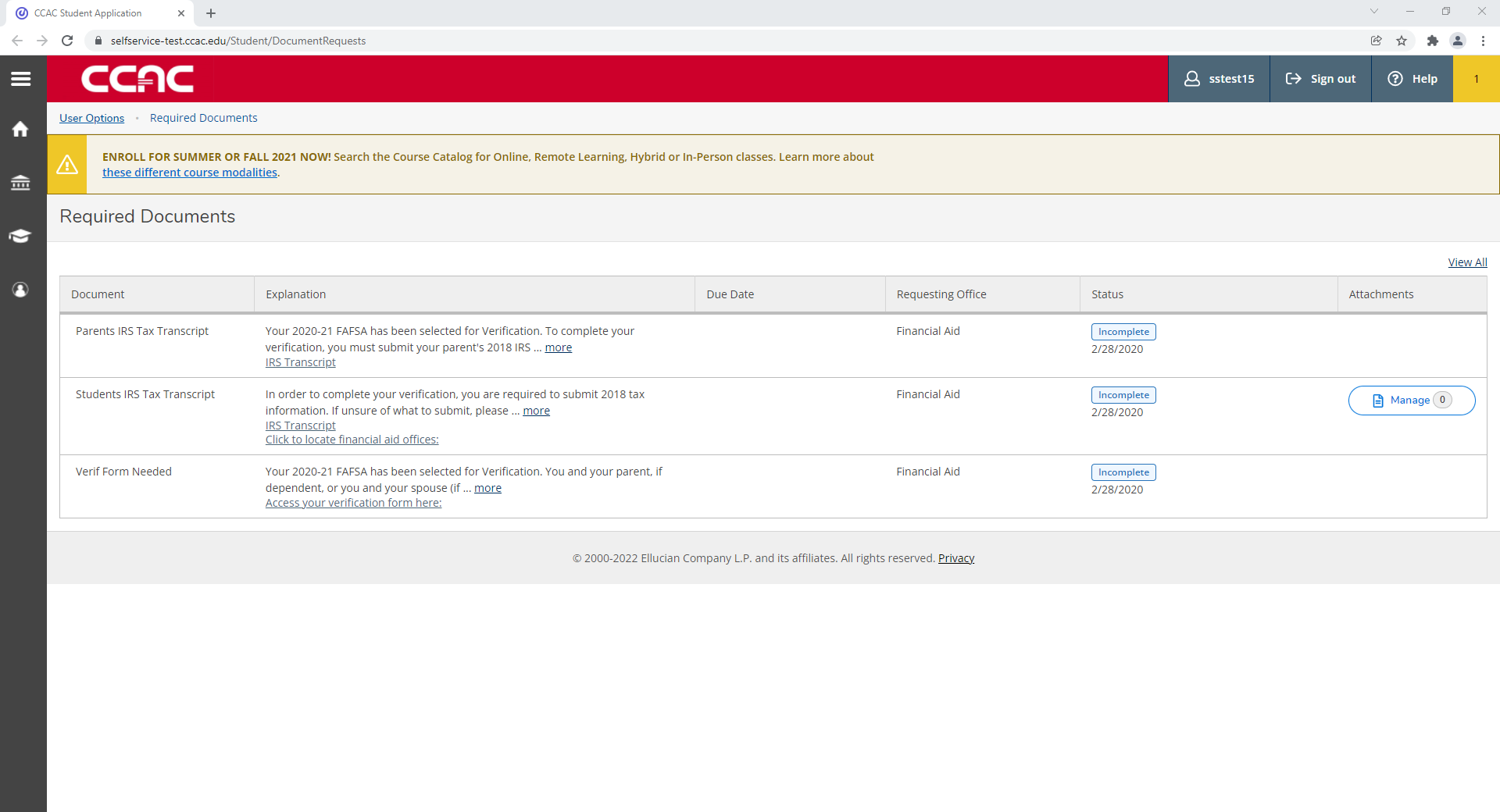
Location to Upload Documents
- From the main screen of CCAC Self-Service, click the person icon
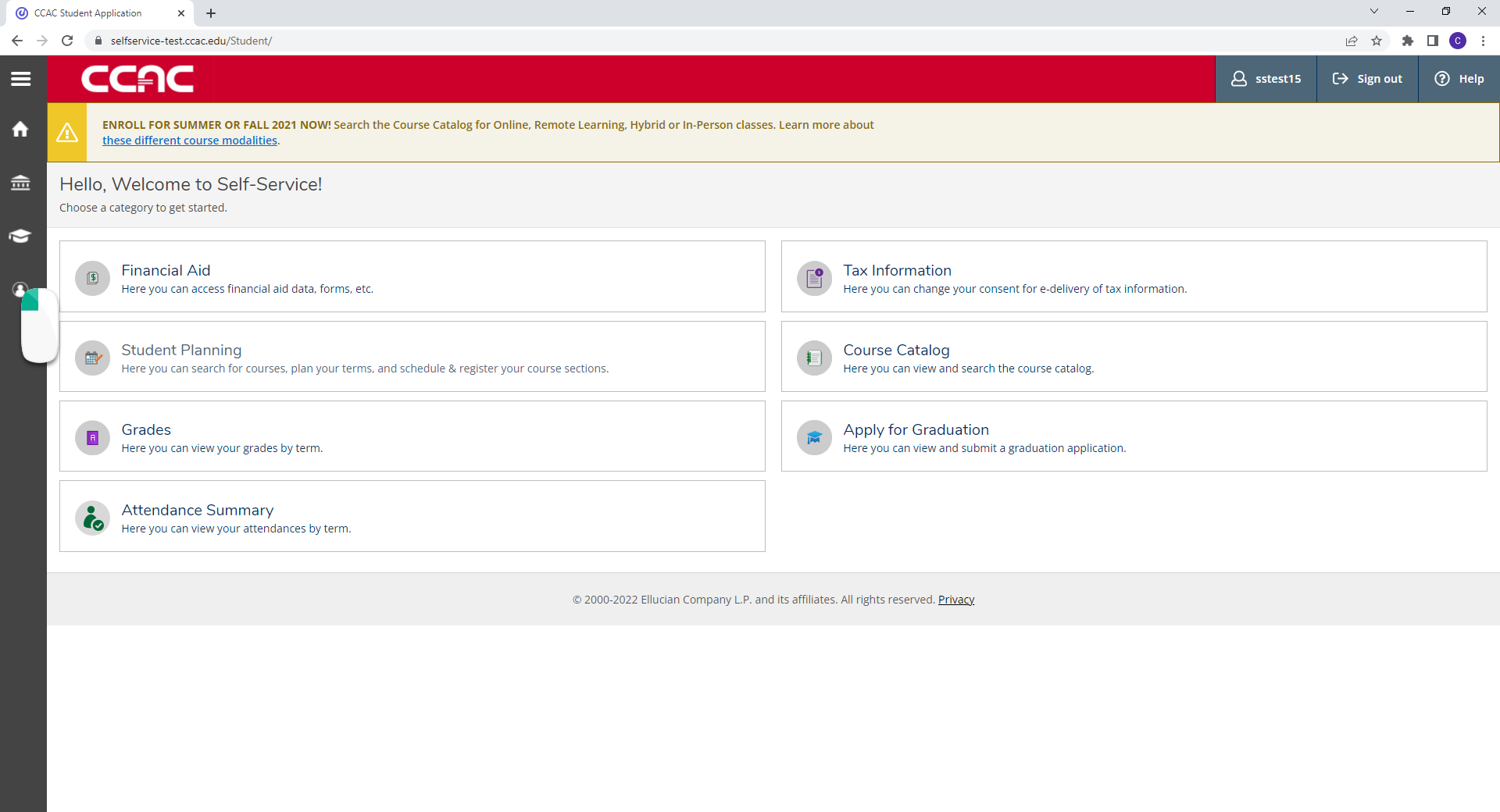
- Click Required Documents
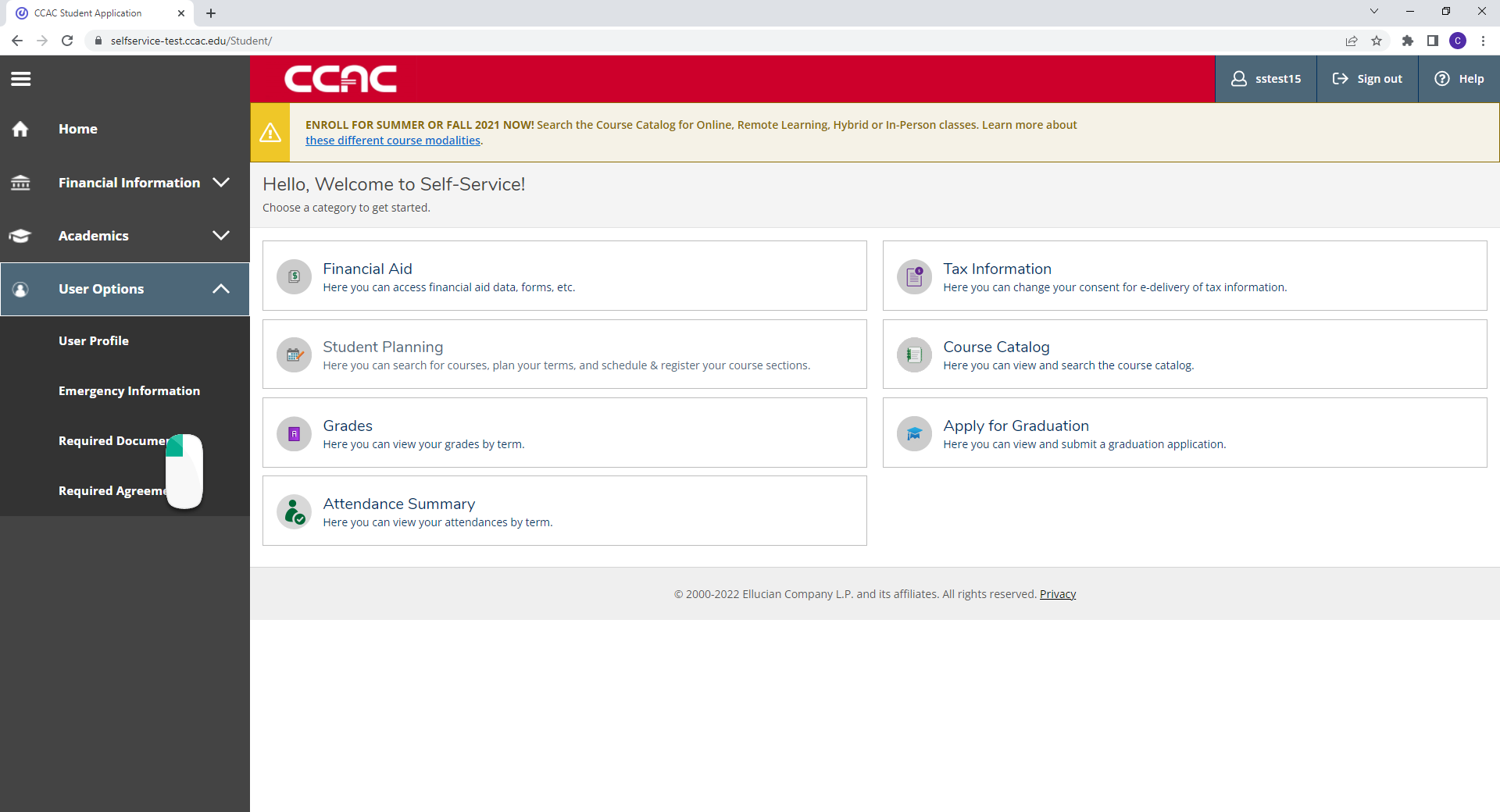
Viewing the List of Required Documents
- From a web browser, go to https://selfservice.ccac.edu/Student/DocumentRequests
- You will see a list of documents that are still required
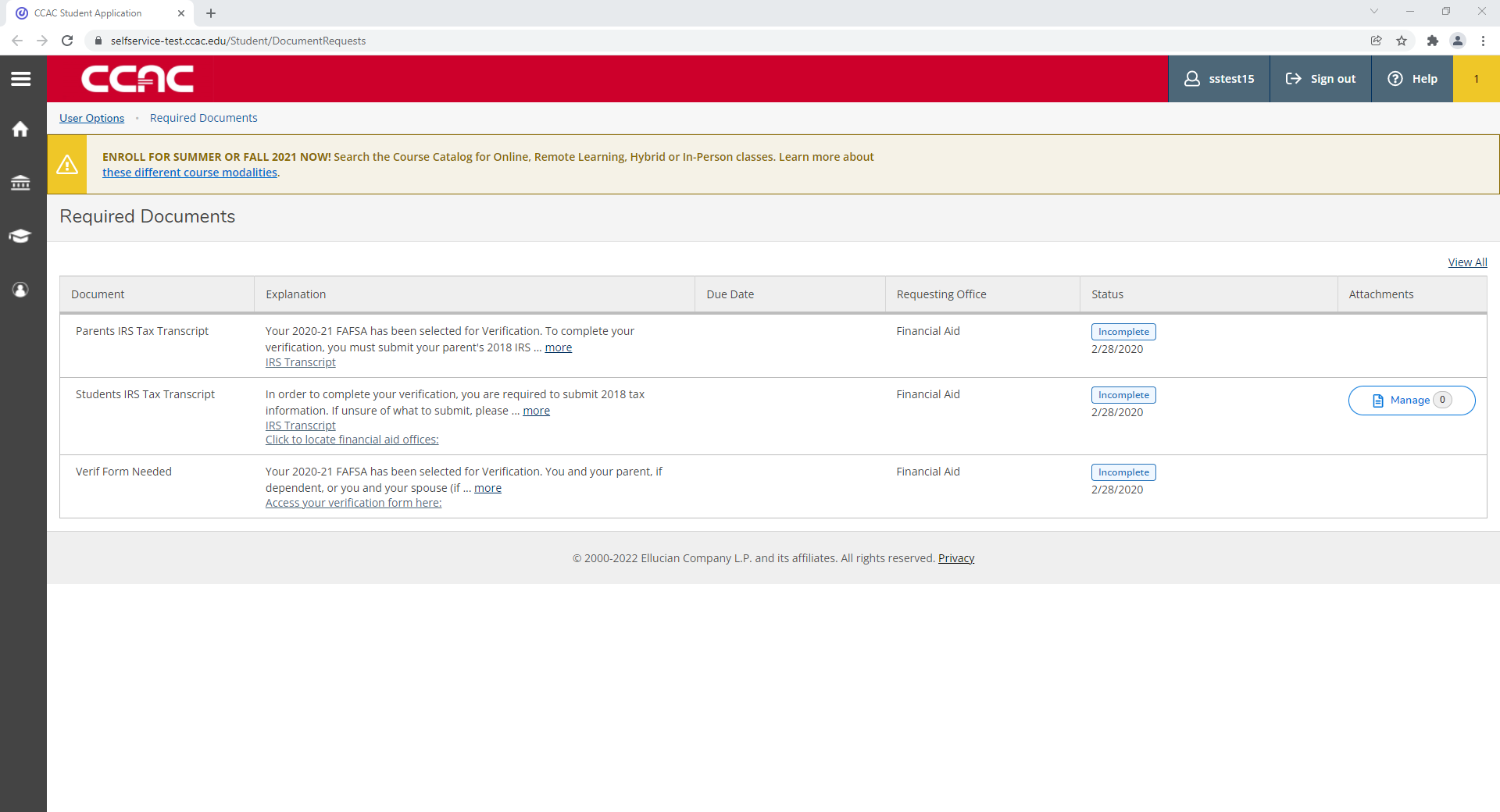
Uploading a Required Document
- From a web browser, go to https://selfservice.ccac.edu/Student/DocumentRequests
- You will see a list of documents that are still required
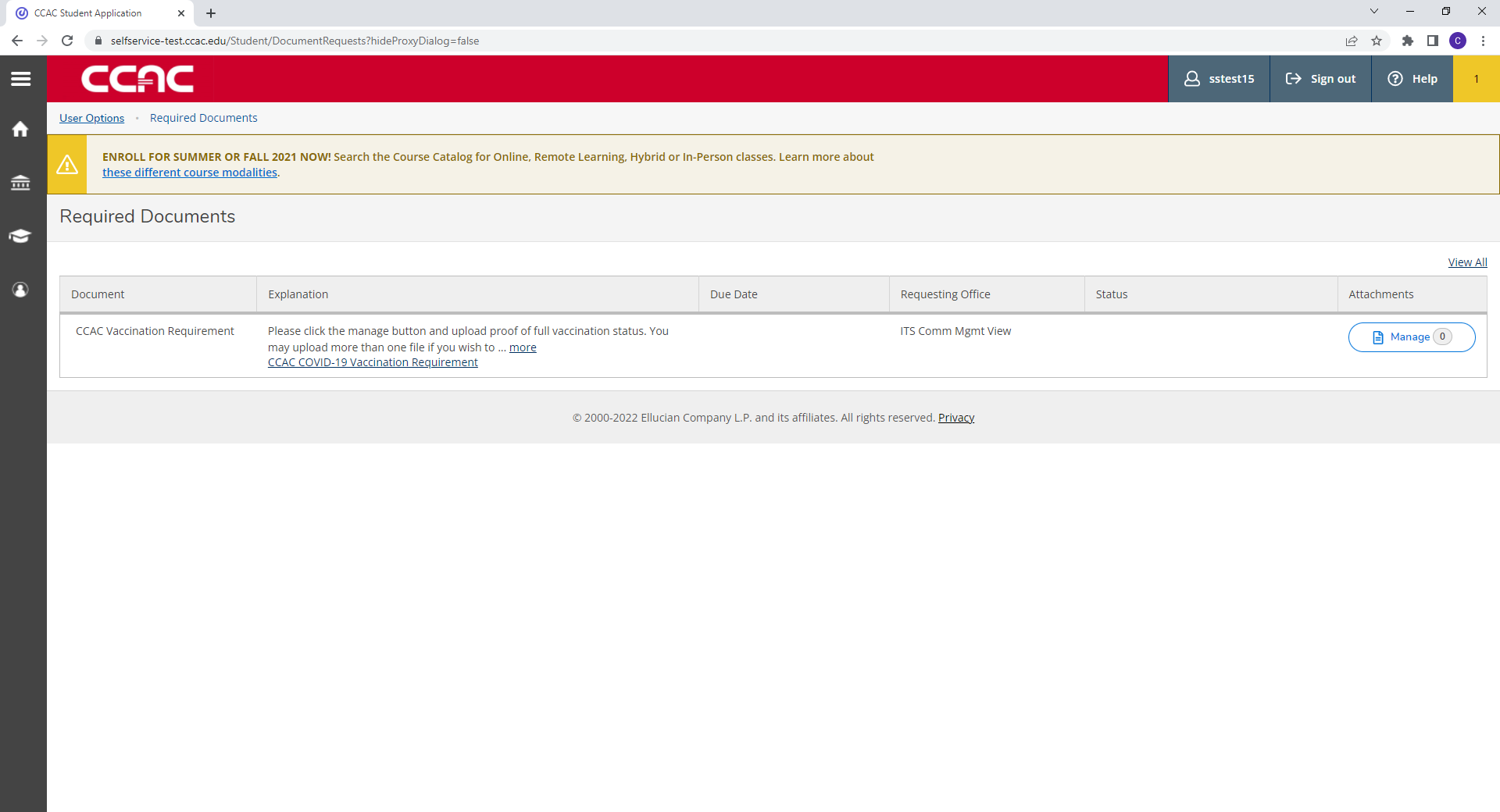
- In the "Attachments" column, you will see a button to Manage
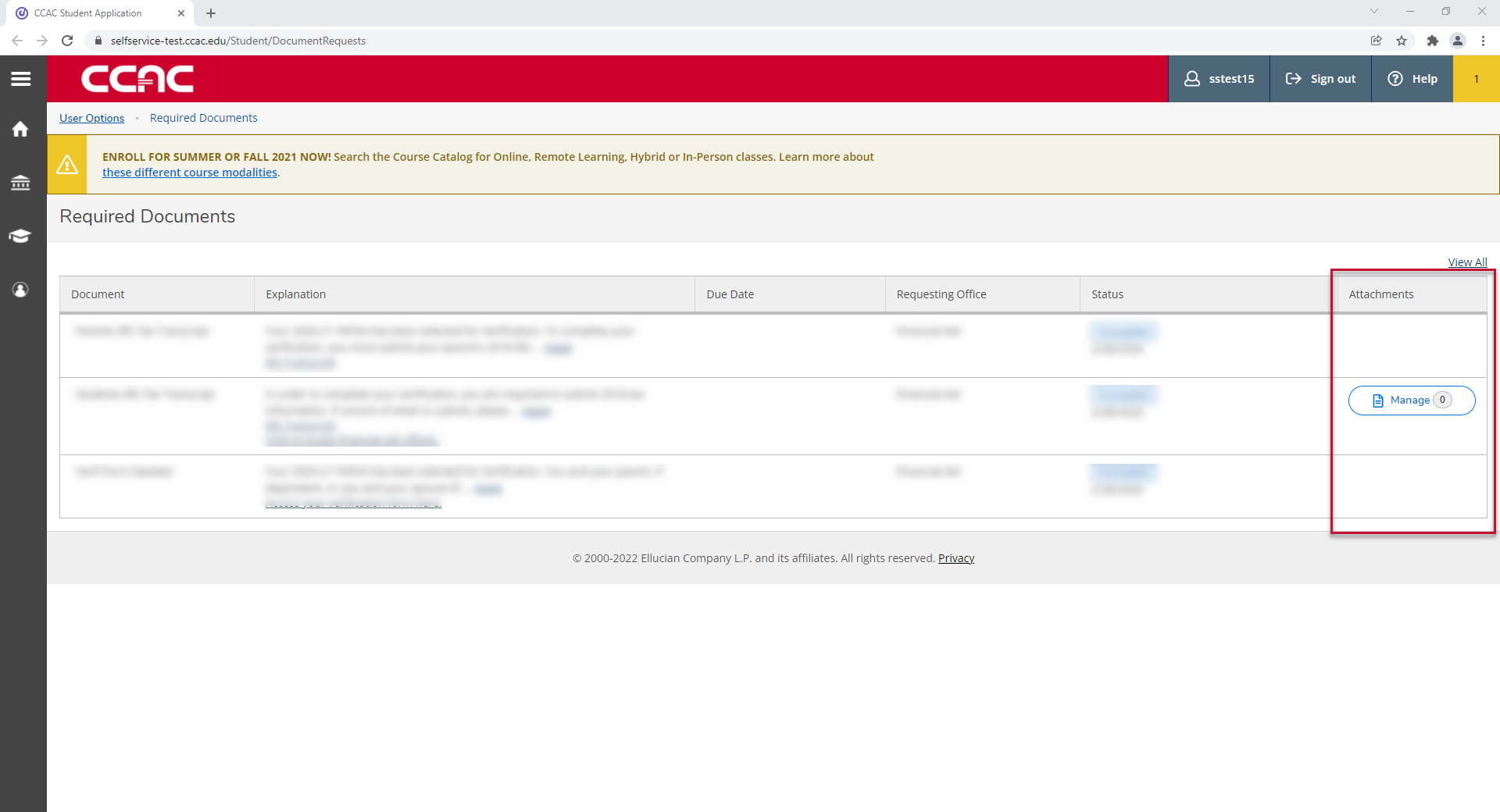
- Click the Manage button in the row where you want to upload your document
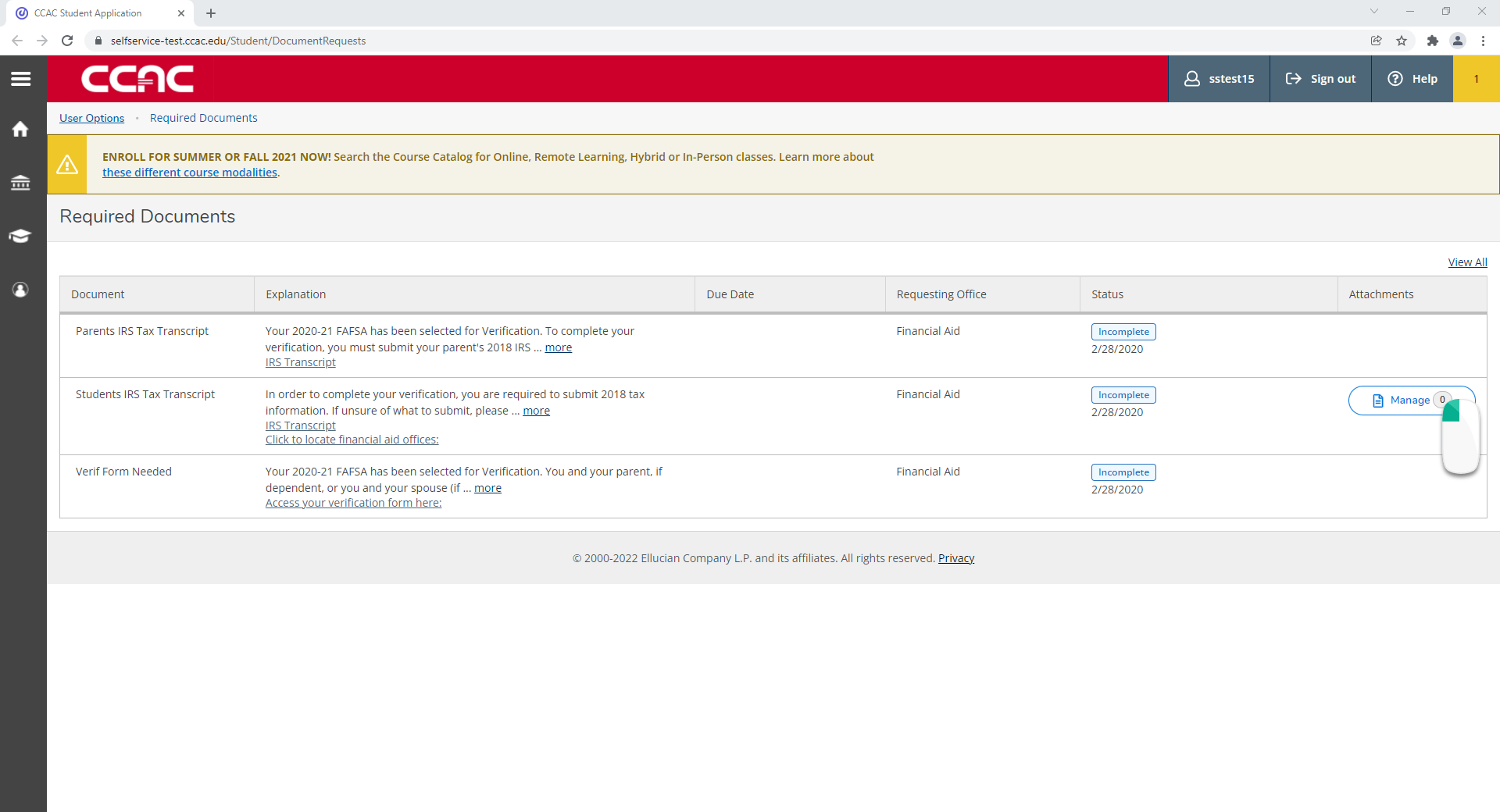
- A window will appear, click the Choose File button
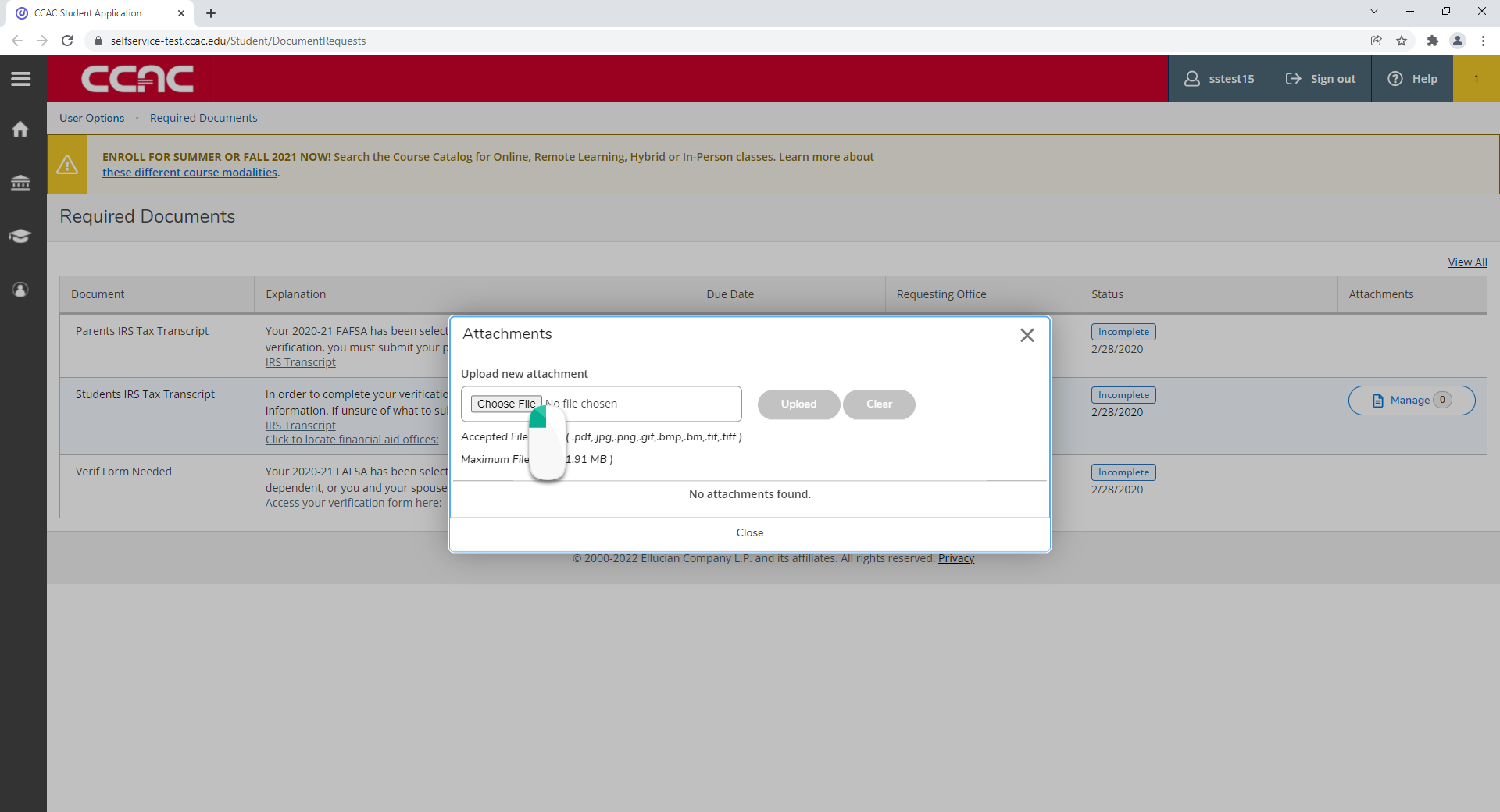
- Locate the file from your device
- Click the Upload button
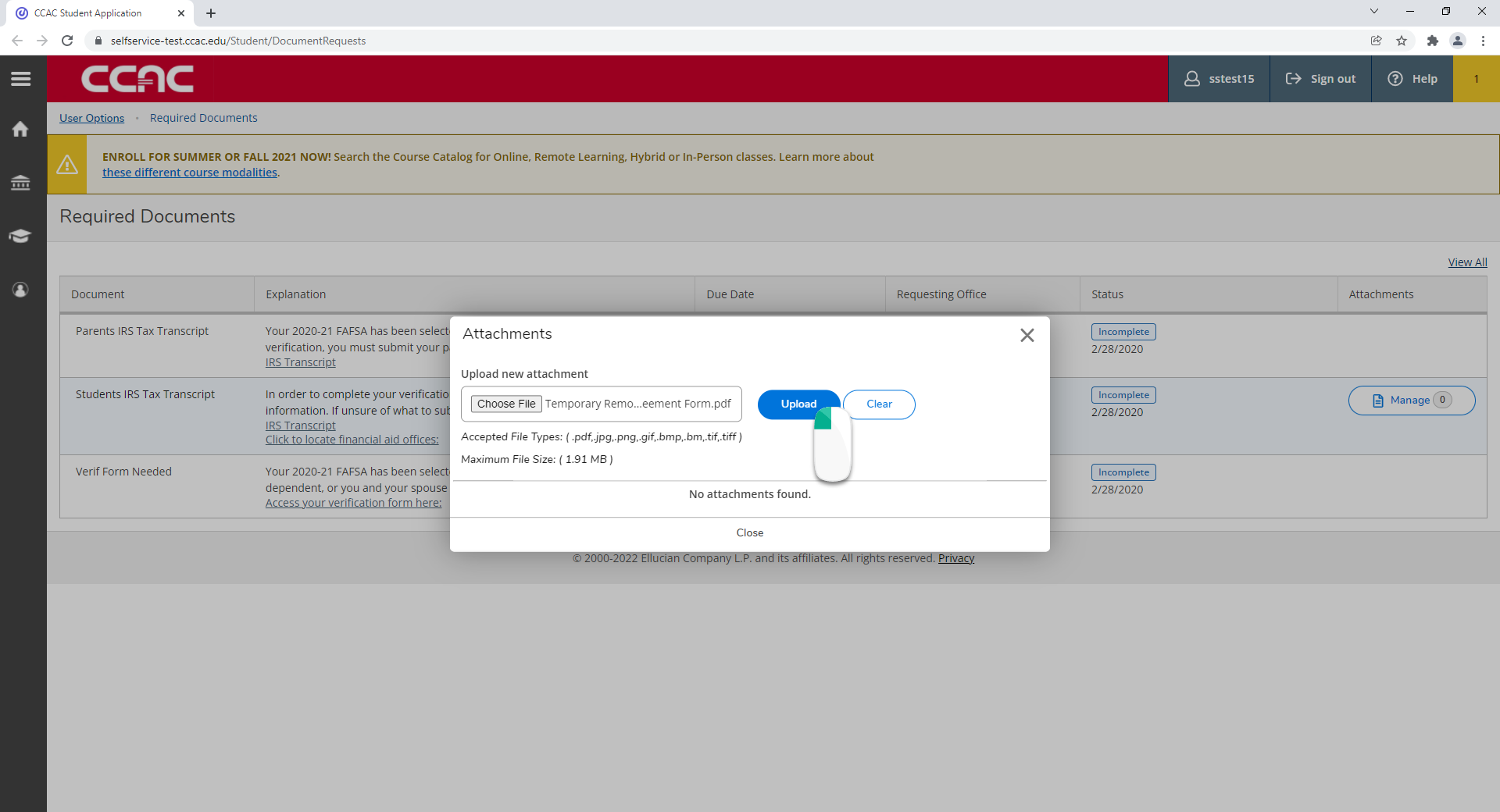
- The file will upload
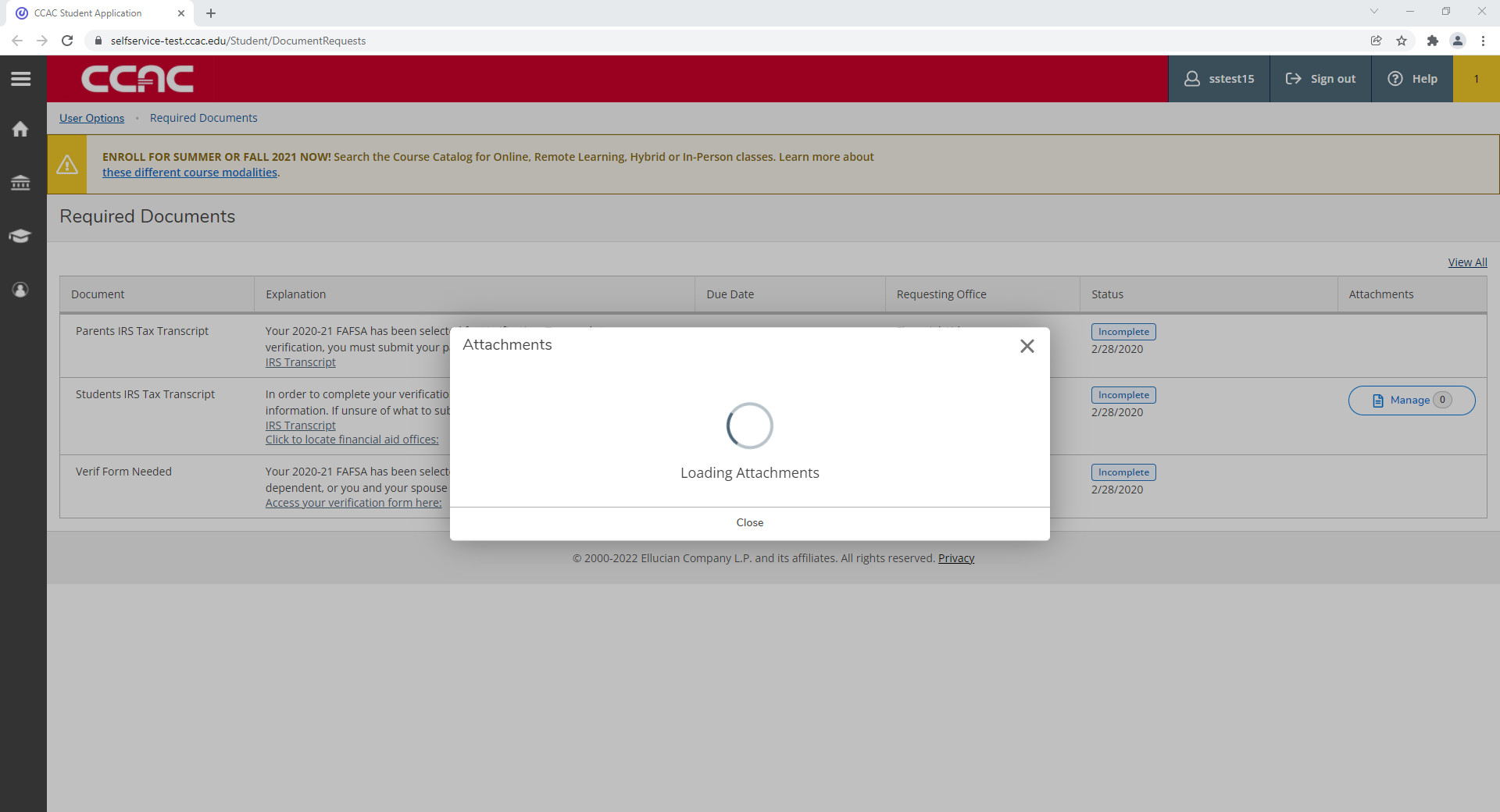
- Once uploaded, you will receive a notification
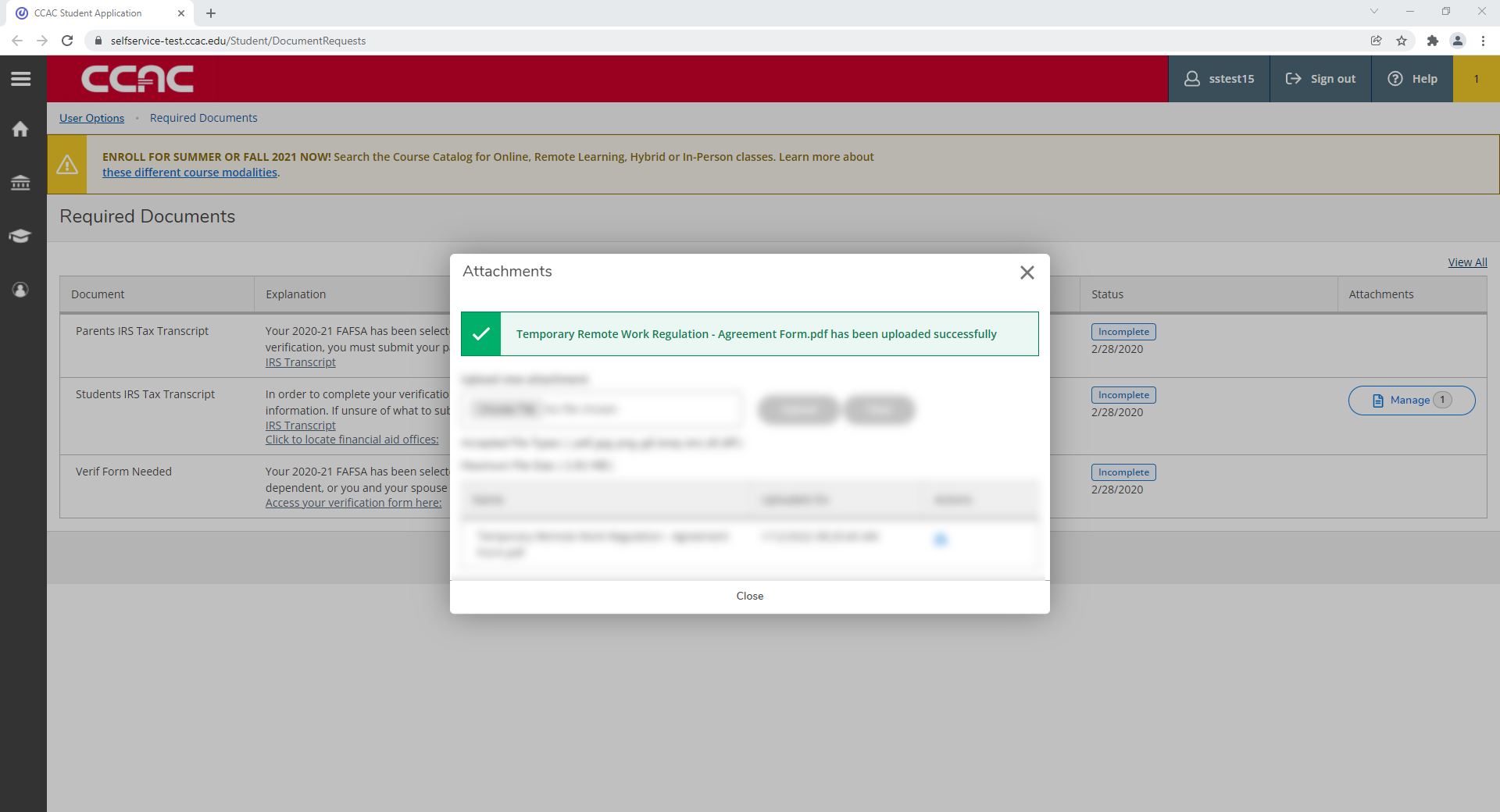
- When finished uploading the document(s), Click the Close button
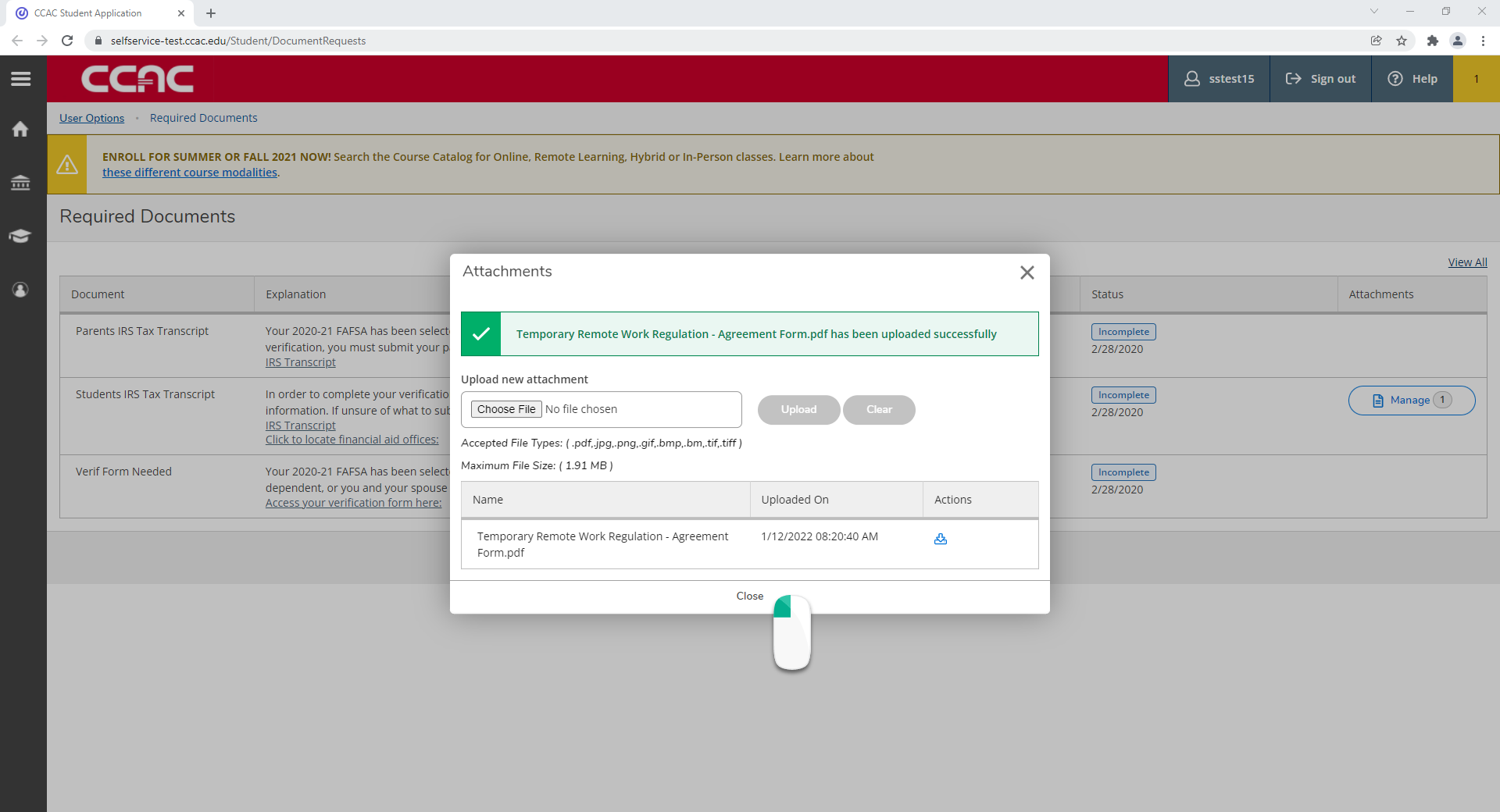
- The Manage button will now display the number of attached documents
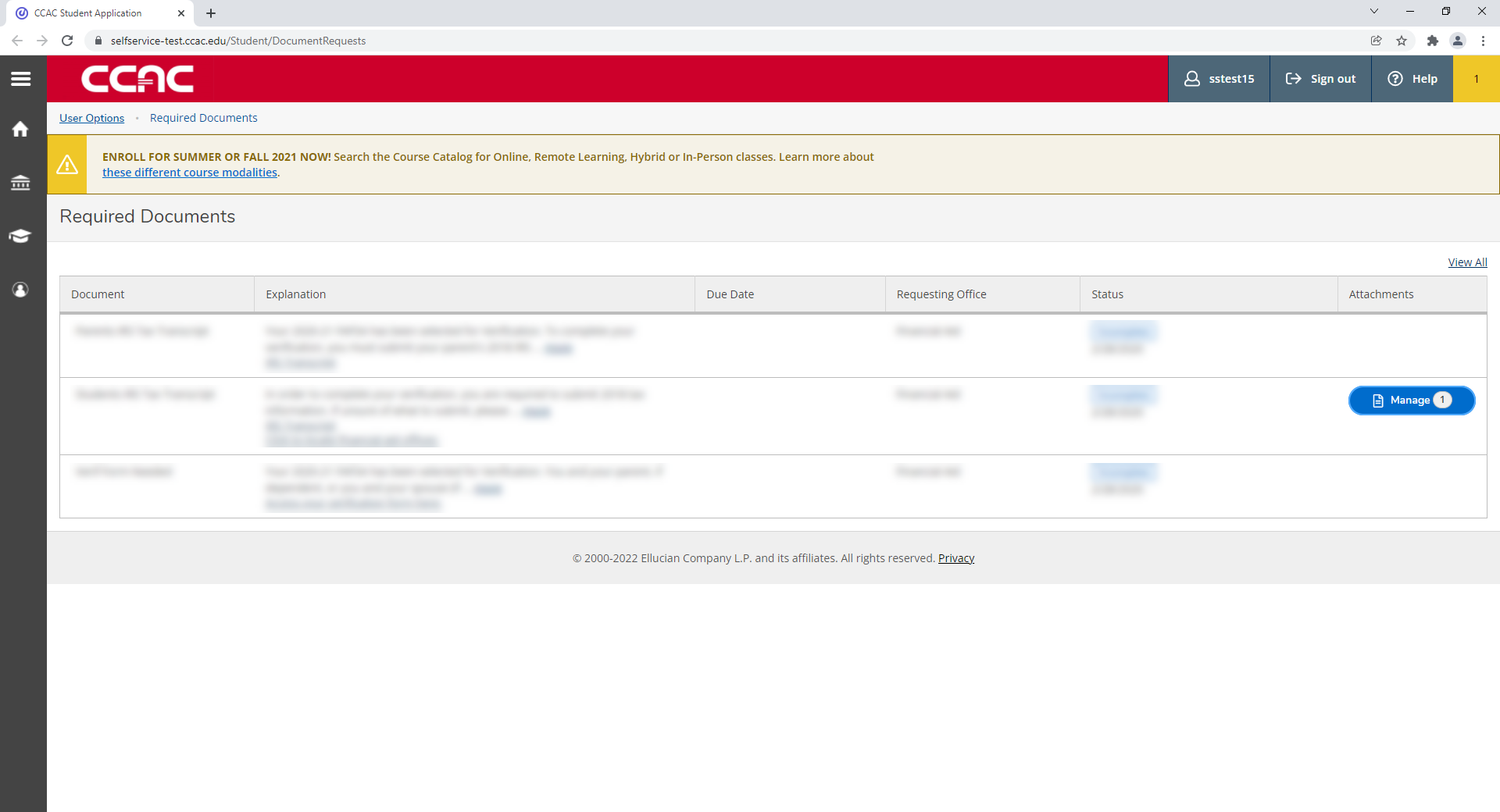
Seeing the Status of a Document
- From a web browser, go to https://selfservice.ccac.edu/Student/DocumentRequests
- You will see a list of documents
- Under the Status column, you will see the status of the document