What does a browser notification look like?
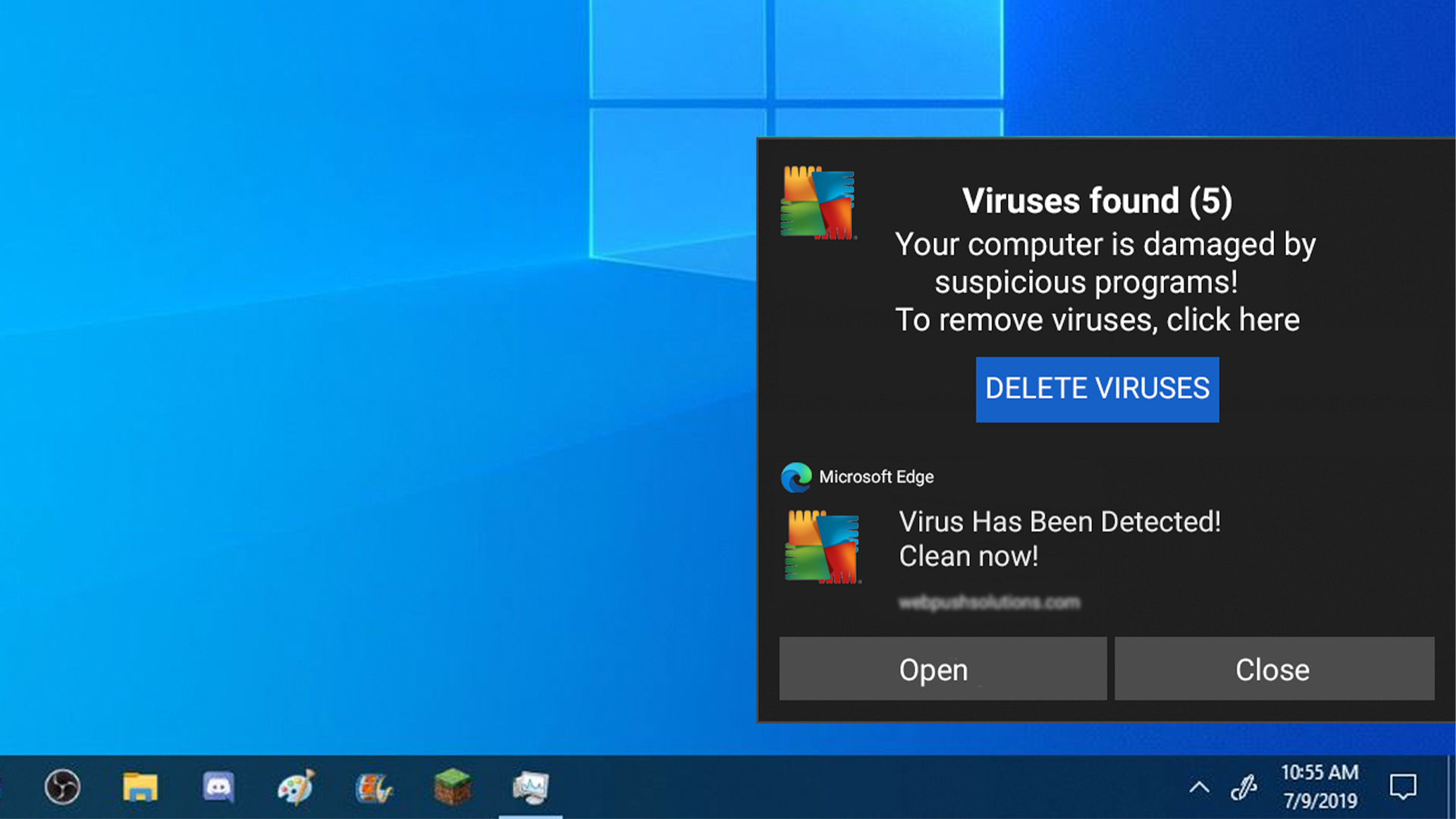
You can set up notifications, like meeting reminders, from websites, apps, and extensions. These will be popups on the side of your screen. Similar to a push notification you'd get on your smartphone.
These notifications can look like malicious web attacks. It is always important to look at the whole notification and see what app it is coming from.
Turning on/off or editing settings of a notification
Chrome
- On your computer, open Chrome.
- At the top right, click More
Settings.
- Click Privacy and security
Site Settings
Notifications.
- Select the option that you want as your default setting.
-
Block a site:
- Next to "Not allowed to send notifications," click Add.
- Enter the site's web address.
- Click Add.
-
Allow a site:
- Next to "Allowed to send notifications," click Add.
- Enter the site's web address.
- Click Add.
-
Allow quieter notification prompts:
- Allow sites to ask to send notifications.
- Click Use quieter messaging.
- This blocks notification prompts from interrupting you. A website can still ask you to allow notifications, but no pop-up prompt will show. Instead, you will only find a bell icon next to the website's address. You can click the bell to allow access.
-
Block a site:
For More Information
Use notifications to get alerts - Computer - Google Chrome Help
Firefox
- Click the menu button and select Settings.
- Click Privacy & Security from the left panel.
- Scroll to the Permissions section
- Click the Settings… button to the right of Notifications.
- Select Allow or Block from the Status drop-down for any of the websites.
- Click the Save Changes button
For More Information
Web Push notifications in Firefox | Firefox Help (mozilla.org)
Microsoft Edge
- In Edge, go to Settings and more in the upper right corner of your browser window.
- Select Settings > Cookies and site permissions and select Notifications.
- Under Allow, you will find a list of websites that are currently sending you notifications.
- Select the three dots next to the website from which you want to stop receiving notifications and select either Remove or Block.
For More Information
Manage website notifications in Microsoft Edge - Microsoft Support
Safari
- On your Mac, choose Apple menu > System Settings
- then click Notifications in the sidebar.
For More Information
Customize website notifications in Safari on Mac - Apple Support (EG)