Note
Marking a meeting or appointment private can hide some of the meeting details from others in your organization.
If you share and grant Read permissions to your calendar to another user, they will not be able to see the details of your private appointments. However, if you share and grant Delegate with access to view private items permissions, those delegates will be able to view details of your private appointments. By default, delegates do not have access to private items, but you can change this option when assigning Delegate permissions.
Outlook
- In your calendar, click the meeting or appointment you want to make private (this will select the meeting)
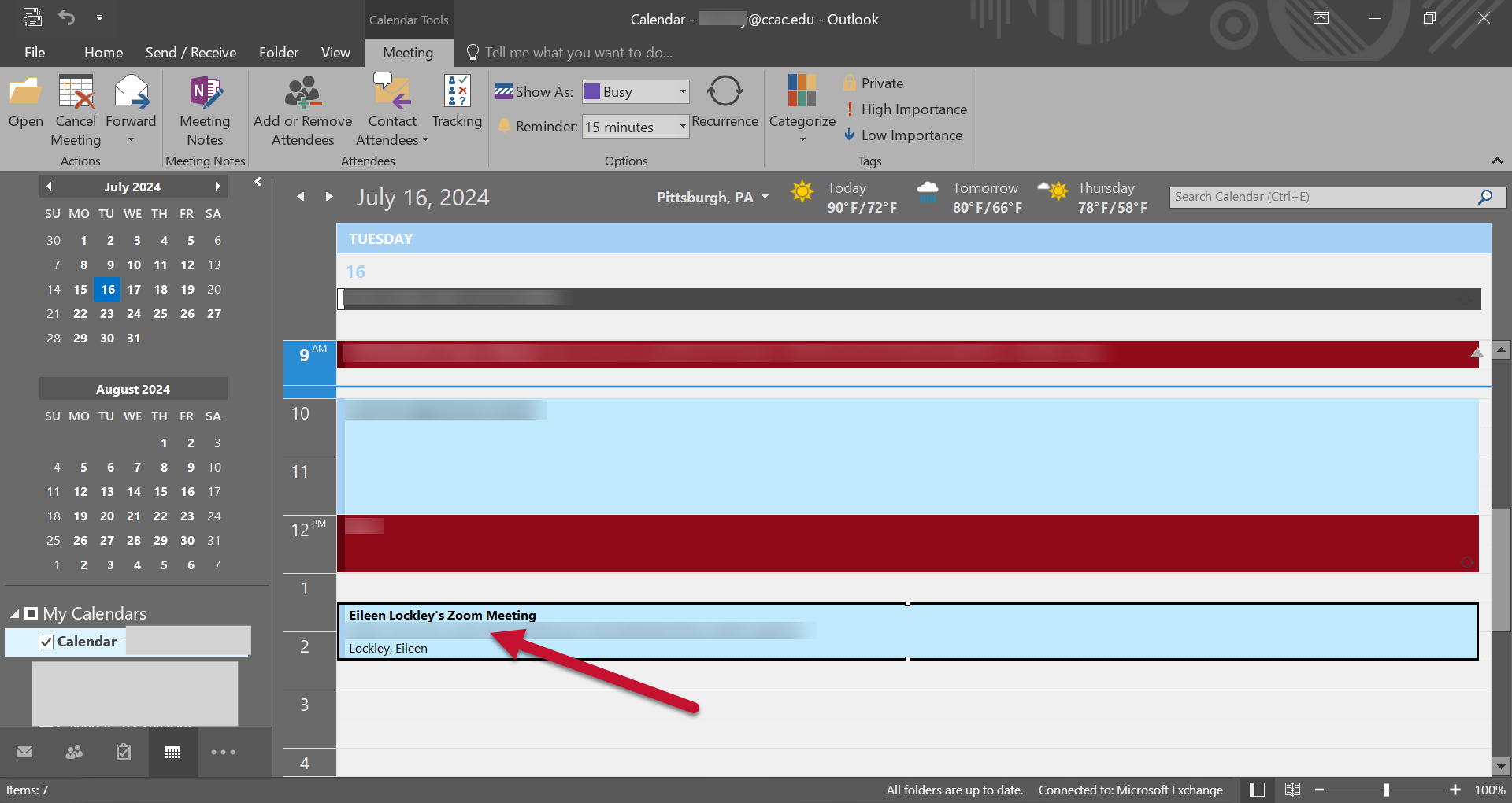
- In the Tags group, select Private
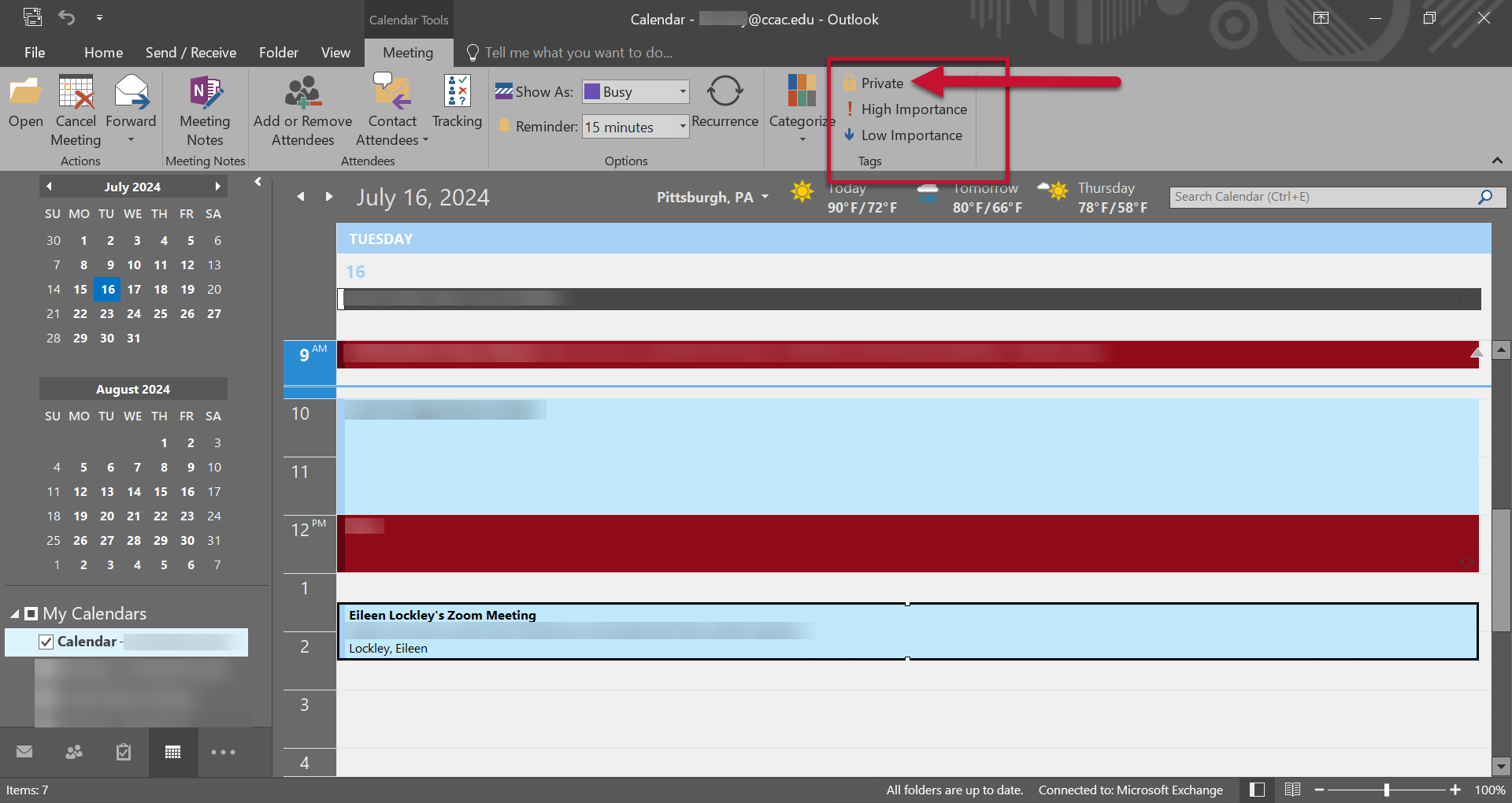
- In calendar view, a lock symbol will appear on the event to indicate that it is private
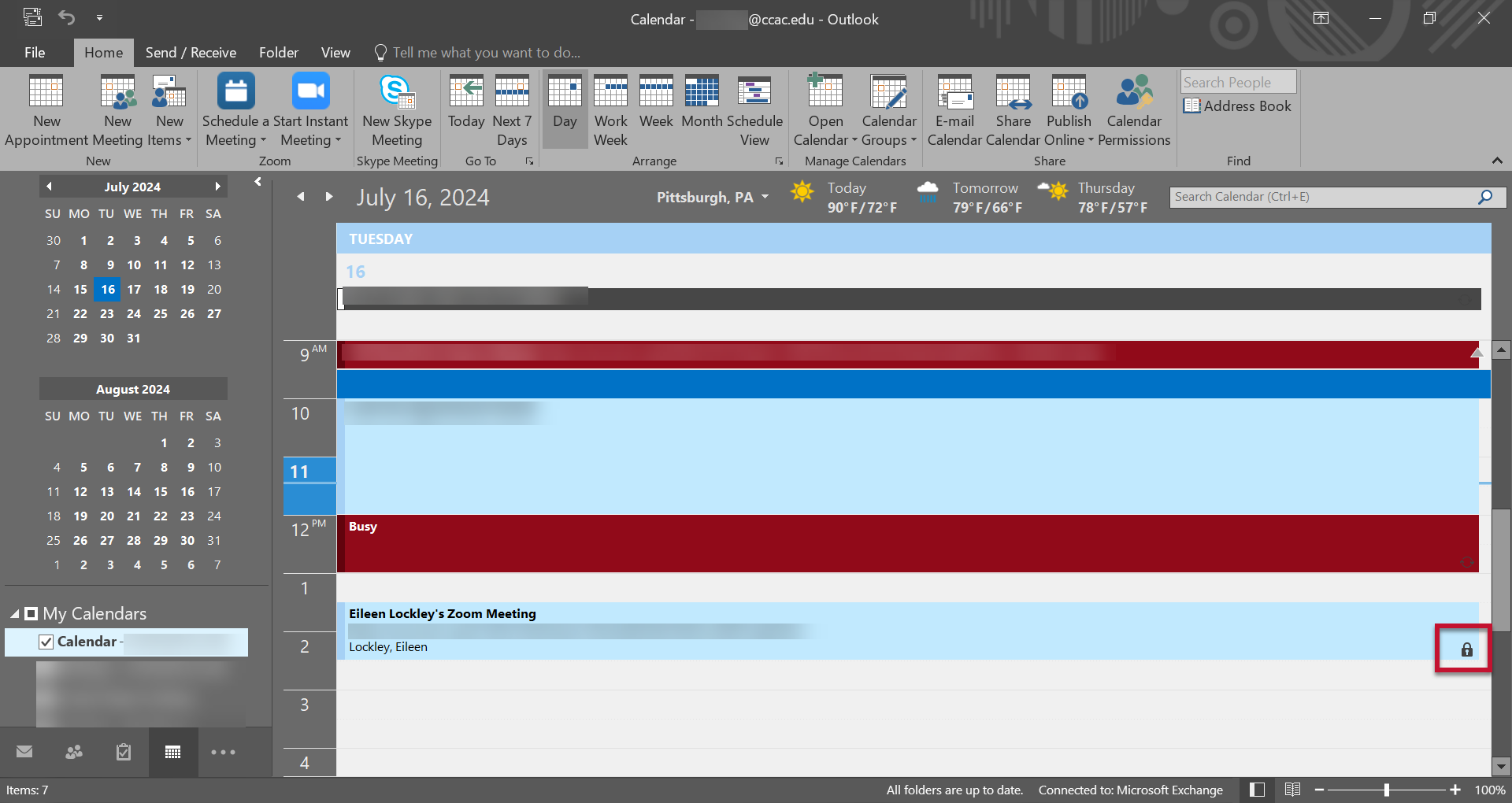
- This is how your meeting will appear to those with Read permissions on your calendar
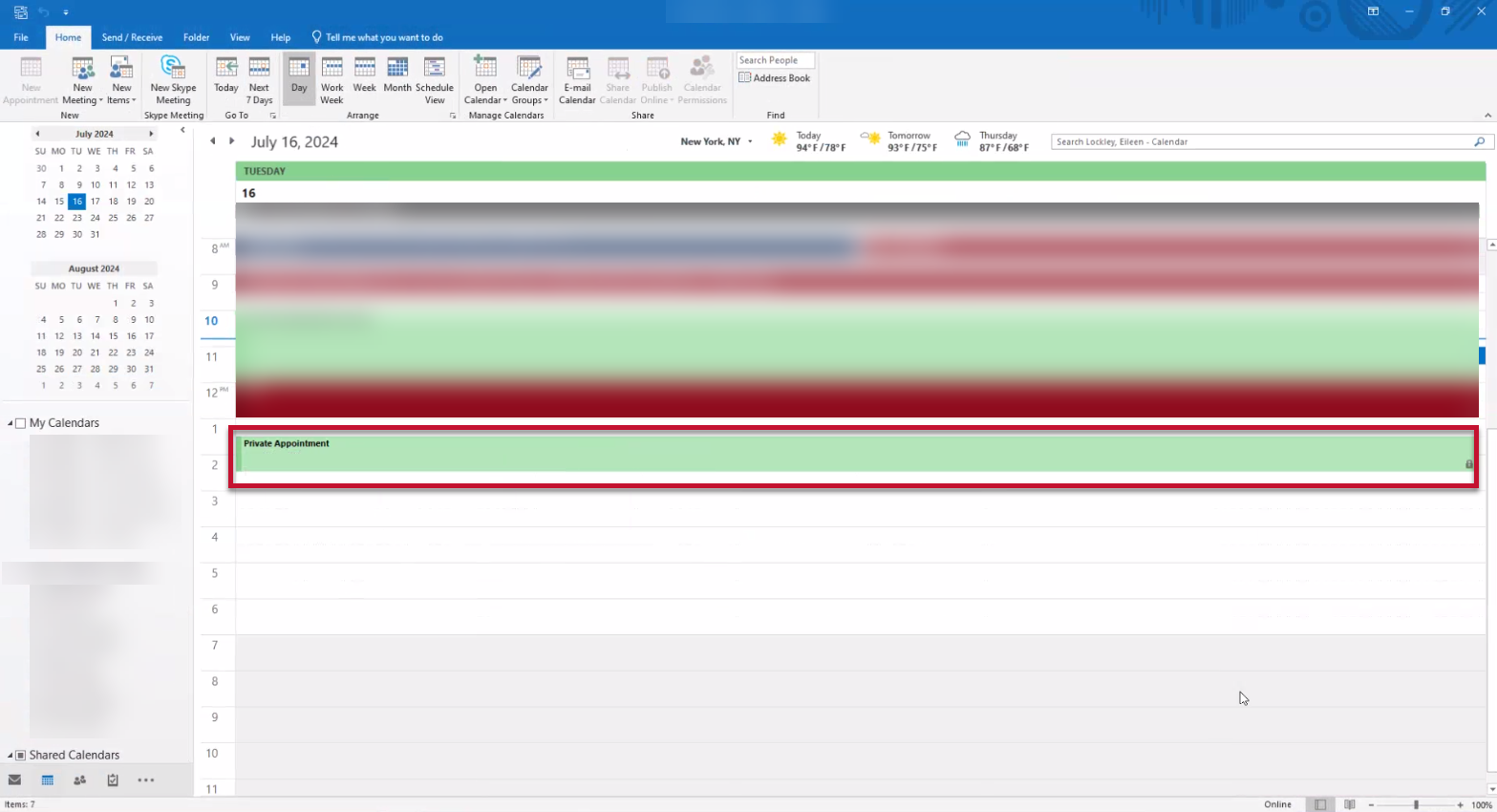
- This is how your meeting will appear to those with Read permissions on your calendar
Browser / OWA
- In your calendar, double-click the meeting/appointment to edit the event
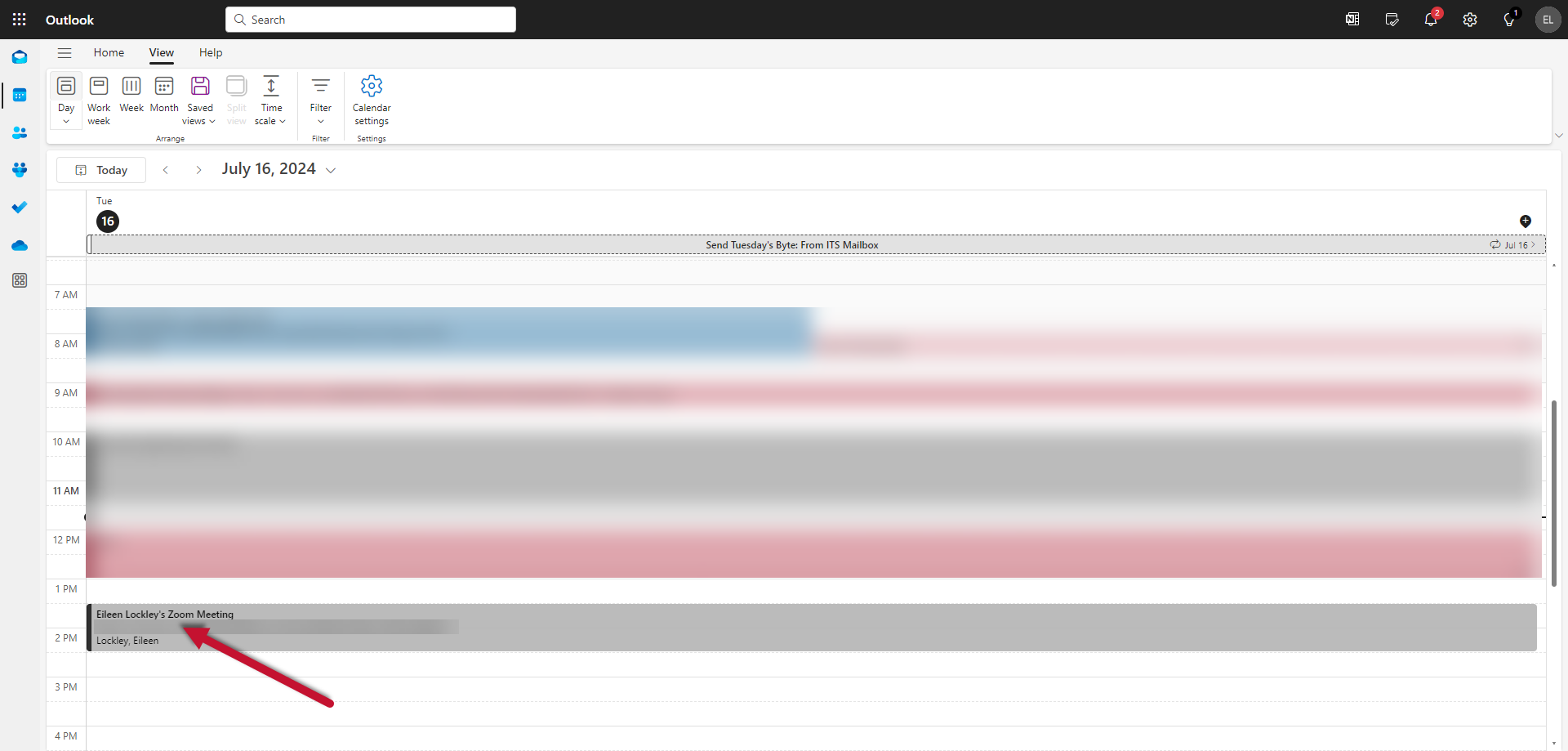
- In the Tags group, select Private
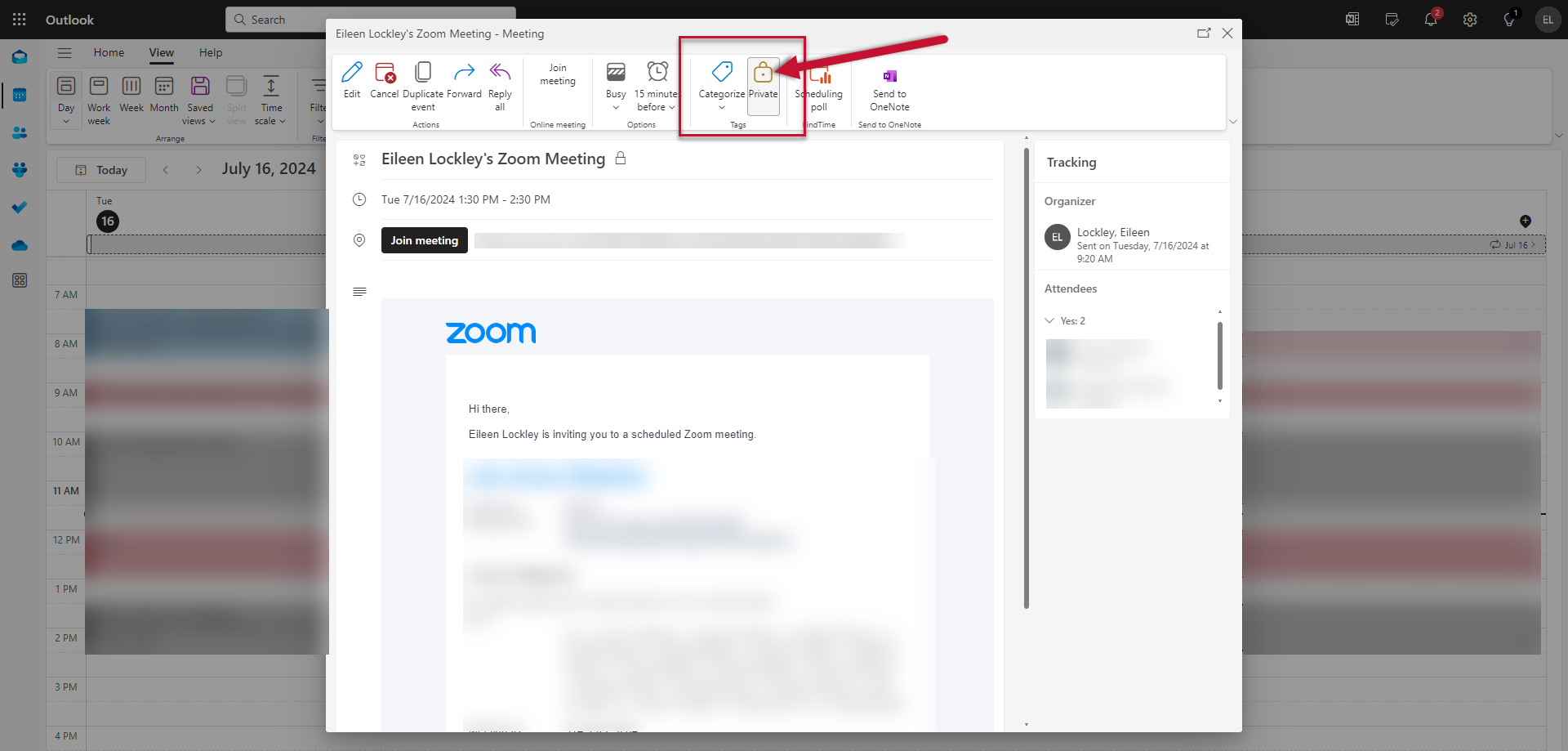
- The details will be visible to only you and the meeting attendees. In calendar view, a lock symbol appears on the event to indicate it is private
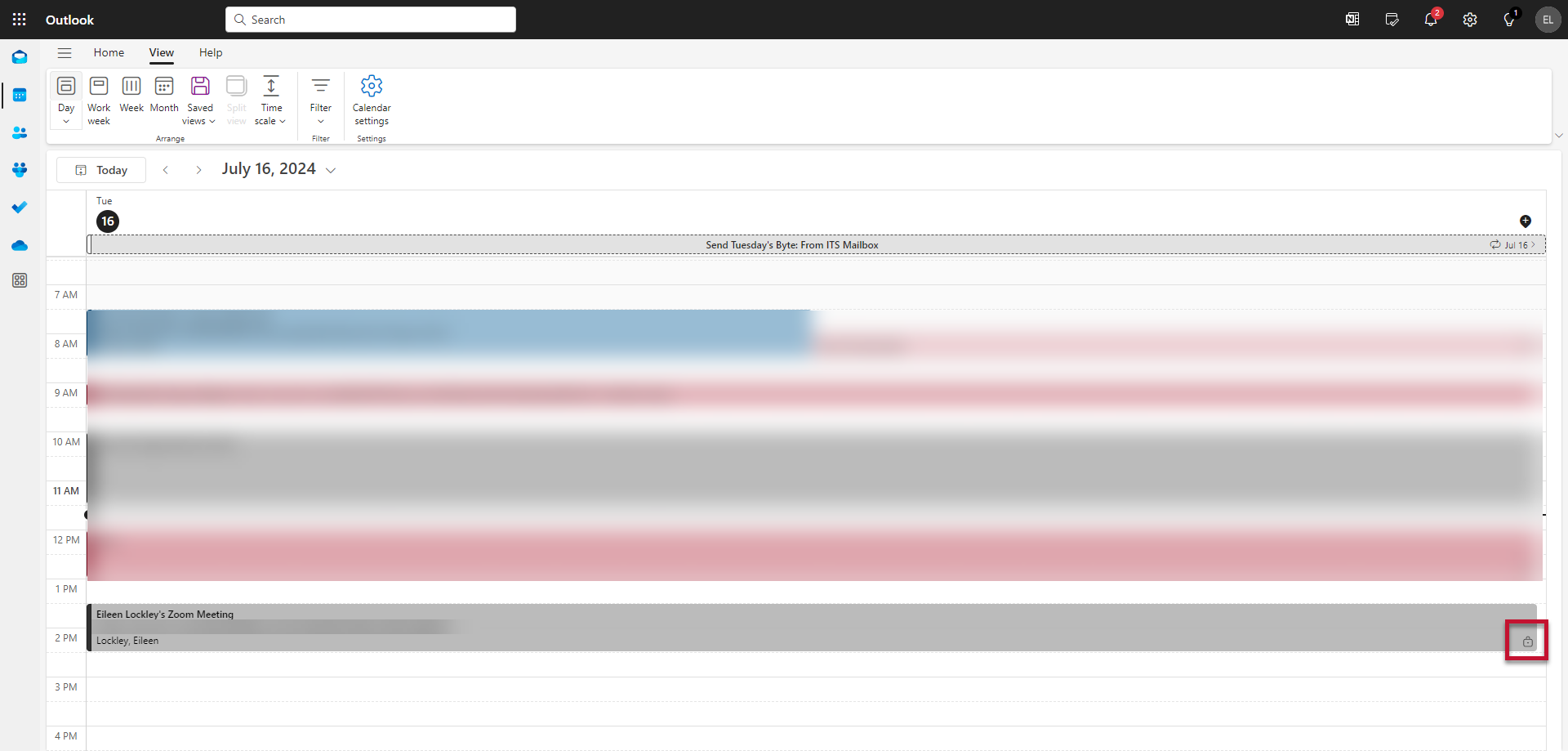
- This is how your meeting will appear to those with Read permissions on your calendar
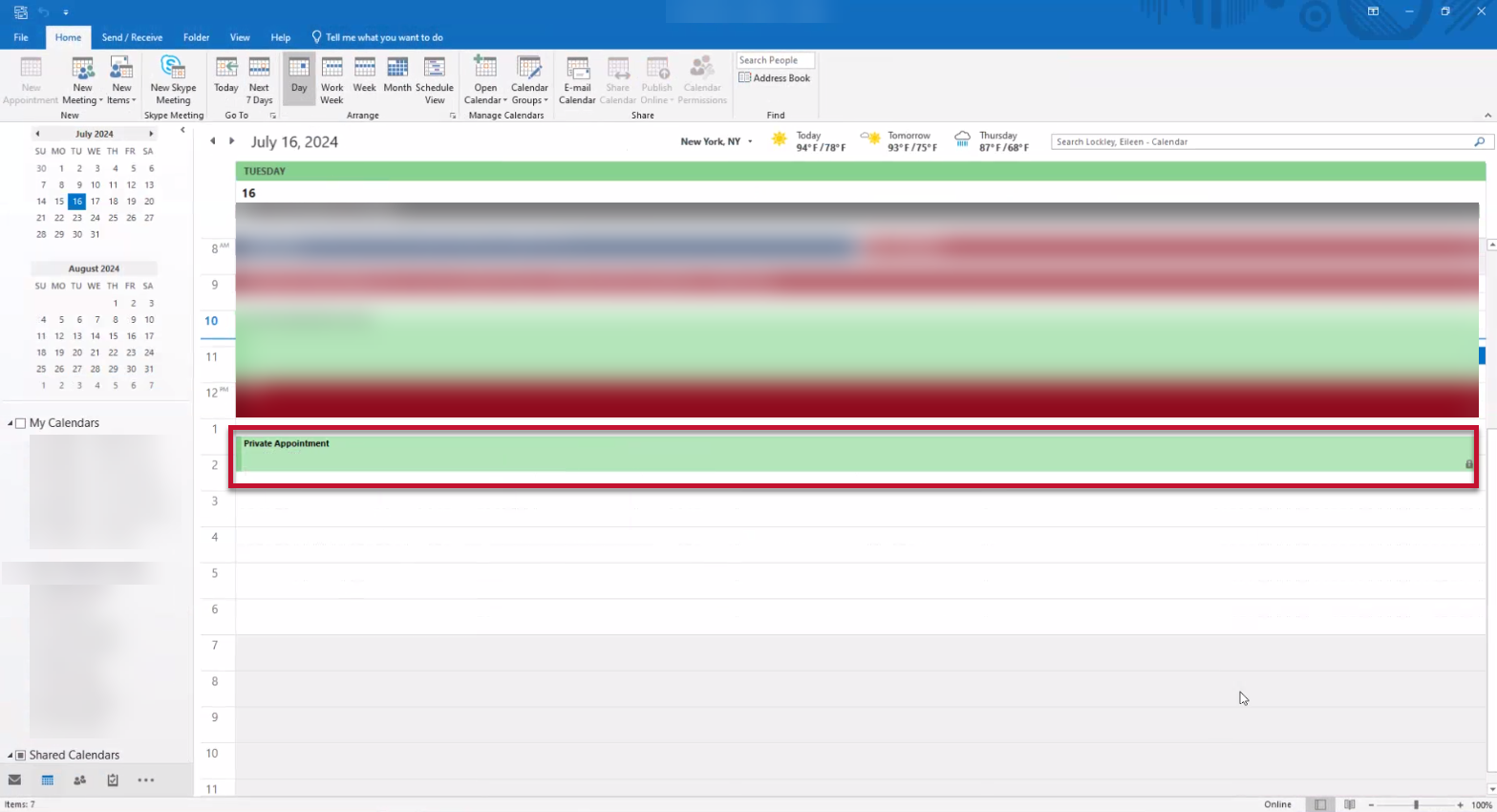
- This is how your meeting will appear to those with Read permissions on your calendar