Why does my calendar need reconnected?
- You may have recently changed your password and it needs updated in Calendly
- Go to https://calendly.com/
- Sign into Calendly
Once you log in, Calendly may prompt you to reconnect, skip to step 7. - From the home screen, click Intergrations at the top of the page

- Scroll down to Exchange Calendar
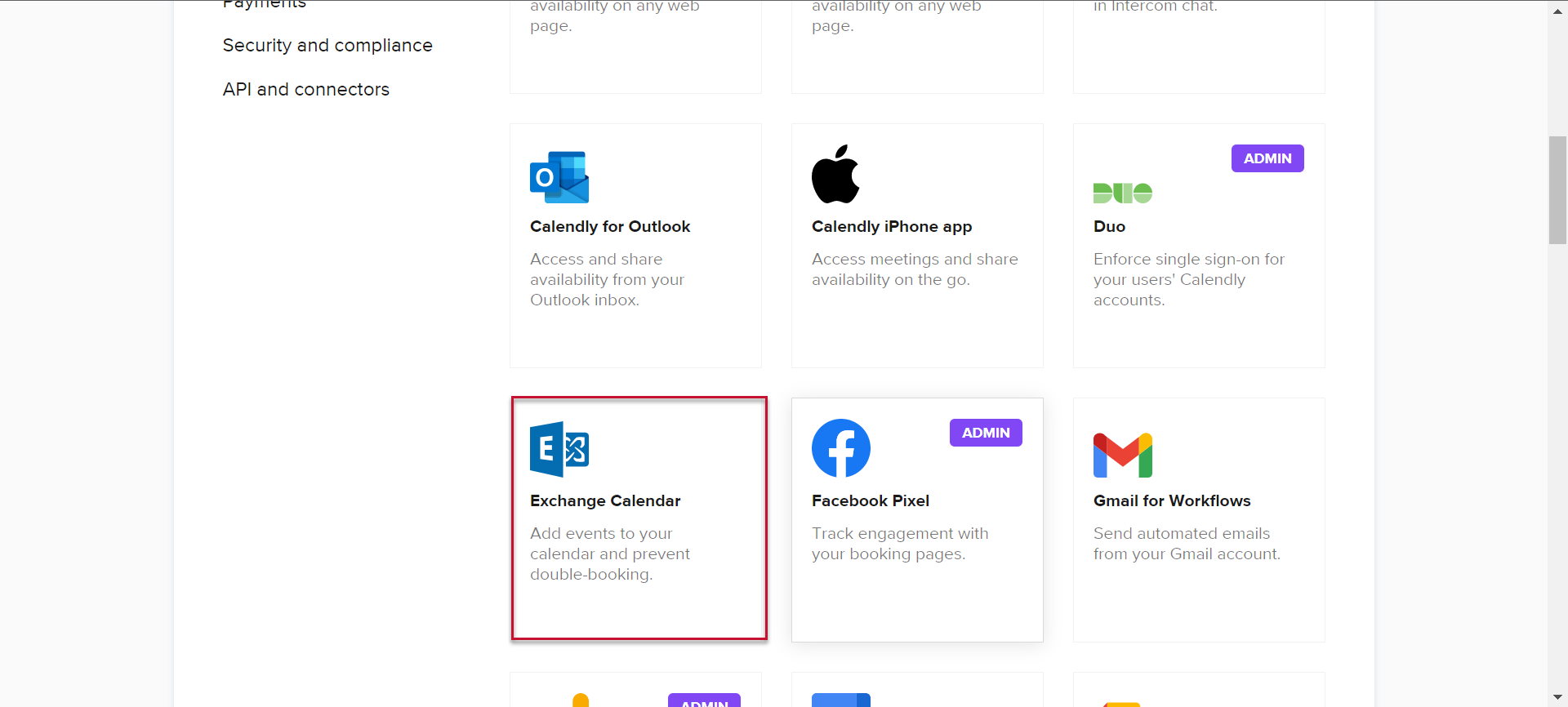
- Choose the Connect or Reconnect button for Exchange Calendar

- Enter your CCAC Email in the Exhange Email Address field
- Enter your CCAC Password in the Exchange Password field
- If other fields are filled in, erase the information
- Click the Connect button

- Your account should be reconnected

Alternative Way - From the Email
- If you received an email "Your Calendly page has been temporarily deactivated"
- Click the link Log in to reactivate your calendar connection
