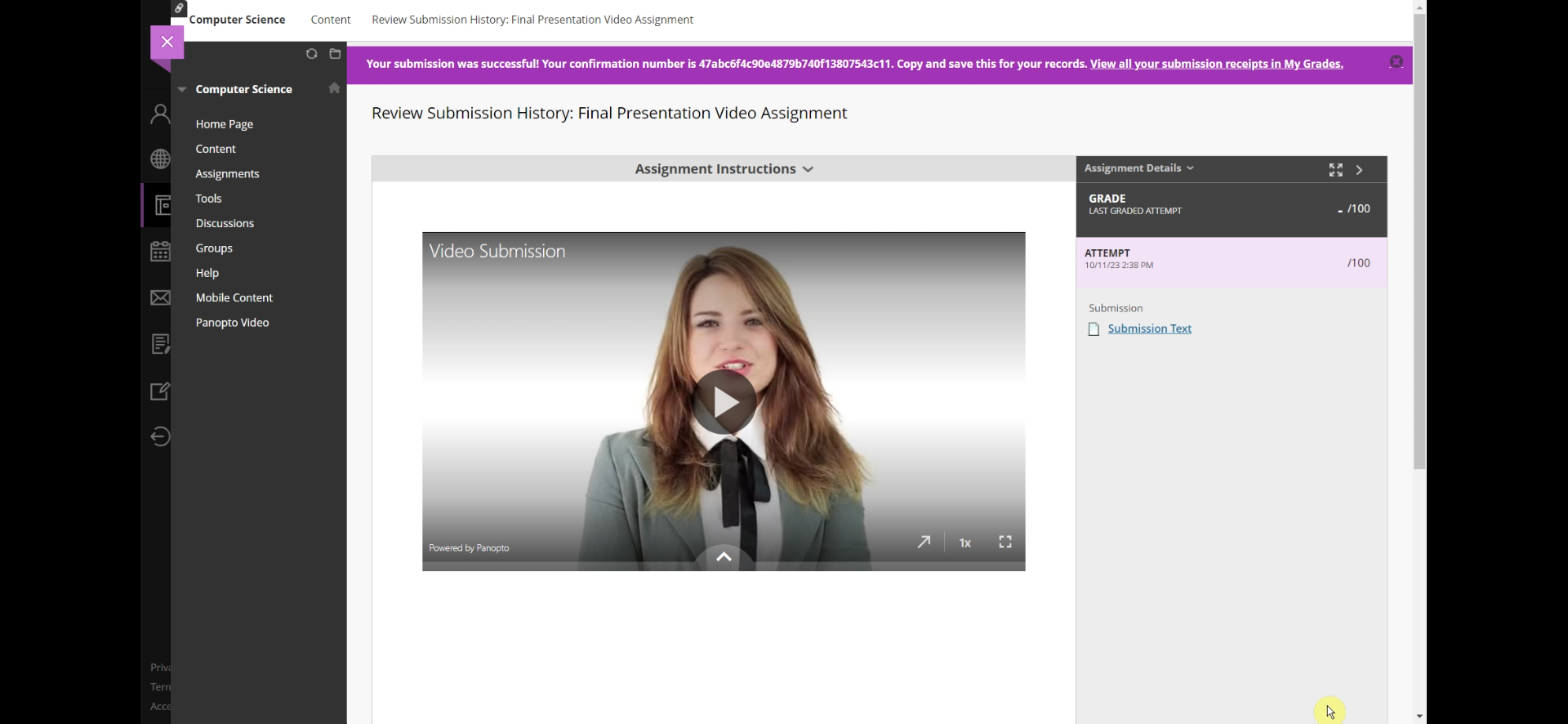Please note:
- Once your video is uploaded or recorded, it is added to its related Panopto assignment folder. Once you submit your video, it is moved to the Panopto student submissions subfolder in the course's Panopto folder. If you have Creator access to another folder, such as My Folder, you can copy the video from the student submissions folder for your own future reference,
- If you open your uploaded or recorded video into its own new tab using the open in Panopto arrow icon, you can edit your video before submitting it.
- Open the assignment in Blackboard and select the Create Submission button from underneath the assignment Submission category (this will expand the text editor when you add your assignment)
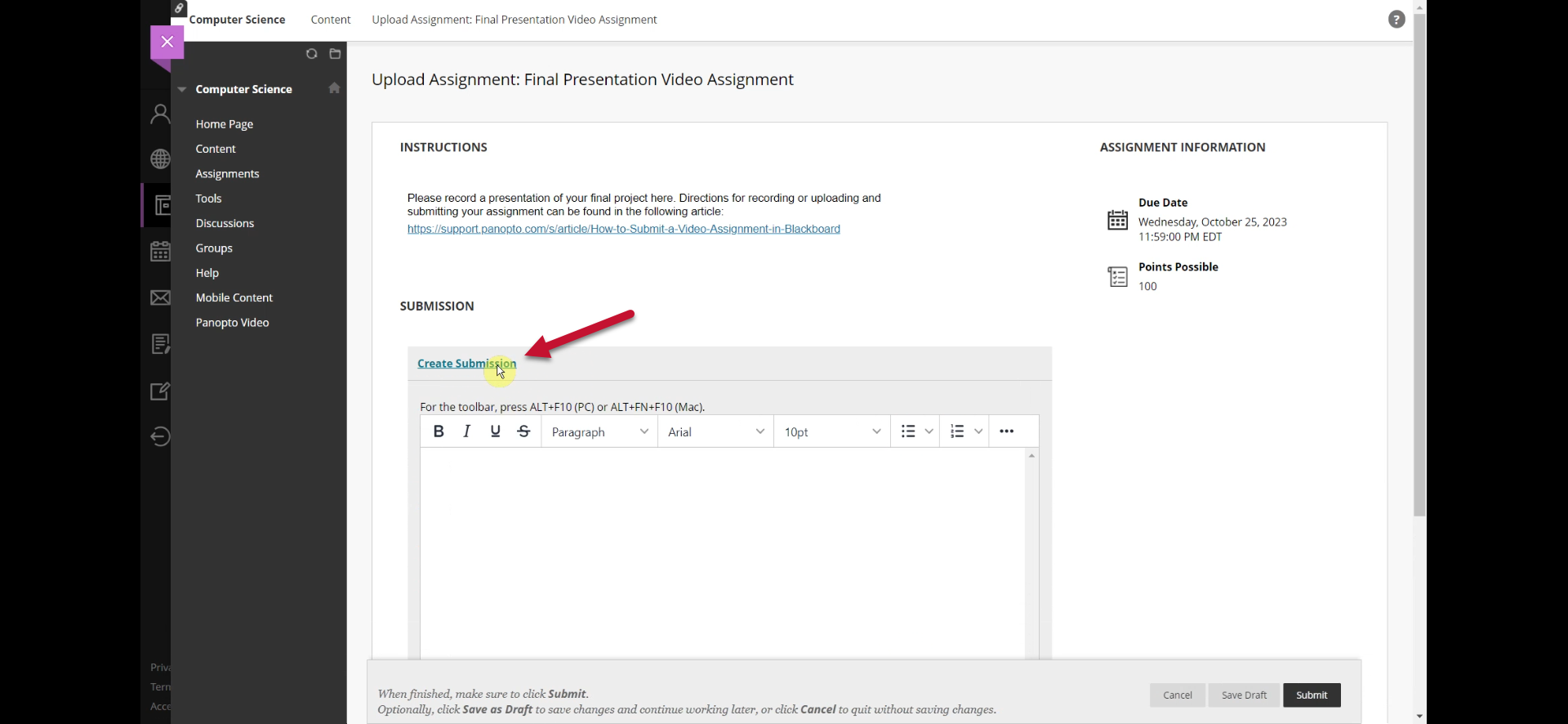
- In the text editor toolbar, select the More icon on the far right of the top toolbar to expand the toolbars
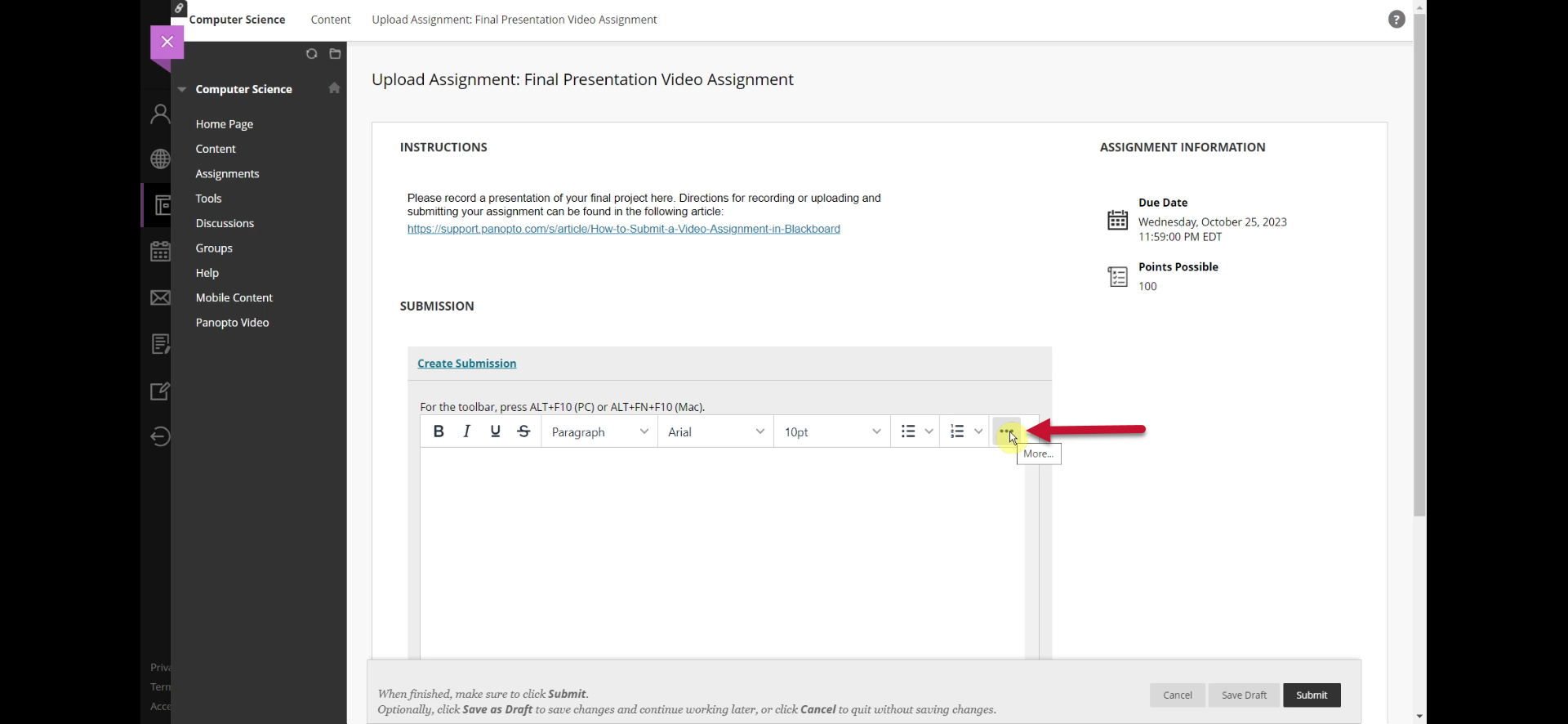
- Select the Add Content icon
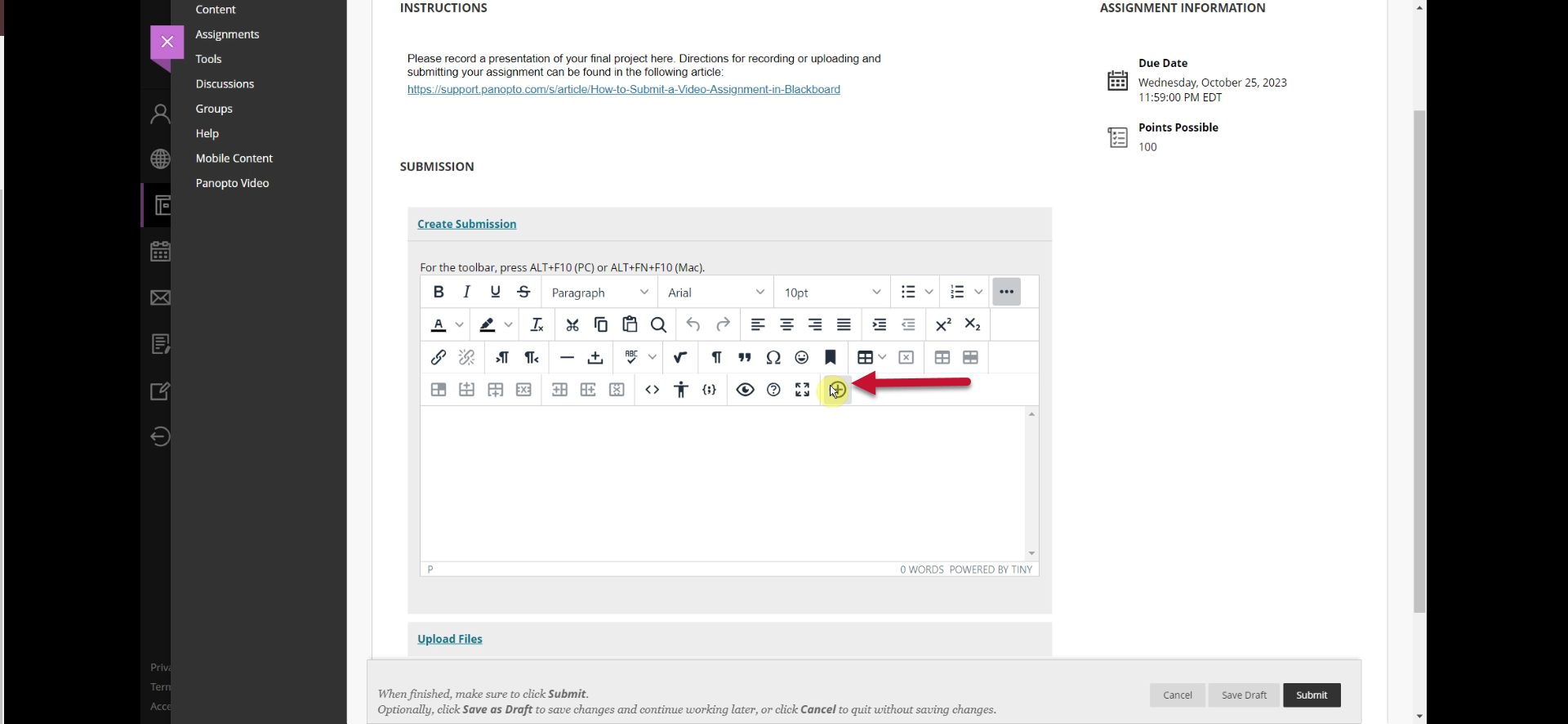
- In the Add Content window that appears, scroll to Additional Tools and select your Panopto tool (In this example, the tool is named Panopto Student Video Submission; this may vary)
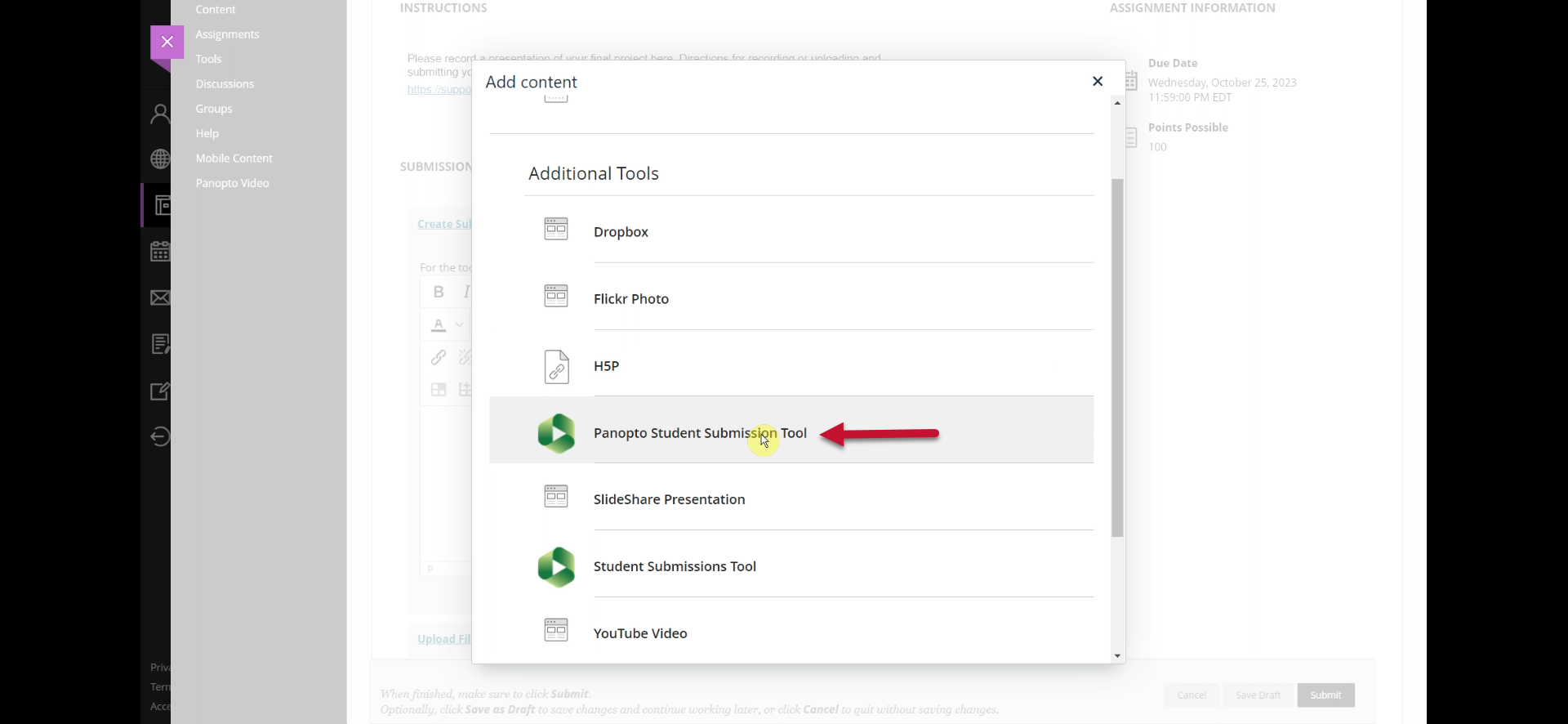
- The Panopto embedded video selector will appear. On it, you will have three options
- Choose: To choose an existing recording, browse through your available folders, select your video, and then click Insert
- Upload: To upload an existing file, select the Upload tab. On this page, drag and drop up to 100 video or audio files at a time, or click to browse your computer for files. Select Insert when you are done uploading. Note: Panopto will use the file name as the session name, but you can rename this while the content is uploading
- Record: On the Record tab, select either Launch Capture to record with Panopto Capture or Launch App to record with Panopto for Windows or Panopto for Mac. Once you are done, select Insert to submit your video.
- Your video will appear embedded in the text editor of the submission window. Add any additional information for the submission in the text box and then select Submit
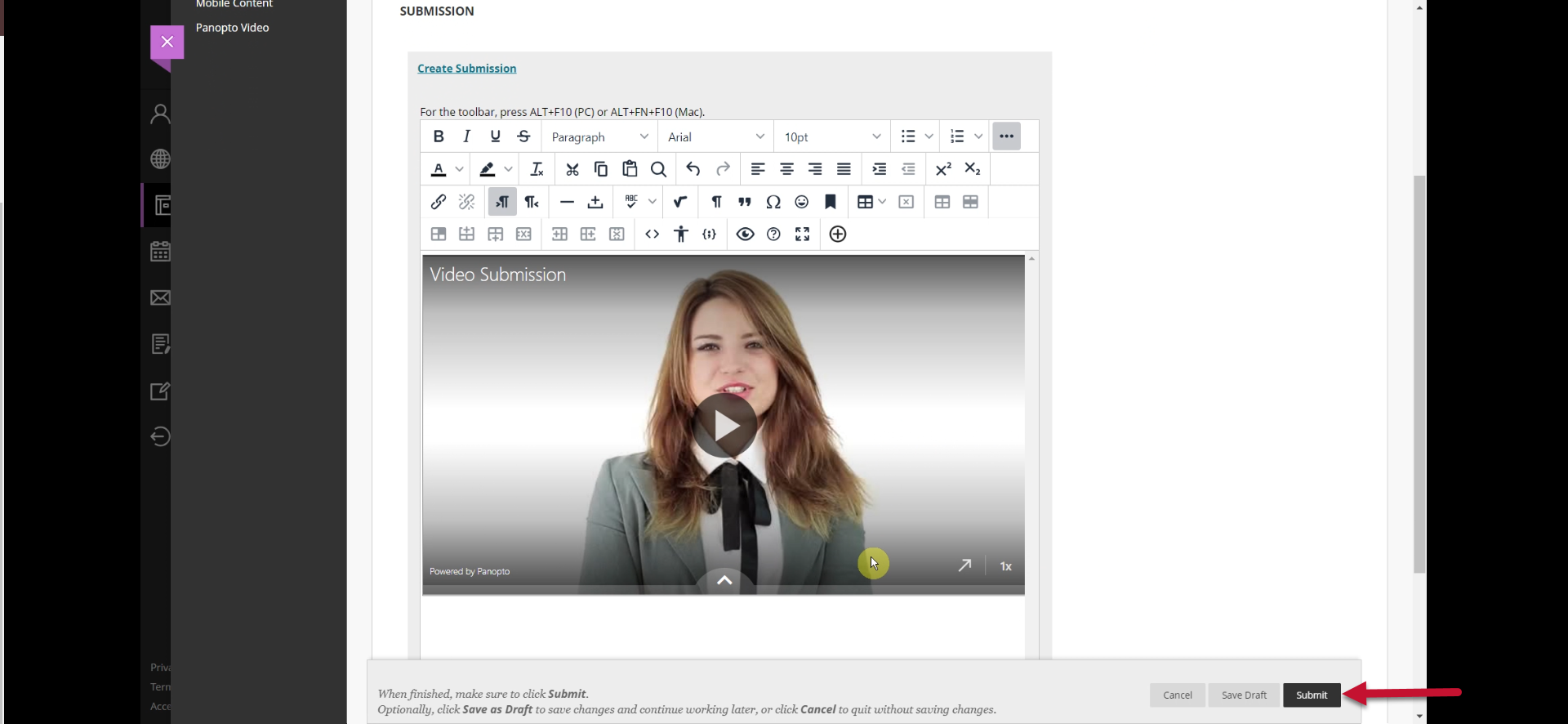
- A confirmation window will appear, indicating that your submission was successful at the top of the window