Info
When a scanned document is not as legible as desired, you can increase the DPI, making the image darker and more easily readable. Please note, the higher the DPI the larger the file size.
- Once you have authenticated the printer, tap Scan
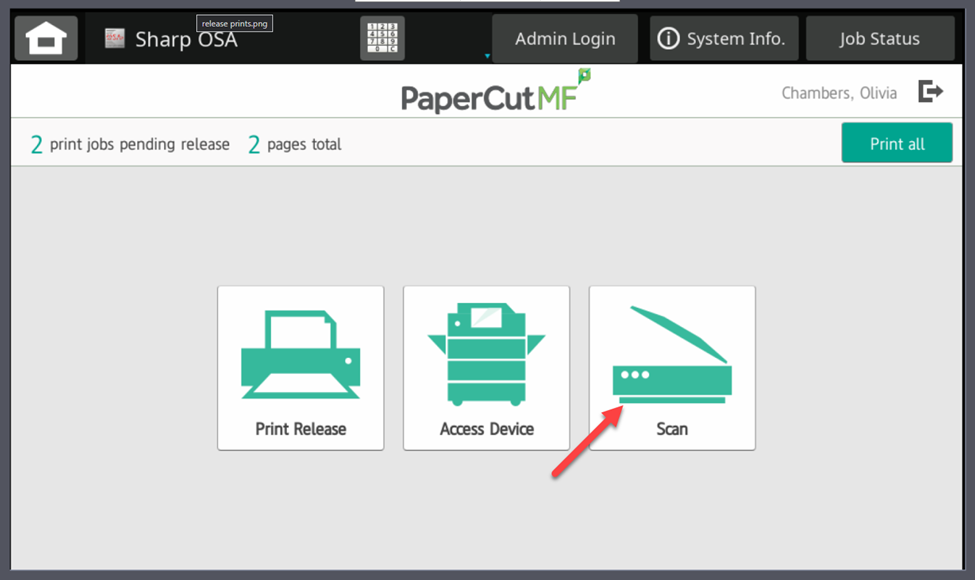
- Select a location of where you want the scan to save
- F:Drive (Staff, Faculty, and Administrator)
- One Drive
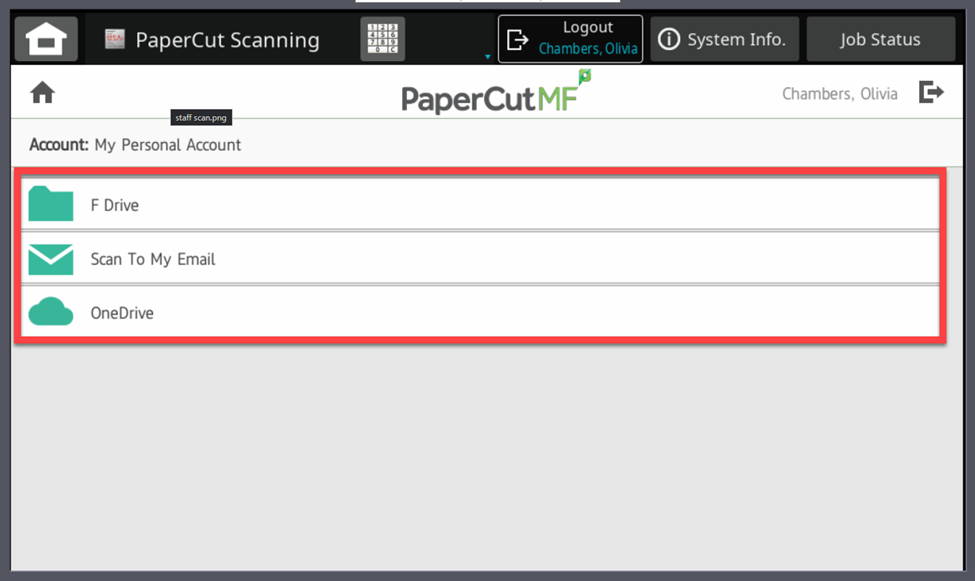
- Tap Change settings
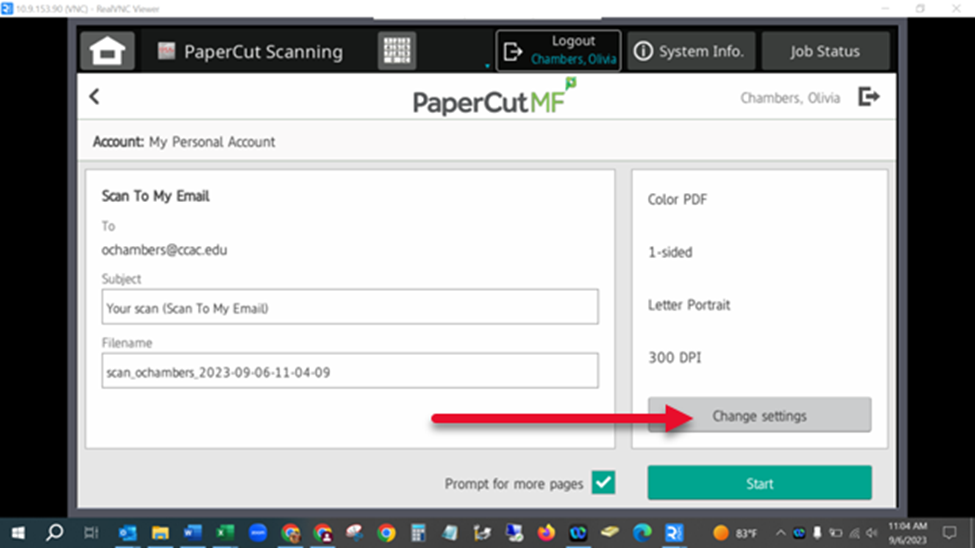
- Choose the DPI of your document
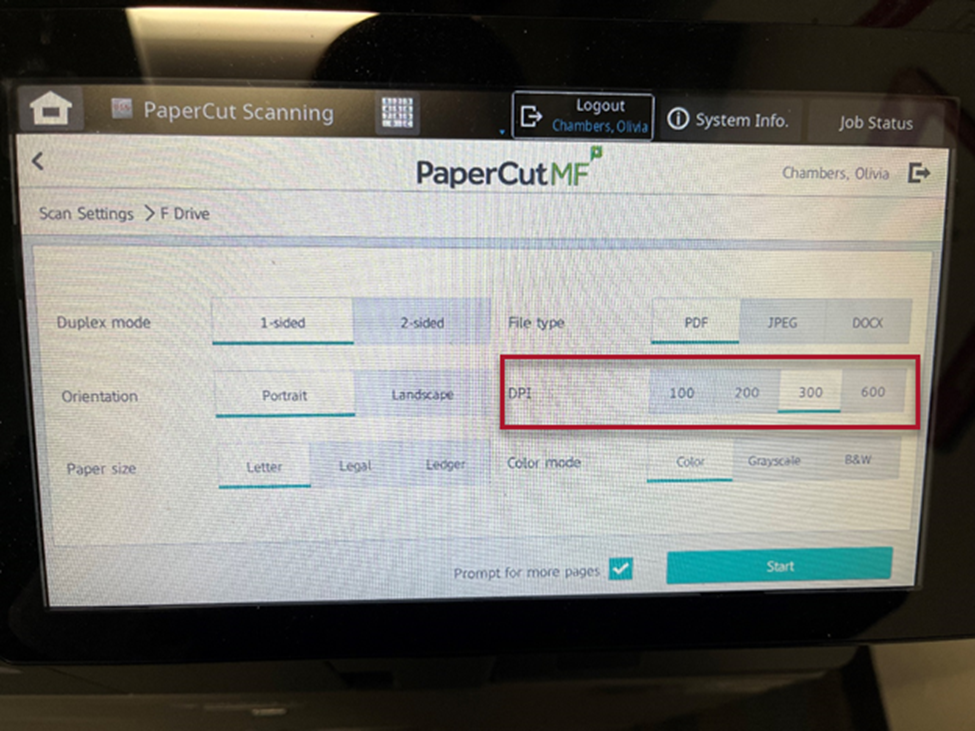
- Tap Start
- Scan will begin to process
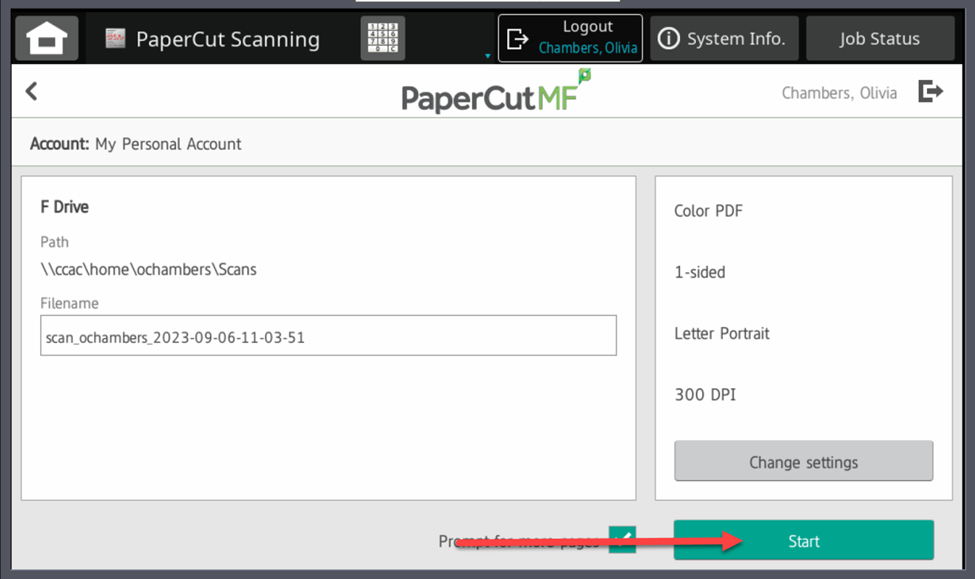
- Scan will begin to process
- Tap Scan next page to add to the scan or tap Scan new document to start a new scan
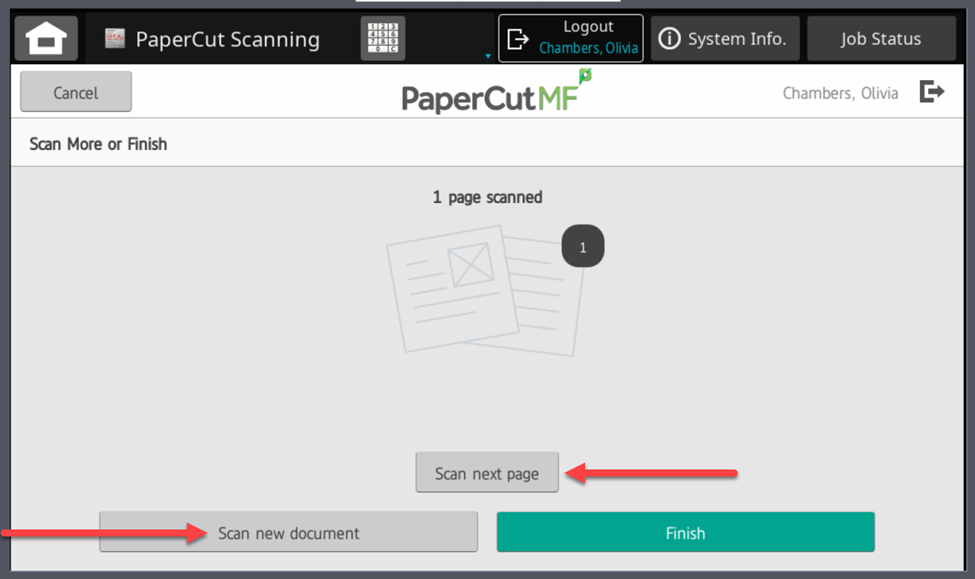
- Tap Finish
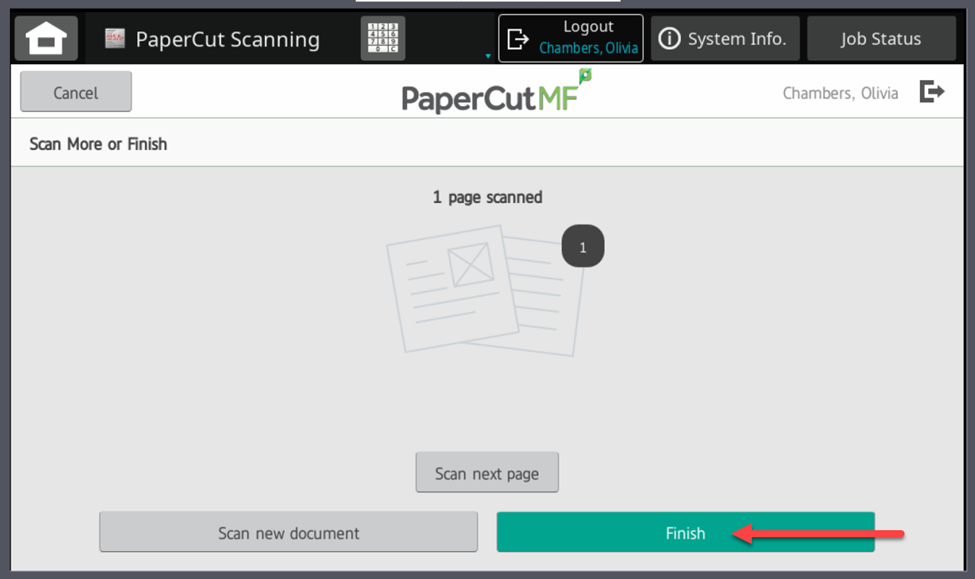
Note
For true, high-quality scanning or for text that is going to be reprinted, you can go up to 600 dpi. However, file sizes and download times can be prohibitive, especially when shared across the board with a vast number of documents.
Usually, the best dpi for scanning documents - balancing readability and file size - is 300 dpi. It makes the document easy to read and share.
Also, font size can affect the dpi you choose. Standard font sizes, 10-point and up, are fine at 300 dpi. However, smaller fonts might be harder to read at this resolution, so you might consider bumping it up to 400 dpi.