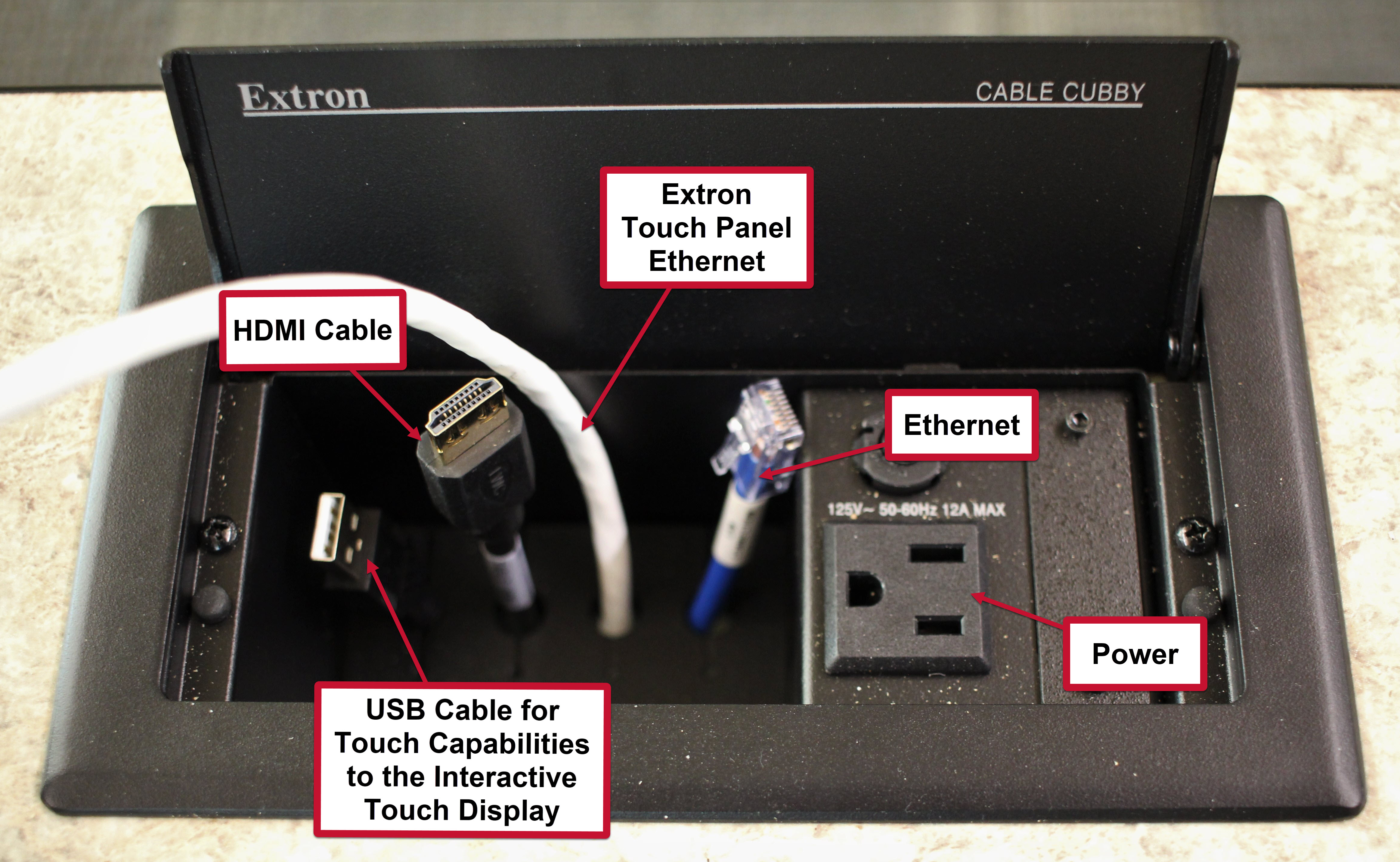Lectern
- Extron touch panel
- Used to power the system on/off, make a phone calls, input selection, volume/mute functions, and Zoom Room meeting controls.
- Mirrors the touch panel on the table.
- Cables
- Allows connection to your Laptop.
Table
- Extron touch panel
- Used to power the system on/off, make a phone calls, input selection, volume/mute functions, and Zoom Room meeting controls.
- Mirrors the touch panel on the lectern.
- Zoom Room IPad Controller
- Used to join Zoom meetings and to control all in meeting functions.
- Cable cubby
- Allows connection to your laptop.
- Wireless keyboard
- This can be used to log into the PC built into the Clear Touch system.
- Wireless mouse
- Used to navigate the PC built into the Clear Touch system.

Clear Touch 86" Interactive Panel
- Touch capabilities
- Up to 20 points of touch
- 2 Magnetic Pens at the bottom of the screen
- Displays in room PC, Laptop (or another device) connected with HDMI
- Virtual keyboard appears on the display
- USB Ports to connect a flash drive on right side
For more detailed instructions on how to use the software available on the Clear Touch panels, please visit the following links:
EasiNote Guide - Endless Whiteboard - Getting Started
Locating Discipline specific tools in EasiNote
Zoom or Move the Canvas in EasiNote

Panasonic 86" Panel
- Displays content being shared from laptop or room PC.
- Displays Zoom room details.
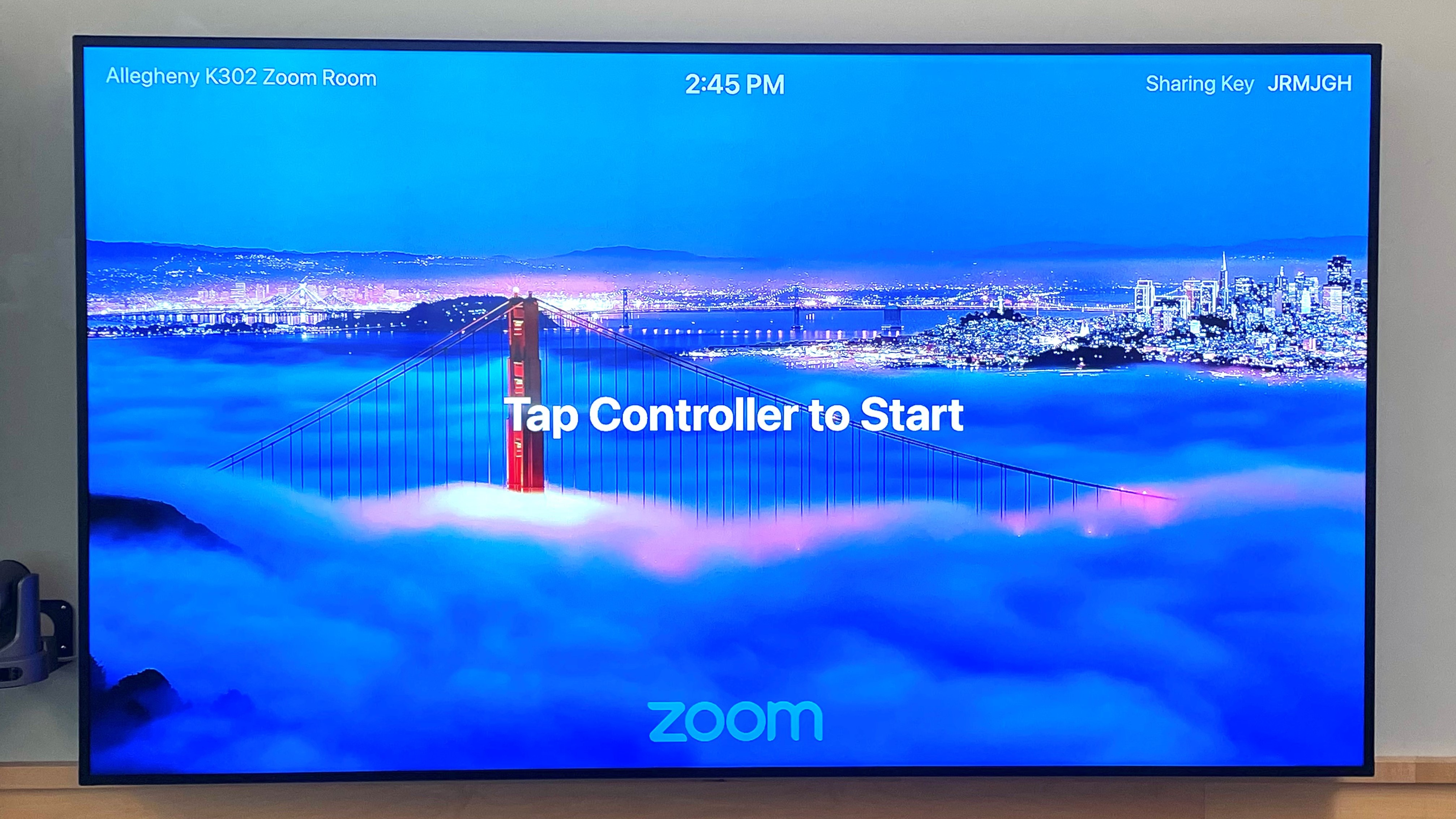
Camera(s)
- Each Zoom Room has at least one Q-SYS Core 110f in room camera.
- Camera view can be adjusted manually within the settings of the touch panel or by using the fixed camera presets.
- The camera configurations for each Zoom Room are listed here:
- North N3002:
- 1 Camera at the front of the room facing the student furniture
- 1 Camera in middle of the room for presenter in front of the room
- 1 Camera ceiling mounted at the podium/desk for document cam usage
- Allegheny K302 and OCS516:
- 1 Camera at the front of the room facing the conference room tables
- 1 Camera at the back of the room for presenter in the front of the room
- Boyce N480, South A408, and West Hills N1103:
- 1 Camera at the front of the room facing the conference room tables
- North N3002: