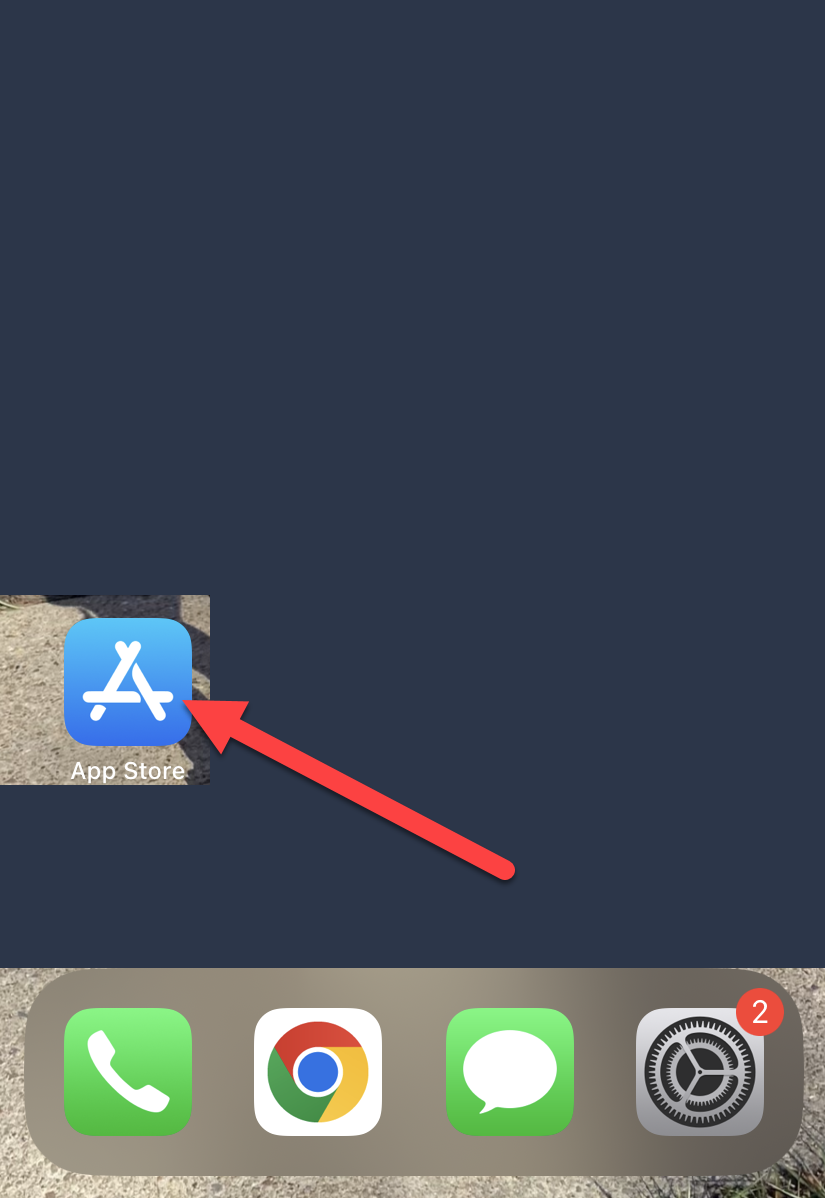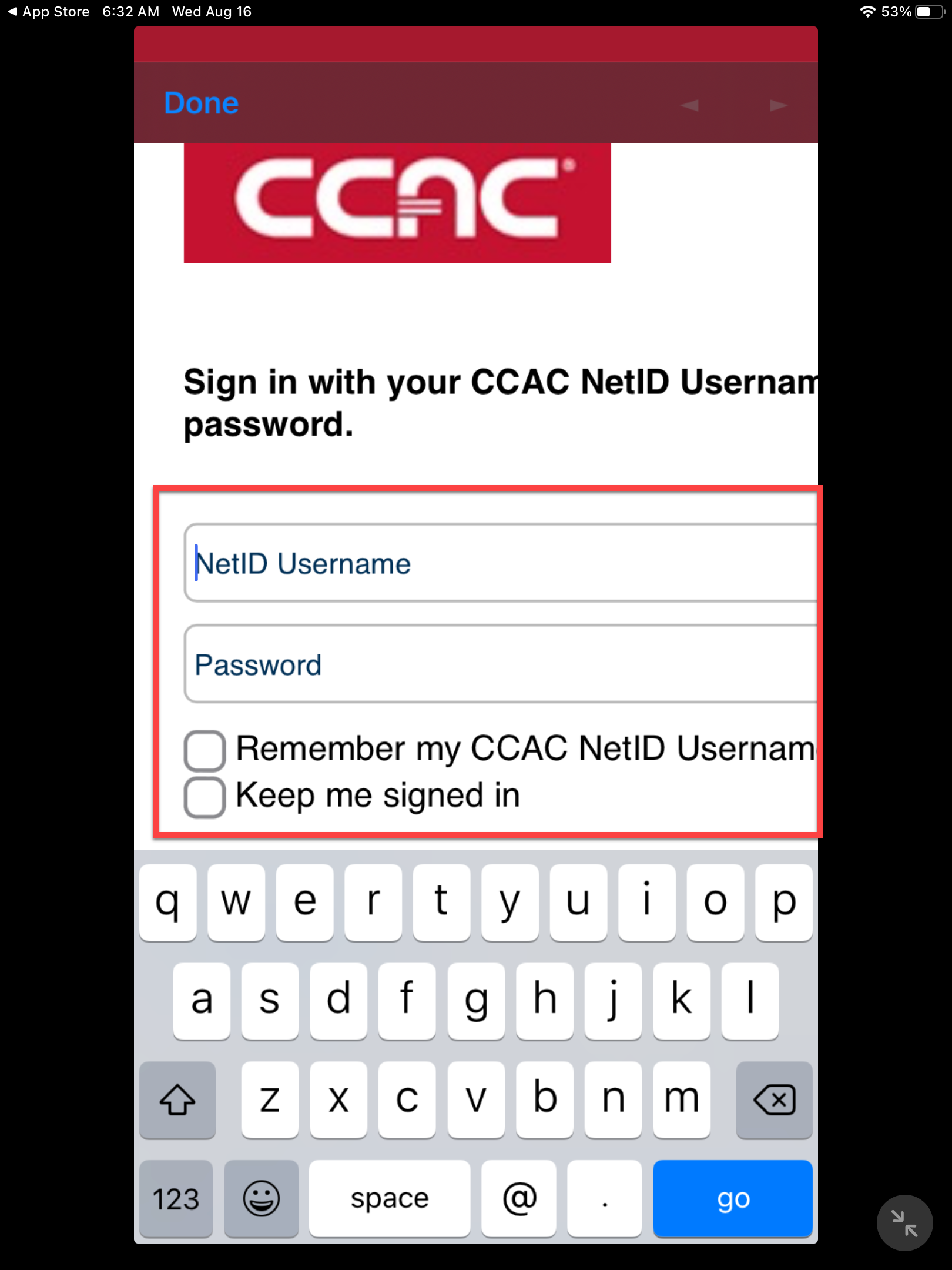Web Browser
- Open up any web browser (Chrome, Firefox, or Edge) and navigate to ccac.navigate.eab.com
- Click Login with your school account

- Sign in with your CCAC NetID
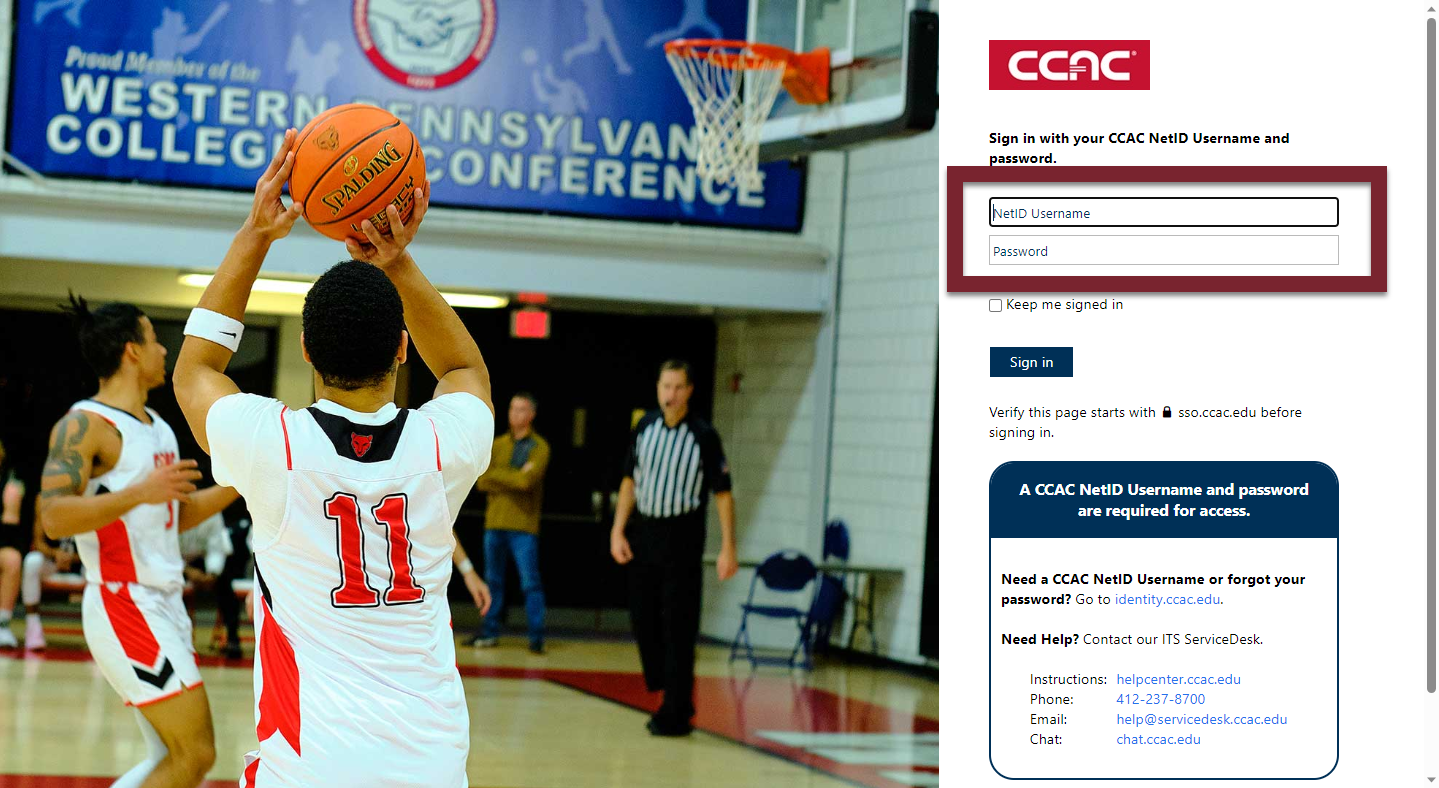
iPhone
- Open the App Store
- Search Navigate360 Student

- Click the Get button

- If prompted, click Install

- Open the App
- Type CCAC in the Search area

- Click Community College of Allegheny County

- Click Login with your school account

- Sign in using your NetID on the SSO (Single-Sign on) page
Android
- Open the Google Play Store

- Search Navigate360 Student

- Click the Install button

- Click Open

- Type CCAC in the Search area

- Click Community College of Allegheny County

- Click Login with your school account

- Sign in using your NetID on the SSO (Single-Sign on) page